How to Notify Subscribers of New WordPress Posts via Email
Do you want to notify your WordPress users or subscribers about new posts on your WordPress blog?
Sending email notifications to your WordPress users and subscribers is an effective way to stay in touch and engage with your users.
People live a busy life, and they are constantly exposed to tons of information daily, so it is essential for you as a business or website owner to find a way to keep in touch with your users and bring them back to your website and an excellent way to do this is via email notifications.
There are two major pathways to sending new posts and email notifications. We have the manual way and the automated way. Doing it manually will be tedious and time-consuming, but you can save time and energy by automating this process with a plugin such as MailOptin.
This article will teach you how to completely automate sending WordPress post notifications to your WordPress users and newsletter subscribers using the MailOptin plugin.
How to Automatically Send WordPress Blog Posts to Subscribers
MailOptin is a leading WordPress email marketing tool. It is an all-in-one solution for converting site visitors into subscribers. It allows you to create, customize, and showcase professional opt-in boxes on your WordPress site. It is straightforward to use, and it comes loaded with a lot of valuable features.
We will use MailOptin to send our new blog post notifications in three ways. Below are the three methods.
- Send New WordPress Posts to MailOptin Leads
- Send New WordPress Posts to WordPress Users
- Send New WordPress Posts to Mailchimp Subscribers
We will cover all three methods in this article, but before we get started, let us install and set up the MailOptin plugin.
How to Install and activate the MailOptin plugin
The first step is installing the MailOptin plugin, which you can easily do from your WordPress dashboard.
You will need to purchase a MailOptin License and install the plugin. To do that, head to the pricing page to purchase a suitable license plan.
After purchasing your copy of the MailOptin Plugin, you will receive a confirmation email with a link to download the plugin zip file and your license key. You can also download the plugin from your account page on the MailOptin website.
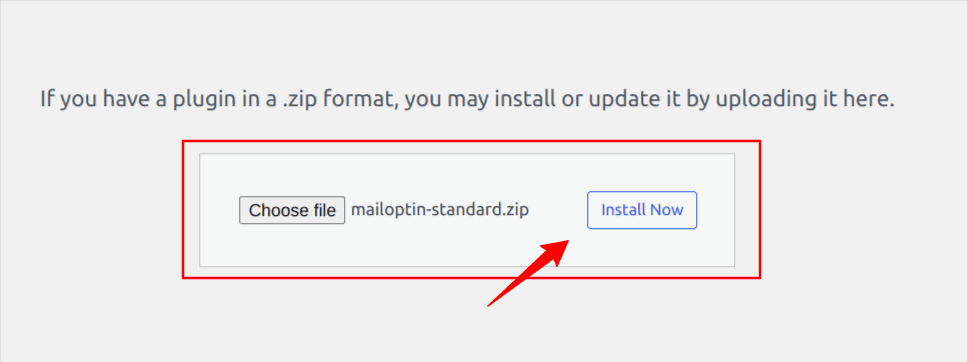
Once you have downloaded the plugin, login to your WordPress admin dashboard, and navigate to the Plugins page; click on the “Add New” button and click “Upload Plugin“. Upload the zip file and install and activate the plugin on your WordPress site.
Next, you can activate the plugin by providing the license key previously sent to your email.
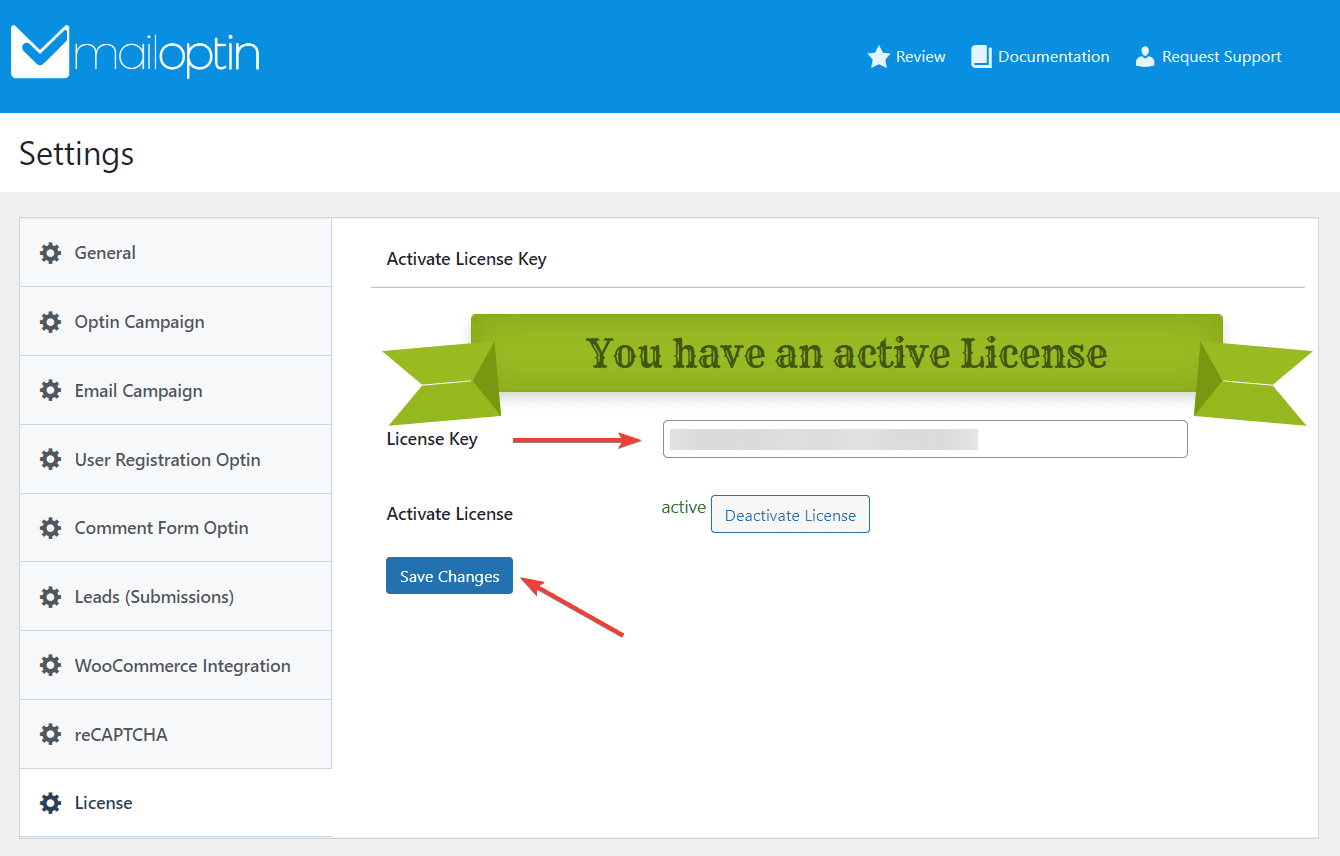
Once the plugin is activated, we need more time to be ready to set up our various email notification systems.
1. Send New WordPress Posts to MailOptin Leads
Before you can send email notifications to anyone, you will first need to collect their details, which is where MailOptin leads comes to play.
MailOptin leads allow you to collect your website visitor’s information. It gives you the tools for building simple and elegant subscription forms that you can place at various locations on your website.
That said, let us see how to use MailOptin lead.
Import Leads
If you have an existing list of subscribers, MailOptin allows you to import them, and you can send them new post notifications.
Go to MailOptin > Leads > Import. Then follow the instructions by the plugin.
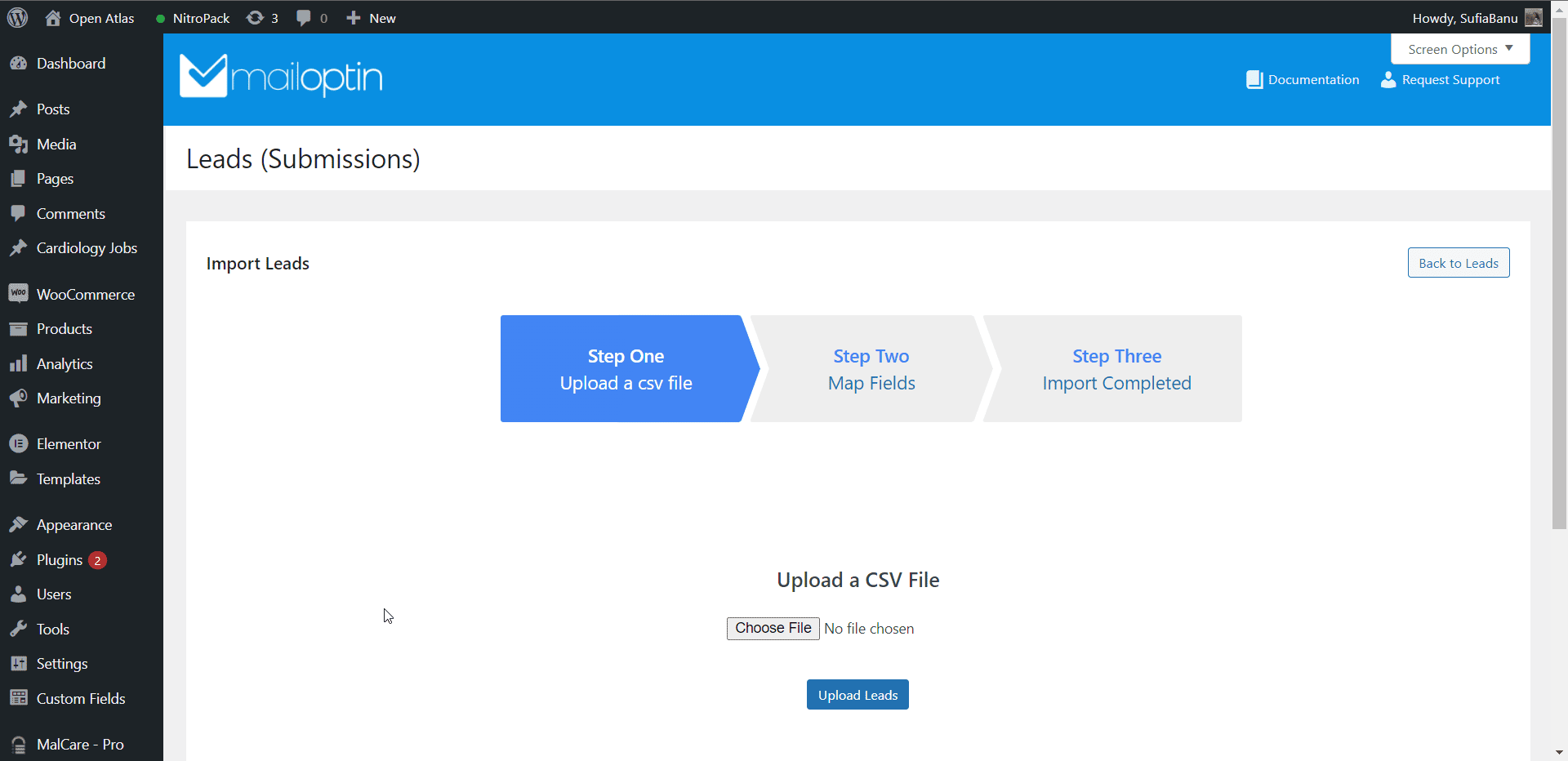
Select “Choose File” to upload a CSV file containing your email subscribers. Click the “Upload Leads” button to upload your subscribers.
Collecting Leads
If you need an existing list of subscribers, you need to start collecting leads on your WordPress site, and MailOptin will help you do that and more.
Go to MailOptin > Optin Campaigns > Add New, then name the campaign. Next, select a lead collection box. There are plenty to choose from. On the next page, you can customize the box according to your needs and save changes.
Require more assistance? Follow this documentation.
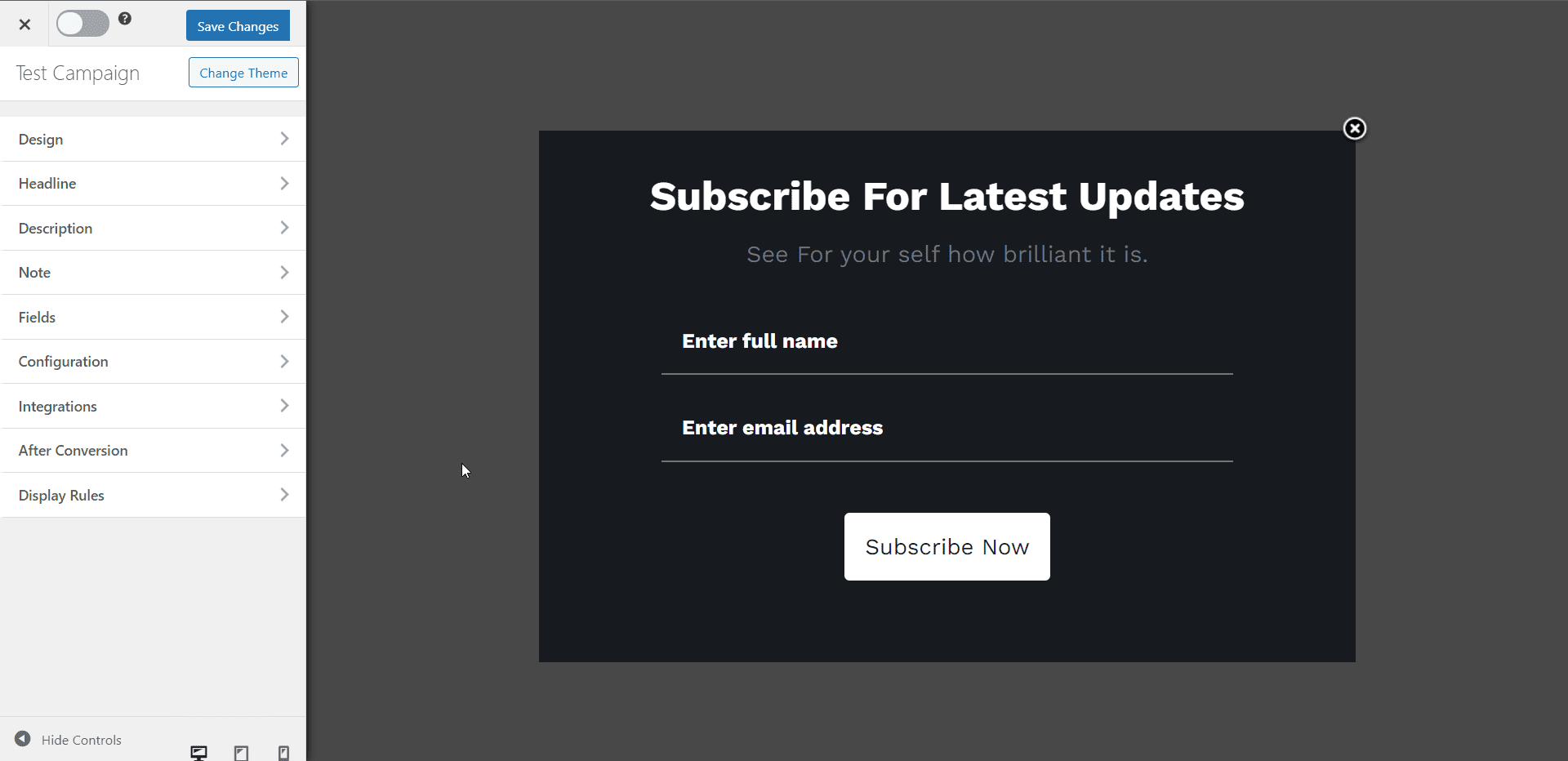
Once you have some subscribers, you can automate new post alerts.
Automating New Post Alerts For Subscribers
Go to MailOptin > Emails > Add New. Select Email Automation > New Post Notifications.
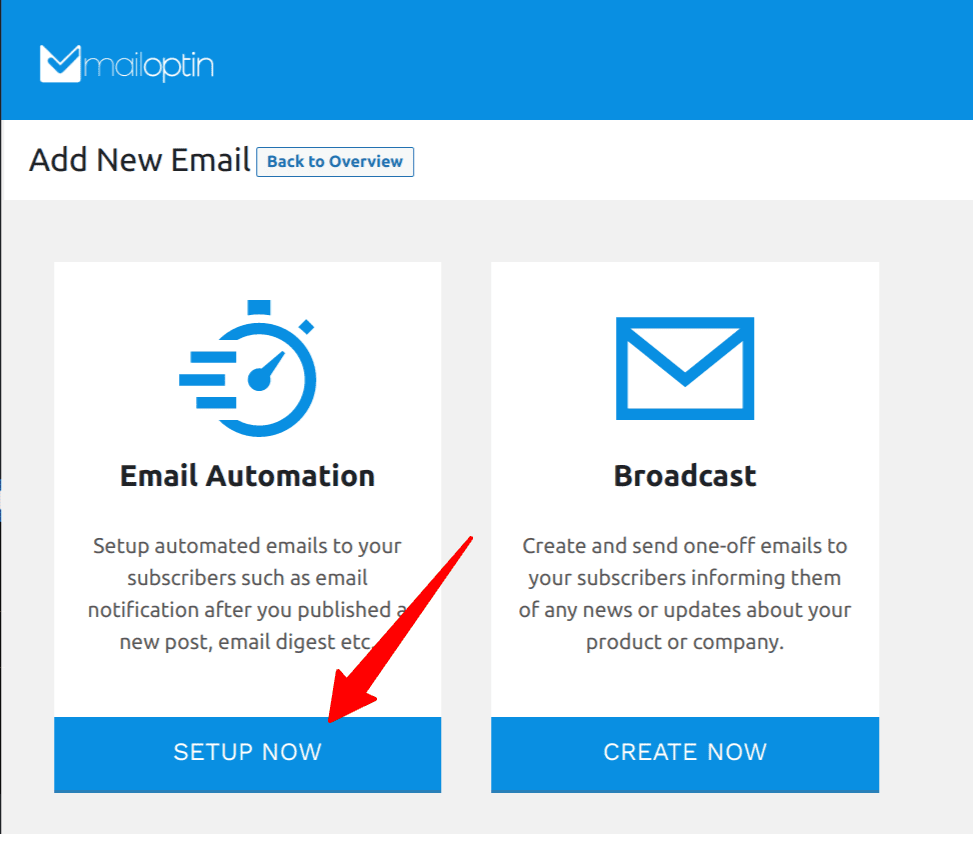
Give a title to the email campaign. And then, select whether you want to use a pre-built template or a new one from scratch.
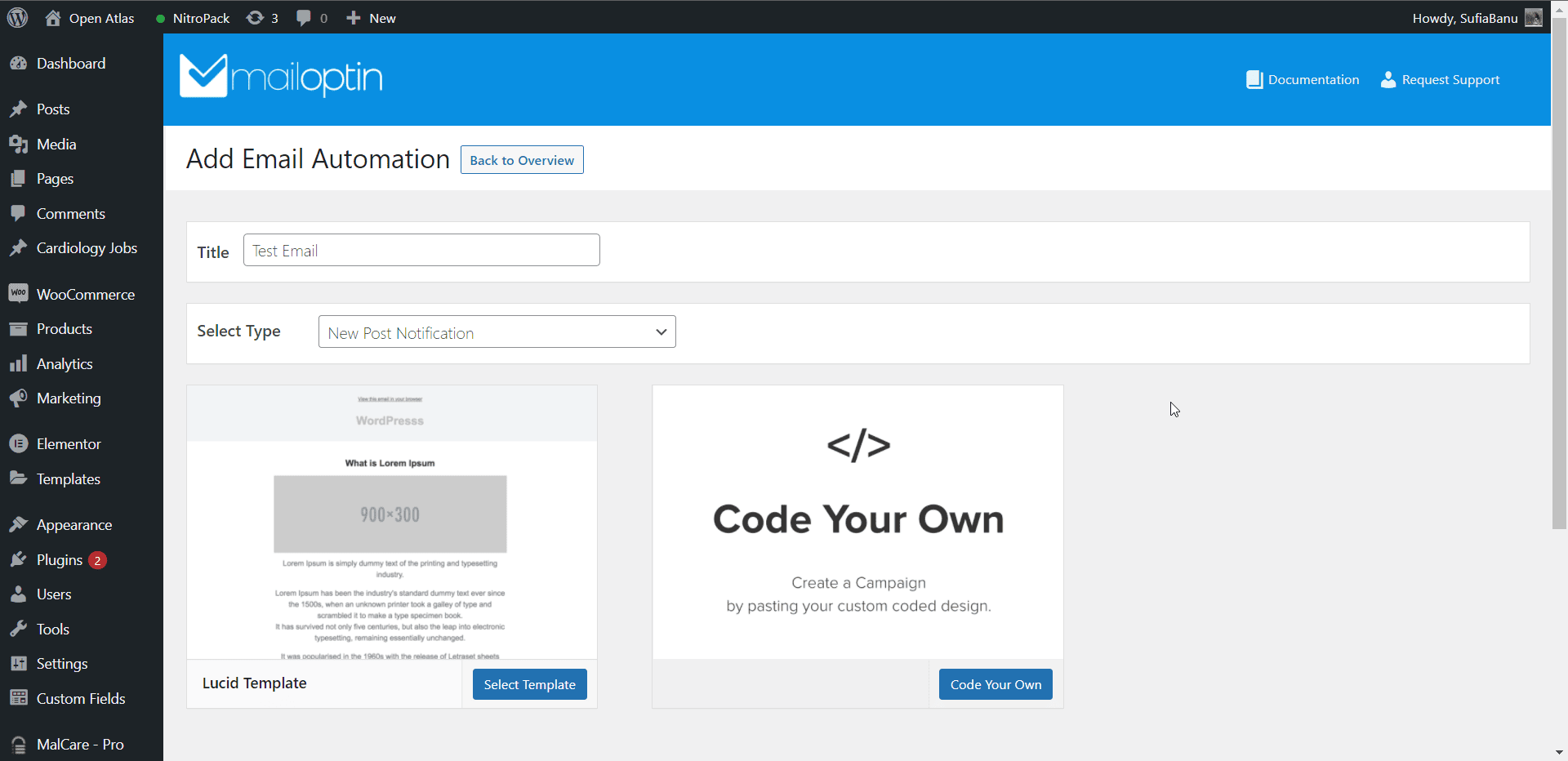
If you choose the pre-built template, you’ll be taken to the email-building tool, where you can customize the email template according to your needs.
Next, go to Settings > Select Connection > MailOptin Leads.
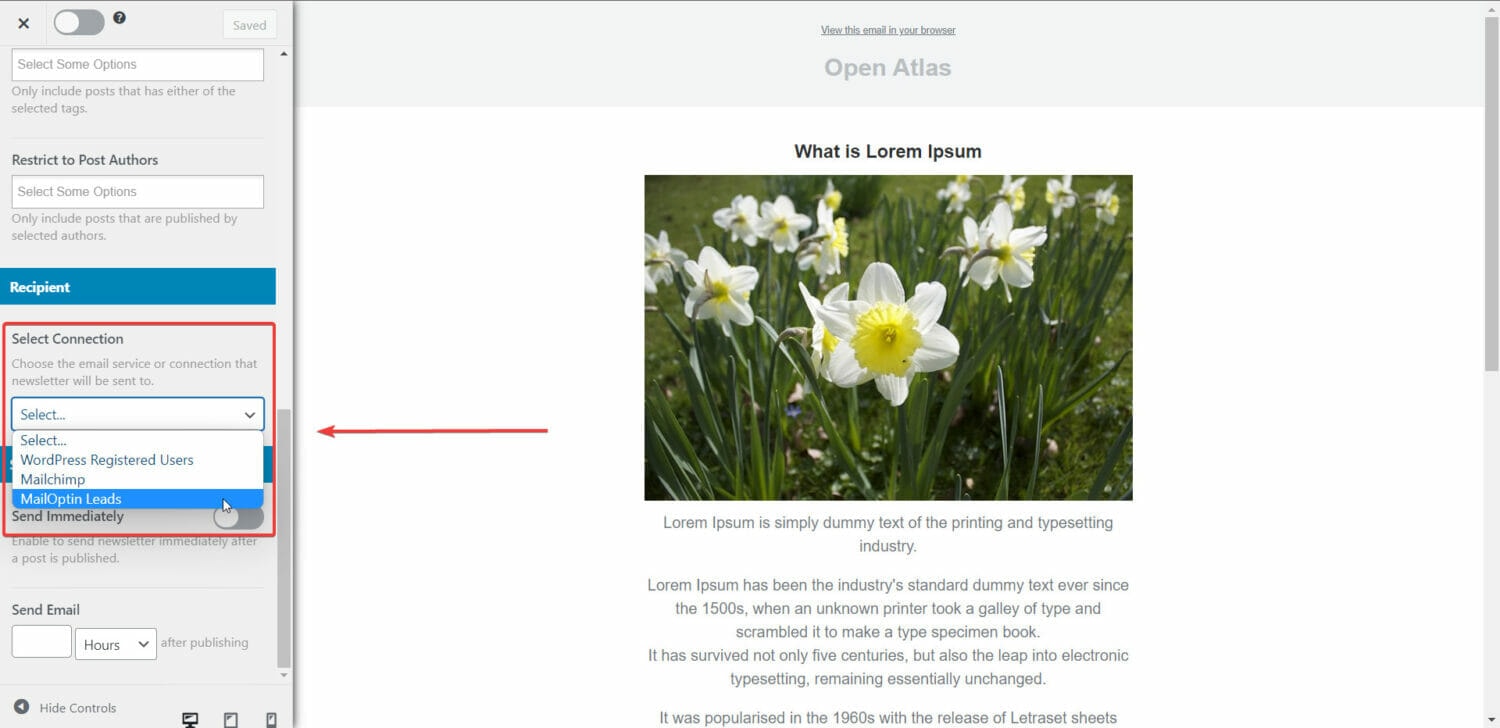
PRO TIP: If you want to send new post alerts from custom post types, go to Settings > Select Post Types and select the custom post type.
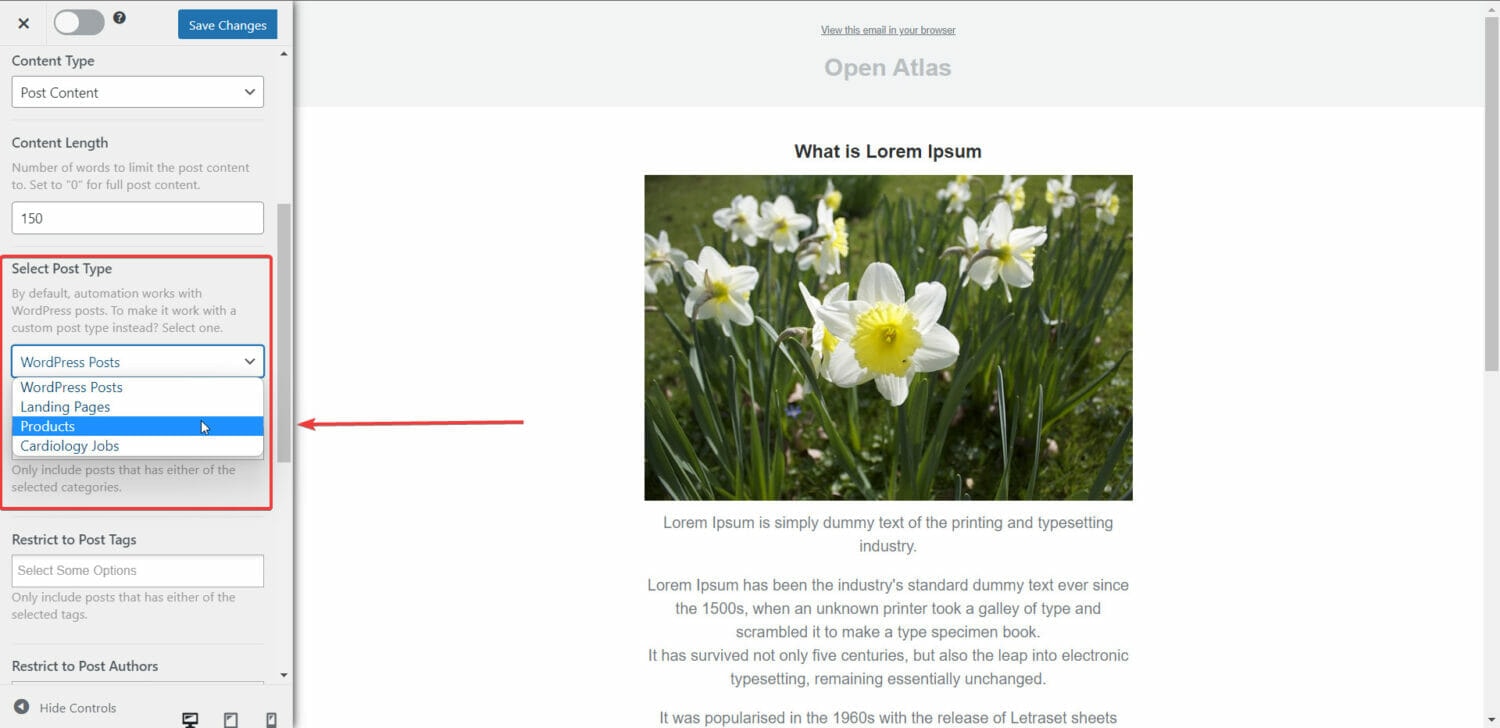
And finally, toggle on the Sent Immediately option on the Settings page. This will ensure the emails are sent after a post is published.
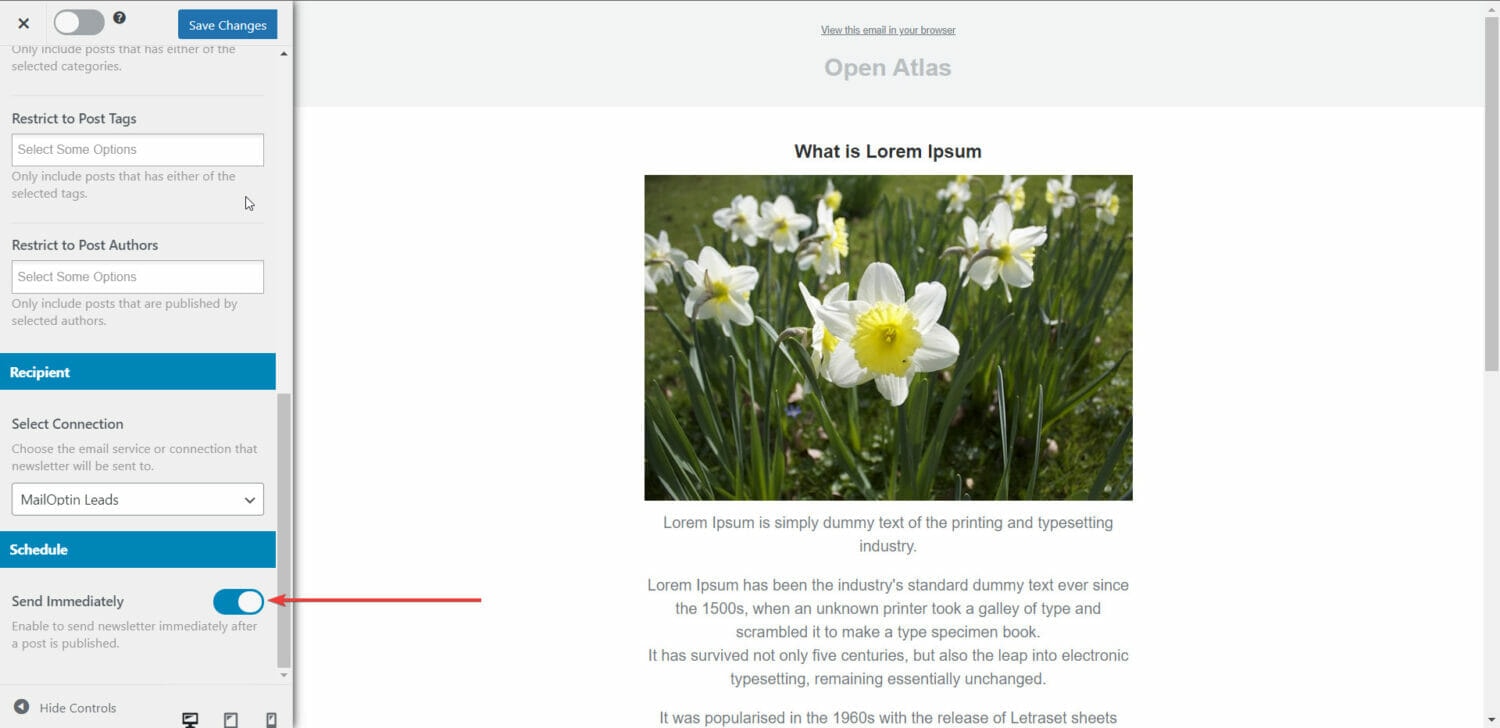
2. Send New WordPress Posts to WordPress Users
To notify WordPress users about new posts, you need to create a new email campaign. In the previous section, we have already covered the steps you need to take to build a new campaign.
When you get to the Select Connection option, choose WordPress Registered Users instead of MailOptin Leads.
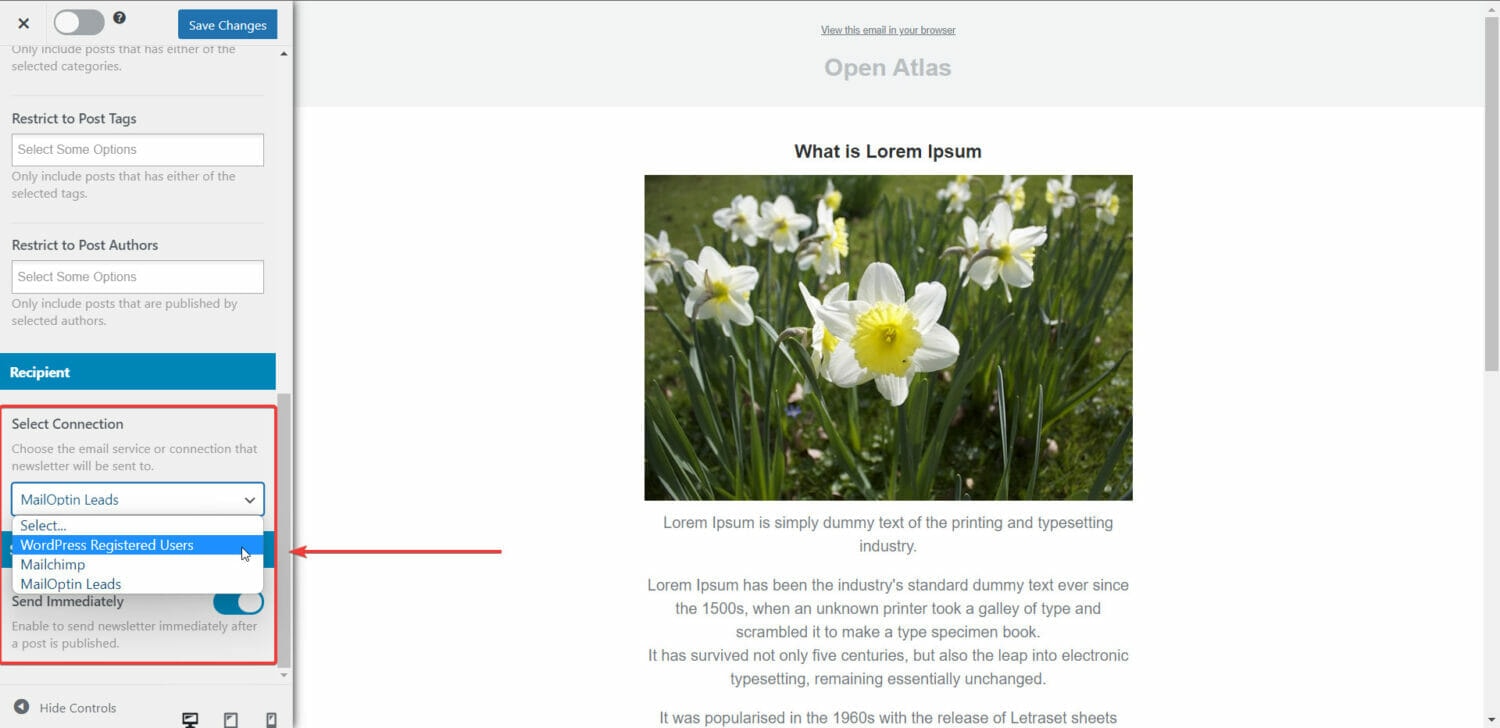
That’s it. You have successfully set up MailOptin to send automated new post alerts.
Note that besides sending emails to WordPress users, MailOptin also supports emailing WooCommerce and Easy Digital Downloads customers, members in WooCommerce memberships, MemberPress, Paid Memberships Pro, LearnDash, GiveWP, Restrict Content Pro, LifterLMS.
3. Send New WordPress Posts to Mailchimp Subscribers
Mailchimp is one of the most popular email marketing tools out there, and there is a high probability that you are already using MailChimp or at least you have heard of them. With Mailchimp and MailOptin, you can supercharge your new post notification emails.
Do note that MailOptin also supports sending emails to list subscribers in Campaign Monitor, Sendy, Constant Contact, AWeber, ConvertKit, MailerLite, GetResponse, Klaviyo, ActiveCampaign, Brevo (Sendinblue), SendGrid, Mailjet, Keap Max Classic (Infusionsoft), Zoho Campaigns, Moosend, Vertical Response, NewsMAN and CleverReach.
Now, let’s connect Mailchimp and MailOptin so you can set up new post notifications to your Mailchimp email list.
Setting Up MailChimp
If you don’t already have a MailChimp account create one, it’s super easy.
Next, you can import a list of subscribers or create a pop-up form to collect subscribers.
Import Subscribers
To import a list of subscribers, here’s what you need to do:
1. Have the subscriber list ready as a comma-separated value (CSV) file. The file should have at least three columns: Email Addresses, First Name, and Last Name. Make sure you have formatted dates and birthdays as per these guidelines.
2. To import the contacts into MailChimp, go to Audience > Audience dashboard > All contacts > Add contacts > Import contacts > Upload file.
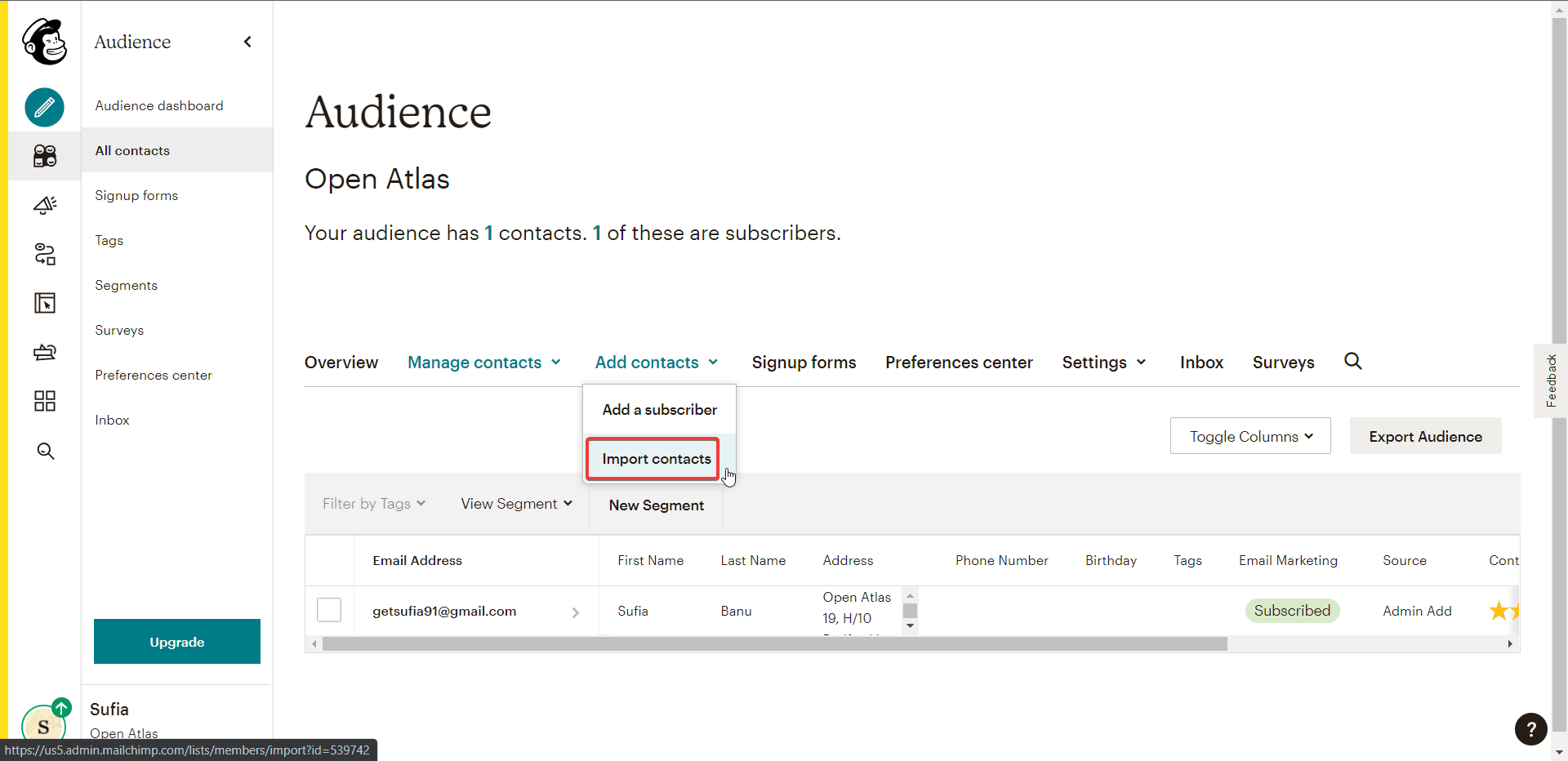
3. Next, you will be asked to select a status. From the drop-down menu, choose Subscribed.
4. Under Select Groups, select Customers and Monthly.
6. You have the option to add tags if you want to.
6. Finally, click on Finalize Import > Complete Import.
And that’s it. So that you know, there is a limit to the number of contacts you can import. If you cross that limit, you will be subjected to additional charges. Learn more.
Next, it’s time to set up MailOptin to send automated new post alerts.
Connecting MailChimp With MailOptin
First things first – you need to create a MailChimp API. Open your MailChimp account and go to Account > Extras > API keys > Create a Key. MailChimp will create a key that looks like this:
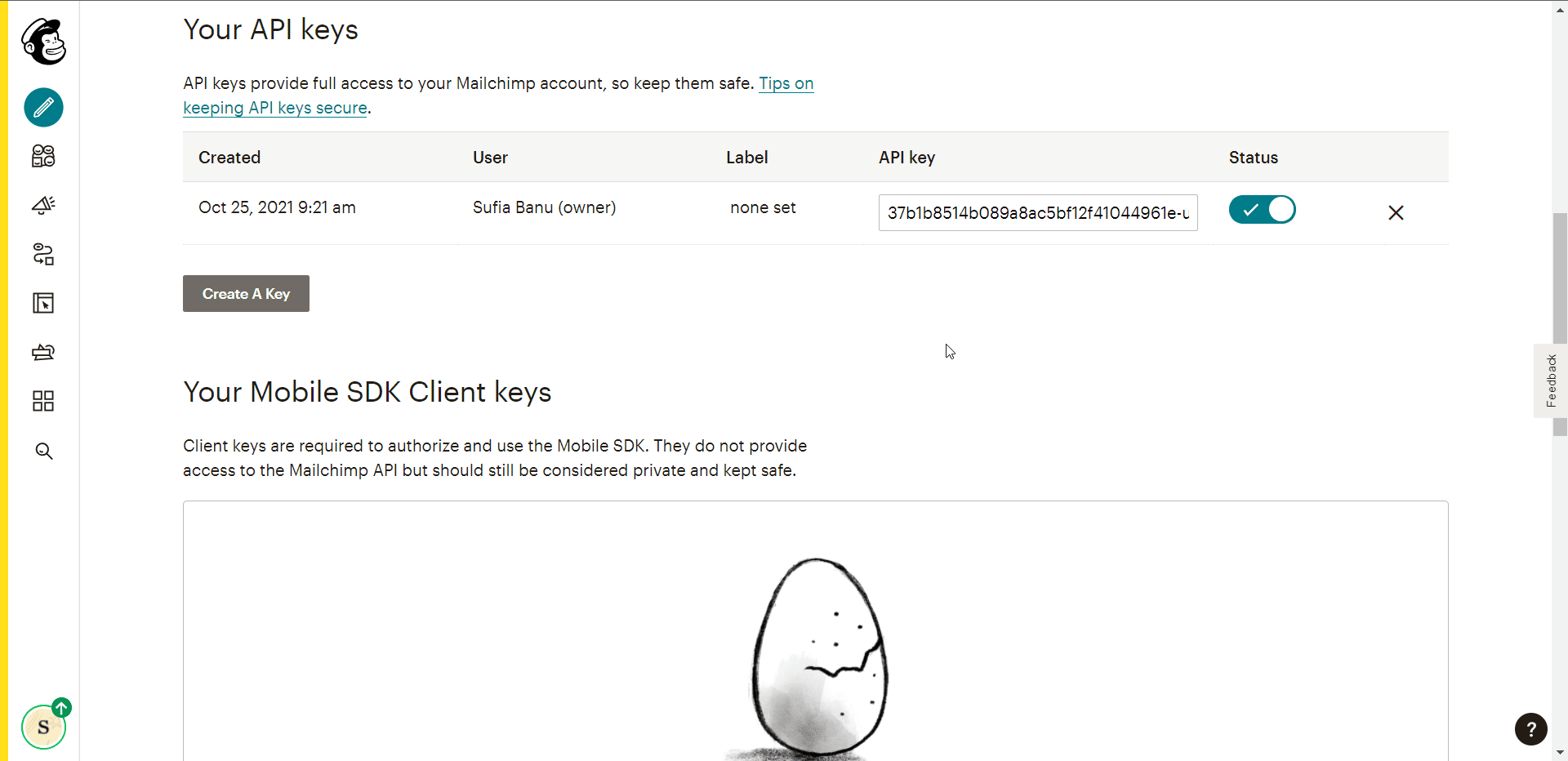
Now you can go to MailOptin > Integrations > MailChimp and enter the API key to establish a connection between MailOptin and MailChimp.
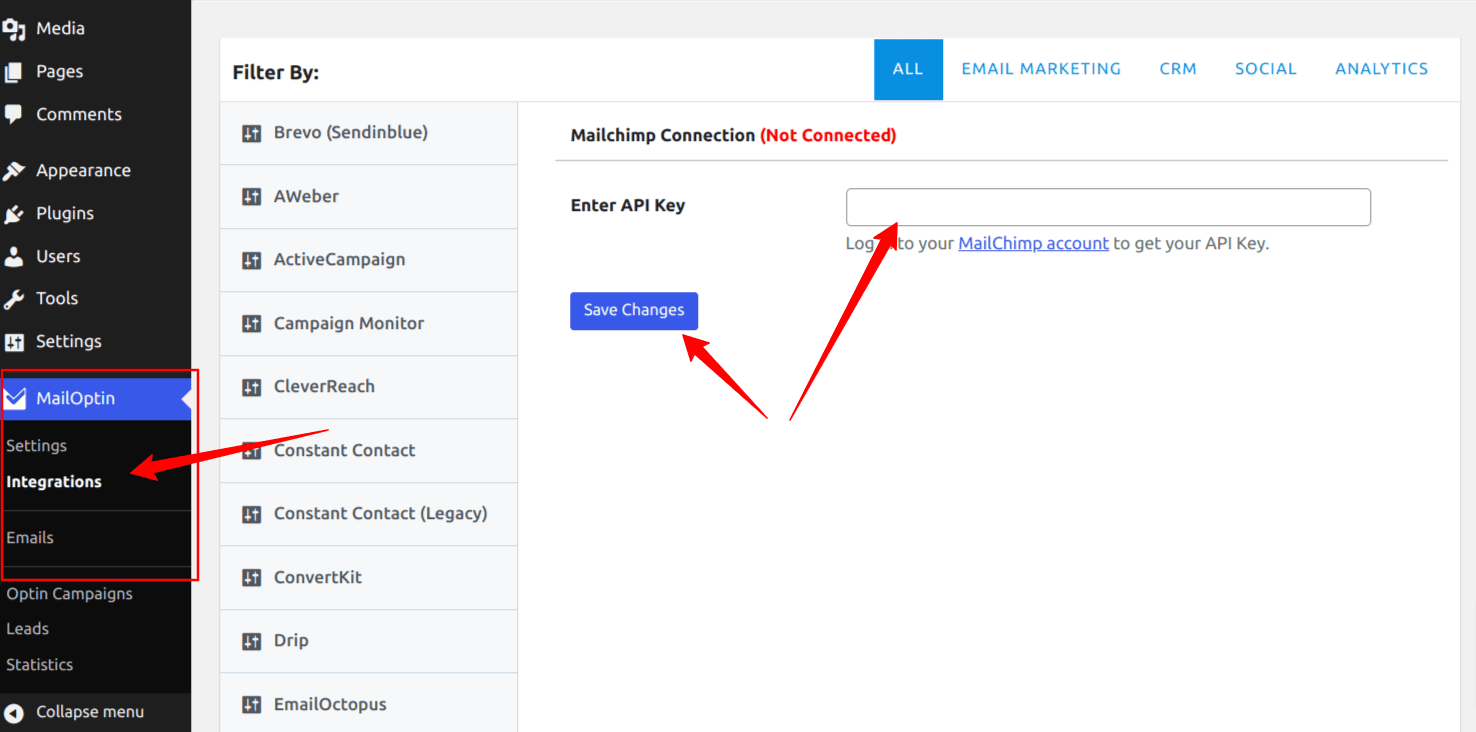
Do note that aside from Mailchimp, MailOptin also supports sending emails to contacts or subscribers in other email marketing software, including Campaign Monitor, Sendy, Constant Contact, AWeber, ConvertKit, MailerLite, GetResponse, Klaviyo, ActiveCampaign, SendinBlue, SendGrid, Mailjet, Keap/Infusionsoft, Vertical Response, CleverReach, and Moosend.
How to Use MailOptin to Automate New Post Notifications
Go to MailOptin > Emails > Add New. Select Email Automation > New Post Notifications.
Give a title to the email campaign. And then, select whether you want to use a pre-built template or a new one from scratch.
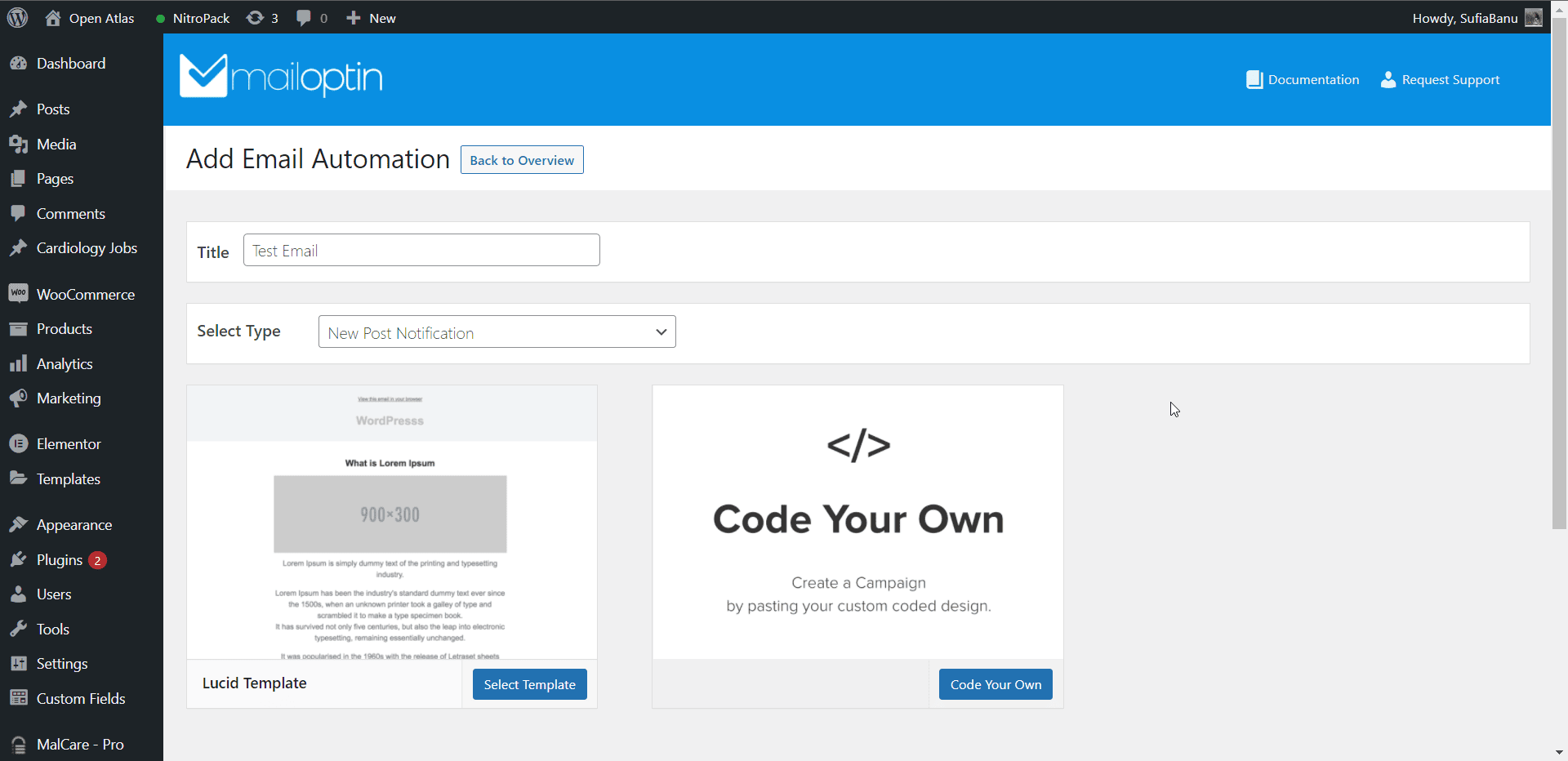
If you choose the pre-built template, you’ll be taken to the email-building tool, where you can customize the email template according to your needs.
Next, go to Settings > Select Connection > MailChimp.
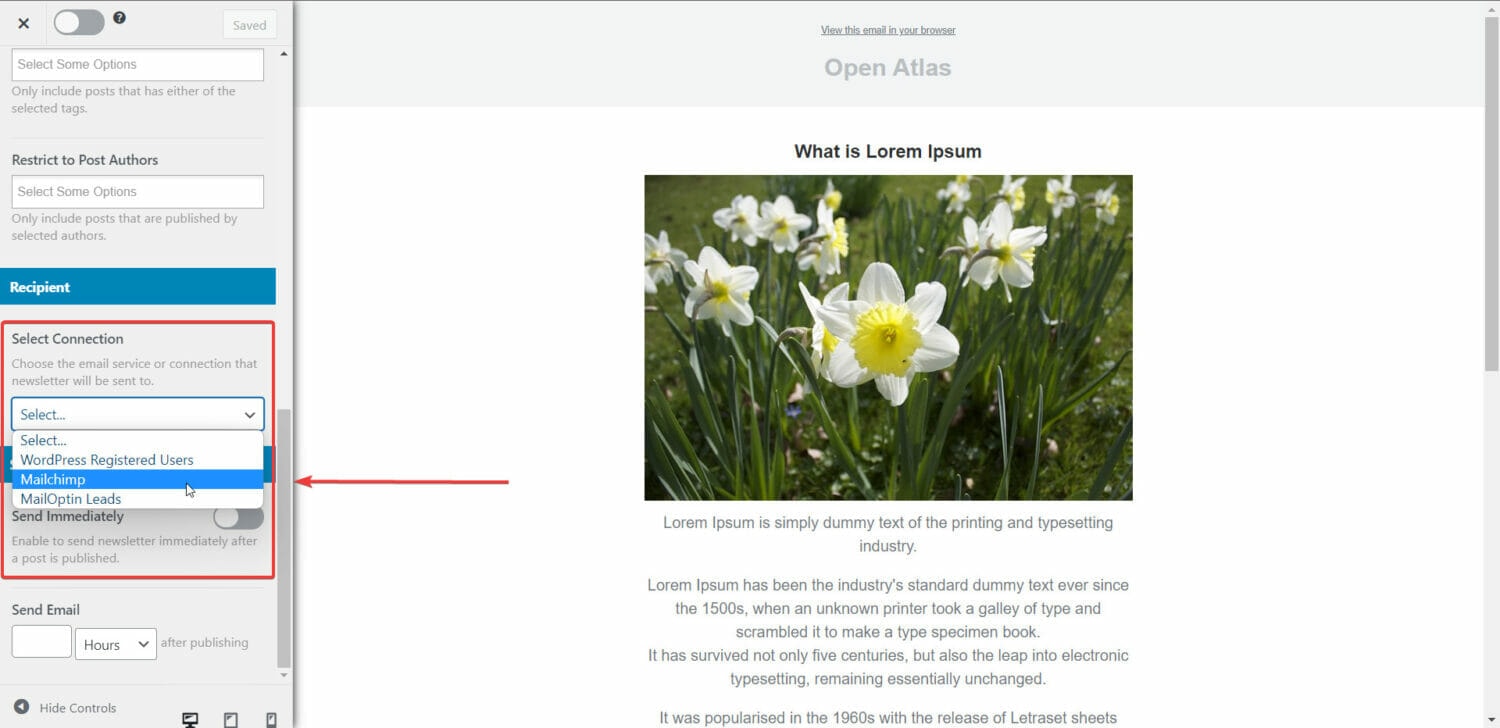
PRO TIP: If you want to send new post alerts from custom post types, go to Settings > Select Post Types and select the custom post type.
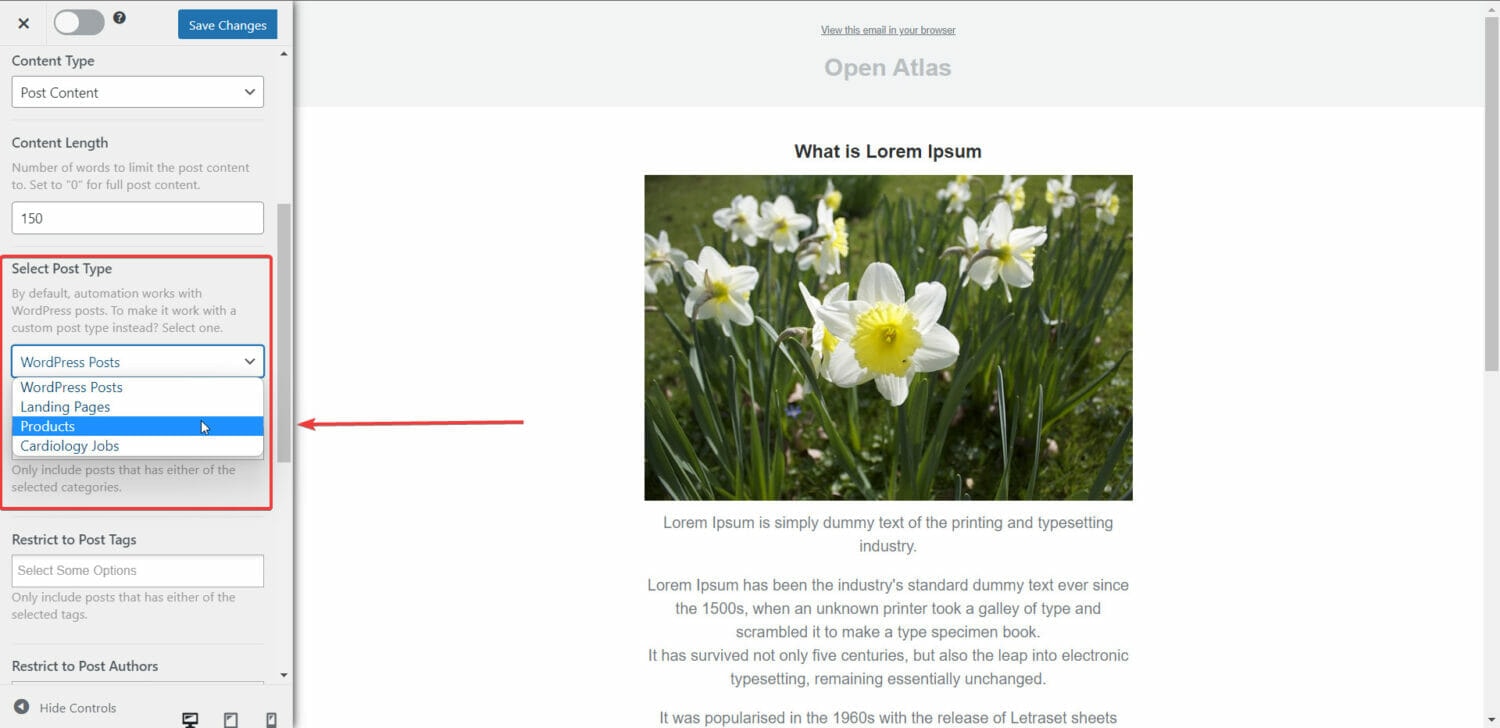
And finally, toggle on the Sent Immediately option on the Settings page. This will ensure the emails are sent after a post is published.
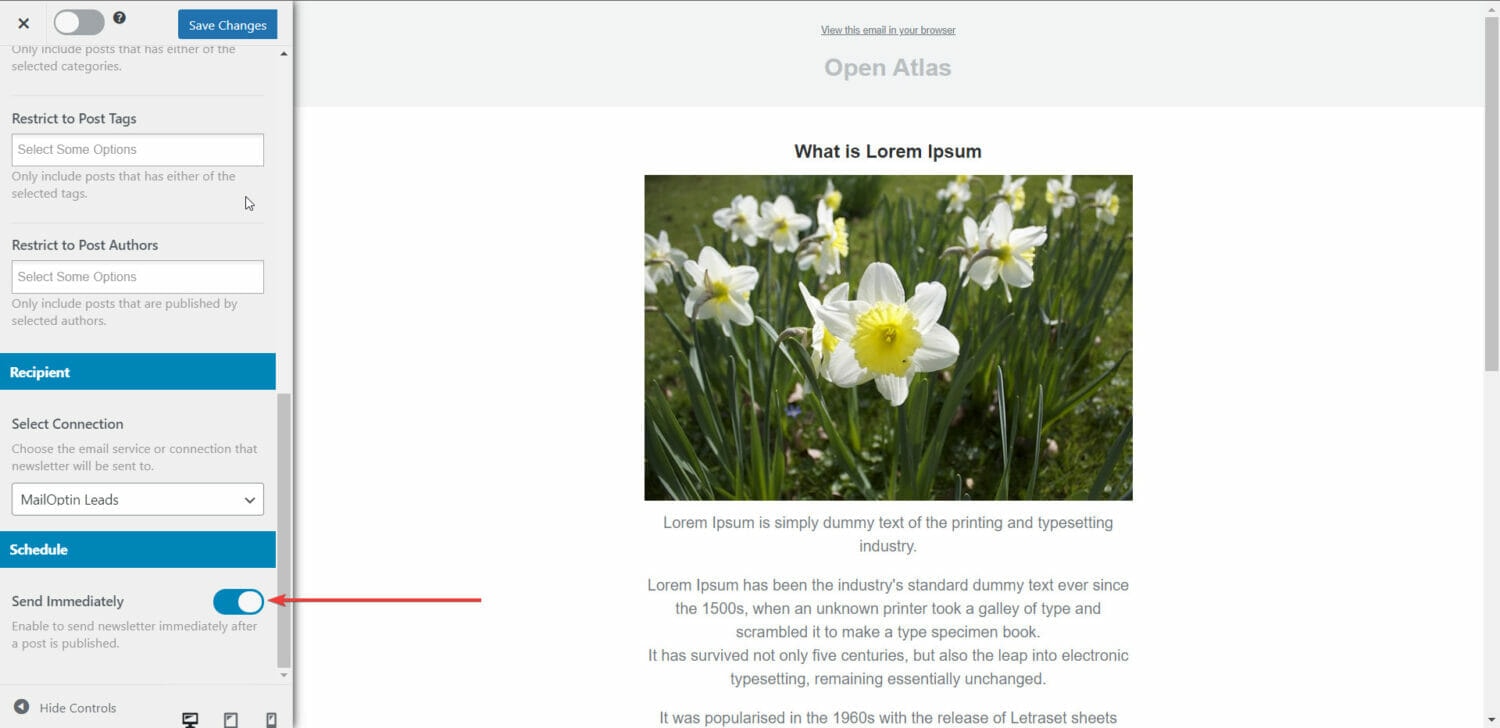
Sending New Product Email Notifications to WooCommerce Customers
If you own a WooCommerce store, you should update your customers about new product listings via email notifications. Sending them email notifications is a great way to keep them informed, draw traffic and get sales on your website.
You can use MailOptin to send automated email notifications to your customers, or you can combine your existing email marketing tool (like MailChimp) with MailOptin and then use MailOptin to send automated email alerts to your customers.
There are two benefits to this combination. You can send new product alerts to your store users, and you can work from within the WordPress dashboard.
In the previous section, we covered step-by-step guides on how to use MailOptin as a standalone tool and combine and use both MailOptin and MailChimp. Please follow that guide.
IMPORTANT: When customizing the email, there is an option called Select Post Types. By default, it chooses WordPress Posts. You need to modify that and choose Products. This will ensure that every time a product is added to the shop, your subscriber base and WooCommerce users are informed about it immediately.
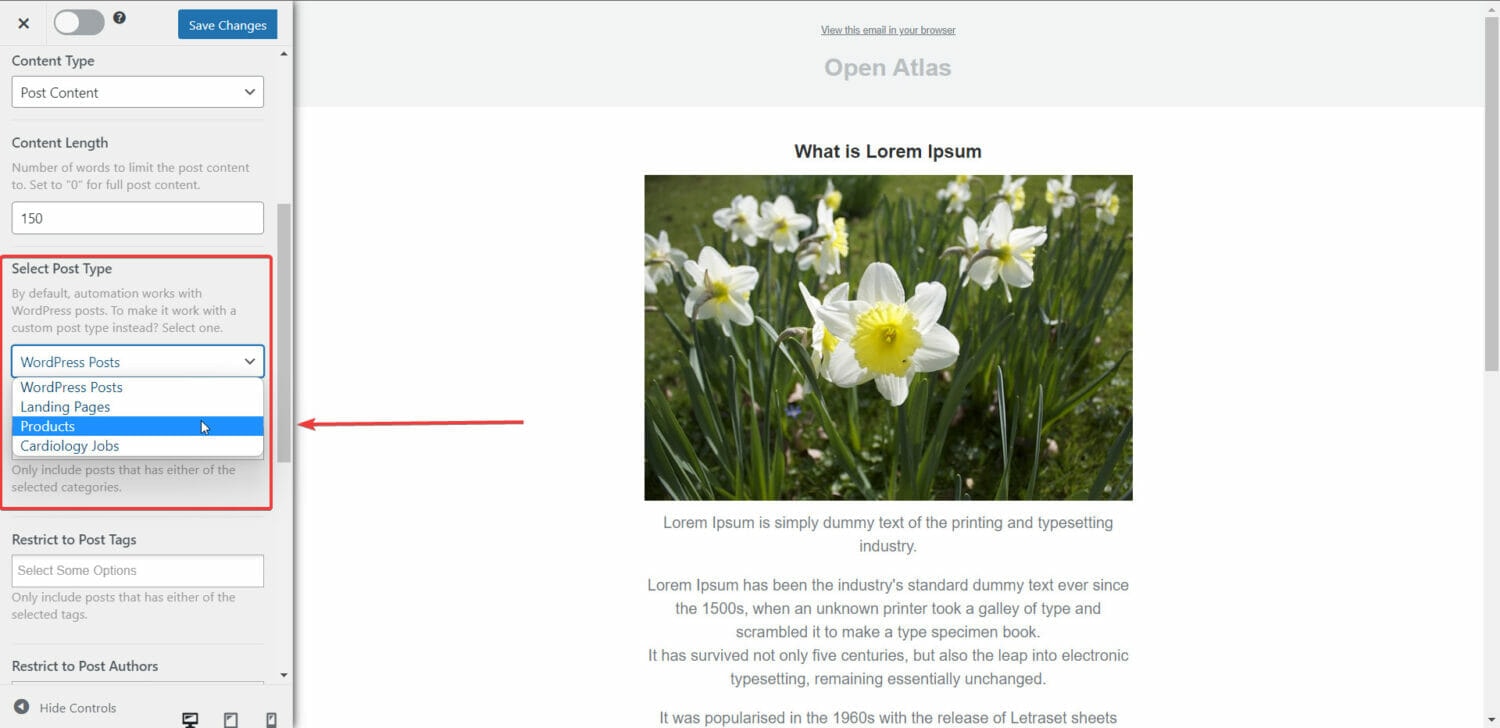
That’s it; your customers will be notified when you add a new product to your WooCommerce store.
Conclusion
Sending email notifications to your users and subscribers is an excellent way to engage your users, drive traffic and grow sales on your website.
Once you set up your automatic post notifications, you can rest assured that your subscribers are engaged each time you publish a new post or product, as the case may be.
With a powerful plugin like MailOptin, you can easily set up these automated emails on your WordPress site and connect them with external email marketing tools like Mailchimp.
And suppose you are using a different marketing tool; MailOptin integrates with all the popular email marketing tools, including Sendy, Infusionsoft, Sendgrid, Klaviyo, Zoho, GetResponse, ActiveCampaigns, MailerLite, CampaignMonitor, Convertkit, Brevo, Constant Contact, etc.
