Sending Emails to Easy Digital Downloads (EDD) Customers in WordPress
Easy Digital Downloads (EDD) is a popular WordPress eCommerce plugin for selling digital products, including software, plugins, ebooks, themes, music, and spreadsheets.
If your digital store is powered by Easy Digital Downloads (EDD), it’s essential you send emails to your customers regularly. Email is one of the most efficient and cheapest forms of marketing on the Internet. It’s an inexpensive way to engage a vast audience in a concise amount of time.
Sending people emails does more than give you a way to inform others or send out news and product updates. It also can play a role in marketing your products and increasing revenues.
This tutorial will teach you how to bulk email your EDD customers in WordPress without requiring expensive email marketing software.
Sending Emails to Your Easy Digital Downloads Customers
Please follow the guide below to send a broadcast or bulk email to customers who have bought from your EDD store in WordPress.
First, please make sure you have MailOptin installed and activated.
In the WordPress Dashboard, navigate to MailOptin >> Emails, click the Add New button, and select Broadcast.
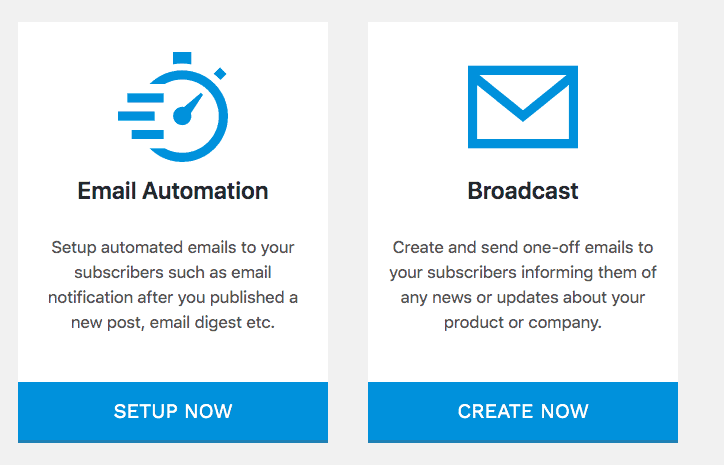
Enter an email subject and select a template
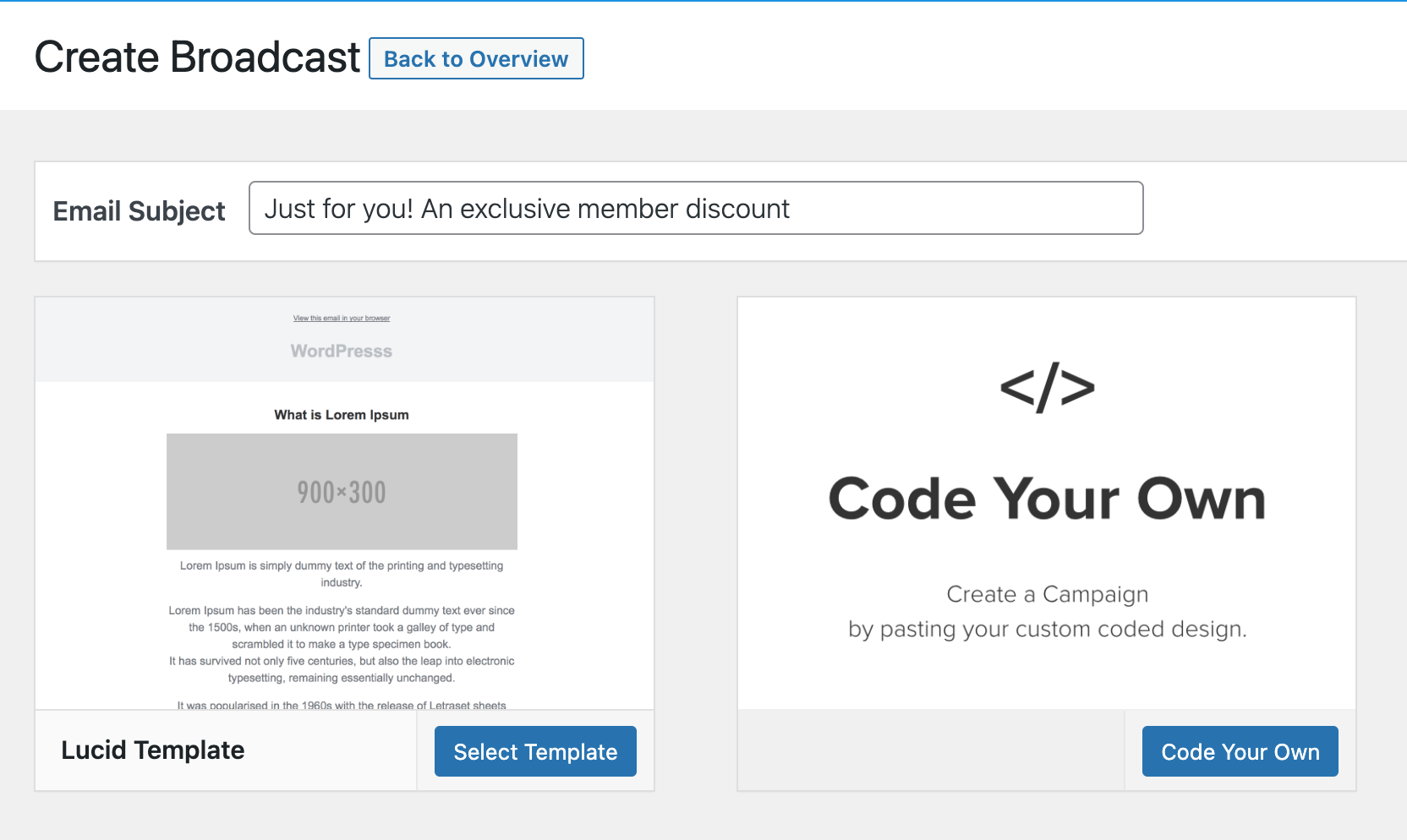
After selecting an email template, you will open the email builder.
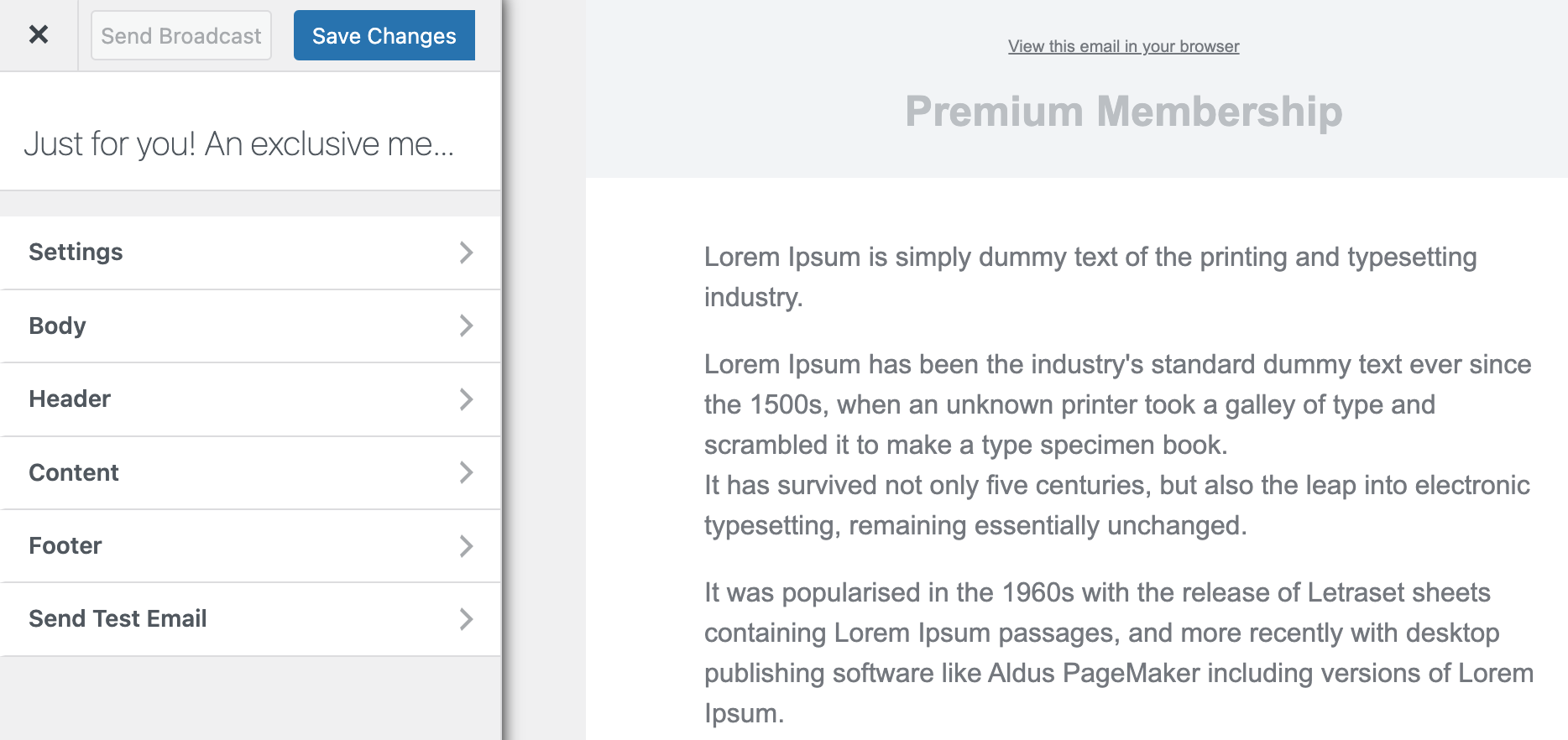
The builder consists of the following panels: Settings, Body, Header, Content, Footer, and Send Test Email.
Settings: You get to modify the email’s subject under this option. You will also be able to connect the email with the users to whom you want to send the email.
Body: With this option, you get to change the look of the email template. You can modify the background colour, content background colour, and text colour. You can also add custom CSS to the email template.
Header: The header allows you to set an image that appears on top of your email. But if you want, you also have the option to remove the header.
Content: This option is self-explanatory. It’s worth noting that it’s the Content option. You can also change the style (i.e., font family and size) and block settings (i.e., padding of the content).
Footer: In the footer, you can show your mailing address and copyright message and add an unsubscription link. You also have the option to remove the MailOptin logo or remove the footer altogether.
Send Test Email: As the name suggests, using this option, you can send a test email to anyone, including yourself.
Open the content panel to craft and style the email message or body to your heart’s content.
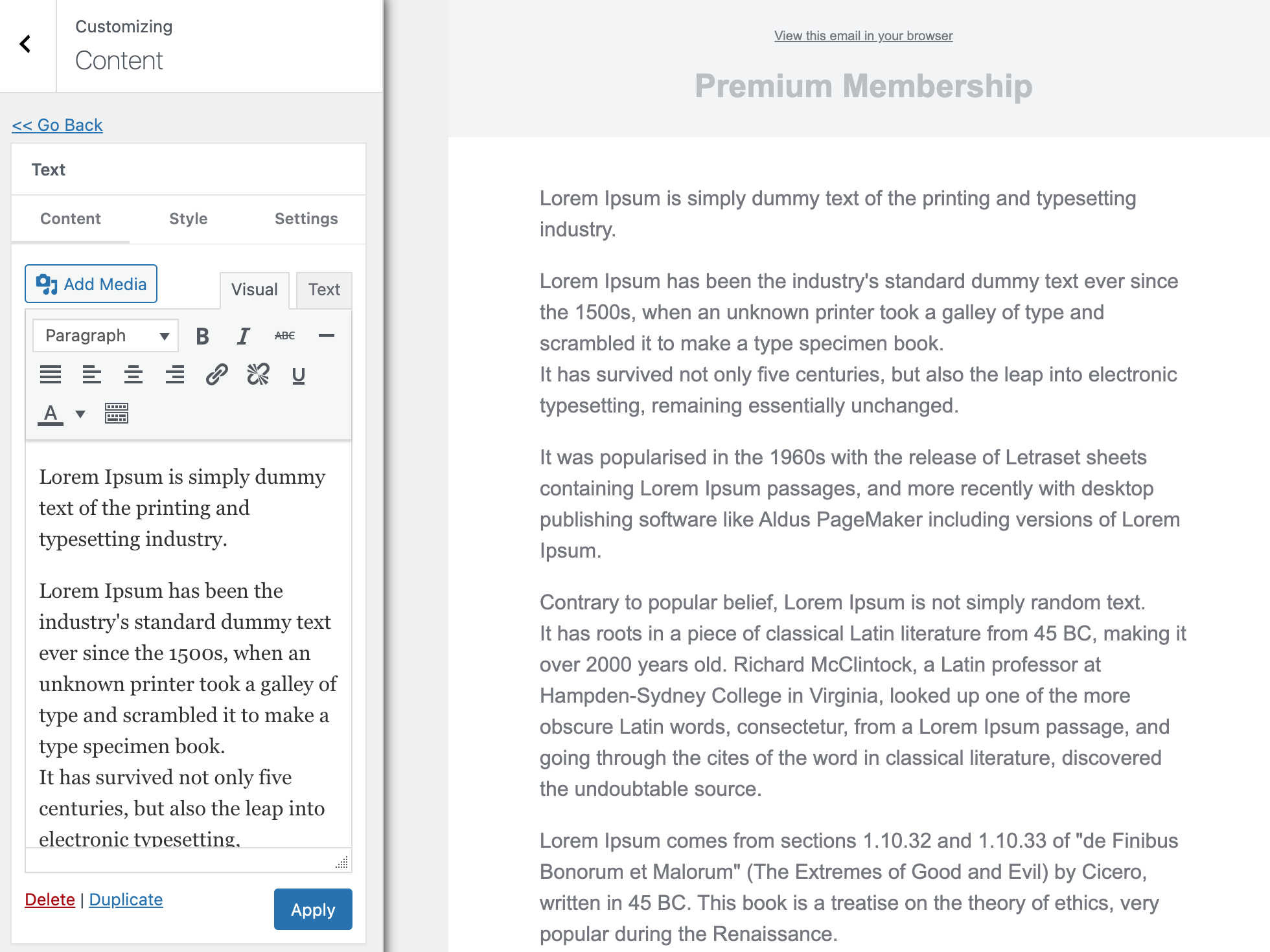
When you finish the email content, open the Settings panel to set up the recipient.
Select Easy Digital Downloads as the connection or recipient. This will send to all EDD customers.
If you only want to send emails to customers that have purchased specific products or downloads, use the “Restrict to Products” setting. And if to particular customers, use the “Restrict to Selected Customers” setting.
If you have the Recurring extension of Easy Digital Downloads activated on your site, you can also send emails to customers or users with active, canceled, and expired product subscriptions.
If you want to send the email to customers that have purchased specific products and selected customers, use both the “Restrict to Products” and “Restrict to Selected Customers” settings.
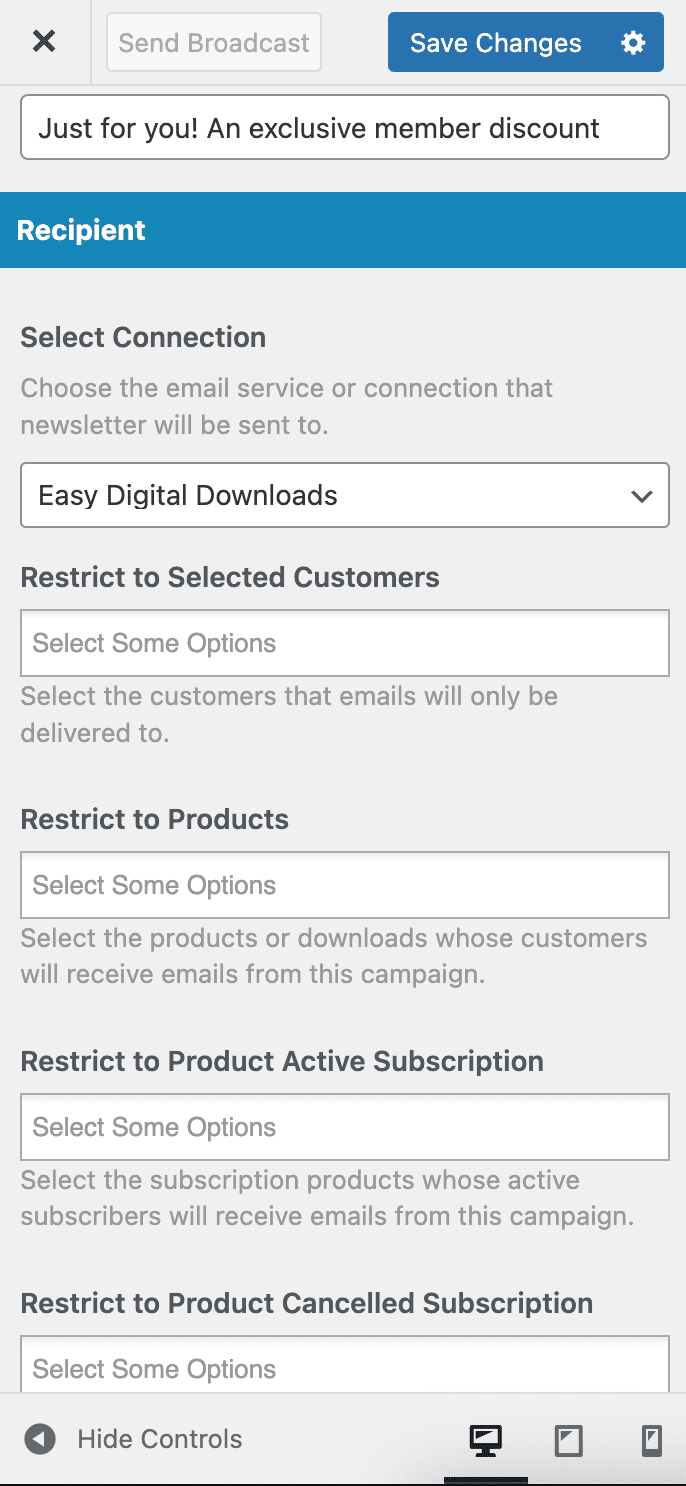
When you are done, click the “Save Changes” button to enable the “Send Newsletter” button that you will click when you finally decide it’s time to send the email.
Easy peasy.
Setting Up Email Automation for EDD Customers
With MailOptin, you can set up email automation to email your paid subscribers or users whenever you publish a new post or article. You can also set up a daily, weekly, and monthly email digest of your published posts to your members.
Setting Up New Published Post Email Automation
Go to MailOptin >> Emails and click the Add New button to get started. Select “Email Automation”
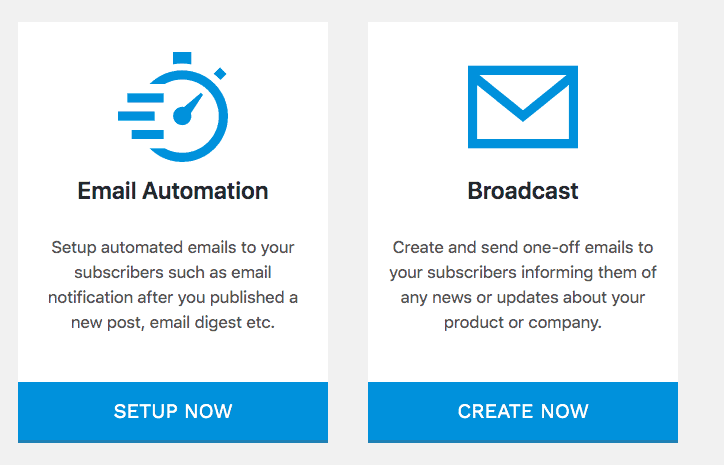
Enter a title for the automation, select “New Post Notification, ” and select an email template to open the email builder.
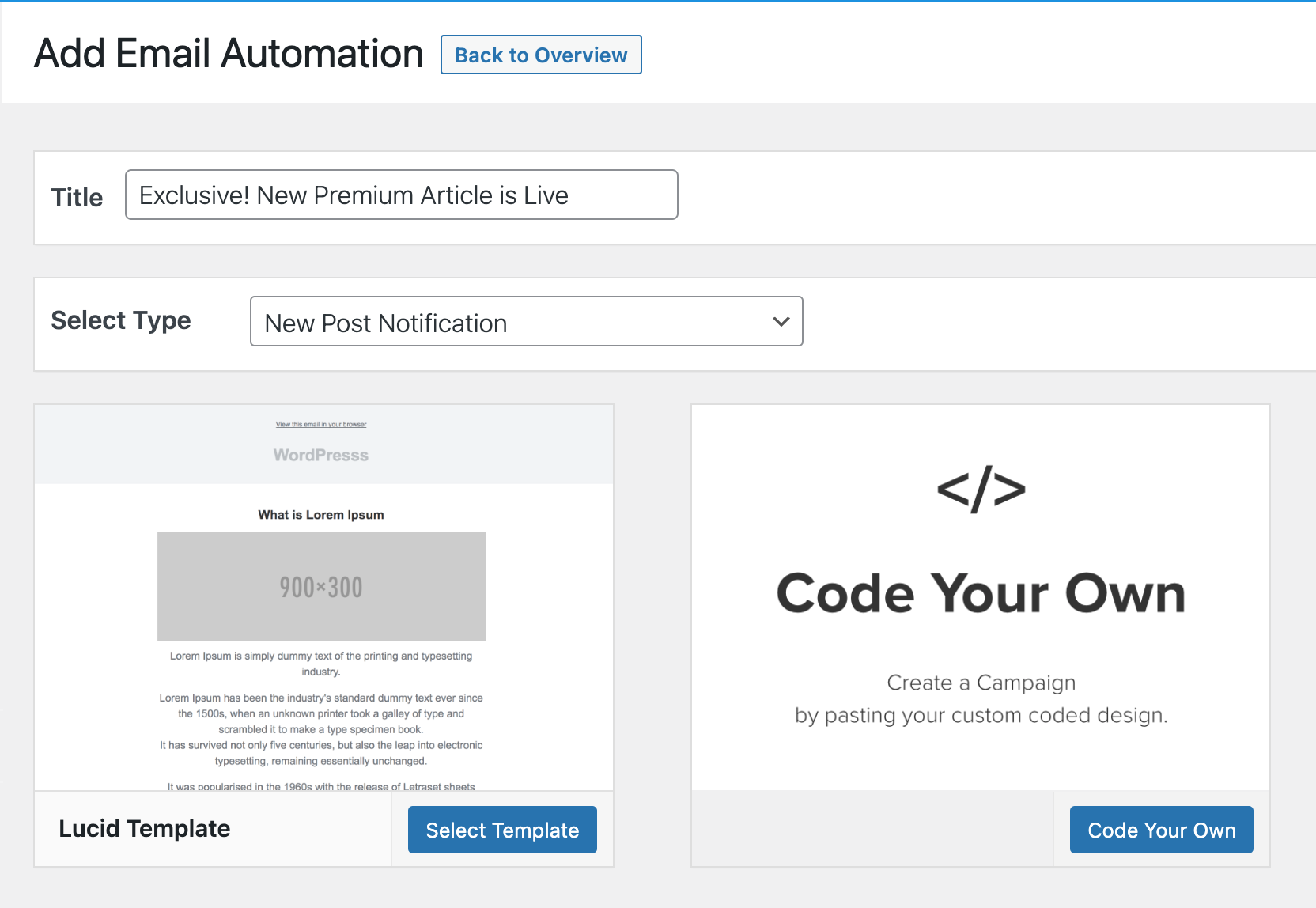
On the email builder, use the Body, Header, Content, and Footer panels to customize the email template to your heart’s content. For example, you can change colours, add a header image, add custom content, and more.
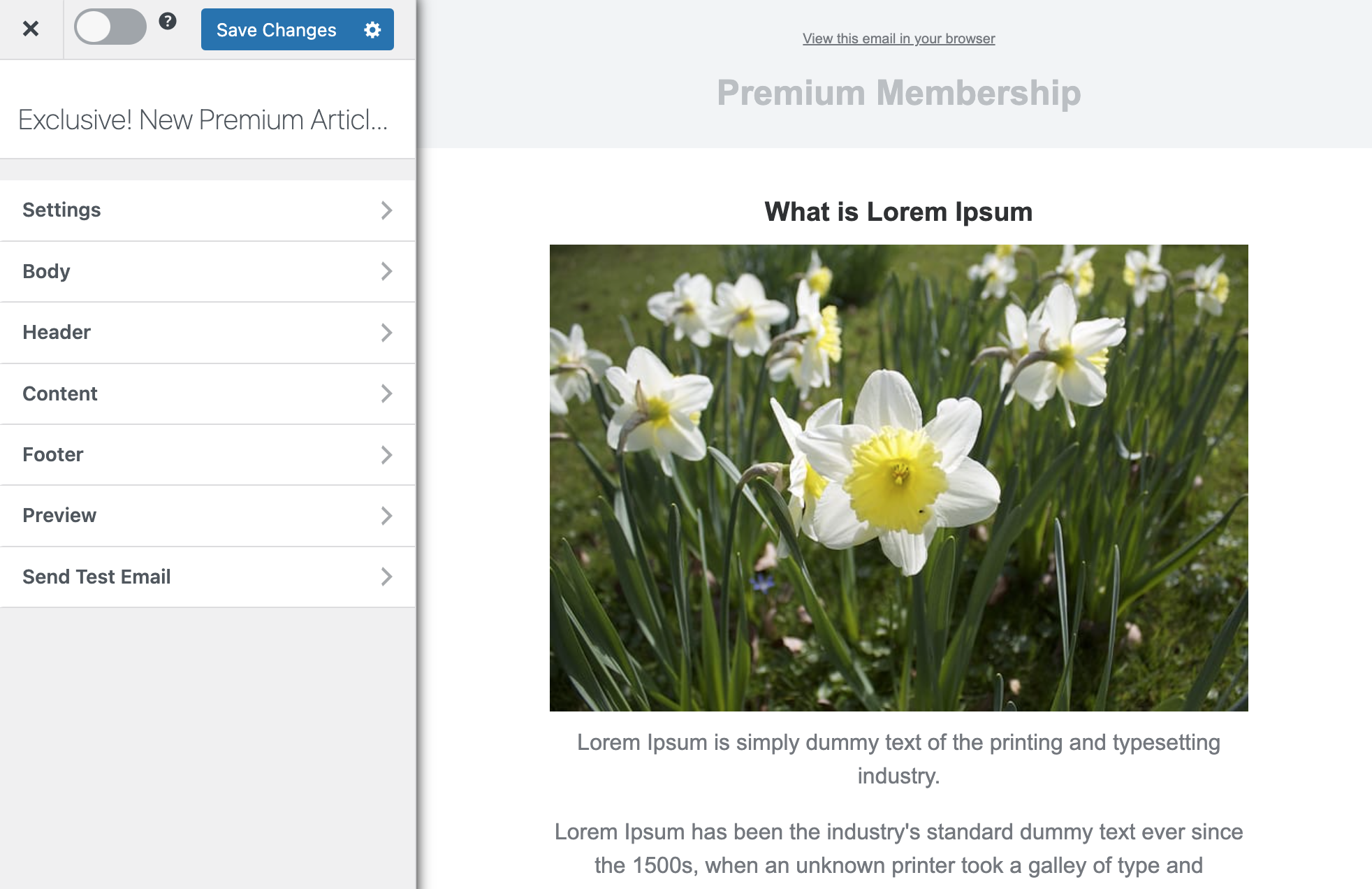
The Settings panel is where the actual setup is done. Open it to set up the email subject and the maximum content length. You can also restrict the automation to specific categories, tags, and authors. This is ideal if you want to email when blog posts are added to a particular category in WordPress.
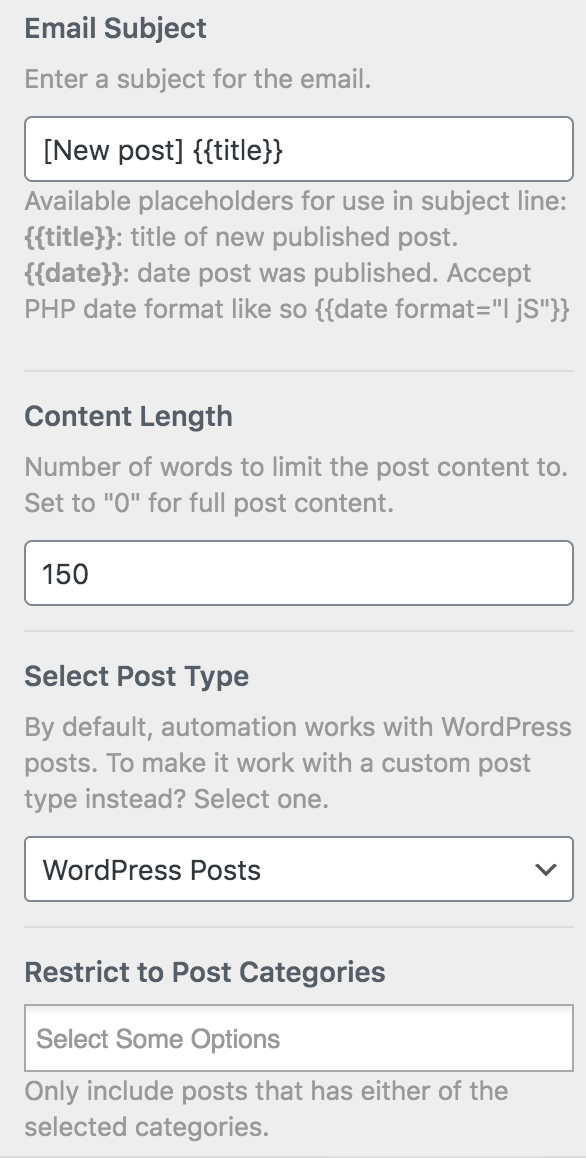
You can also restrict the automation to certain post authors or authors that belong to specific memberships.
Next, scroll down to the Recipient section, and select “Easy Digital Downloads”.
If you only want to send emails to customers that have purchased specific products or downloads, use the “Restrict to Products” setting. And if to particular customers, use the “Restrict to Selected Customers” setting.
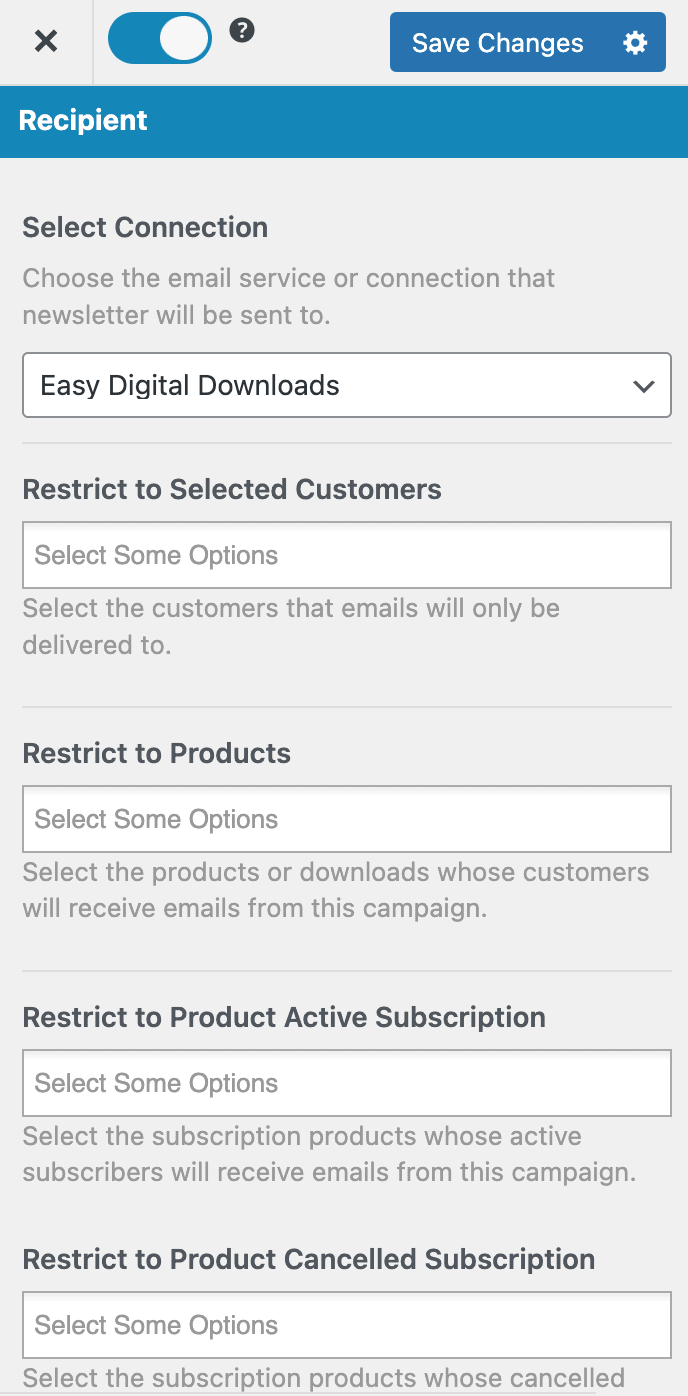
When you are done, click the Save Changes button at the top right corner and then toggle the activation switch to the right to enable the automation.
Setting Up Email Digest Automation
Similar to the New Post Notification setup explained above, when creating the automation, select “Posts Email Digest” and choose a template.

Set up and craft the email content and settings. In the recipient section, select Easy Digital Downloads and/or the products whose customers you will love to send the automated emails.
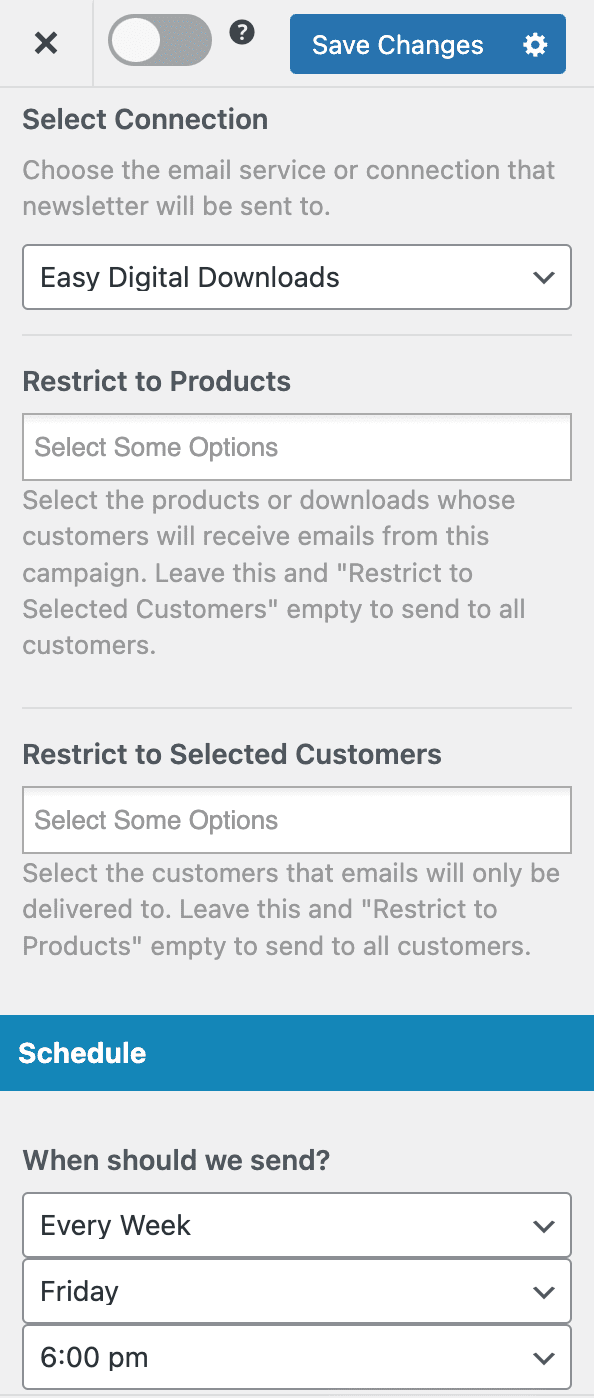
Use the Schedule section to decide when to send out the email, which could be daily, weekly, or monthly.
Remember to save your changes and activate the automation.
Conclusion
Bulking email or sending newsletters/broadcasts to your membership site users or members is an excellent tool in any website owner’s toolkit. As long as you handle the process responsibly and don’t spam anyone, it can be a win-win situation for the user and you as a site owner.
MailOptin integration with Easy Digital Downloads makes it easy to contact all your customers without hassle.
Suppose you use email marketing software with your digital e-commerce store powered by EDD. In that case, MailOptin lets you subscribe Easy Digital Downloads customers to your email list after they purchase from your site or complete their checkout.
