How to Create WordPress ActiveCampaign Optin Forms
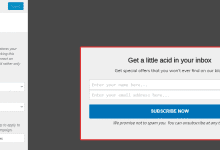
Looking to create an ActiveCampaign optin form for your website?
ActiveCampaign is a marketing platform that offers email marketing, marketing automation, sales automation, and CRM services for businesses of any size.
In this tutorial, we will learn how to connect MailOptin with ActiveCampaign so you can create email signup forms for capturing and saving leads to your email list.
Creating ActiveCampaign WordPress Forms
To create a WordPress form that is integrated with ActiveCampaign, follow the below guide.
Step 1: Install and Activate MailOptin Plugin
Begin by purchasing a license of MailOptin plugin.
After your purchase, log in to your WordPress admin dashboard and navigate to the Plugins page. Click on the “Add New” button and click “Upload Plugin. ” Upload the zip file, install, and activate the plugin on your WordPress site.

Step 2: Set up the ActiveCampaign integration
Now that you have activated MailOptin on your WordPress website, the next step is to integrate your ActiveCampaign account with MailOptin.
Go to the Integrations settings page by either clicking the sidebar menu link or the top menu tabs.
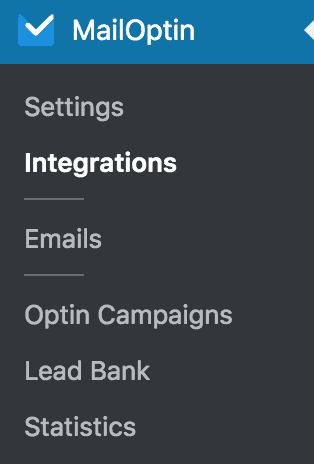
At the ActiveCampaign Connection section, click the ActiveCampaign account link to log in to your account.
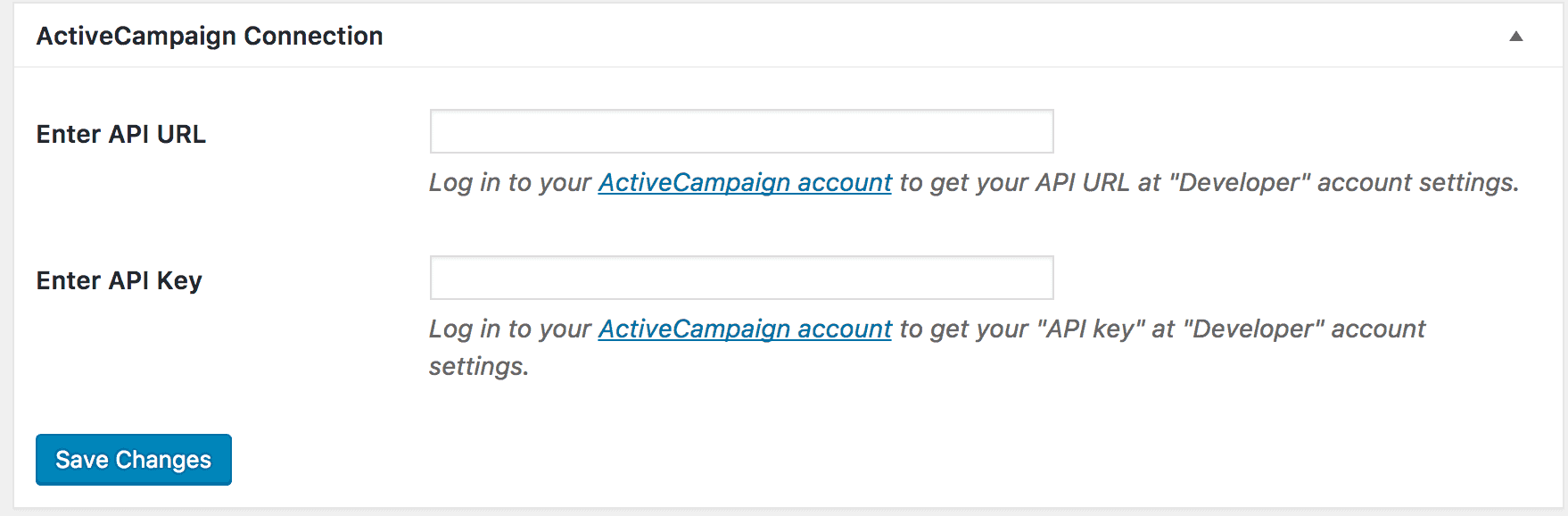
From your ActiveCampaign dashboard, select your avatar and name in the top right-hand corner. A dropdown menu will appear where you can select the My Settings link.
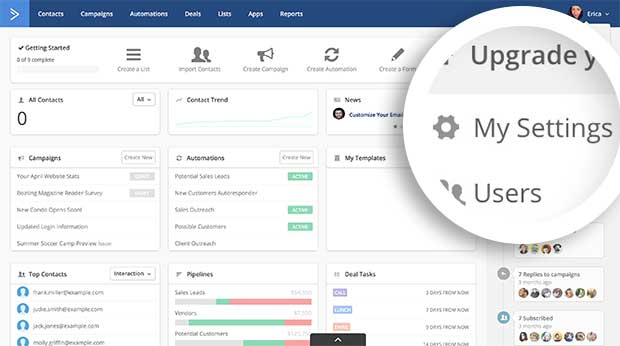
Once you are on the “My Settings” page, select the Developer tab.
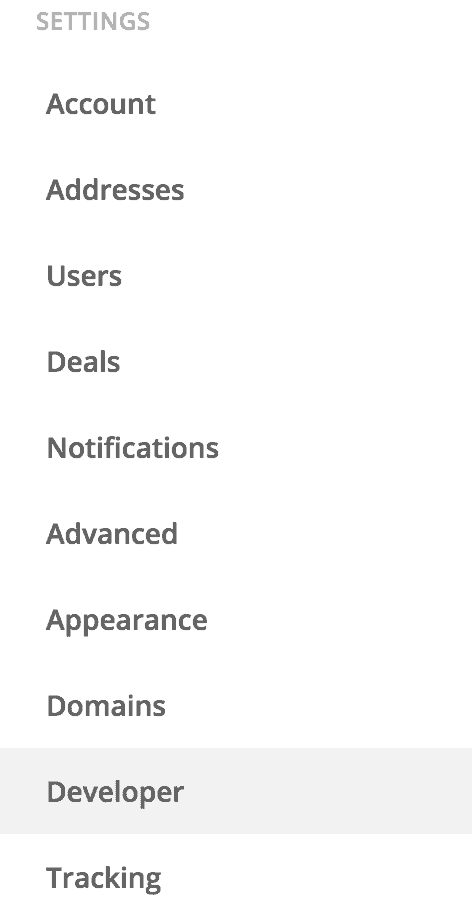
You will then have your API Access credentials shown to you.
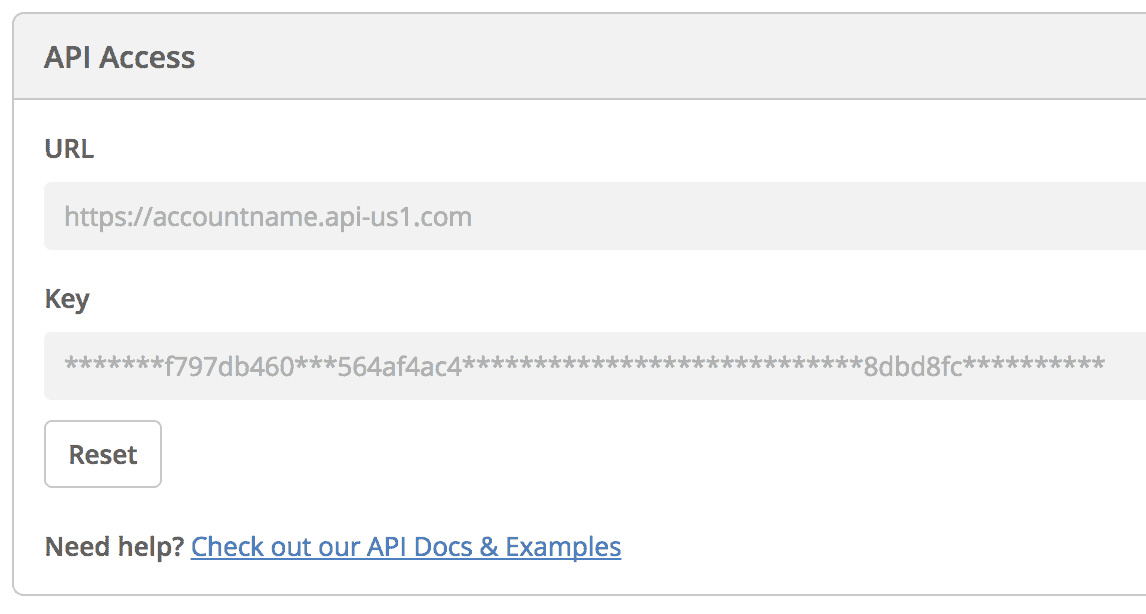
Copy and paste your API URL and API Key into the ActiveCampaign connection settings, then save the changes.
Step 3: Create the ActiveCampaign Optin Form
To actually create the ActiveCampaign optin form for your WordPress website, go to the Optin Campaigns admin page and click the “Add New” button at the top of the page.

Enter a title for the campaign, select the optin type (for this tutorial, we’ll select lightbox), and click the opt-in form design you want.
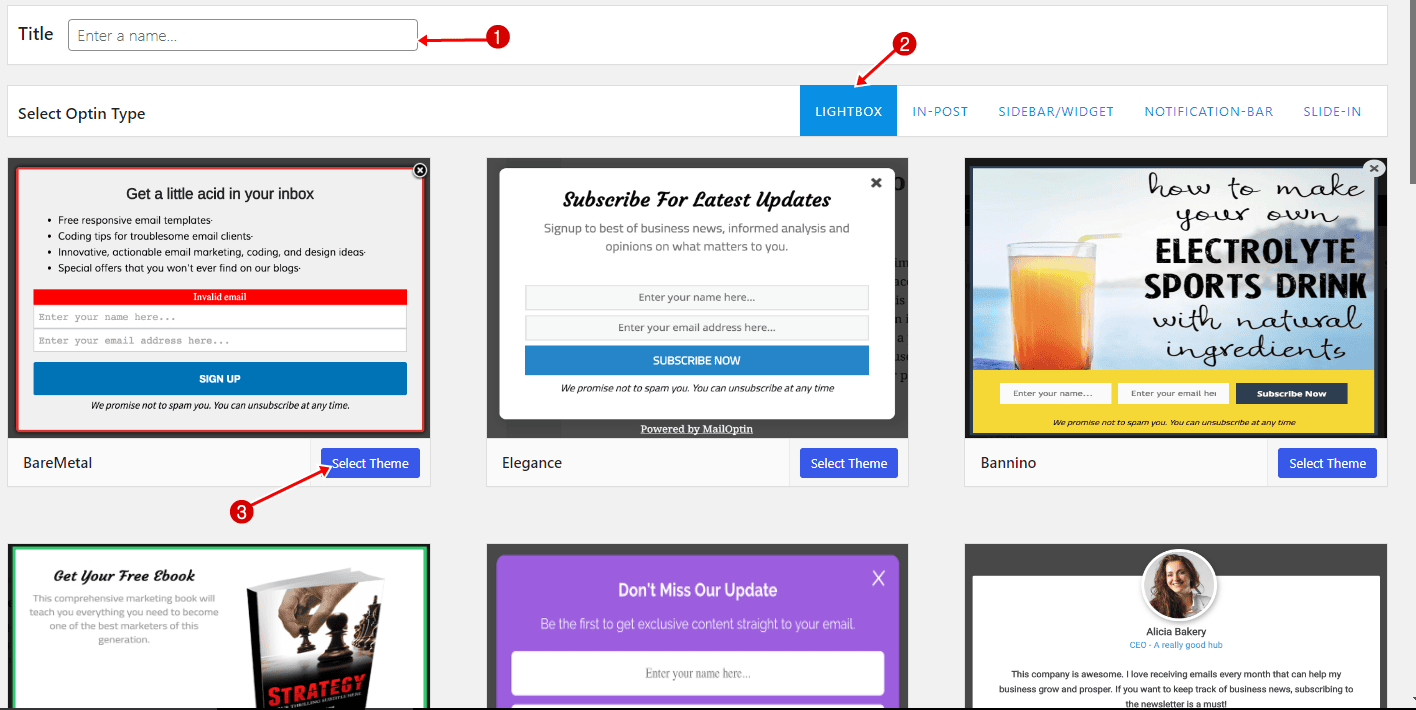
You will then be redirected to the form builder, where you have options and the flexibility to customize the ActiveCampaign form to your heart’s content.
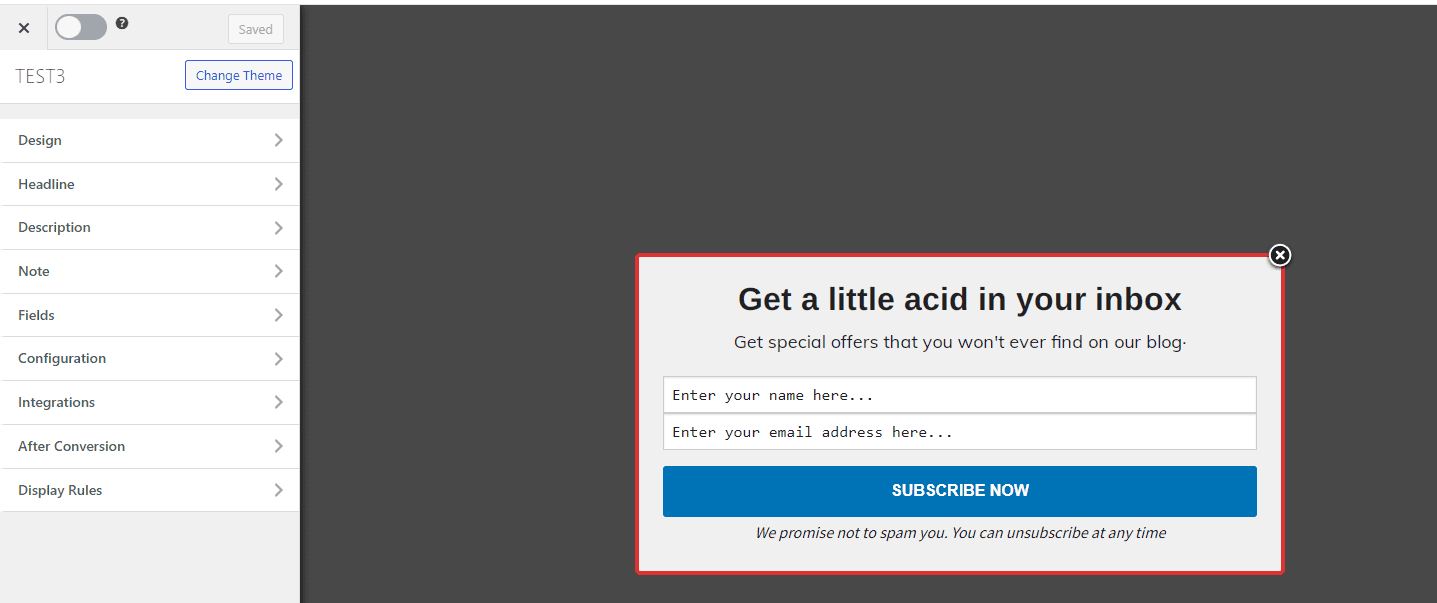
See: Adding Extra Fields to Your Optin Form
After customizing the form, open the Integration panel, select ActiveCampaign in the Email Provider dropdown, and the Email List leads will be added to it.
You can also add a comma-separated list of tags to apply to leads/subscribers as well as select a Form if you want to enable automation or double opt-in (follow this guide to activate double opt-in for AC forms).

To actually get the opt-in to display on your site, toggle the activate switch ON at the top (close to the “Save Changes” button).
Navigate to the “Display Rules” panel.
If you want the opt-in form to be displayed everywhere (all pages) of your WordPress site, also check “Globally load opt-in” otherwise use the page level targeting and triggers to determine how and where in your site the opt-in will be shown.


Finally, save the changes. Preview your website and you should see the opt-in form displayed. If it doesn’t show up, be sure to clear your website and browser cache.
Create an ActiveCampaign Optin Forms for WordPress Today!
Using MailOptin to create WordPress ActiveCampaign optin forms can be a game-changer for those seeking to boost their email marketing strategy. By seamlessly integrating these two powerful tools, you can effortlessly capture leads and expand your email list, ensuring that your marketing efforts are both efficient and effective.
We hope this tutorial helped you learn how to create WordPress ActiveCampaign forms.
Follow the guides below to learn how to create other popular types of email opt-in forms. And don’t forget to select ActiveCampaign as the integration.
