How to Create E-goi Email Signup Forms in WordPress
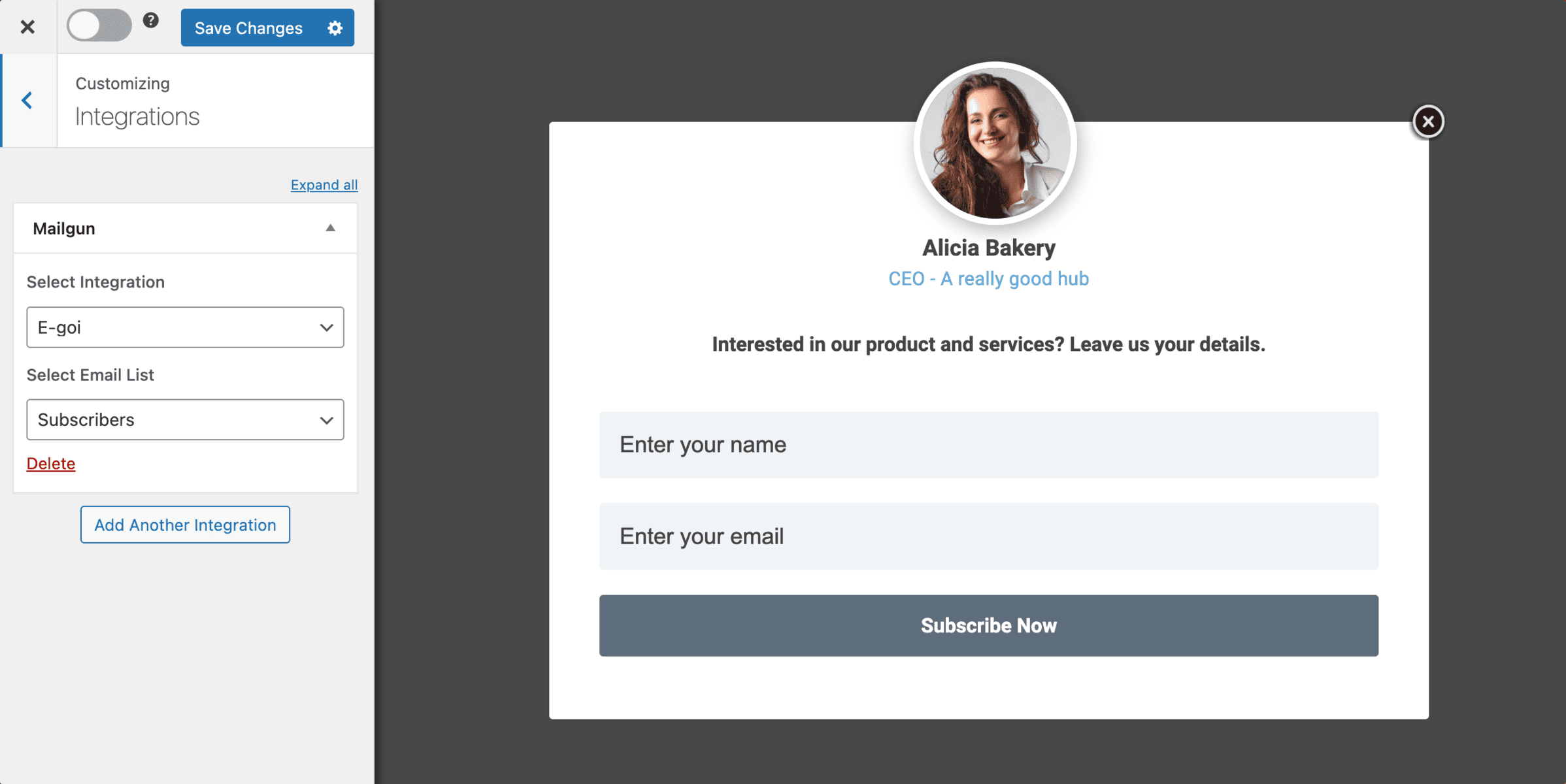
Do you want to create E-goi email signup forms on your WordPress website?
E-goi is a multichannel marketing automation platform. It provides tools for businesses to create, manage, and analyze marketing campaigns across various channels, including email, SMS, voice, web push notifications, and social media.
In this tutorial, you will learn how to integrate WordPress with E-goi so you can create email signup forms to capture and save leads to your account using our MailOptin plugin.
Creating an E-goi Email Signup Form for WordPress
Follow these steps to set up your E-goi email signup form on your WordPress website.
Step 1: Install and Activate MailOptin Plugin
To begin, go to the MailOptin pricing page to purchase and download the plugin.
Next, log in to your WordPress admin dashboard. Navigate to the Plugins page and click on “Add New.”
Select “Upload Plugin,” then click “Choose File” to upload the previously downloaded plugin zip file. Finally, click “Install Now” to complete the installation process.

Wait a few seconds for the installation to be completed. Once the plugin is installed, click “Activate Plugin” to activate it on your site.

Step 2: Connecting MailOptin to E-goi
To connect MailOptin with your E-goi account, log in to your E-goi account, head over to your user menu (in the upper right corner), and click ‘Integrations.’
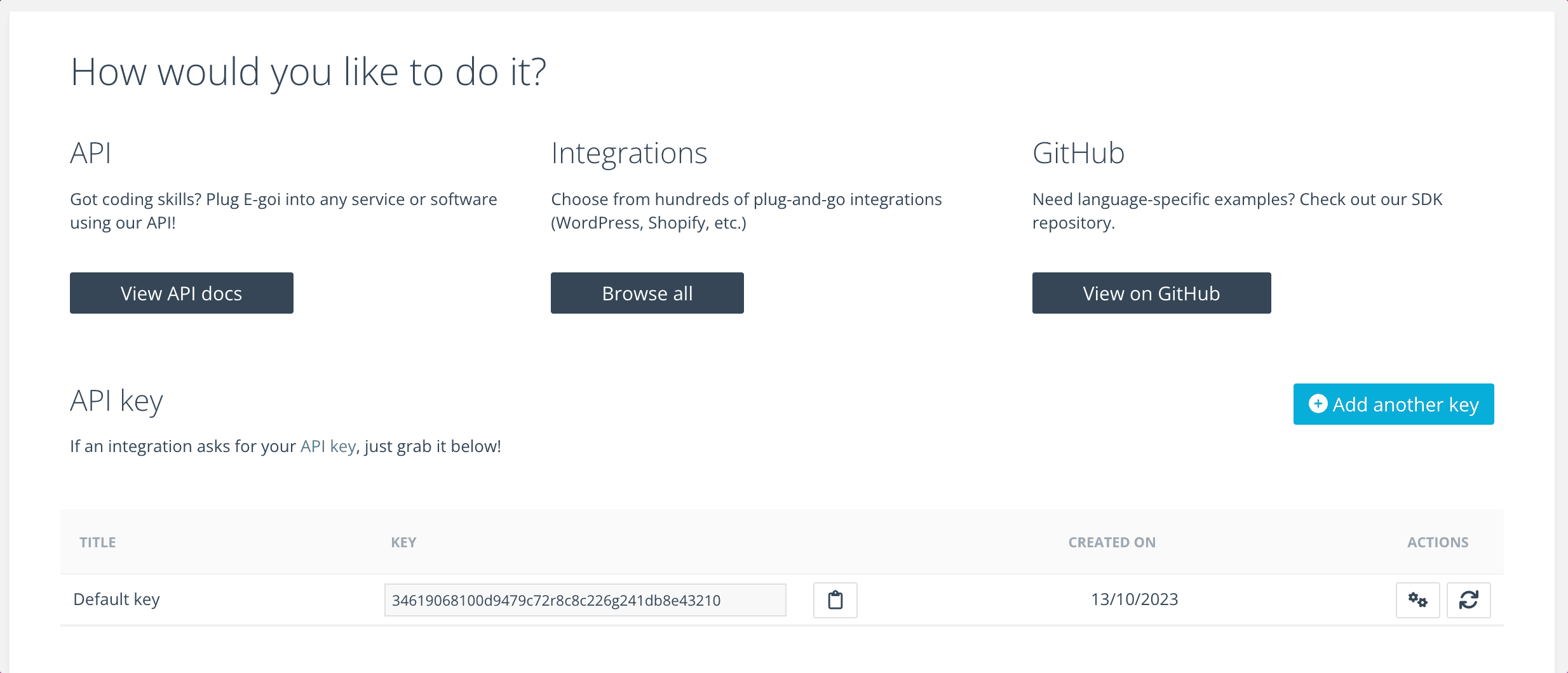
You will see the API key. Copy it and save it, as you will need it later.
Next, go to your WordPress dashboard and click on MailOptin > Integrations.
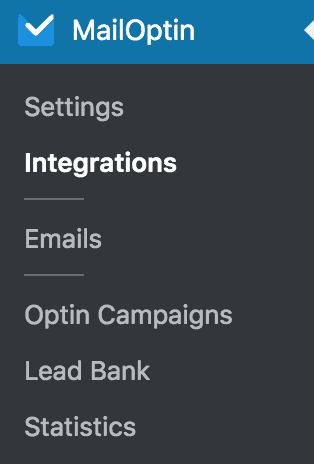
Open the E-goi Connection section and enter your API key.
Then click on “Save Changes”.
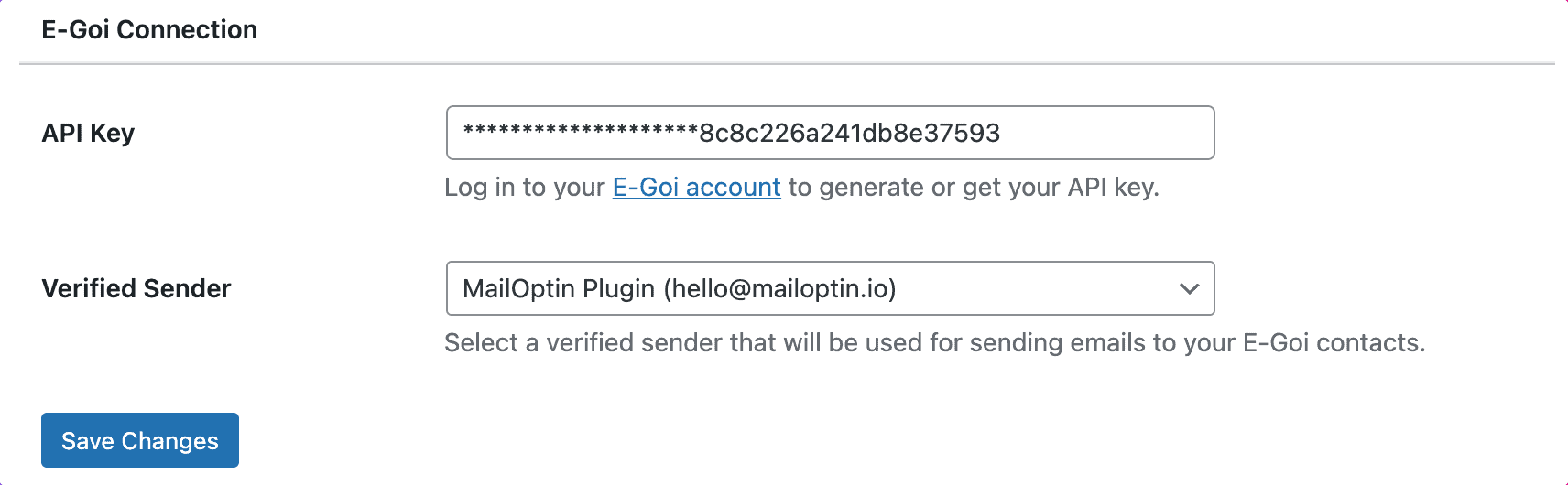
Step 3: Create E-goi WordPress Optin Forms
To create an E-goi email signup form for your WordPress site, go to the Optin Campaign page in MailOptin and click the Add New button at the top.

Enter a title for the WordPress optin campaign, select the optin type (for this tutorial, we’ll select Lightbox), and click the optin form design you want.
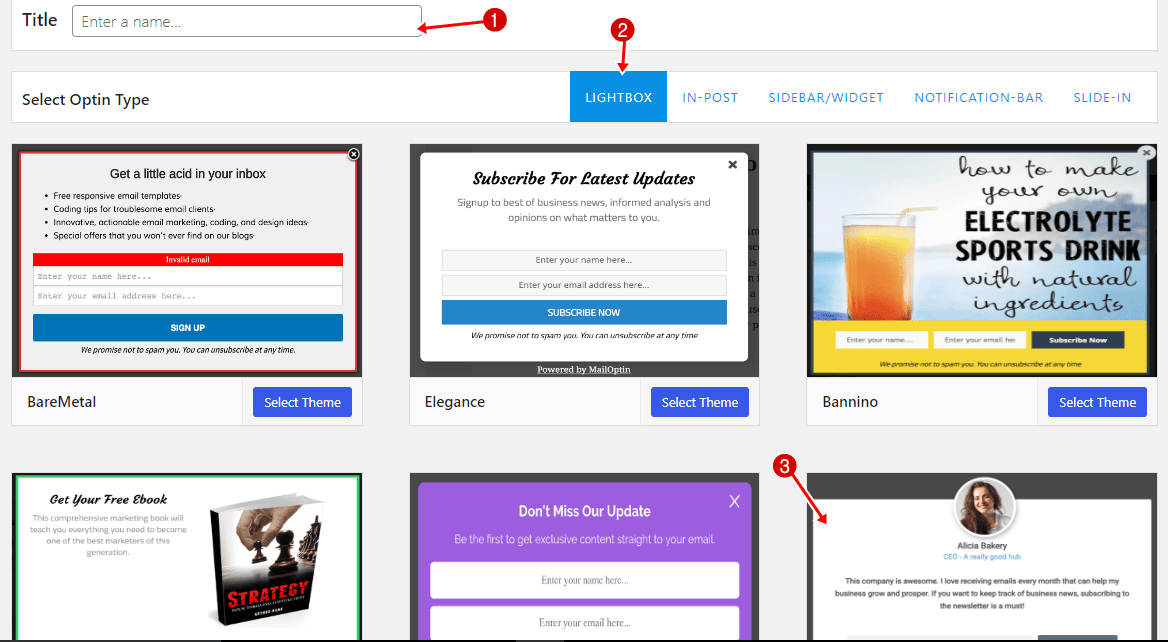
You will then be redirected to the form builder, where you have options and the flexibility to customize the E-goi optin form to your heart’s content.
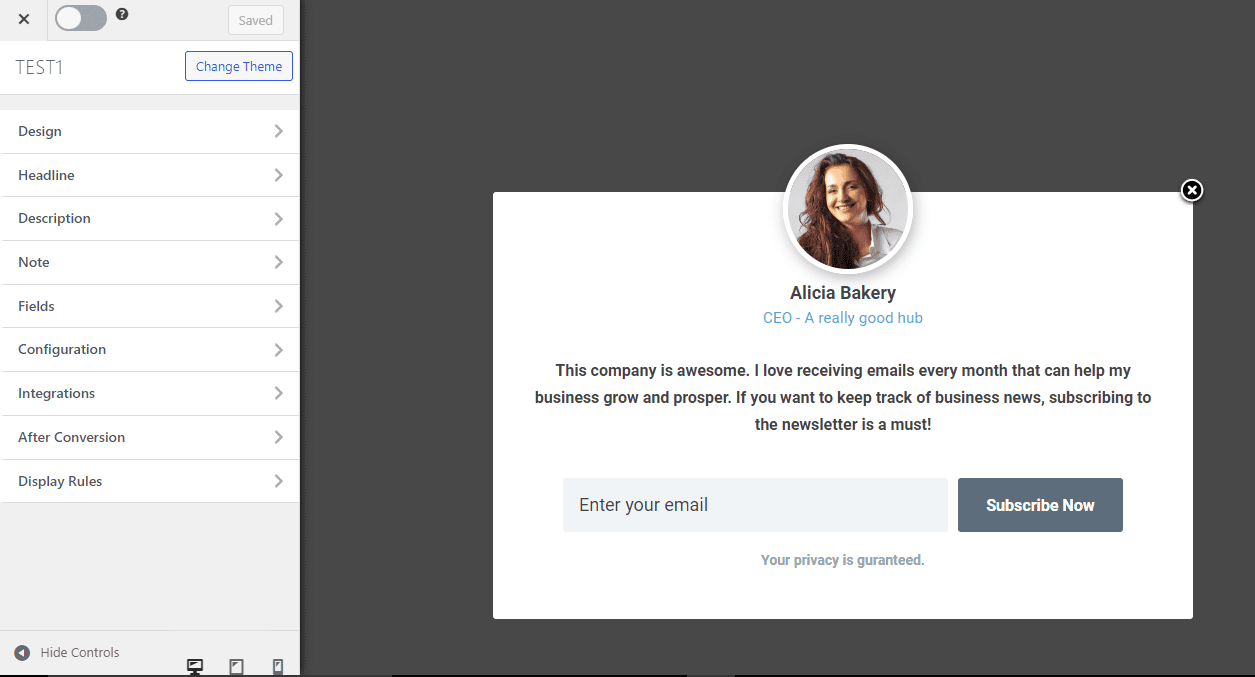
See: Adding Extra Fields to Your Optin Form
After customizing the form, open the Integration panel, select E-goi in the Select Integration dropdown, and select the mailing list to subscribe users to.
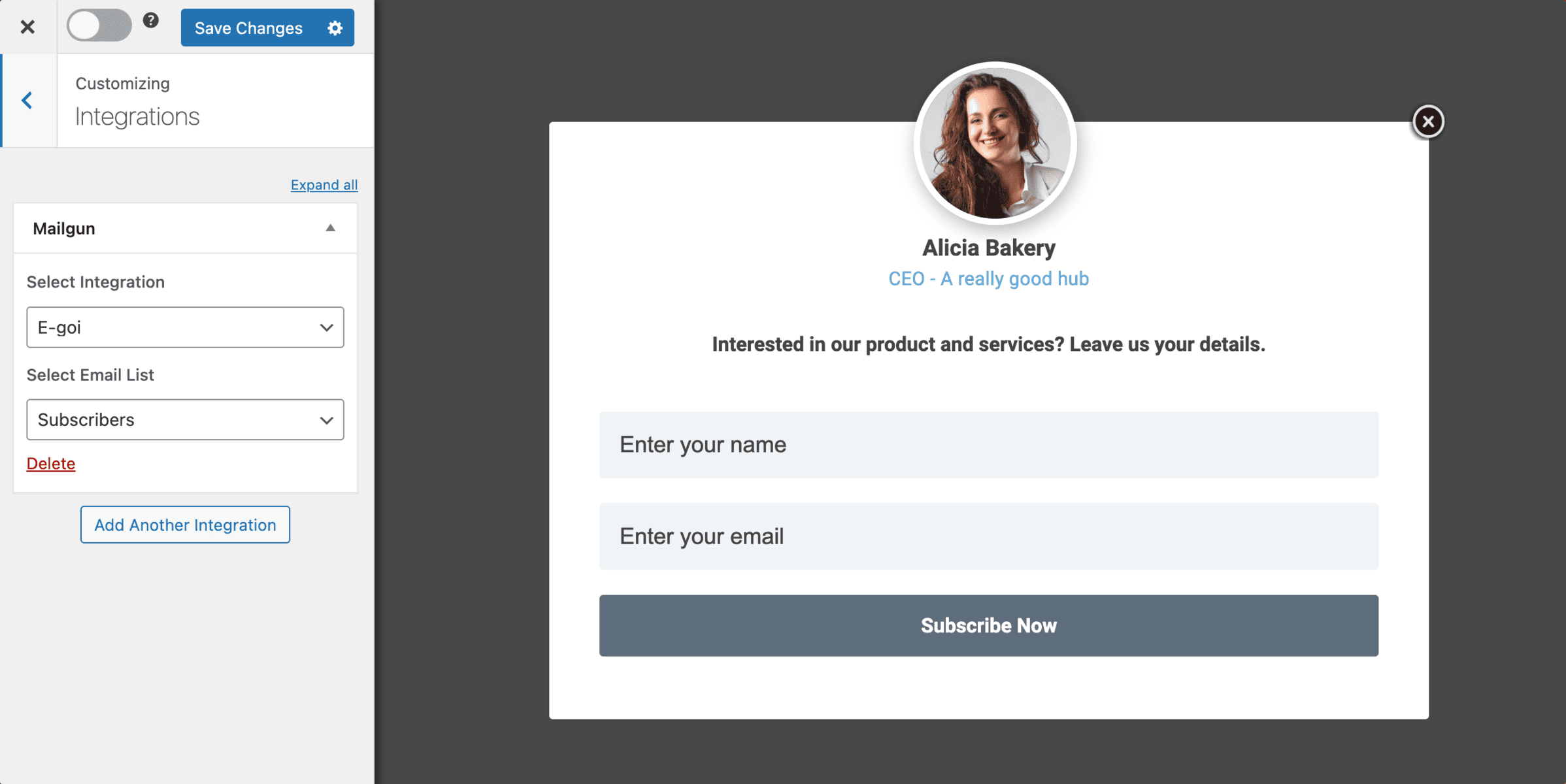
To get the E-goi WordPress email signup form to display on your site, toggle the activate switch ON at the top (close to the “Save Changes” button).
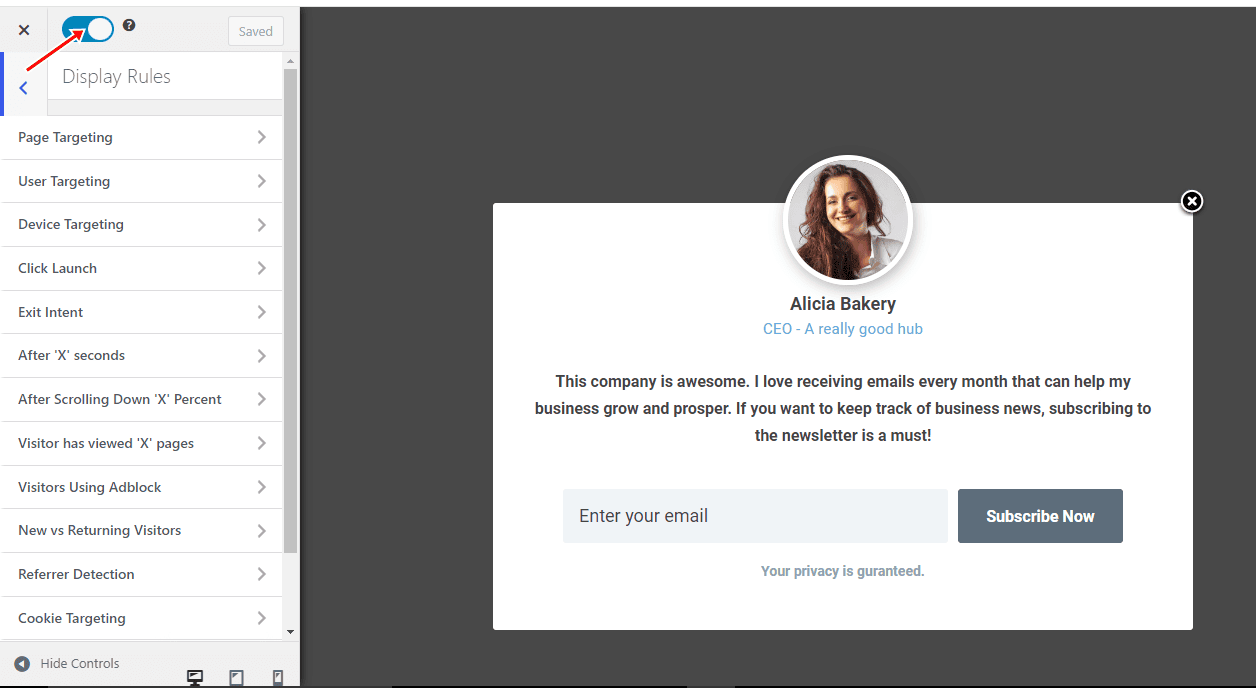
Navigate to the ‘Display Rules’ panel. If you want the opt-in form to be displayed on all pages of your WordPress site, check ‘Globally load optin.’ Otherwise, use the page-level targeting and triggers to determine how and where the opt-in will be shown on your site.


Finally, save the changes. Preview your website, and you should see the E-goi WordPress form displayed. If it doesn’t show up, clear your website and browser cache.
Create an E-goi email signup form for your WordPress website
Throughout this tutorial, we’ve guided you step-by-step in setting up and customizing your E-goi email signup forms using MailOptin, from installing and activating MailOptin to integrating it with your E-goi account and designing your forms.
You can follow the guide below to learn how to create other popular email opt-in forms. And remember to select E-goi as the integration.
