Setup WordPress New Post Notification To E-goi Contact List

The New Post Notification email automation tool in MailOptin is indispensable for email list building. This tutorial will demonstrate how to set up email alerts or new post notifications to your E-goi email list.
For every new post you publish, MailOptin will automatically send the latest post newsletter to your contact list subscribers on your behalf.
Firstly, ensure you’ve connected MailOptin with your E-goi account. If you have yet to do that, do so now.
Click “Email Automations“> Create New.
Enter your “Automation Title” and “Select Automation Type”> “New Post Notification”> Select Template.
Here’s how to use your own custom email template.
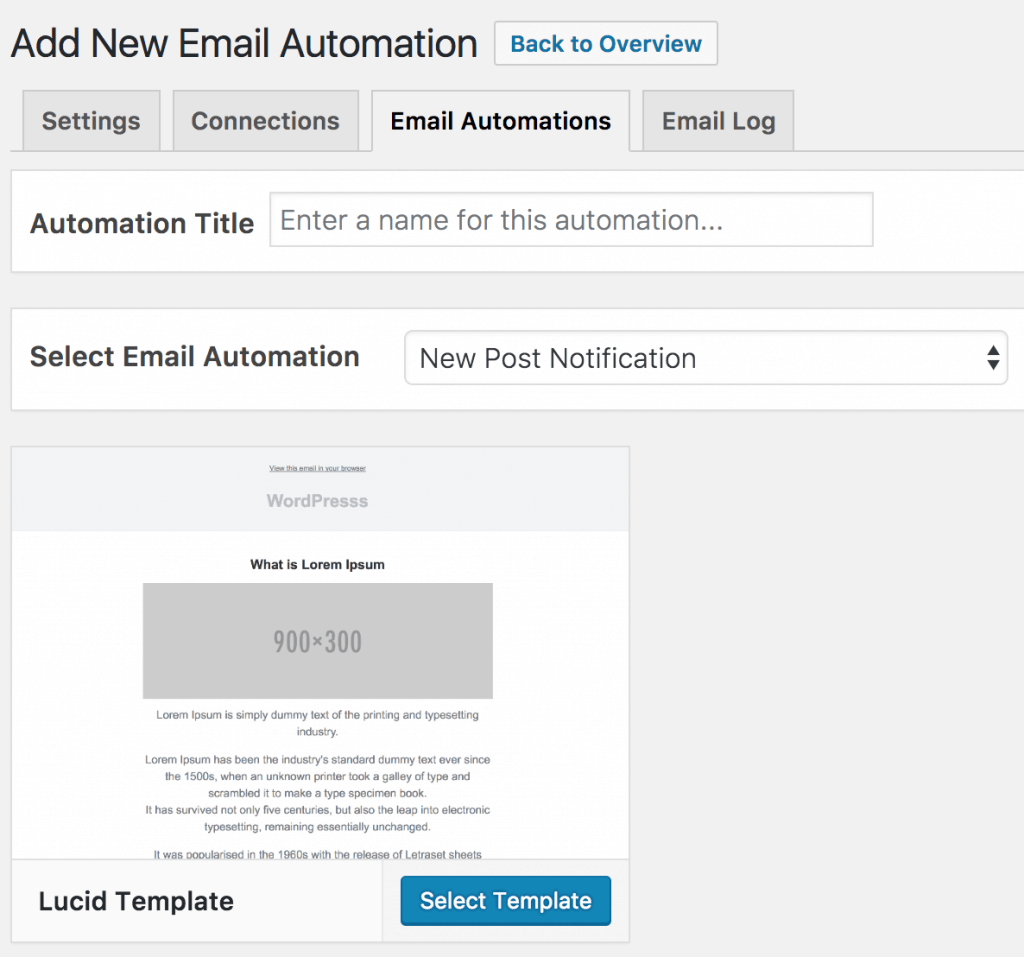
After selecting your template, you will be taken to the email customizer page, where you can configure the automation settings, template page, template header, template content, and even send a test email to your email address.

For this process to work without issues, click the “Campaign/Automation Settings” and select E-goi as your connection.
Then, select a specific email list that the new post newsletters will be sent to. You can also decide to send the newsletters immediately after post by checking “Send immediately” or schedule it to be sent minutes, hours, or days after publication.
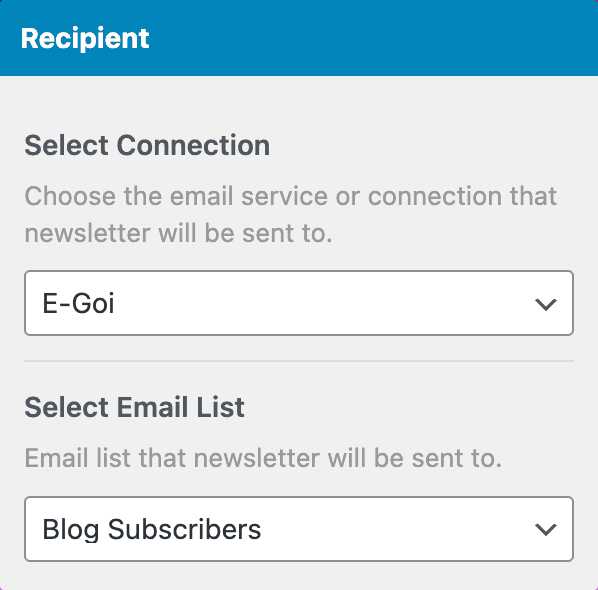
You can create as many automation to be sent to a different email list based on the categories and tags the post belongs to.

The setup is now complete.
When MailOptin sends a new post newsletter to your list, you will see the record in E-goi.
Let us know if you have any questions or comments.
