How to Create Moosend Email Signup Forms in WordPress
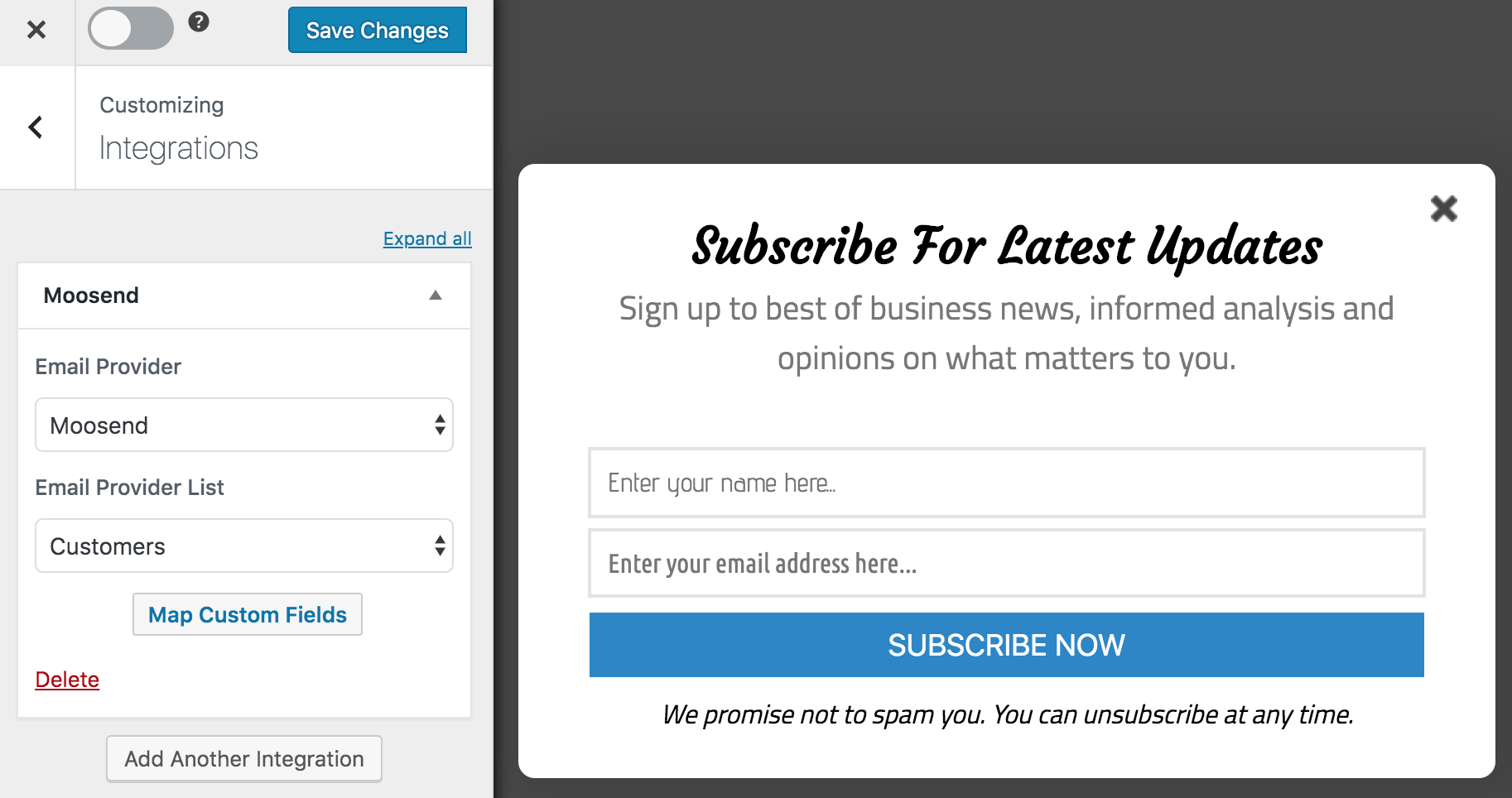
Are you looking to create Moosend email signup forms in WordPress?
Building an engaged email list is one of the most effective ways to connect with your audience and grow your business. Whether running a blog, an e-commerce site, or a corporate website, an excellent email marketing strategy is essential.
Moosend, a leading email marketing service, offers powerful tools to help you manage your email campaigns. Paired with MailOptin, you can create visually appealing and highly effective email signup forms that integrate seamlessly with your WordPress website.
The combination lets you capture leads, nurture relationships, and drive conversions.
In this tutorial, we will learn how to integrate WordPress with Moosend via MailOptin so you can start capturing and saving leads to your Moosend account.
Creating a WordPress Moosend Email Signup Forms
Here are the steps to create a Moosend email signup form to add visitors and users to your website as email subscribers.
Step 1: Install and Activate MailOptin
To get started, purchase a copy of MailOptin.
After purchasing MailOptin, log in to your WordPress admin dashboard. Navigate to the Plugins page and click the Add New button.
Select the downloaded plugin zip file by clicking “Choose File,” then click “Install Now.”

After installing the plugin, activate it by clicking ‘Activate Plugin’.

Step 2: Integrating Moosend with WordPress via MailOptin
The next step is to connect MailOptin with Moosend. When you are done, return to this page.
Step 3: Create an Optin Campaign
To create a Moosend email signup form in WordPress, click on “Optin Campaigns” in the MailOptin menu.
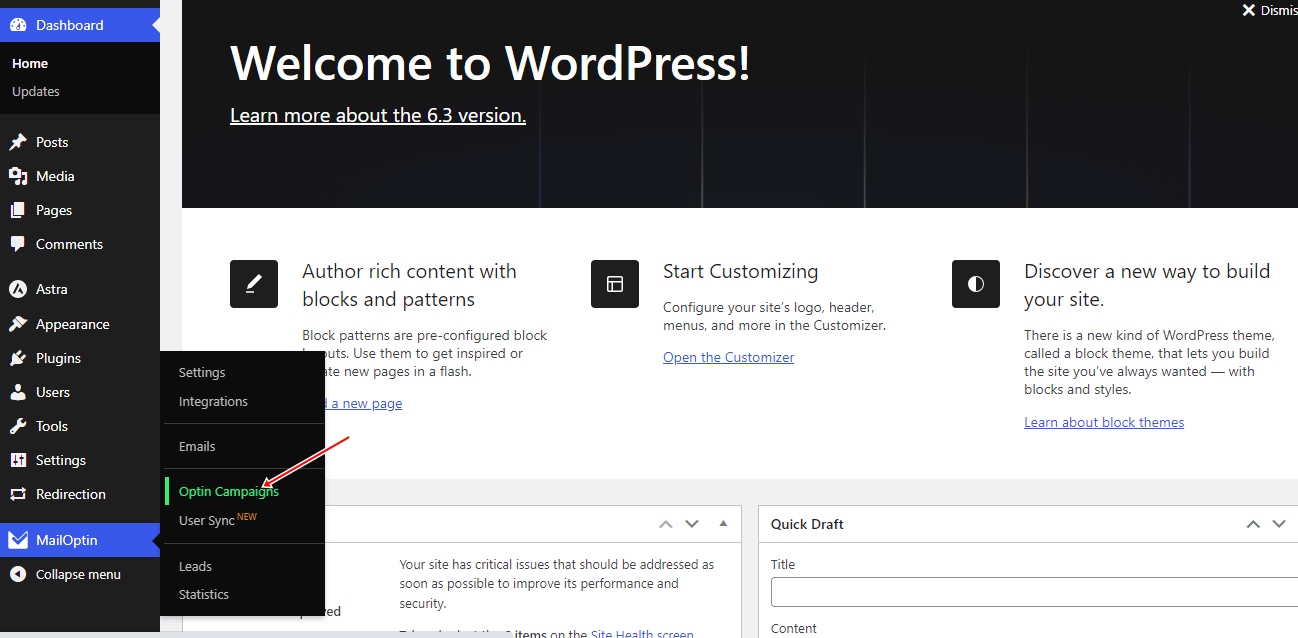
Click “Add New” to create a new optin form.

Enter a title for the Moosend optin campaign, select the optin type (for this tutorial, we’ll select lightbox), and click the optin form design you want.
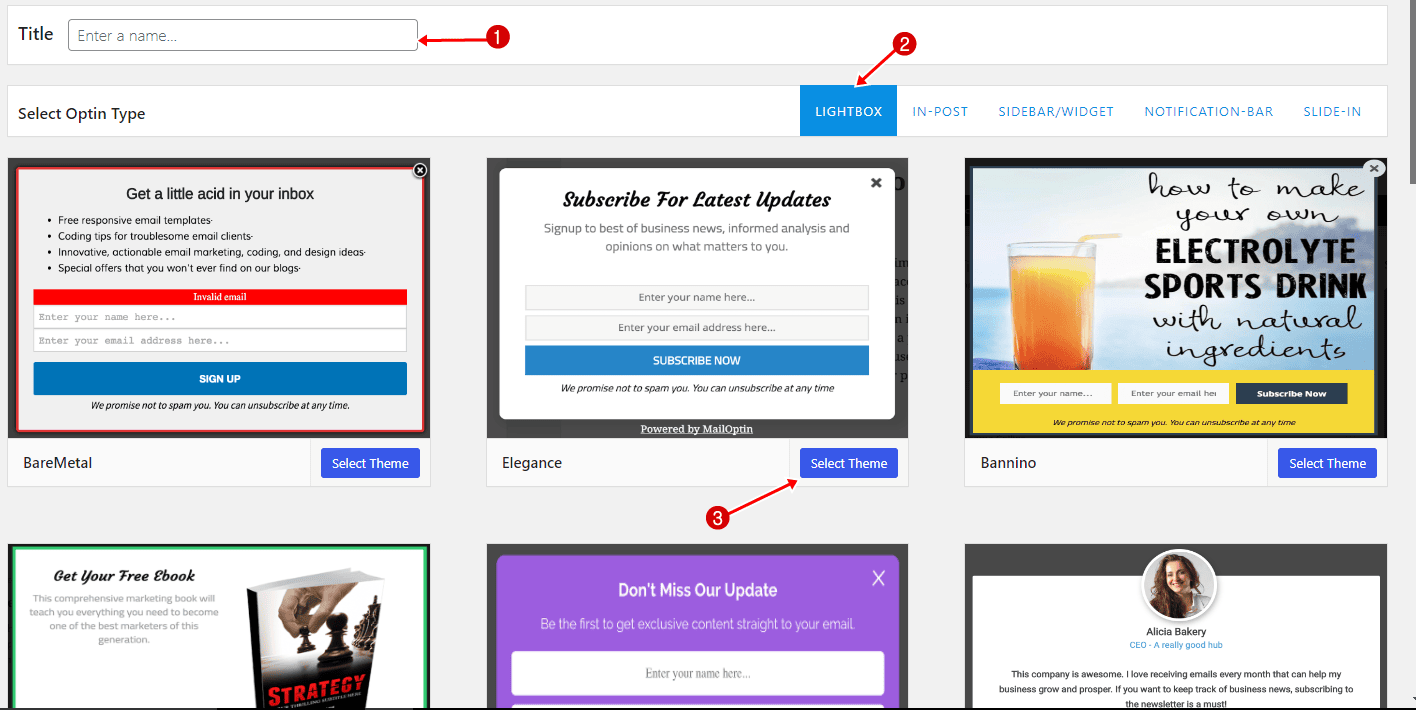
You will then be redirected to the form builder where you have options and the flexibility to customize the optin form to your heart’s content.

See: Adding Extra Fields to Your Optin Form
Having finished customizing the form, open the Integration panel, Select Moosend in the Email Provider dropdown, and the Moosend email list to subscribe users to.
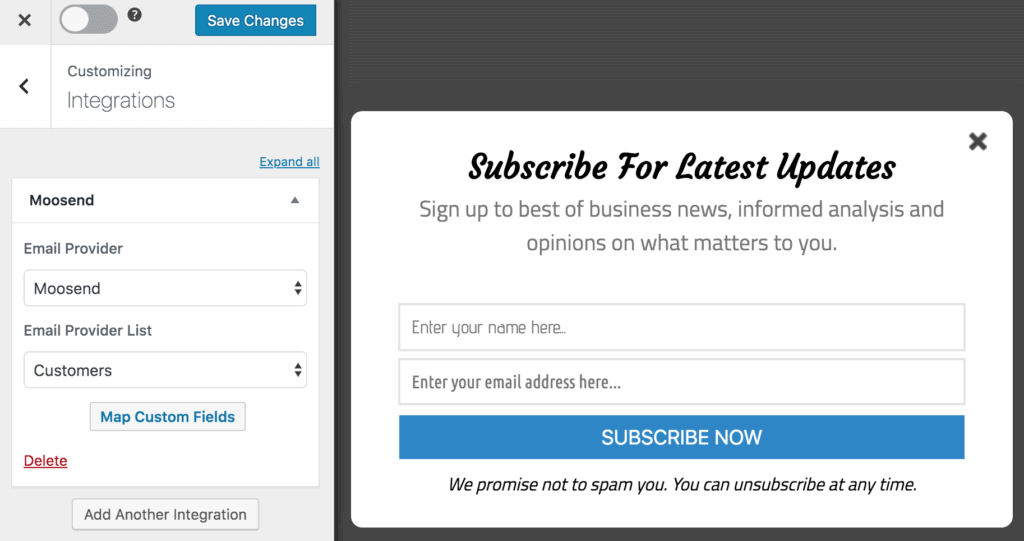
To get the opt-in to display on your site, toggle the activate switch ON at the top (close to the “Save Changes” button).
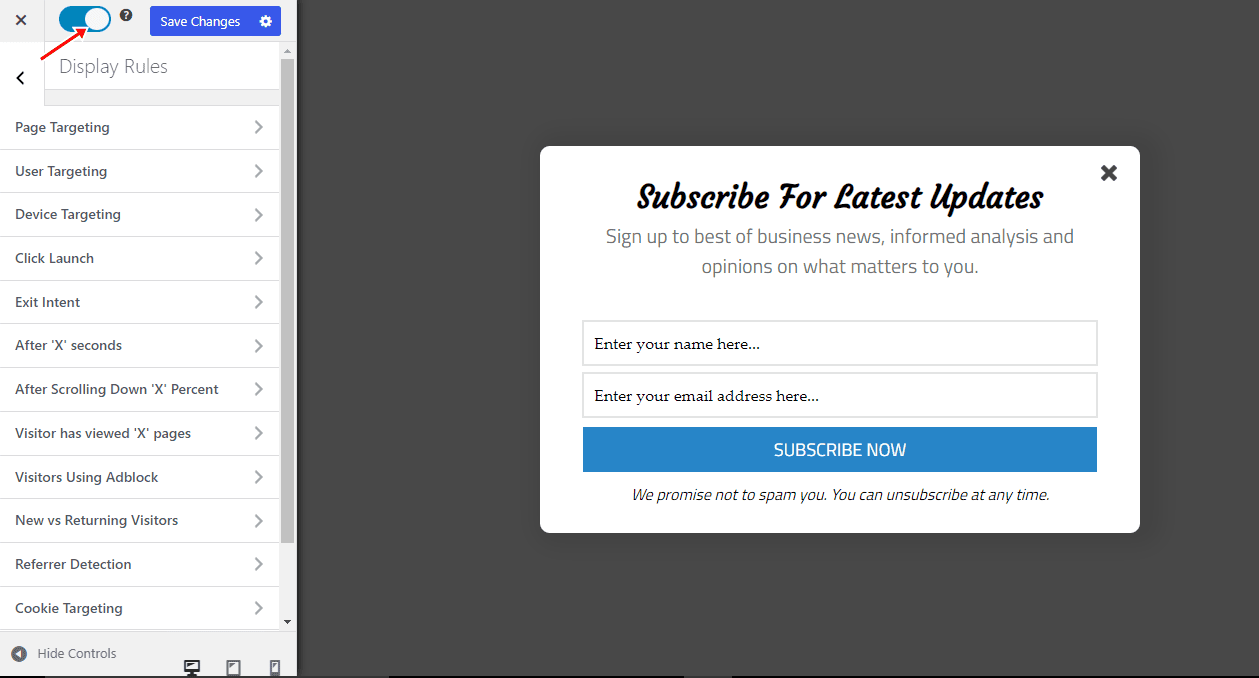
Navigate to the “Display Rules” panel.
If you want the opt-in form to display on all pages of your WordPress site, check “Globally load optin.” Otherwise, use the page-level targeting and triggers to determine how and where the opt-in will appear on your site.


Finally, save the changes. Preview your website, and you should see the Moosend optin form displayed on your WordPress website. If it doesn’t show up, clear your website and browser cache.
Ready to create a Moosend email signup form for WordPress?
Creating effective Moosend email signup forms in WordPress using MailOptin is a straightforward yet powerful way to build and engage your email list.
We hope this article has helped you learn how to create Moosend email signup forms in WordPress.
Follow the guide below to learn how to create other popular email opt-in forms. And don’t forget to select Moosend as the integration.
