How To Create WordPress Form Integrated With Google Sheets
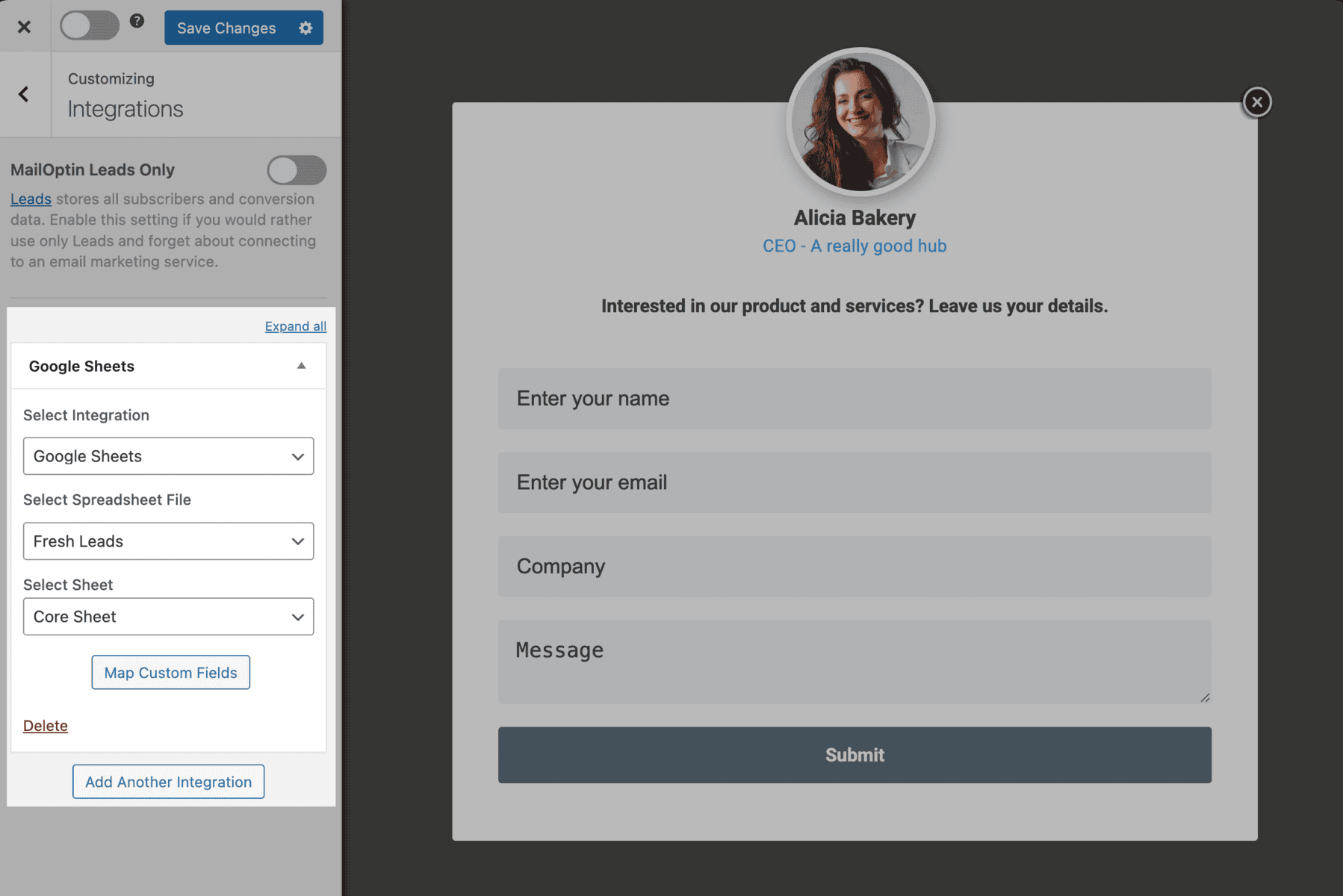
Are you interested in collecting leads by creating a WordPress form integrated with Google Sheets? This setup will automatically add each submission as a new row in your specified Google Sheets spreadsheet.
In this tutorial, we will learn how to integrate MailOptin with Google Sheets so you can capture and save leads using our attractive and conversion-optimized WordPress forms.
Firstly, ensure you’ve connected WordPress to Google Sheets by saving your account API key to its connection settings in MailOptin.
Then go to the Optin Campaign page and click the Add New button at the top to create an optin form.

Enter a title for the Google Sheets optin form, select the optin type (for this tutorial, we’ll choose Lightbox), and click the optin form design you want.
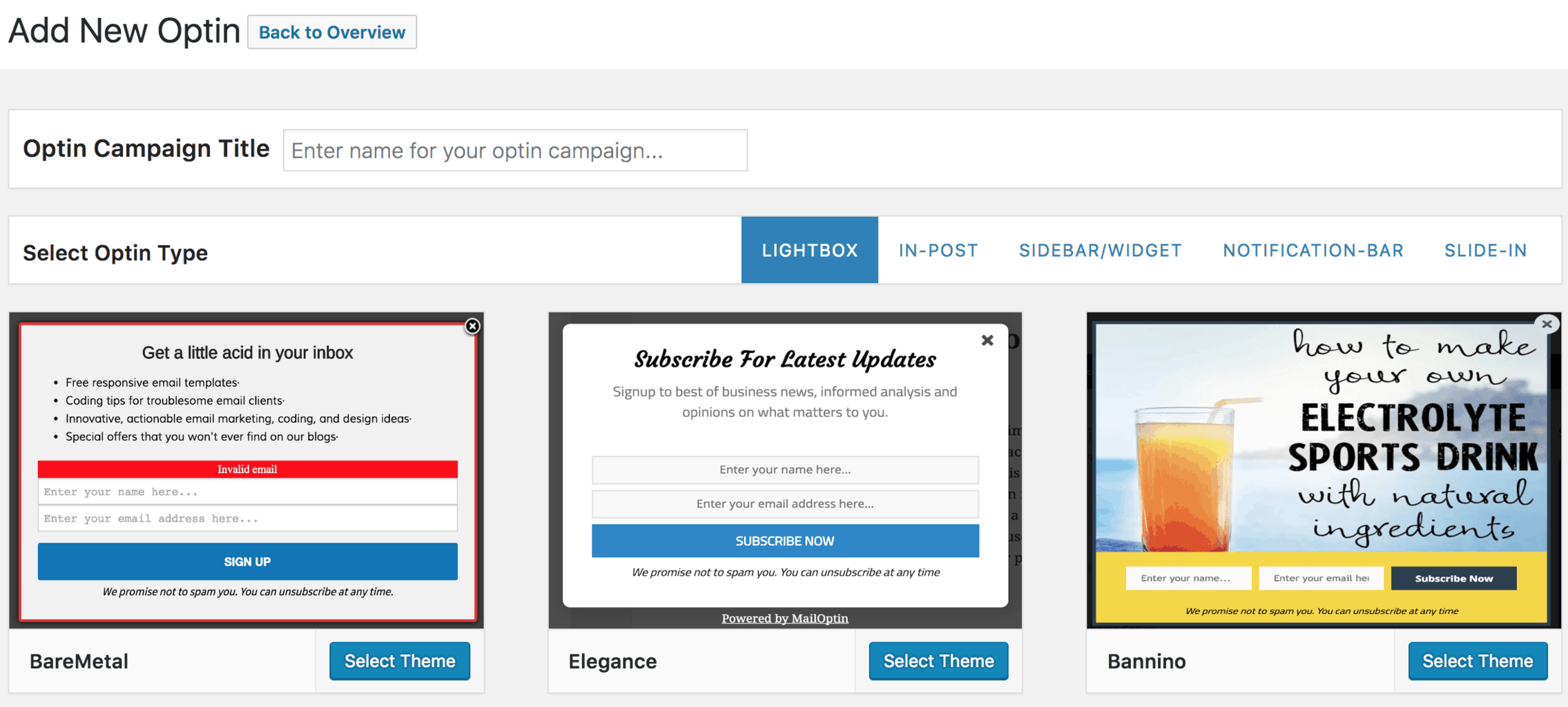
You will then be redirected to the form builder, where you have options and the flexibility to customize the Google Sheets WordPress form to your heart’s content.
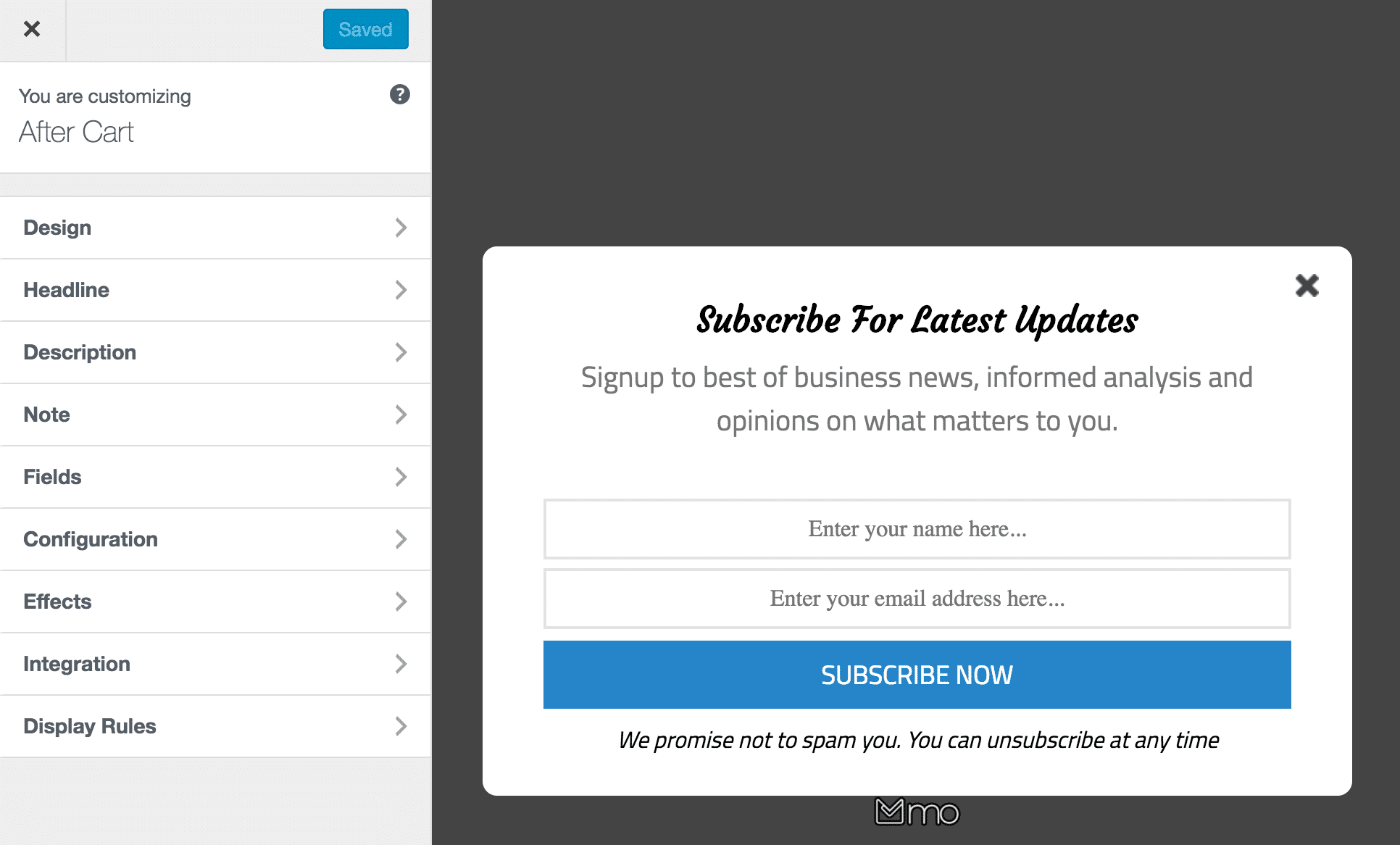
See: Adding Extra Fields to Your Optin Form
After customizing the Google Sheets WordPress form, the next step is to integrate the WordPress form with Google Sheets.
Open the Integration panel and select “Google Sheets” as the integration, the spreadsheet file, and the sheet to add leads, users, or subscribers after form submission.
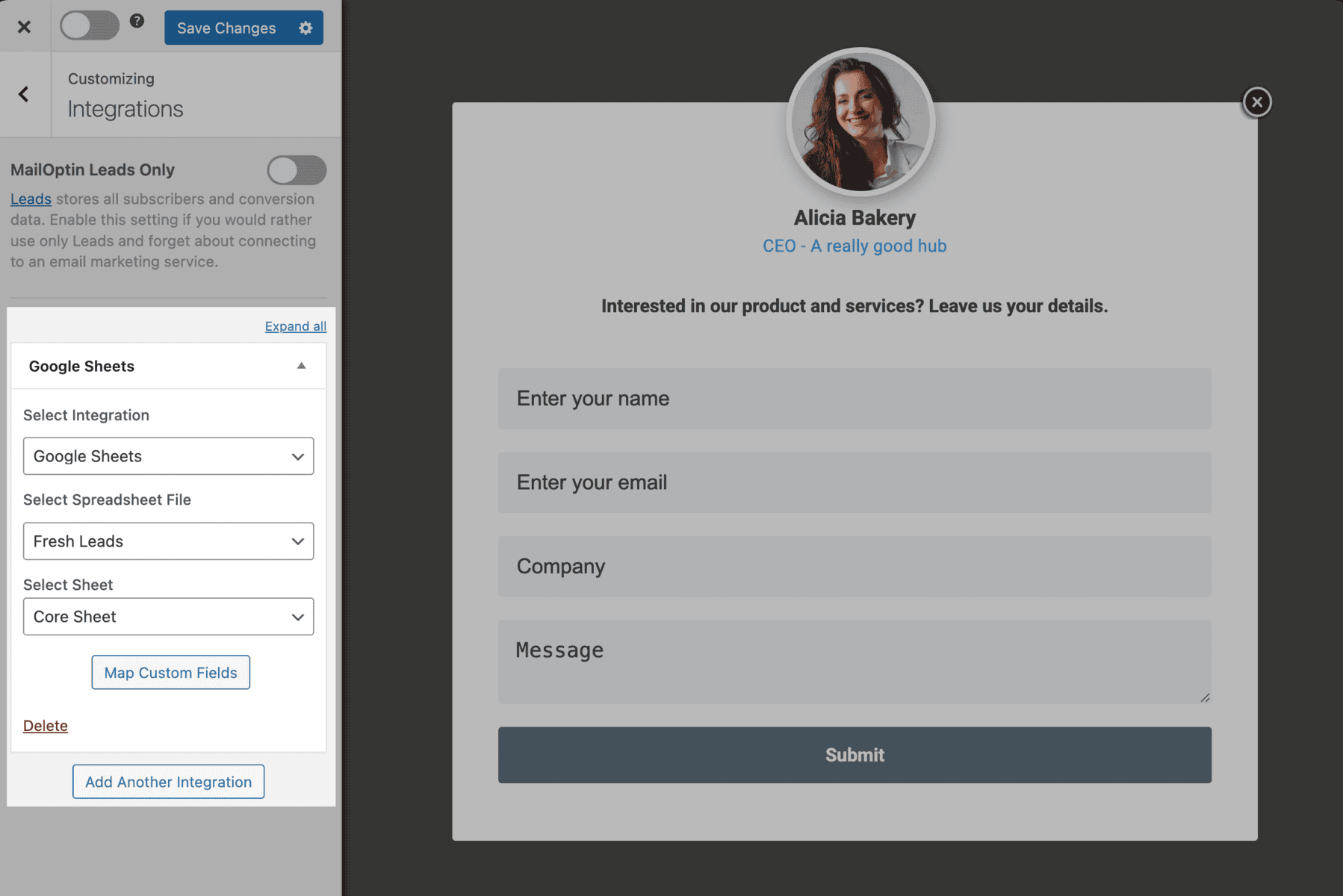
Next, click “Map Custom Fields” to map the form fields to their corresponding columns in the selected spreadsheet file in Google Sheets.
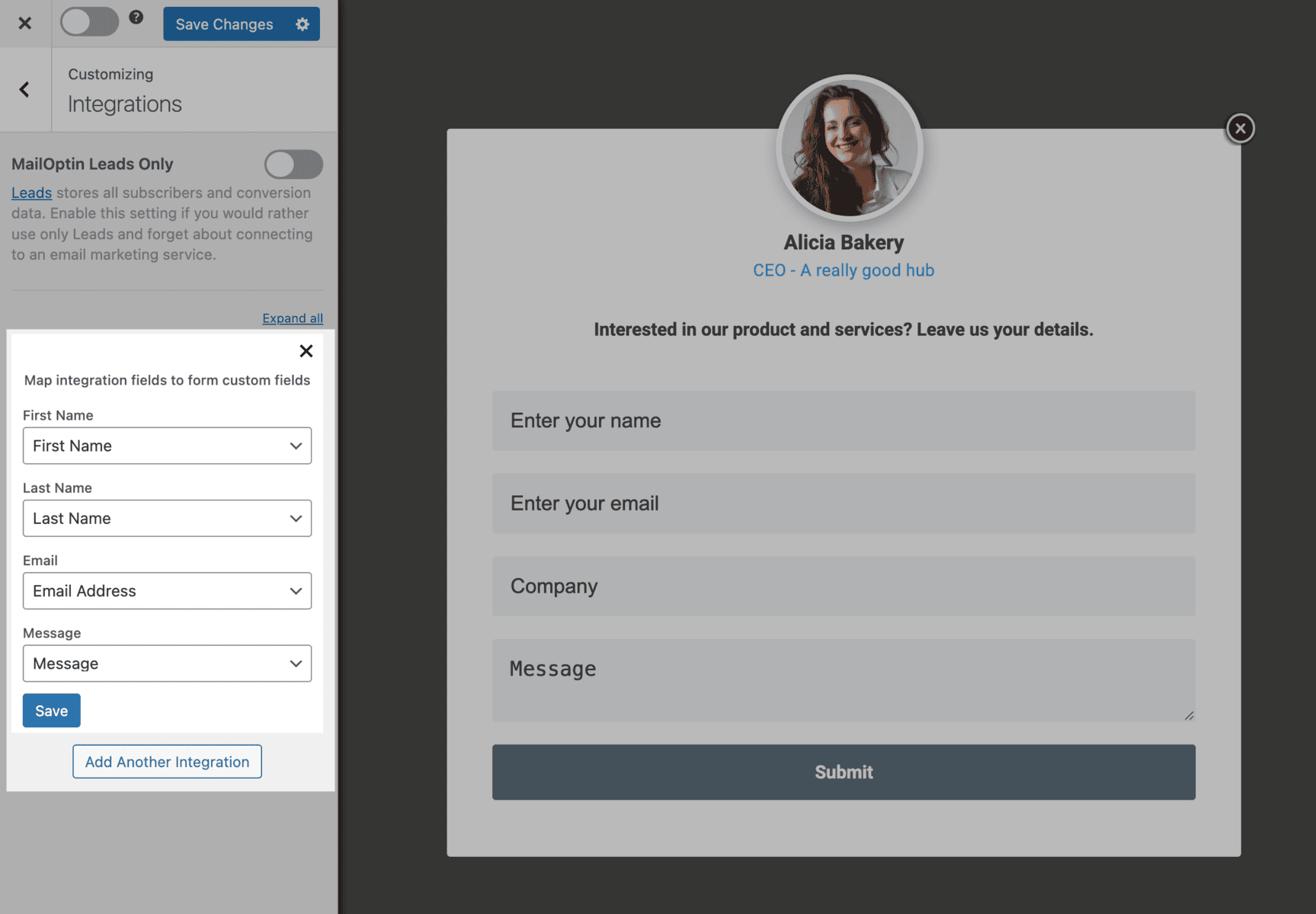
To get the optin form that we integrated with Google Sheets to display on your WordPress site, toggle the activate switch ON at the top (close to the “Save Changes” button).
Navigate to the “Display Rules” panel.
If you want the Google Sheets WordPress form to be displayed everywhere (all pages) of your site, check “Globally load optin“; otherwise, use the page-level targeting and triggers to determine how and where it will be shown on your site.


Finally, save the changes. Preview your WordPress website and see the Google Sheets popup form displayed. If it doesn’t show up, clear your website and browser cache.
You can follow the guide below to learn how to create other popular email opt-in forms. Don’t forget to select “Google Sheets” as the integration.
- How to Create a Notification Bar (Bottom/Top Bar) Optin
- How to Create a Slide-in / Scroll Box Optin Campaign
- How to Create Before and After Post Optin Forms
- How to Create Sidebar Widget Optin Forms
We hope this article helped you learn how to create a WordPress form integrated with Google Sheets for your website.
