How to Create WordPress GetResponse Optin Forms to Capture Leads

Do you want to create WordPress GetResponse optin forms?
GetResponse is a popular email marketing software that thousands of internet marketers and small business owners use.
In this tutorial, we will learn how to integrate MailOptin with GetResponse (or GetResponse Enterprise) so you can start capturing and saving leads with an email sign-up form to your GetResponse account.
Creating a GetResponse WordPress Form
Follow these steps to set up your GetResponse opt-in form on your WordPress website.
Step 1: Install and Activate MailOptin Plugin
To get started, you’ll need to purchase a MailOptin license and install the plugin on your WordPress site. To do that, head to the MailOptin website to purchase a license plan.
Login to your WordPress admin dashboard, navigate to the Plugins page, click the Add New button, and click Upload Plugin. Next, click Choose File to select the previously downloaded plugin zip file. Click Install Now.

Wait a few seconds for the installation to be completed. Once the plugin is installed, click on Activate Plugin to activate it on your site.
Now that we have set up MailOptin on our WordPress Website, it’s time to move on to the next step.
Step 2: Connecting MailOptin to GetResponse
To connect MailOptin with your GetResponse account, go to the Integrations settings page by clicking the sidebar menu link or the top menu tabs.
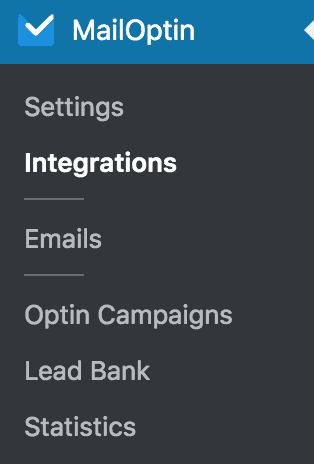
At the GetResponse Connection section, click the GetResponse account link beneath the API key text field.

Next, you will be redirected to GetResponse, where you will need to log in to your account and view your API key, as shown in the image below.
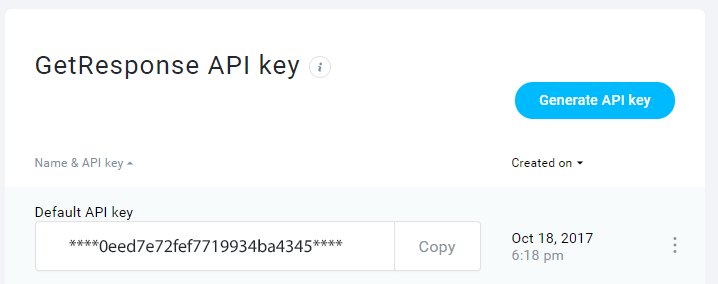
Copy your GetResponse API key, paste it in the “Enter API Key” text field, and click the “Save Changes” button to save.
Note: If you are a GetResponse enterprise customer (formerly called GetResponse360), you must configure these additional steps.
Check “Activate” beside GetResponse360 / GetResponse Enterprise section.
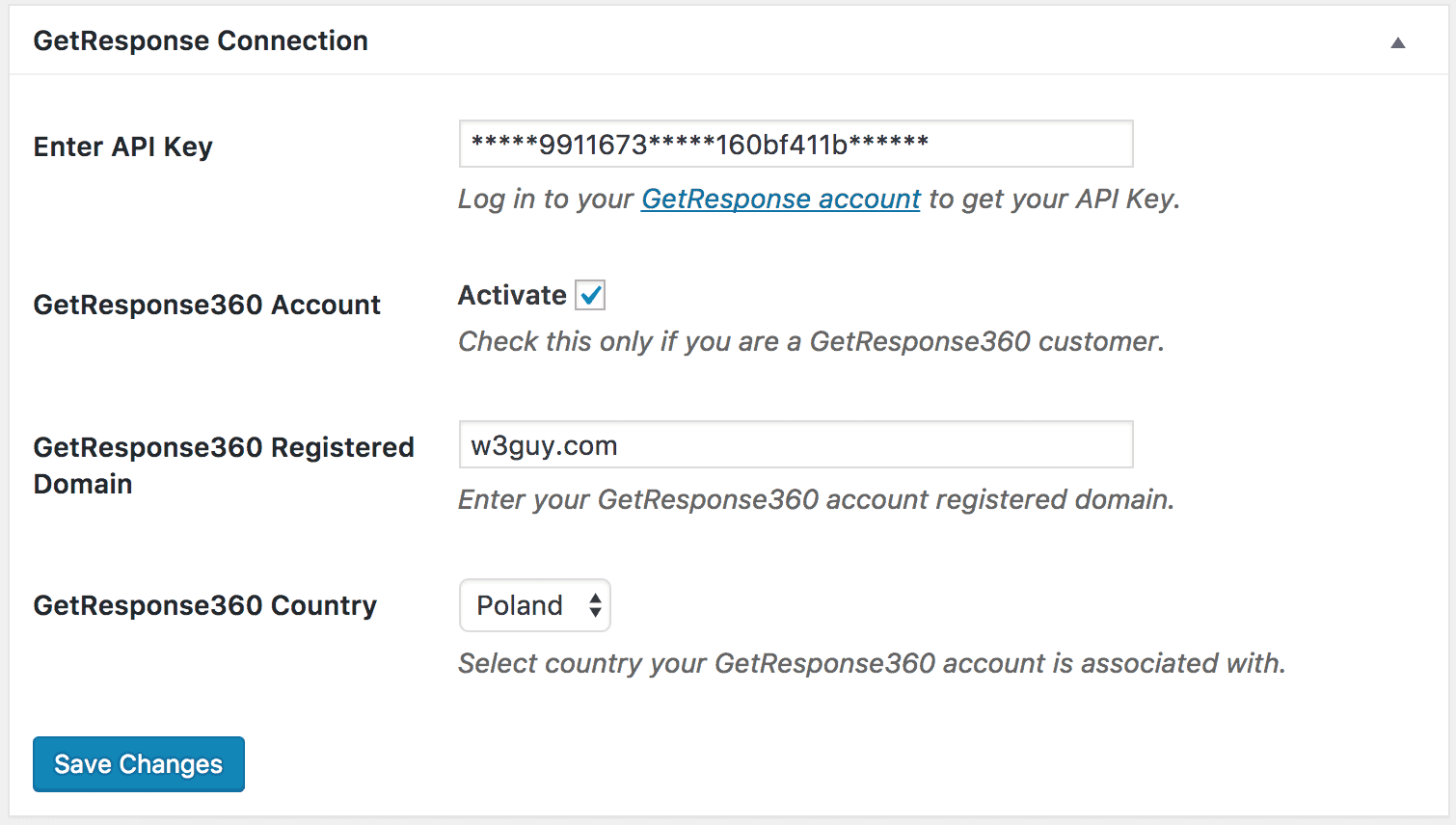
Add your GetResponse Registered Domain. This is the domain that you registered with GetResponse. The domain should be in the format example.com and should not include “www”, “http://” or “https://” prefixes.
Choose whether your account is associated with Poland or Others for other countries.
Then click on ‘Save Changes’ when done.
Step 3: Create a New Optin Campaign
Go to the Optin Campaign page and click the Add New button at the top to create an optin form.

Enter a title for the campaign, select the optin type (for this tutorial, we’ll select lightbox), and click the optin form design you want.
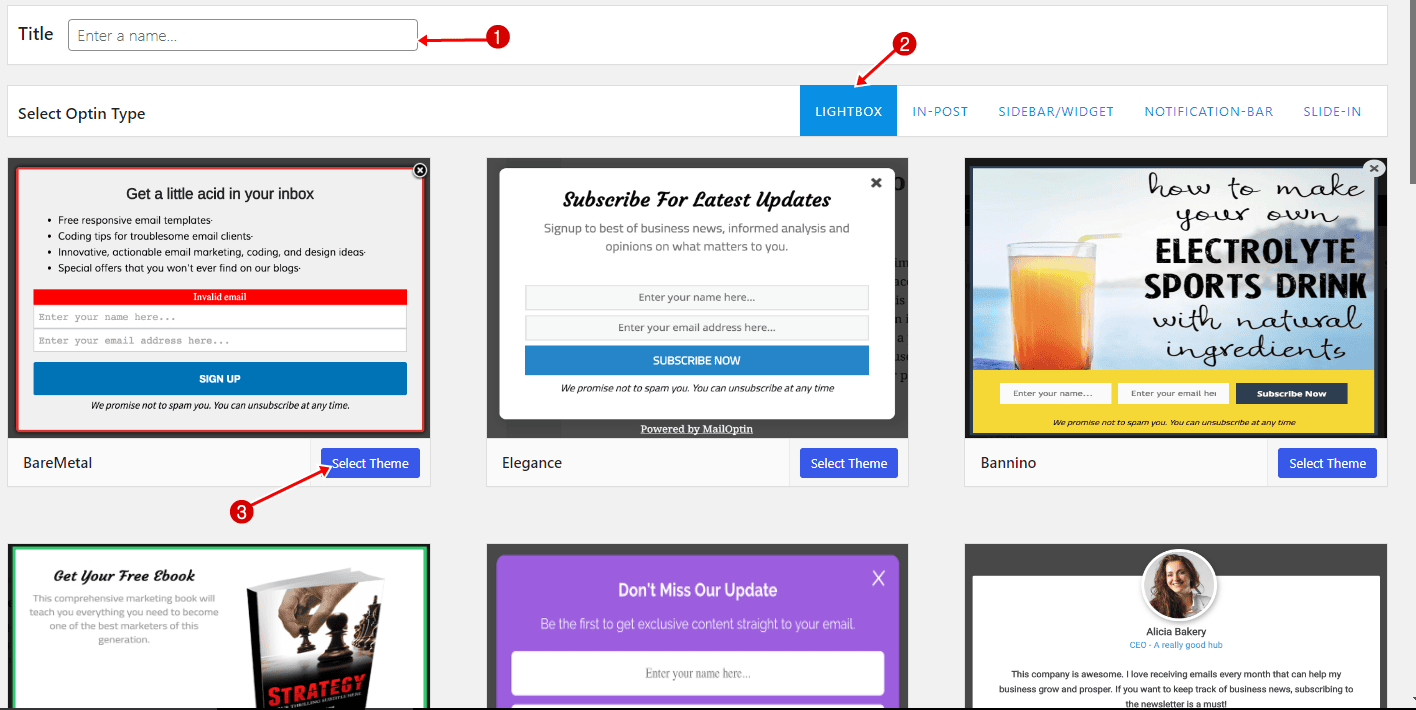
You will then be redirected to the form builder, where you have options and the flexibility to customize the optin form to your heart’s content.
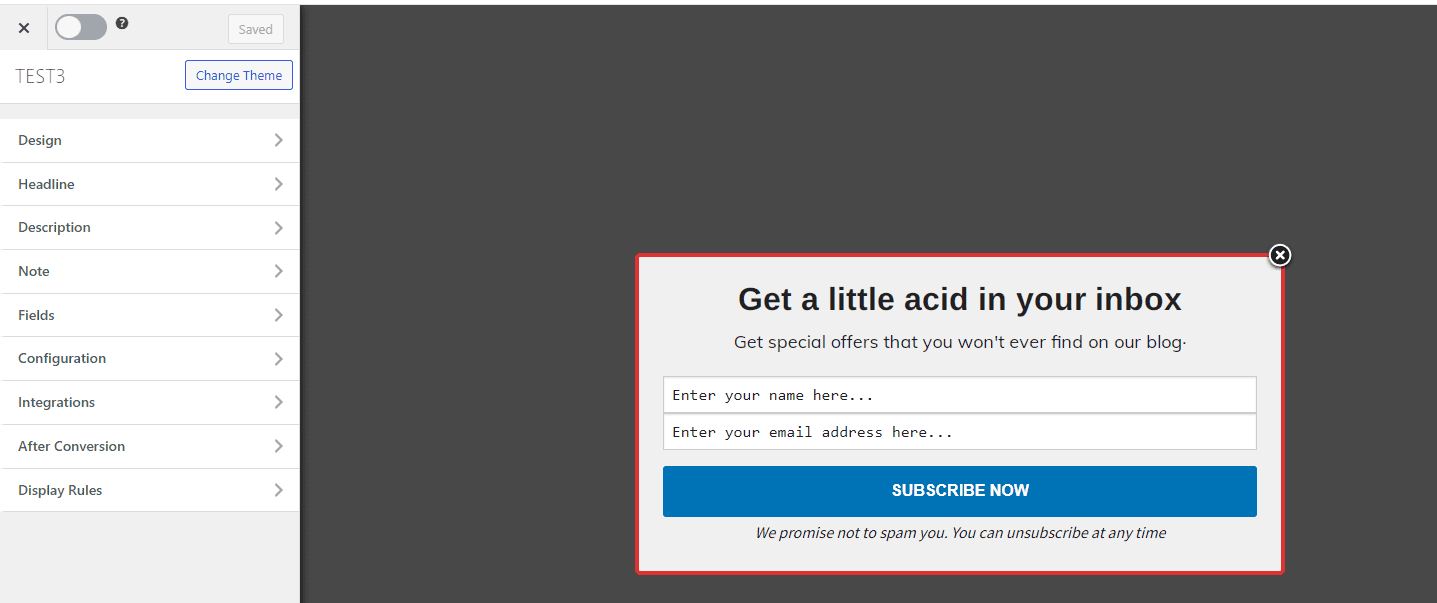
See: Adding Extra Fields to Your Optin Form
After customizing the form, open the Integration panel, Select GetResponse in Email Provider dropdown and the GetResponse Campaign to subscribe users to.
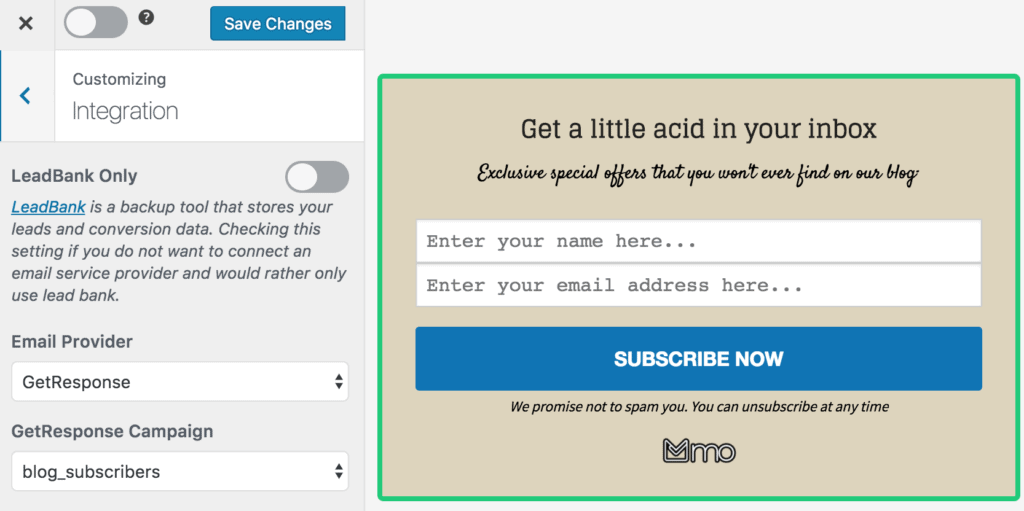
To get the opt-in to display on your site, toggle the activate switch ON at the top (close to the “Save Changes” button).
Navigate to the “Display Rules” panel.
If you want the opt-in form to be displayed everywhere (all pages) of your WordPress site, also check “Globally load optin” Otherwise use the page level targeting and triggers to determine how and where in your site the opt-in will be shown.


Finally, save the changes. Preview your website, and you should see the optin displayed. If it doesn’t, be sure to clear your website and browser cache.
Easily create a GetResponse optin form in WordPress today
Creating a WordPress GetResponse opt-in form with MailOptin is a straightforward and effective way to boost your lead generation. By leveraging the powerful features and seamless integration offered by these tools, you can enhance your email marketing strategy and drive significant growth for your online presence.
We hope this article has helped you learn how to create WordPress GetResponse opt-in forms.
You can follow the guides below to learn how to create other popular email opt-in forms. And don’t forget to select GetResponse in the Integration panel.
Note: MailOptin also sends the IP address of new leads or subscribers to GetResponse.
