How to Create ConvertKit Opt-in Forms in WordPress
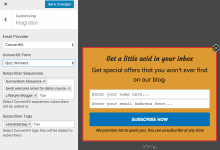
Do you want to create a ConvertKit opt-in form in WordPress to grow your email list?
Capturing leads is a critical component of any successful online marketing strategy. One effective method to achieve this is by creating ConvertKit opt-in forms on your WordPress site. These forms can help you grow your email list, engage with visitors, and convert them into loyal customers.
In this tutorial, we will learn to integrate MailOptin with ConvertKit so you can start capturing and saving leads with email sign-up forms to your ConvertKit account.
Creating a ConvertKit Optin Forms in WordPress
To build a ConvertKit optin form for your WordPress website, first, purchase a MailOptin license.
When you’re done with the purchase, you can log in to your WordPress admin dashboard, next go to the Plugins page, click the Add New button and Upload Plugin.
Then, click Choose File to select the downloaded plugin zip file. Click Install Now.

After installing the plugin, activate it by clicking ‘Activate Plugin’.

Connecting ConvertKit with MailOptin
The next step is to connect MailOptin with Convertkit. When you are done, return to this page.
Create an Opt-in Form
Next, create the ConvertKit email signup form using MailOptin for your WordPress website. In the MailOptin menu, click on “Optin Campaigns.”
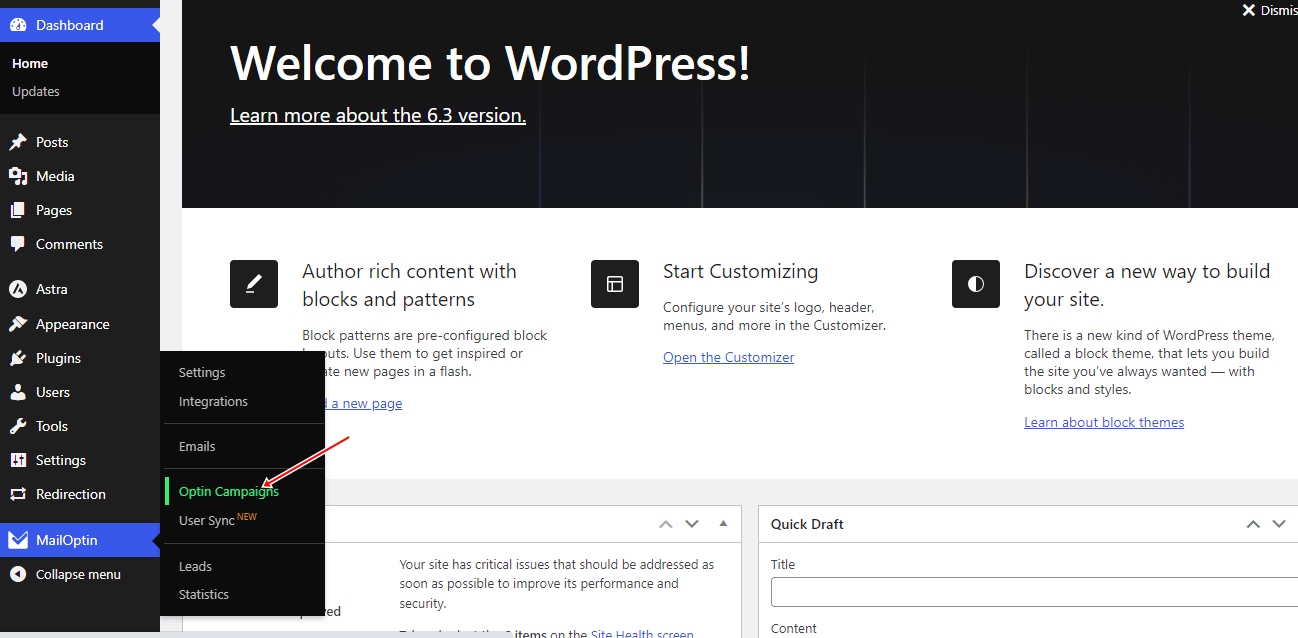
Click “Add New” to create a new opt-in form.

Enter a campaign title, select the optin type (for this tutorial, we’ll select Lightbox), and click the optin form design you want.
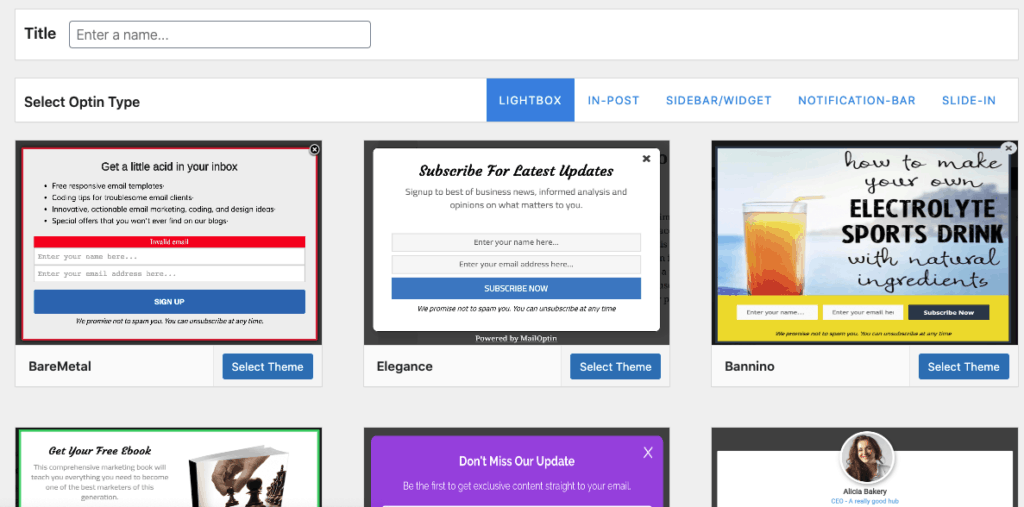
You will then be redirected to the form builder, where you have options and the flexibility to customize the optin form to your heart’s content.
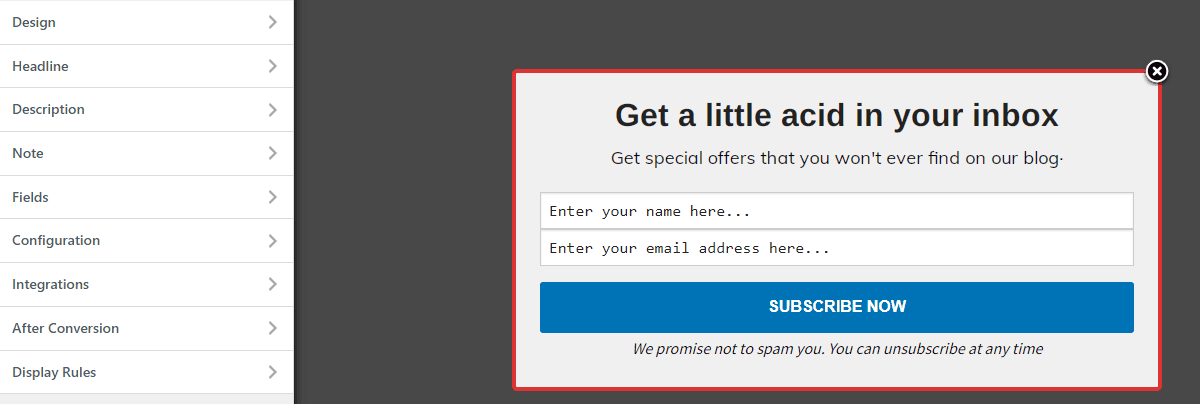
See: Adding Extra Fields to Your Optin Form
After customizing the form, open the Integration panel, Select ConvertKit in Email Provider, and select from the dropdown the Form to subscribe users to. You can also select the sequence to add subscribers to and the tags to apply.
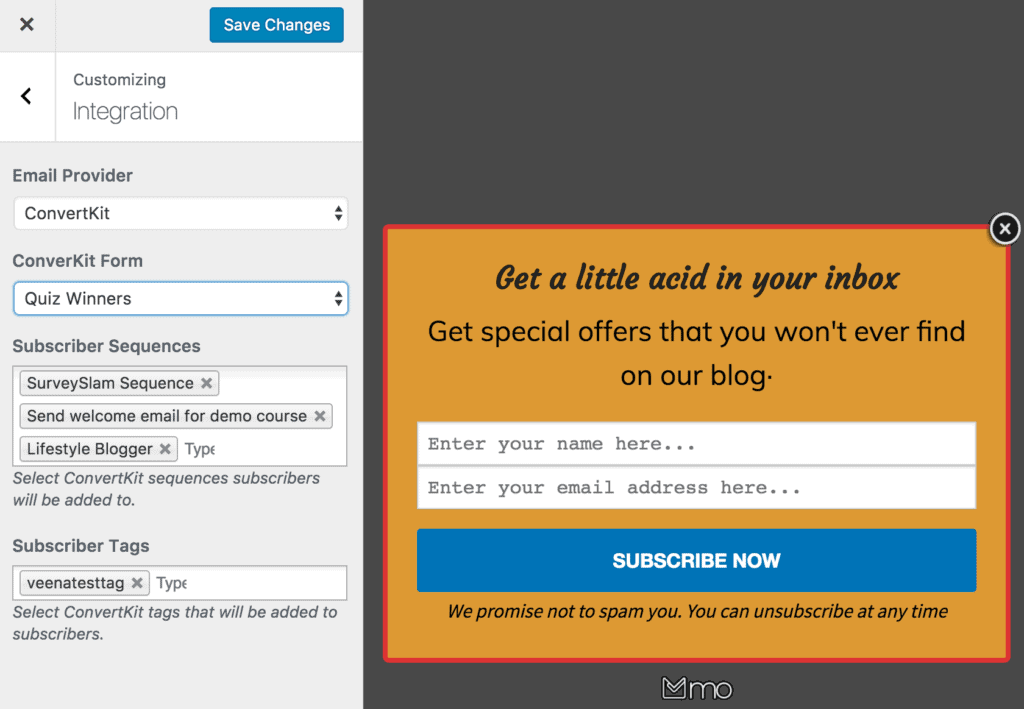
To get the ConvertKit WordPress form to display on your site, toggle the activate switch ON at the top (close to the “Save Changes” button).
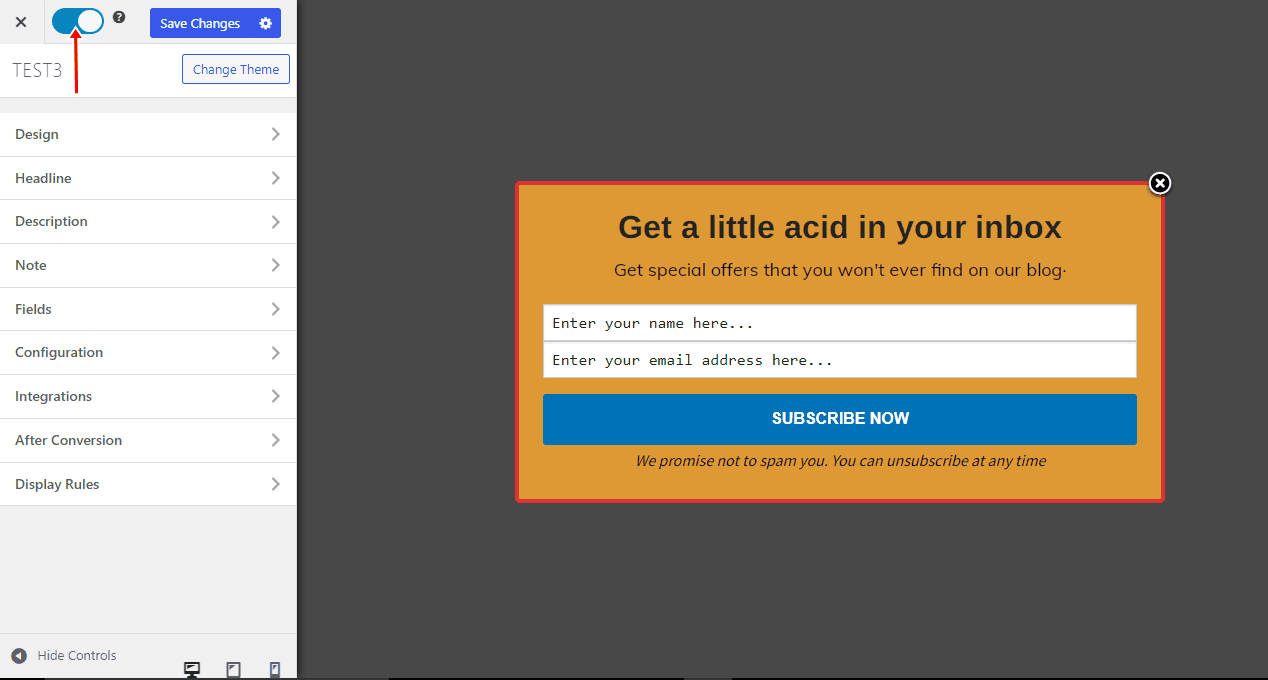
Navigate to the “Display Rules” panel.
If you want the opt-in form to be displayed everywhere (all pages) of your WordPress site, check “Globally load optin”. Otherwise, use the page-level targeting and triggers to determine how and where the opt-in will show on your site.


Finally, save the changes. Preview your website, and you should see the optin displayed. If it doesn’t, clear your website and browser cache.
Creating ConvertKit optin forms in WordPress using MailOptin is straightforward and can significantly enhance your lead-capture efforts. By following the steps outlined in this guide, you can design and implement attractive, effective opt-in forms that integrate seamlessly with your ConvertKit account.
We hope this article helped you learn how to create ConvertKit opt-in forms in your WordPress website. Follow the guides below for more tutorials on creating different email opt-in forms. And don’t forget to select ConvertKit in the Integration panel:
