How to Create Benchmark Email Optin Forms in WordPress
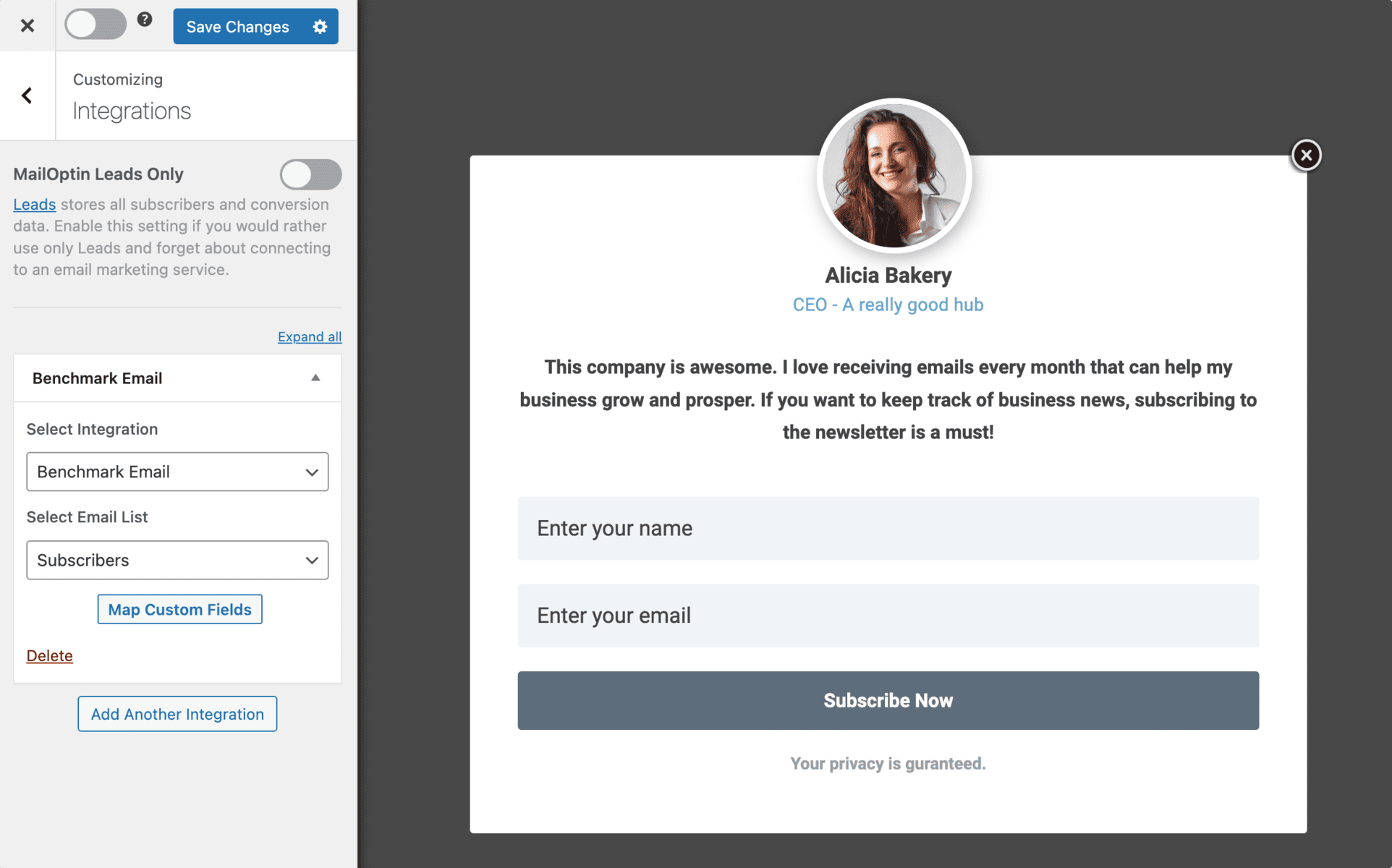
Would you like to create a Benchmark Email optin form in WordPress to capture leads?
In today’s digital age, capturing leads is more crucial than ever. Email opt-in forms are powerful for building your email list, engaging with your audience, and ultimately driving sales. Benchmark Email is a leading marketing platform for ecommerce and email marketing.
In this tutorial, we will learn how to integrate MailOptin with Benchmark Email so you can start capturing and saving leads with conversion-optimized email sign-up forms to your account.
Creating a Benchmark Email Optin Forms in WordPress
To build a Benchmark email optin form for your WordPress website, first, purchase a MailOptin license.
When you’re done with the purchase, you can log in to your WordPress admin dashboard, next go to the Plugins page, click the Add New button and Upload Plugin.
Then, click Choose File to select the downloaded plugin zip file. Click Install Now.

After installing the plugin, activate it by clicking ‘Activate Plugin’.

Connecting Benchmark Email to WordPress via MailOptin
The next step is to connect MailOptin with Benchmark Email. When you are done, return to this page.
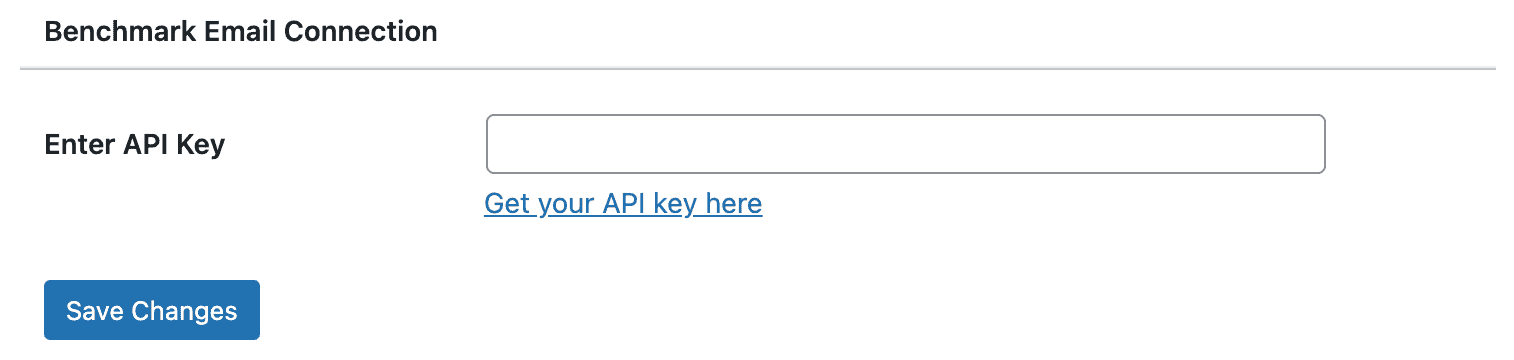
Create BenchMark Email Optin Form in WordPress
Next, create the BenchMark Email optin form for your WordPress website using MailOptin.
In the MailOptin menu, click on “Optin Campaigns.”
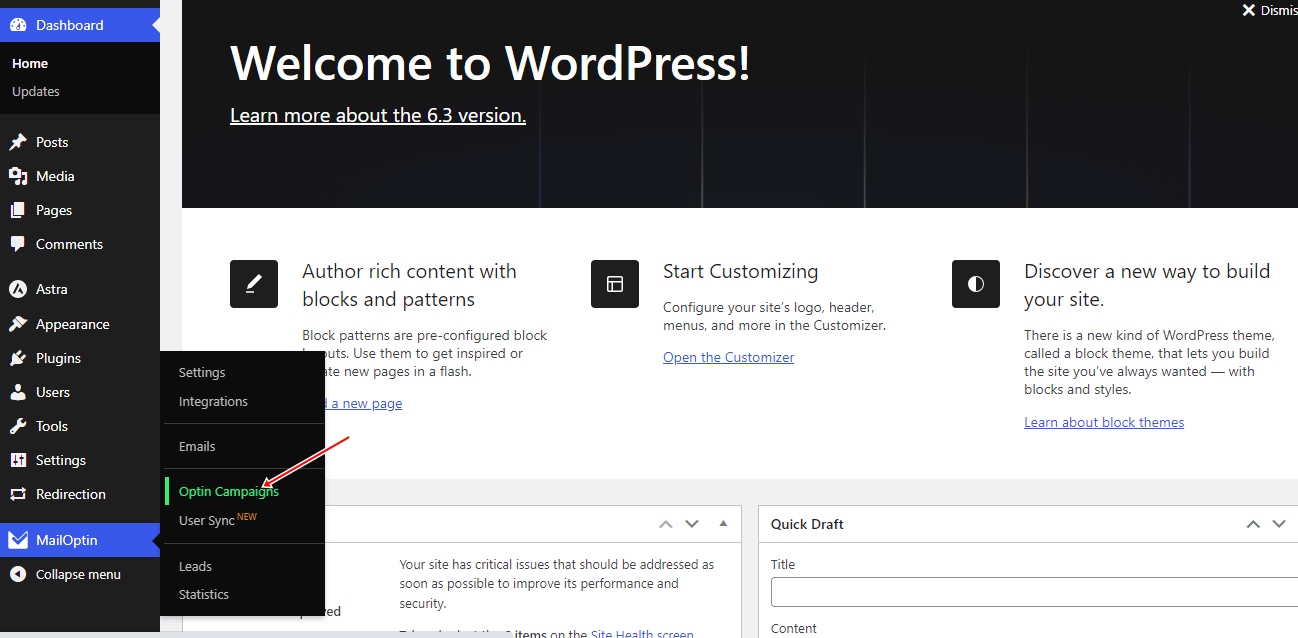
Click “Add New” to create a new WordPress optin form.

Enter a title for the optin campaign, select the optin type (for this tutorial, we’ll choose Lightbox), and click the optin form design you want.
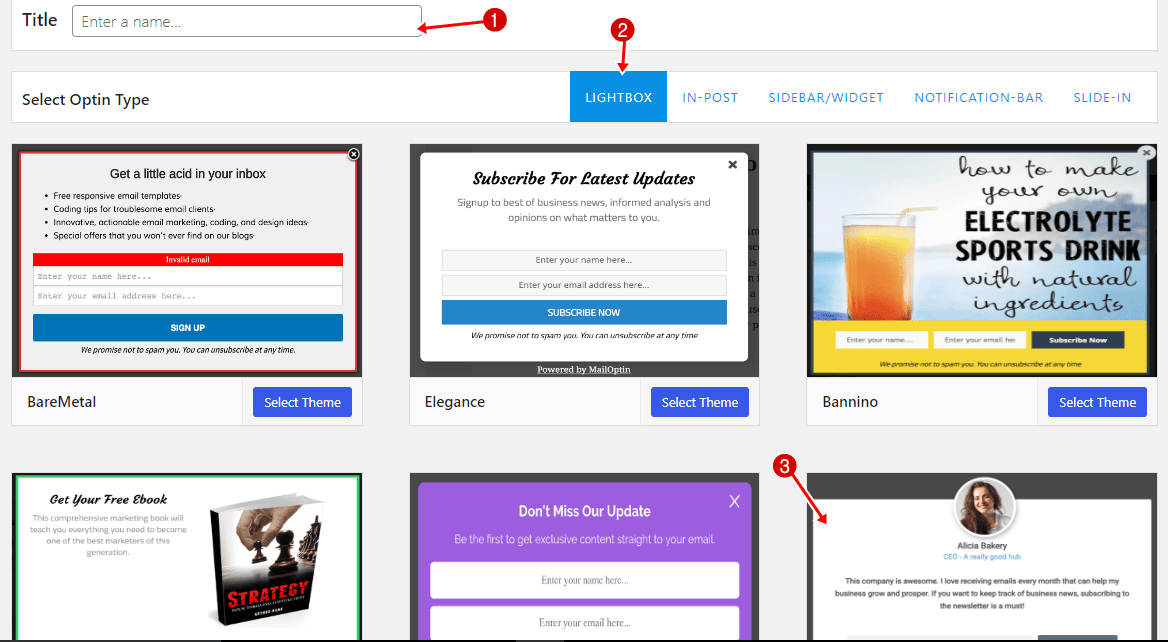
You will then be redirected to the form builder, which has options and the flexibility to customize the optin form to your heart’s content.
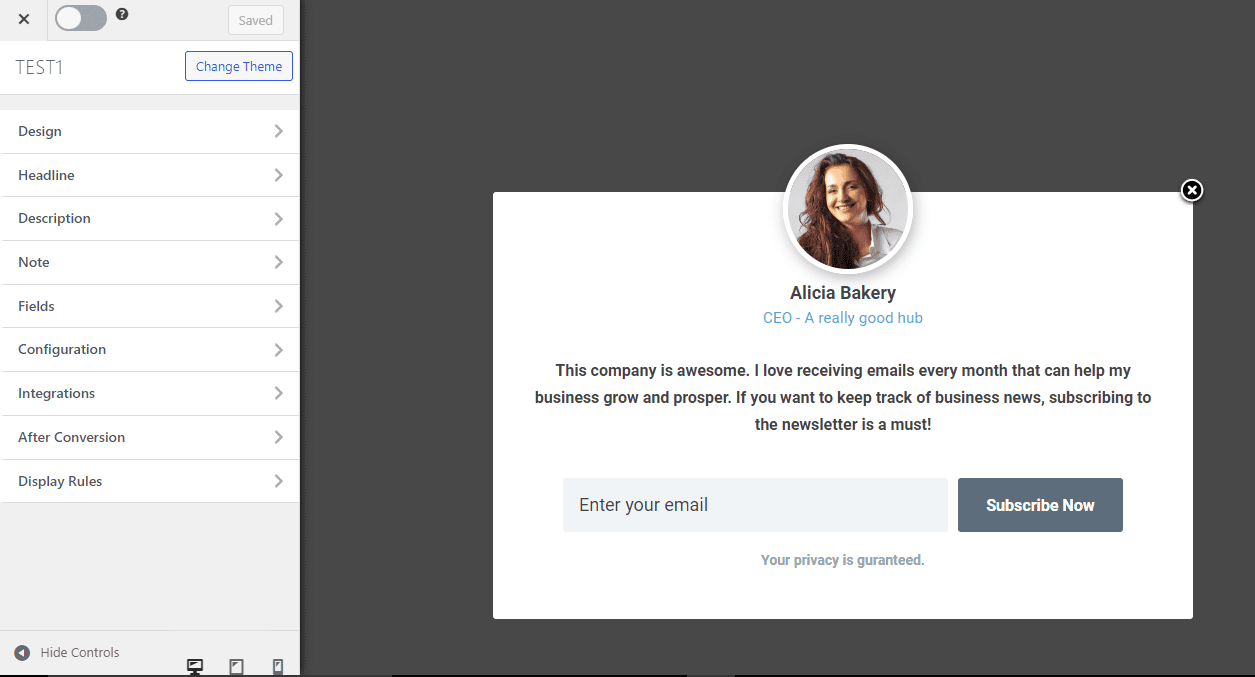
See: Adding Extra Fields to Your Optin Form
After customizing the form, open the Integration panel and select Benchmark Email as the integration. You can also map custom fields in the forms to contact attributes in Benchmark Email.
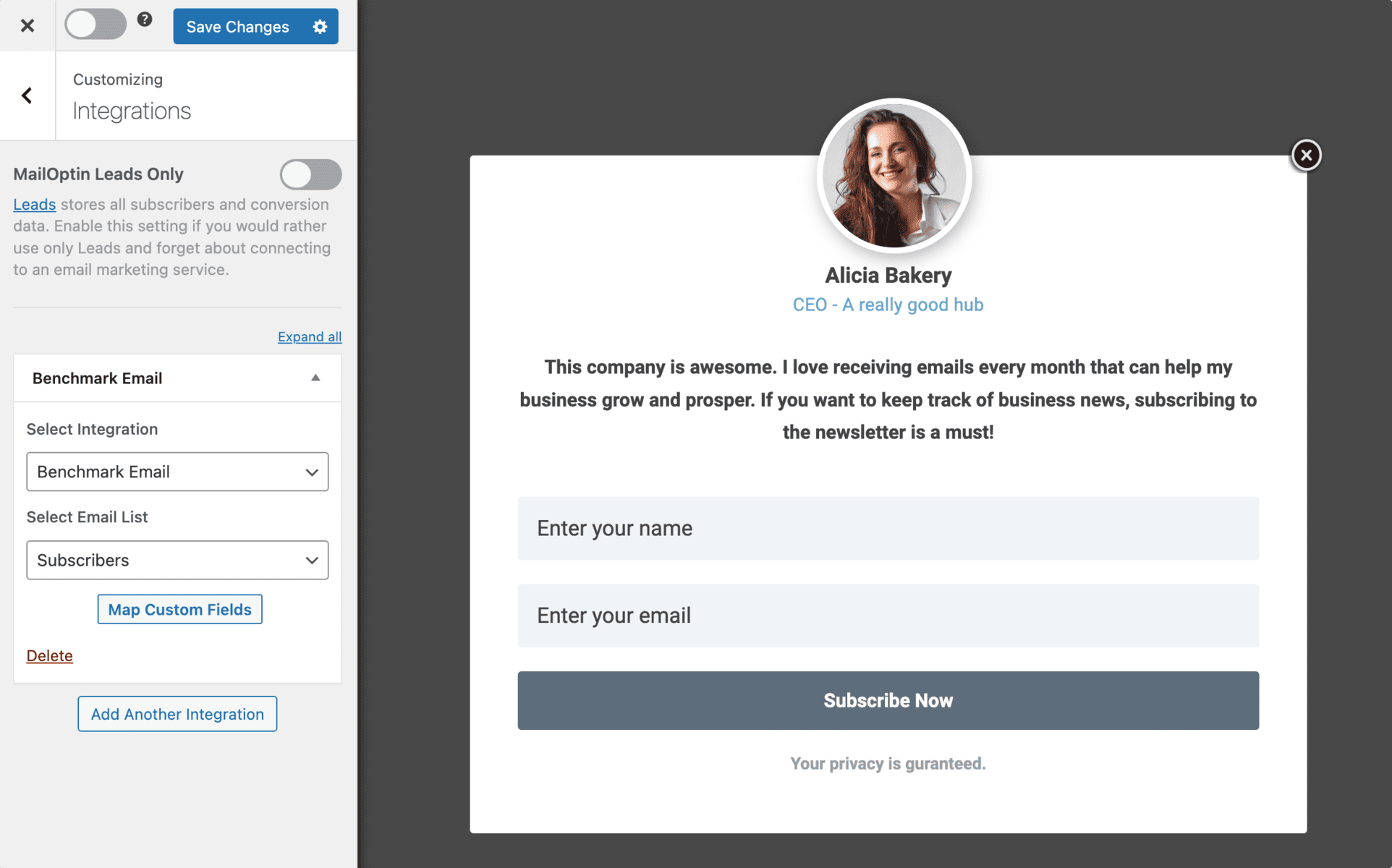
To get the Benchmark Email optin to display on your site, toggle the activate switch ON at the top (close to the “Save Changes” button).
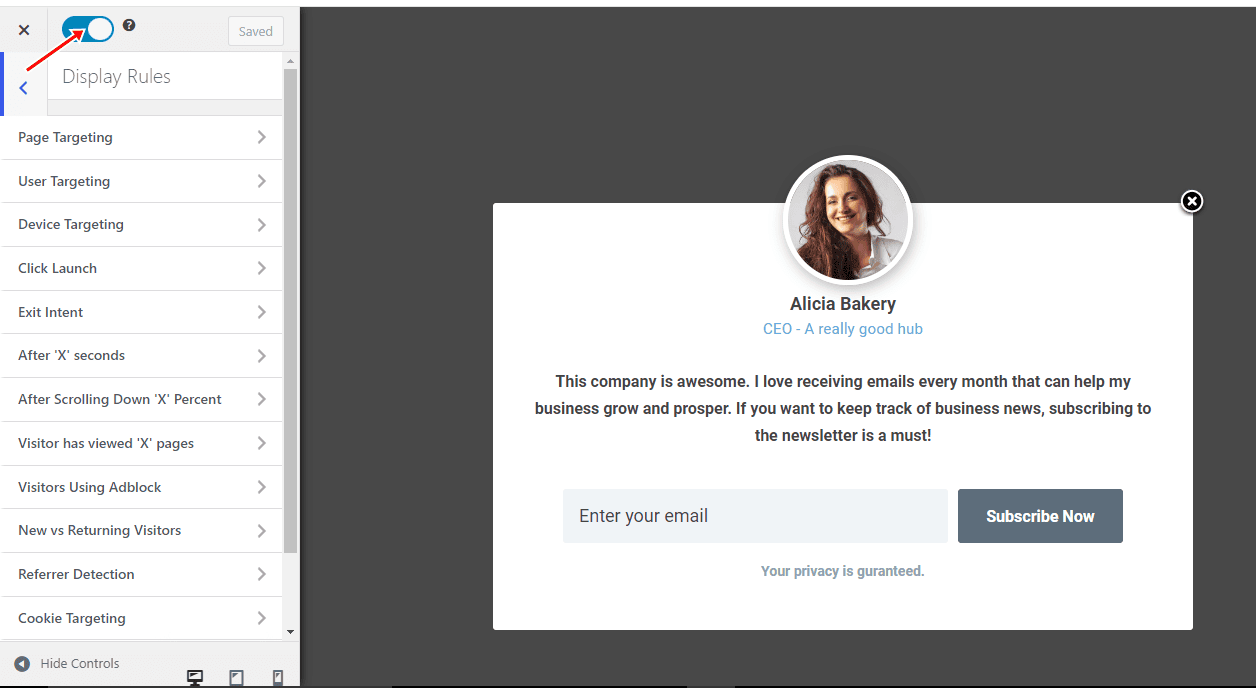
Navigate to the “Display Rules” panel. If you want the opt-in form to be displayed everywhere (all pages) of your WordPress site, check “Globally load optin” Otherwise, use the page-level targeting and triggers to determine how and where the opt-in will be shown on your site.
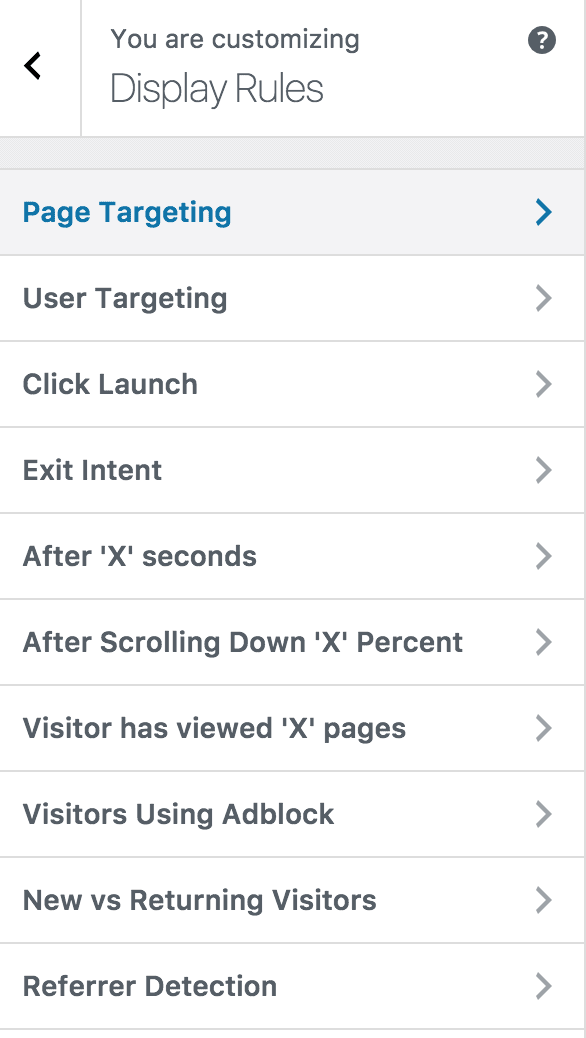
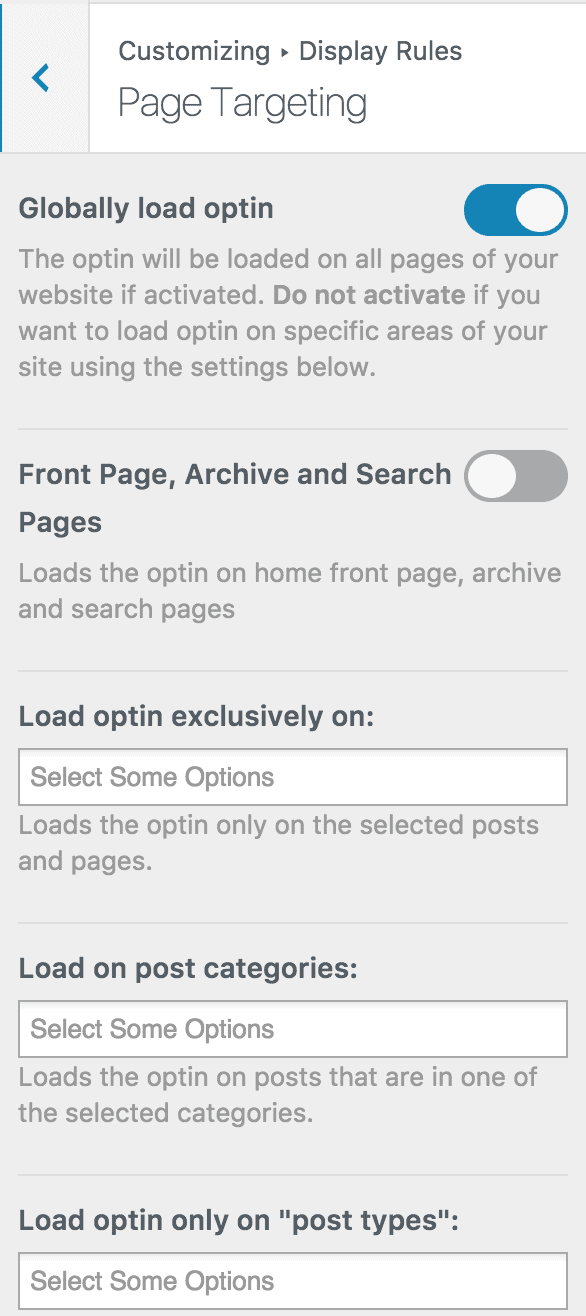
Finally, save the changes.
Preview your WordPress website and see the Benchmark Email optin displayed. If it doesn’t show up, clear your website and browser cache.
You can follow the guide below to learn how to create other popular email opt-in forms. Remember to select Benchmark Email for the integration.
- How to Create a Notification Bar (Bottom/Top Bar) Optin
- How to Create a Slide-in Optin Campaign
- How to Create Before and After Post Optin Forms
- How to Create Sidebar Widget Optin Forms
In conclusion, integrating Benchmark Email with your WordPress website through MailOptin offers a powerful way to capture leads and boost sales.
Businesses can enhance their lead-generation efforts by creating custom Benchmark Email signup forms and streamlining their marketing strategies. With the flexibility and functionality provided by MailOptin, you can effectively engage with your audience and drive conversions.
Start leveraging the potential of Benchmark Email and MailOptin today to take your ecommerce marketing to the next level.
