Send Emails When New LearnDash Courses are Published
Email marketing is considered the most effective marketing tactic for sustainable lead generation.
It will interest you to know that MailOptin has support for all the popular email marketing services, including Mailchimp, Campaign Monitor, Sendy, Constant Contact, AWeber, Kit (ConvertKit), MailerLite, GetResponse, Klaviyo, ActiveCampaign, Brevo (Sendinblue), SendGrid, Mailjet, Keap Max Classic (Infusionsoft), Zoho Campaigns, Moosend, Vertical Response, NewsMAN, CleverReach, iContact, Mailgun, E-goi, Elastic Email, WooCommerce, MemberPress, Easy Digital Downloads, Paid Memberships Pro, LearnDash, GiveWP, Restrict Content Pro, Tutor LMS
In this article, you will learn how to set up an automatic email that is sent to your WordPress users or email list subscribers whenever you publish or add a new course in LearnDash.
Go to the MailOptin >> “Email automation” and click the “Add New” button.
You have to Enter a name or title and then select “New post Notification” email automation because we want to send emails whenever a new Course product is published in LearnDash.
Then select a template, and you will be redirected to the customizer.
So that you know, you can also decide to code or import your email template.
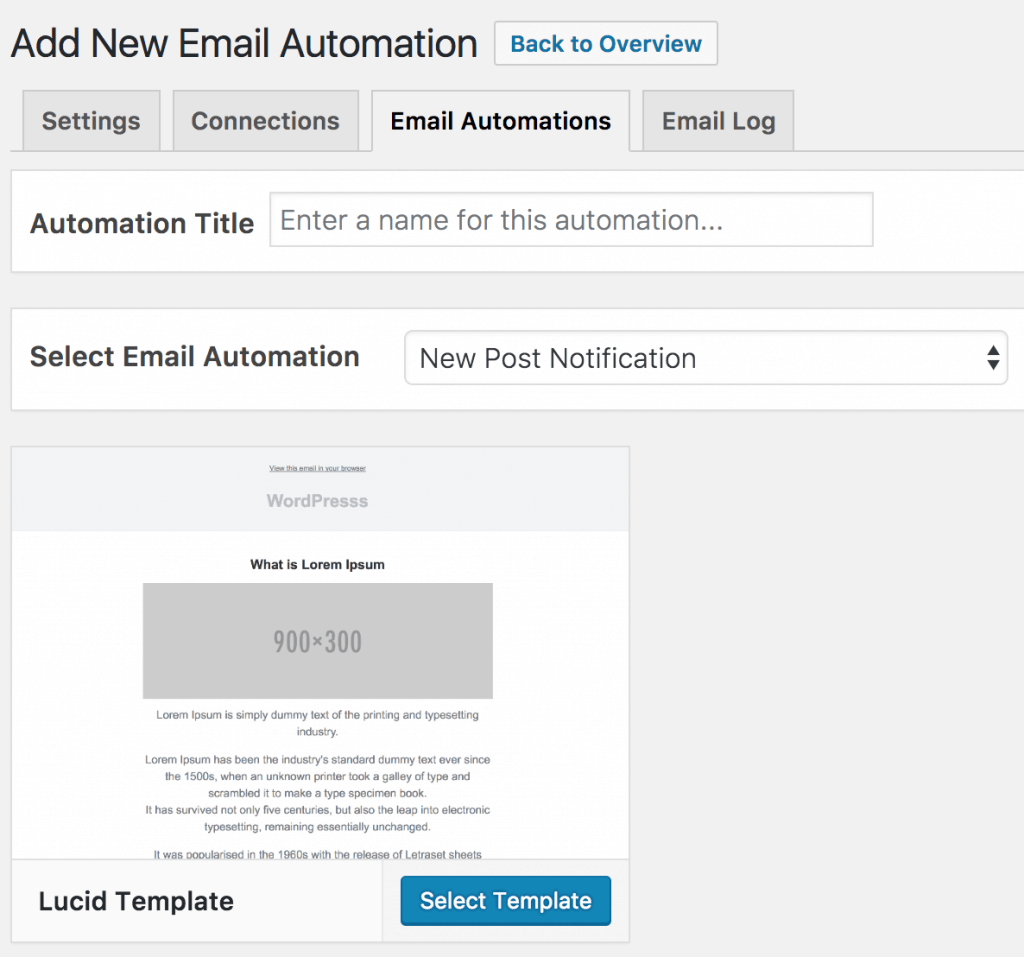
Set up the look and feel of the email to your heart’s content. You can also import or code your template to use.
Click on the “Settings,” then scroll down to the “Select Post Type” and select “Courses.”
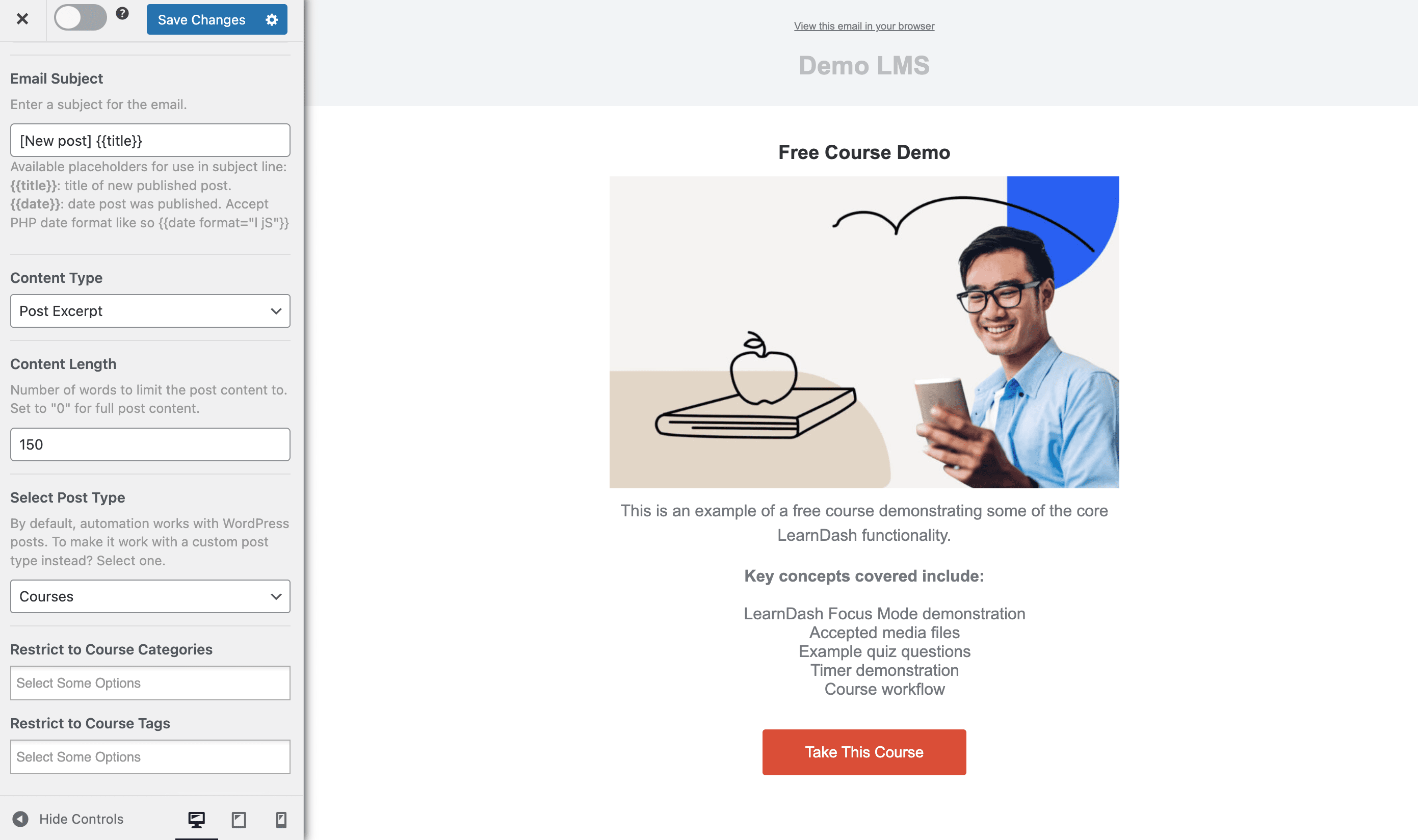
You can further filter the course that will trigger the email newsletter by the categories and tags taxonomies they belong to.
Do note that
Courses (sfwd-courses)is the custom post type used by LearnDash for its course listing.
Scroll down to the “Recipient” section to define who receives the newsletter. Your WordPress users could be further filtered or restricted to specific roles such as Author, Contributor, Subscriber, Editor, or a combination of roles depending on who you’re trying to reach.
Say you want the recipient of the automated email to be all students, select “Registered Users” as the connection. If you sell your LearnDash courses with WooCommerce, you can choose “Customer” as the user role.
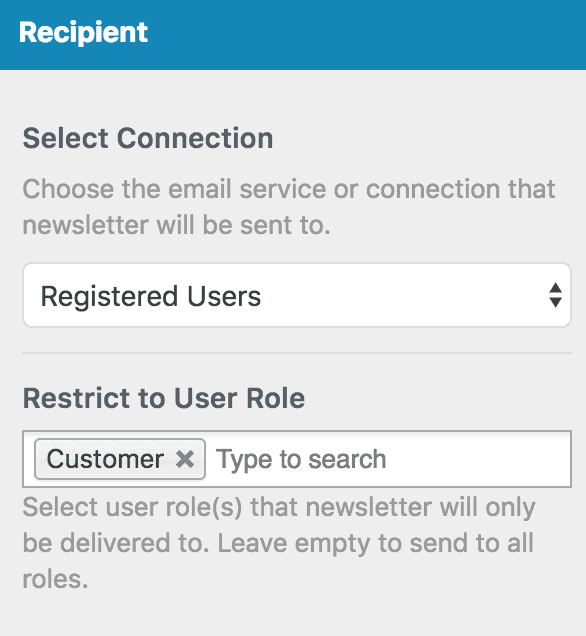
To send the email notification to your list subscribers, select your email marketing service such as MailChimp, AWeber, and Campaign Monitor as the connection and then your email list. For MailChimp, you have the option to send to a saved segment.
Please note that you need to have MailOptin connected to your email service provider before it can show up in the “Connection” select dropdown.
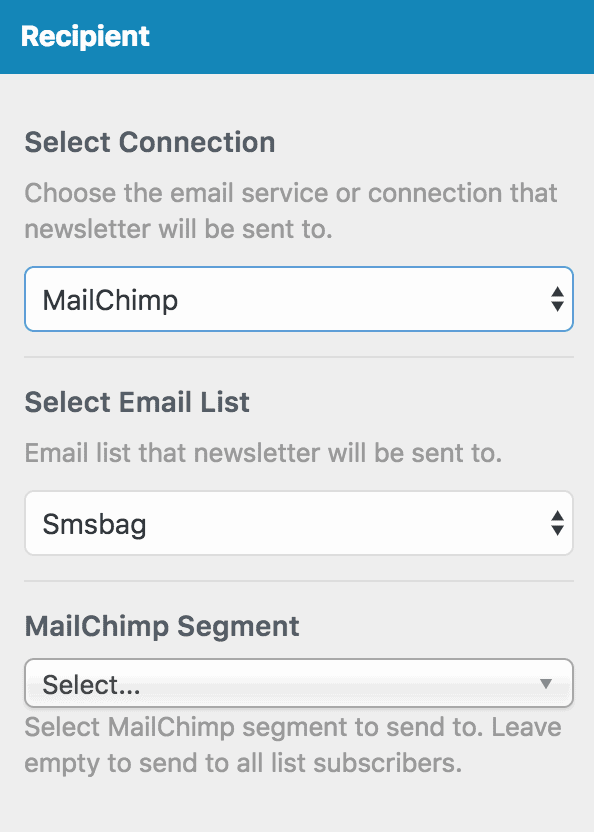
Finally, save the changes and activate the automation using the toggle switch at the top.
Set up is now complete.
So every time you add/publish a new course on your LearnDash course website, MailOptin will immediately send out a newsletter.
Feel free to let us know if you have any questions or comments.
