How to Send Posts Email Digest Daily, Weekly or Monthly in WordPress
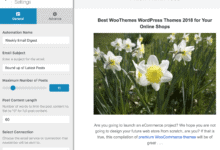
Are you looking to automatically send a roundup of your latest WordPress blog posts to your subscribers daily, weekly, or monthly?
Sending automated email roundups of your published content can be a powerful way to attract repeat visitors. With MailOptin, you can effortlessly keep your subscribers up-to-date with your latest content, ensuring they never miss an update.
Whether you aim to send daily highlights, weekly summaries, or monthly overviews, MailOptin provides a flexible and user-friendly solution to meet your needs.
In this tutorial, I will show you how you can automatically email your published contents, articles, or posts to your WordPress users or email list subscribers — hosted on Mailchimp, Campaign Monitor, Sendy, Constant Contact, AWeber, Kit (ConvertKit), MailerLite, GetResponse, Klaviyo, ActiveCampaign, Brevo (Sendinblue), SendGrid, Mailjet, Keap Max Classic (Infusionsoft), Zoho Campaigns, Moosend, Vertical Response, NewsMAN, CleverReach, iContact, Mailgun, E-goi, Elastic Email, WooCommerce, MemberPress, Easy Digital Downloads, Paid Memberships Pro, LearnDash, GiveWP, Restrict Content Pro, Tutor LMS — on a daily, weekly, or monthly basis using MailOptin Posts Email Digest automation feature.
Setting Up Post Email Digest in WordPress
To start sending automated roundup emails of posts you publish on your WordPress website to your registered users or email list subscribers, follow the guide below;
Step 1: Install and Activate MailOptin
To set up WordPress new post notifications to automatically send email notifications to your WordPress users, first purchase a MailOptin license.
When you’re done with the purchase, you can log in to your WordPress admin dashboard, next go to the Plugins page, click the Add New button and Upload Plugin.
Then, click Choose File to select the downloaded plugin zip file. Click Install Now.

After installing the plugin, activate it by clicking ‘Activate Plugin’.
Next, connect MailOptin to your email marketing service provider. You can skip this if you use the MailOptin Leads feature to store your user data.
Step 2: Creating Post Email Digest in WordPress
To create the email digest automation in WordPress, go to MailOptin >Email > Add New.

Next, click on ‘Setup Now’ under Email Automation.
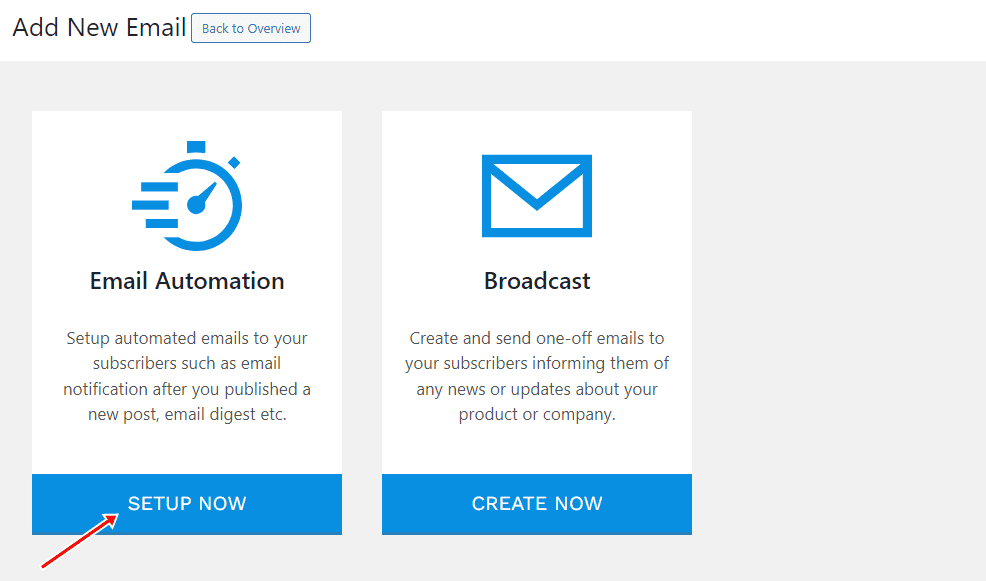
Enter a title, select “Posts Email Digest” as the Automation type and your preferred template.
Here’s how to use your custom email template.
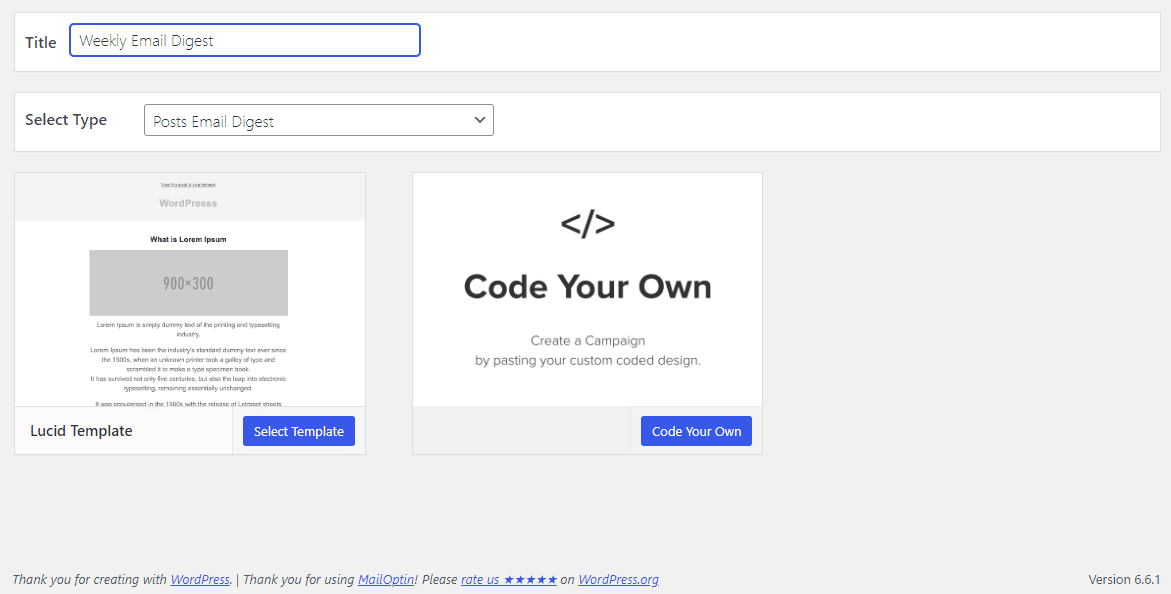
You will then be redirected to the email builder or customizer, where you can design the template to your heart’s content as well as configure the automation settings such as:
- Email Subject
- Maximum number of posts to include
- Each post’s content length
- Categories and tags posts to be included must belong to
- Post languages (if using Polylang or WPML to make your WordPress site multilingual)
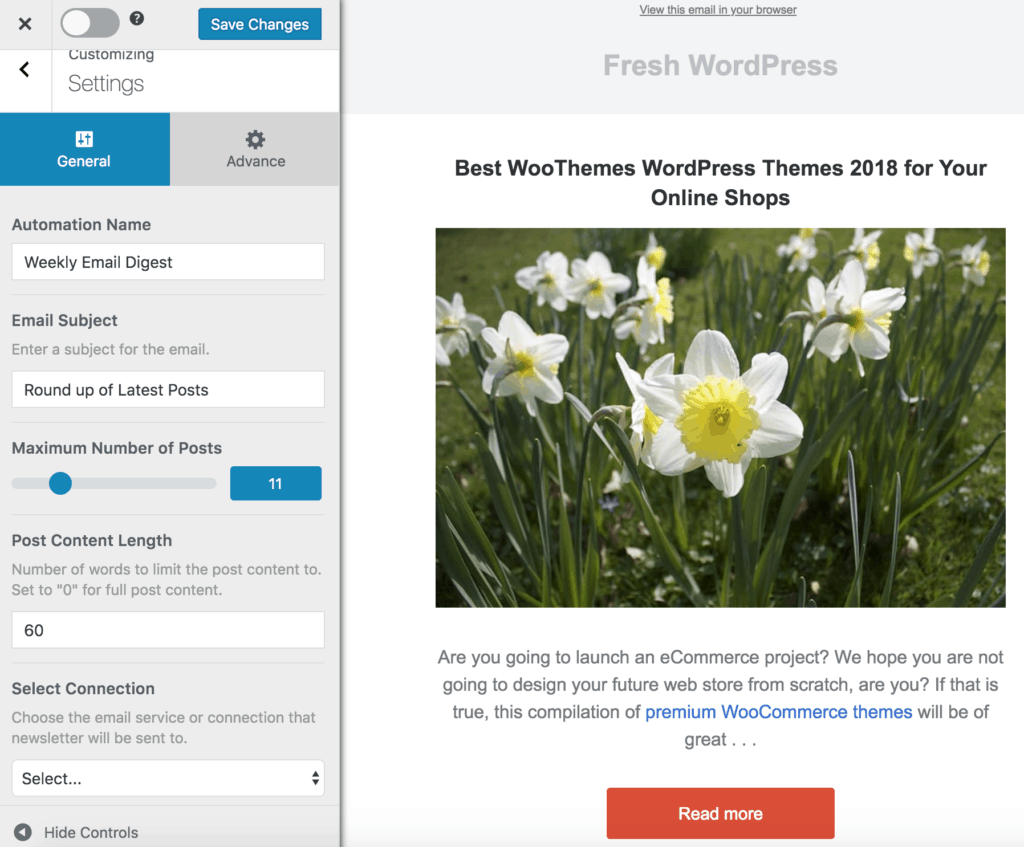
Note: You can now select the custom post type (including support for WooCommerce, LearnDash, and LifterLMS) you want to send a round-up or digest of its posts. There is also an option to select the taxonomy (e.g., the event category or tag for ‘The Events Calendar’ plugin) that the post must belong to before the email is sent.
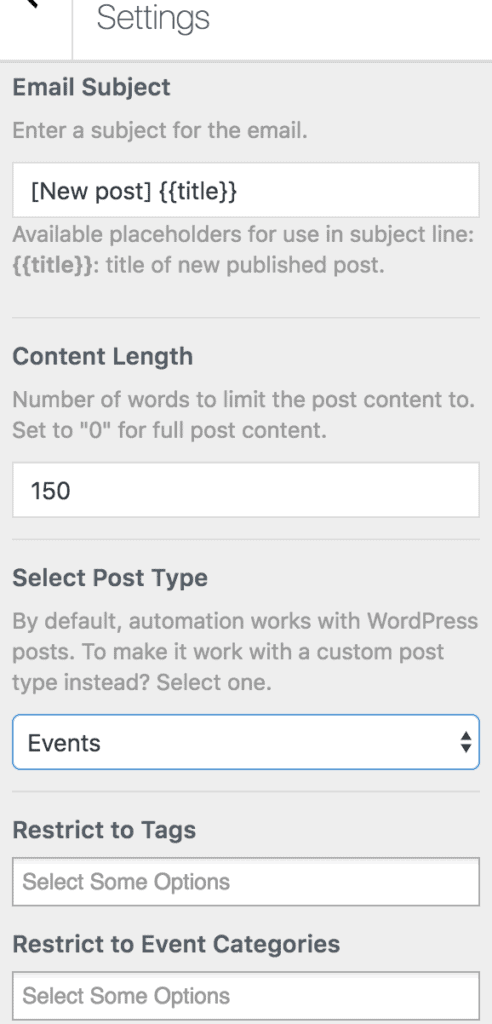
Next, select who will receive the email digests regularly in the ‘Select Connection’ dropdown. For example, you can send digests to specific user roles among your WordPress users or to a list hosted in your email marketing software, such as Mailchimp. For the Mailchimp connection, you can send the digests to a saved segment of your list.
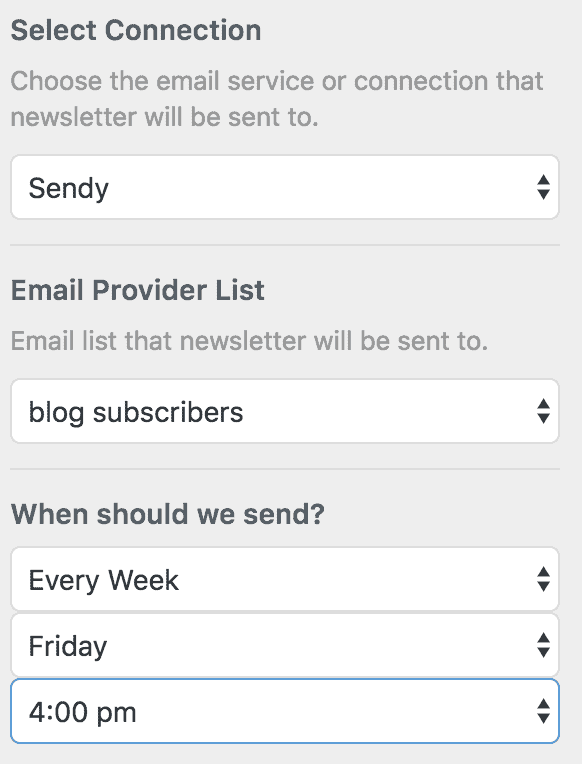
Finally, select the interval, day, and time for which MailOptin will send the automatic newsletter. It can be daily, weekly, or monthly. Note that the time is based on the Timezone you’ve set in WordPress. Also, MailOptin recognizes the day you’ve selected as the start of a week in WordPress.
The setup is now complete. Remember to activate the automation using the toggle switch in the top left-hand corner.
Please Take Note
You can create as many email automations as you want, which can be different email lists based on their categories and tags and when to send them.
Email digest will only work if a new post is created after the automation. For example, say you created a Daily post digest automation at 8 am today scheduled to go out at 6 pm every day. If you do not publish a new position after 8 am that you created the automation, no newsletter will be sent by 6 pm. However, if you publish two posts after you create the automation, they will be sent by 6 pm when the digest is set to go out.
Also, if you update a post, it won’t send another automatic newsletter. Instead, the next issue or digest will include only newly published posts in the next issue or digest.
Also, so you know, no email will go out if there are no newly published posts.
Setup Email Digest of WordPress Posts Today
Utilizing the MailOptin plugin to set up automated email roundups of your WordPress posts can significantly enhance user engagement and retention.
By following this tutorial, you can effectively let your audience know about your latest WordPress content. Leveraging the customization options and delivery intervals offered by MailOptin ensures that your email digests are tailored to your specific audience’s needs.
You can create multiple email automation based on different categories and tags to target different email list segments.
Get MailOptin now to keep your audience up-to-date with your WordPress content while saving time and effort.
