How to Send Newsletters to WordPress Users & Email Subscribers

Do you want to send newsletters to your WordPress users and email subscribers?
The newsletter or broadcast feature in MailOptin allows you to send email updates to your WordPress site registered users, saved leads, or list subscribers hosted on any of our supported email marketing services, including Mailchimp, Campaign Monitor, Sendy, Constant Contact, AWeber, Kit (ConvertKit), MailerLite, GetResponse, Klaviyo, ActiveCampaign, Brevo (Sendinblue), SendGrid, Mailjet, Keap Max Classic (Infusionsoft), Zoho Campaigns, Moosend, Vertical Response, NewsMAN, CleverReach, iContact, Mailgun, E-goi, Elastic Email, WooCommerce, MemberPress, Easy Digital Downloads, Paid Memberships Pro, LearnDash, GiveWP, Restrict Content Pro, Tutor LMS .
Whether you run a membership site, a local community site, or take care of the WordPress site for your local school, there are multiple reasons why you may want to bulk email your WordPress users or list subscribers. For example, you may want to start sending emails about:
- News and general announcements
- Site maintenance messages
- Information about updates to the site, such as a new section or significant changes to an existing one
- Updates to your site’s terms and conditions
- New membership rules or guideline updates
- Changes to account information
- Security information
Sending Newsletters to WordPress Users and Subscribers
To start sending newsletters to your WordPress users and email subscribers, purchase the MailOptin plugin first.
After your purchase, log in to your WordPress admin dashboard and navigate to the Plugins page. Click on the “Add New” button and click “Upload Plugin. ”
Upload the zip file, install, and activate the plugin on your WordPress site.

To send newsletters to your email list subscribers hosted on any of our supported email service providers, ensure you’ve connected MailOptin with your account.
Next, go to MailOptin >Email > Add New.

Choose “Broadcast” to proceed.
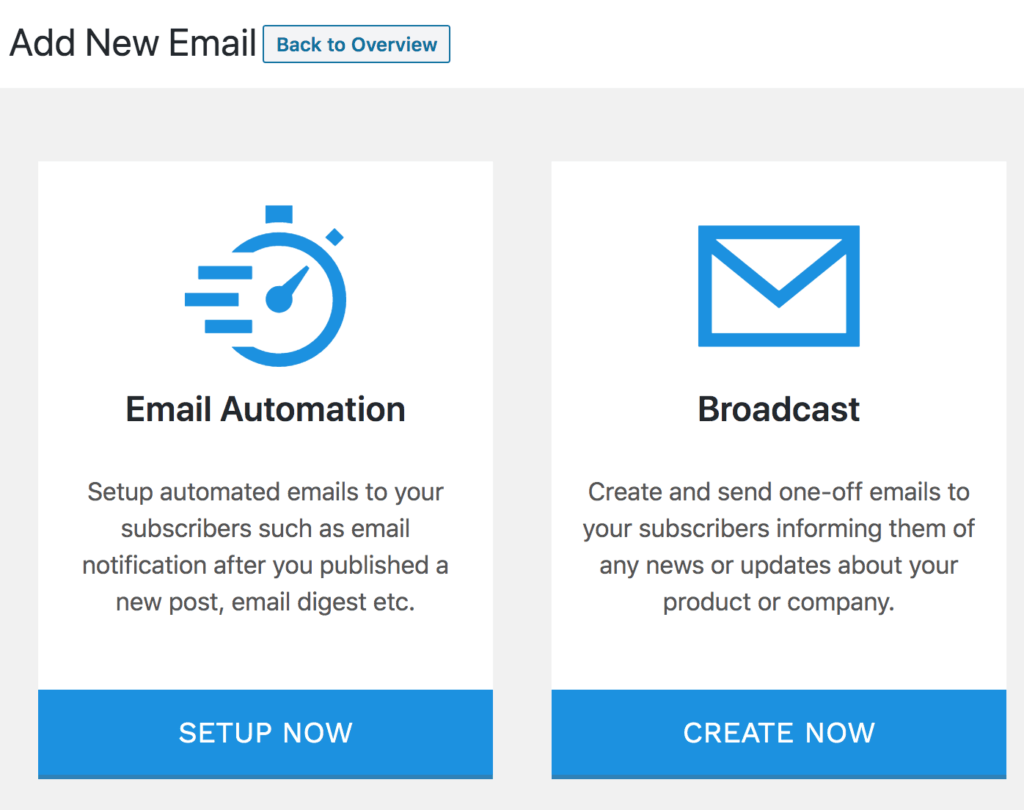
Enter the subject of the email and select your preferred template. You will then be redirected to the email builder to create and design the email content.
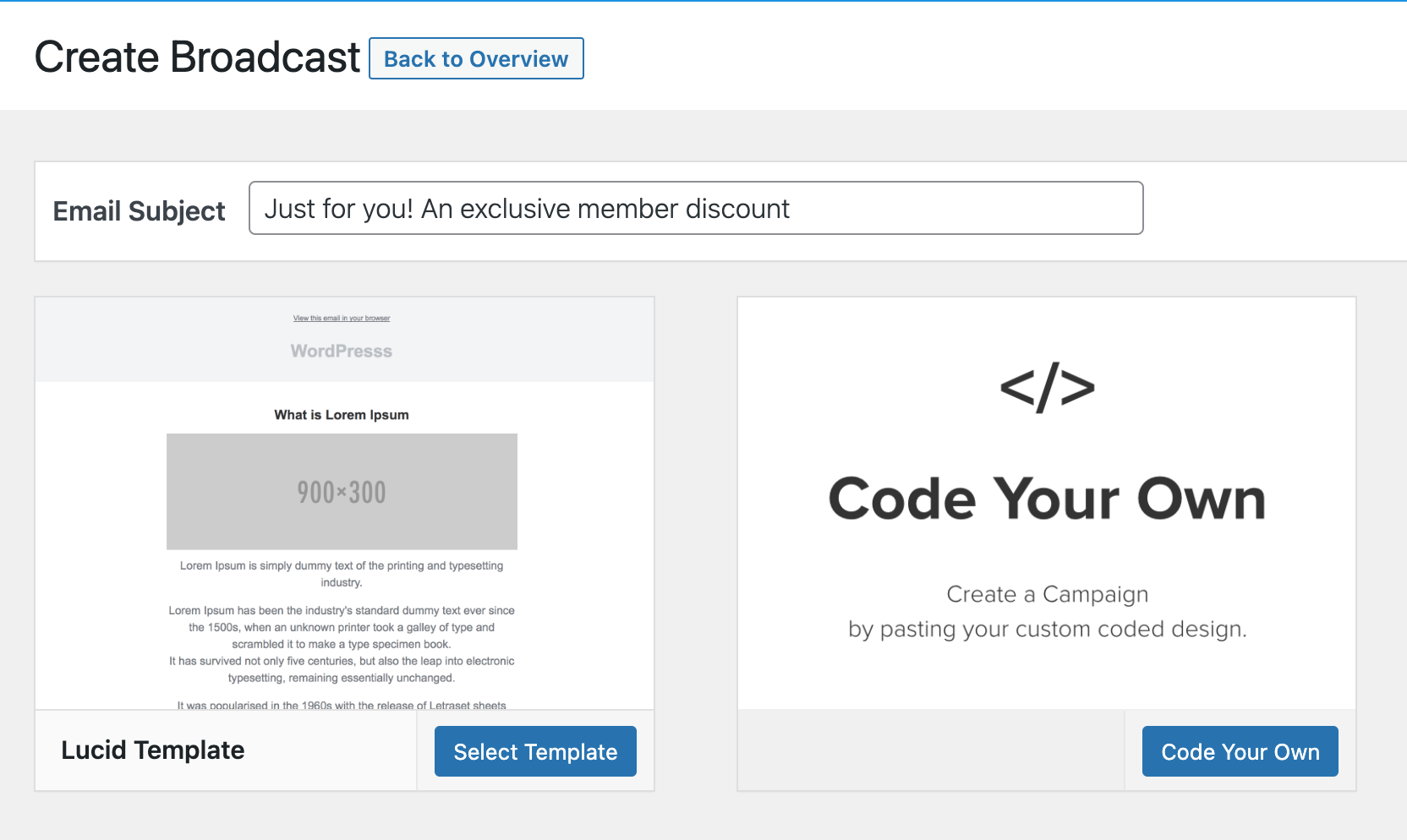
On the left-hand side, you change the subject and define the email recipient in “Settings.” There are a couple of other panels to customize the look and feel of the template.
It’s on the Settings panel where you select the recipient of the email you are sending, which is “WordPress registered users” in our case.
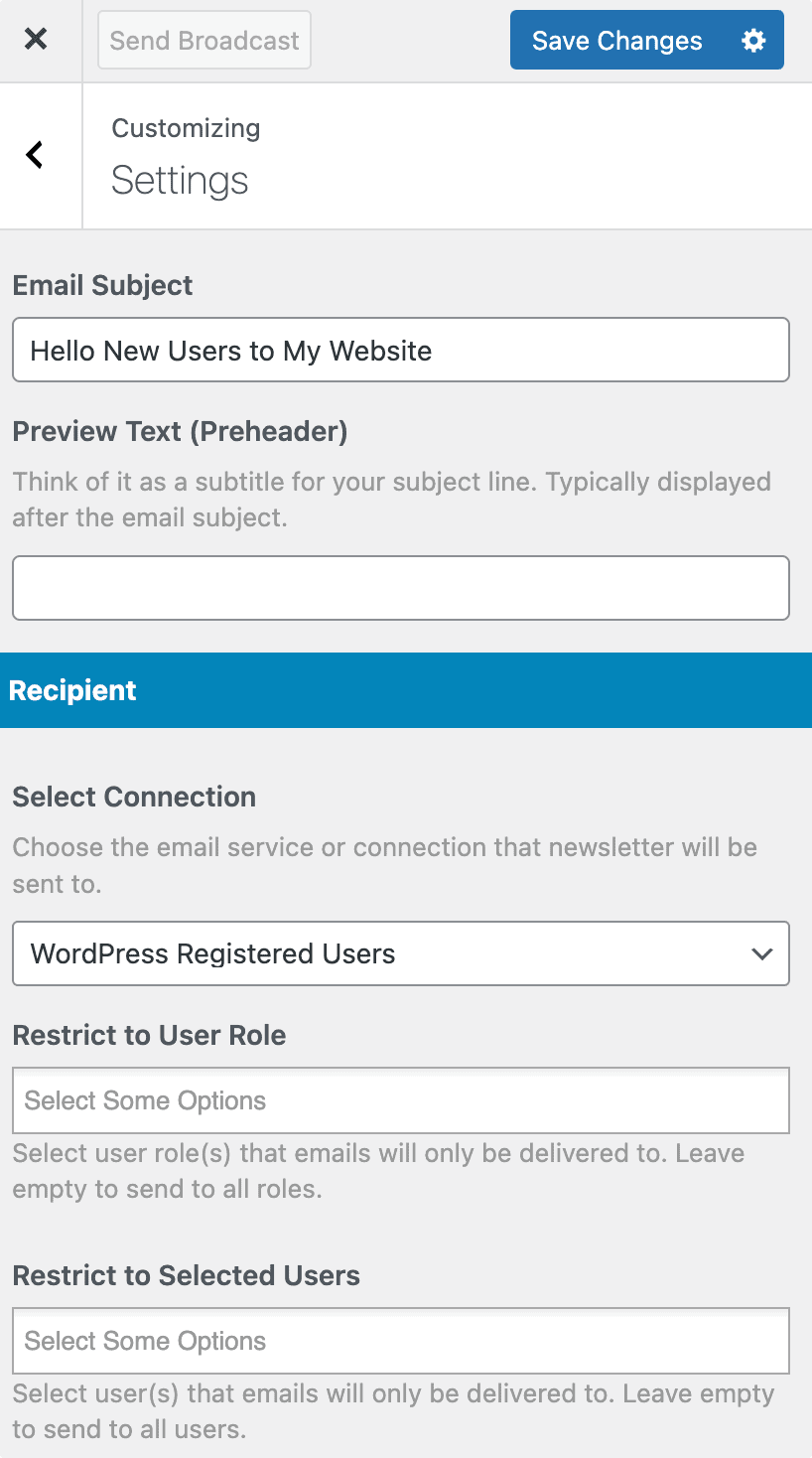
Note: we’ve updated the email builder to drag and drop, thus making it very easy and fast to craft beautiful newsletters. It also includes a Posts element, which allows you to select or pick the published posts and posts of custom post types and send them as newsletters to your email subscribers and registered WordPress users (you can also choose to send them to a specific number of users, users belonging to particular roles or all users).
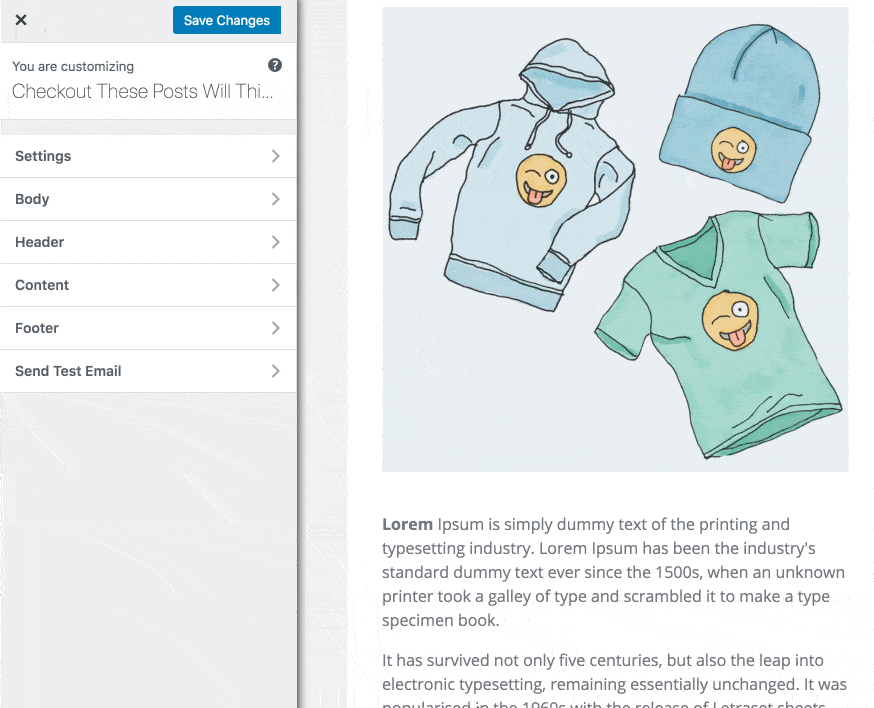
When you are done designing the email to your heart’s content and defining the recipient, click the “Save Changes” button to enable the “Send Newsletter” button that you will click when you finally decide it’s time to send the email.
Since you are sending emails to WordPress users, you can use the following placeholders in your email message.
- {{username}} – User’s username
- {{useremail}} – User’s email address
- {{firstname}} – User’s first name
- {{lastname}} – User’s last name
- {{displayname}} – User’s display name
- {{websiteurl}} – User’s website URL.
And that’s it!
Conclusion
That’s how you can effectively send newsletters to your WordPress users and email subscribers using MailOptin. By mastering this process, you’ve unlocked a powerful tool to nurture relationships, boost engagement, and drive conversions.
Take advantage of this opportunity to enhance your communication strategy. Start using MailOptin today to create captivating newsletters that resonate with your audience.
Feel free to let us know if you have any questions or comments.
