Setup WordPress New Post Notification To SendGrid Email Marketing

The New Post Notification email automation feature in MailOptin is a very important tool for email list builders. In this tutorial, we will learn how to set up new post notification or email alert to SendGrid contact list.
For every new post you publish, MailOptin will automatically send the new post newsletter to your email list subscribers on your behalf.
Firstly, ensure you’ve connected MailOptin with your SendGrid account. If you haven’t done that, do so now and ensure you select a verified sender.
Click “Email Automations” > Create New.
Enter your “Automation Title” and “Select Automation Type” > “New Post Notification” > Select Template.
Here’s how to use your own custom email template.
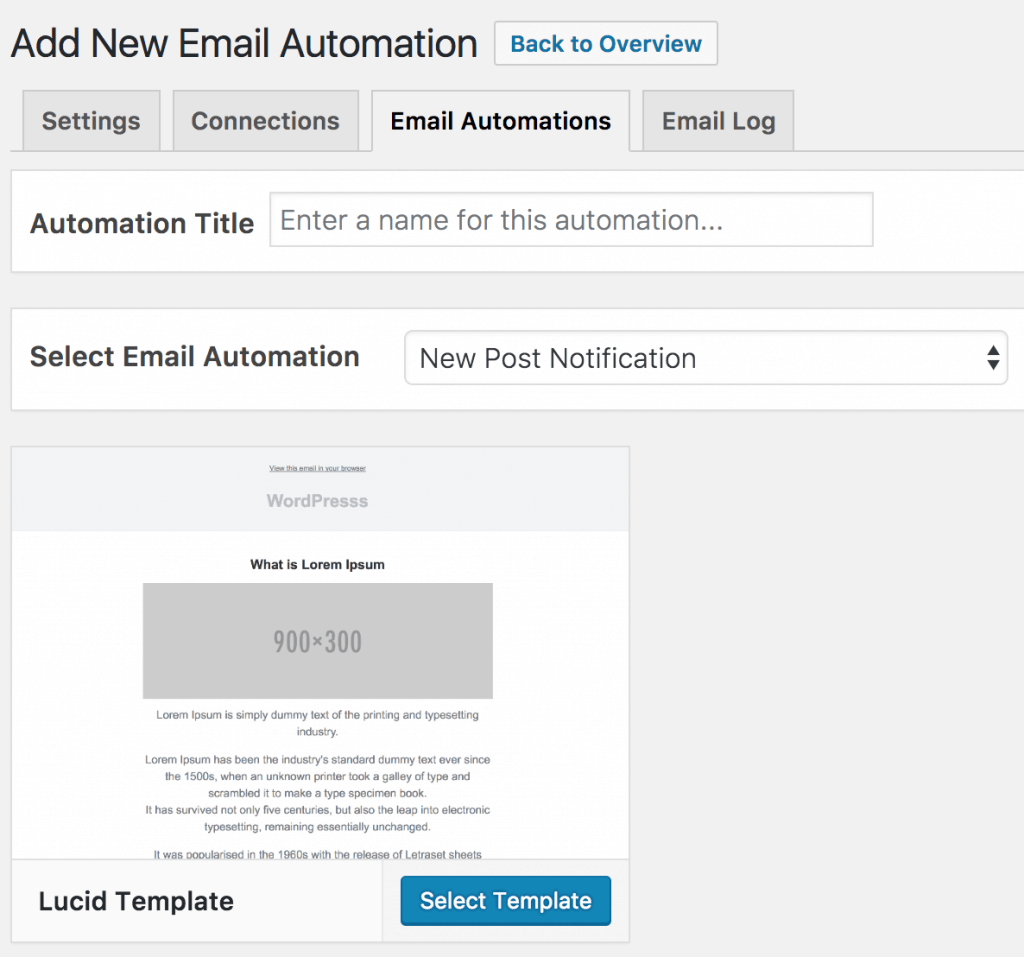
After selecting your template, you will be taken to the email customizer page where you can configure the automation settings, template page, template header, template content and even send a test email to your email address.

For this process to work without issues, you need to click the “Campaign/Automation Settings” and select SendGrid Email Marketing as your connection.
Then select a specific email list that the new post newsletters will be sent to. You can also decide to send the newsletters immediately after post by checking “Send immediately” or schedule it to be sent minutes, hours or days after publication.
Don’t forget to select a Suppression Group that users will be added to when they unsubscribe. Learn more about suppression groups.
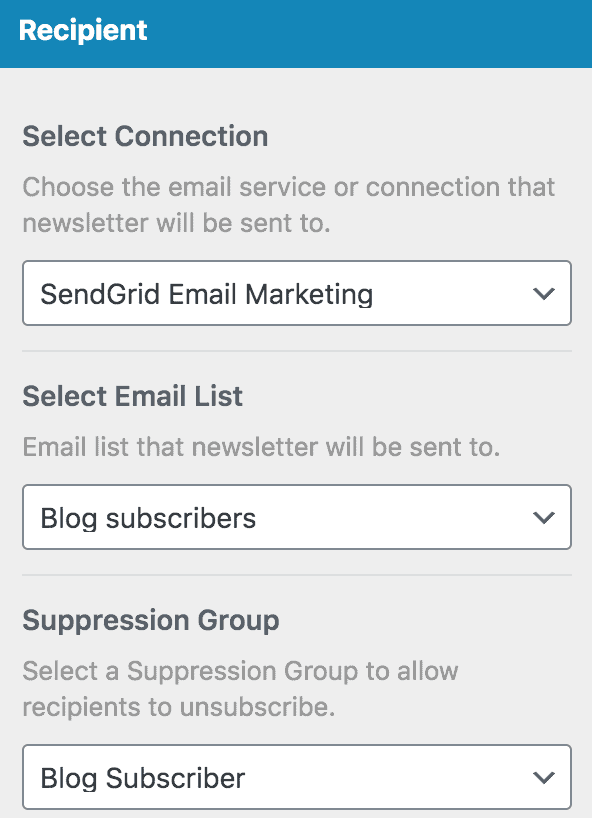
Note that you can create as many automation to be sent to different email list base on the categories and tags the post belong to.

Set up is now complete.
Every time MailOptin sends a new post newsletter to your list, you will see the record in SendGrid as shown in the image below.
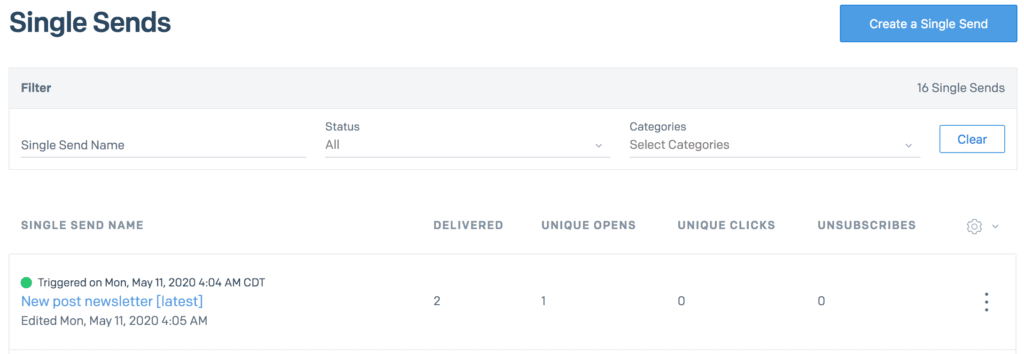
Let us know if you have any question or comment.
