How to Create NewsMAN Forms in WordPress
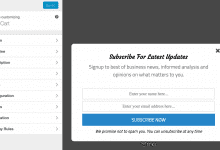
NewsMAN gives you the tools to quickly build powerful email marketing campaigns.
In this tutorial, you will learn how to integrate MailOptin with NewsMAN. That way, you can start capturing and saving leads to your NewsMAN account directly from your WordPress website.
Before you start
Ensure that you have set up the NewsMAN integration. If you haven’t, follow this guide.
Creating Opt-in forms
First, open your WordPress admin dashboard then click on MailOptin > Optin Campaigns.
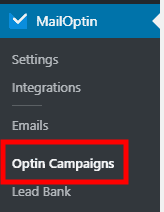
Next, click the Add New button at the top of the page to create a new opt-in form.
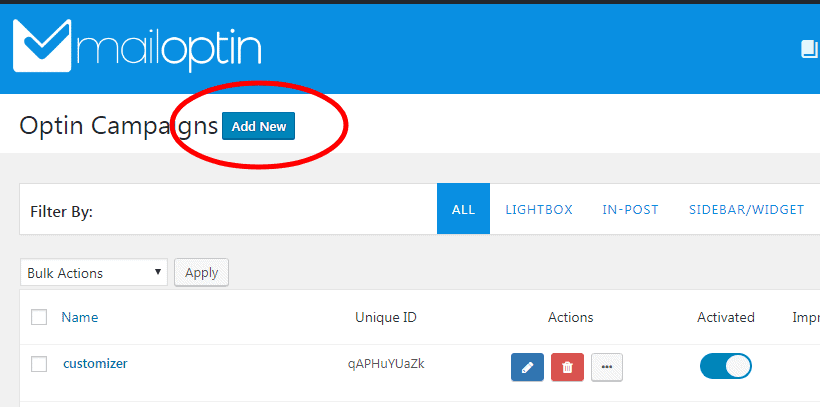
Give your new opt-in campaign a name…
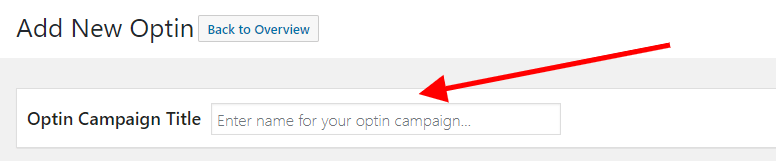
… then select a theme for the campaign you want to create.
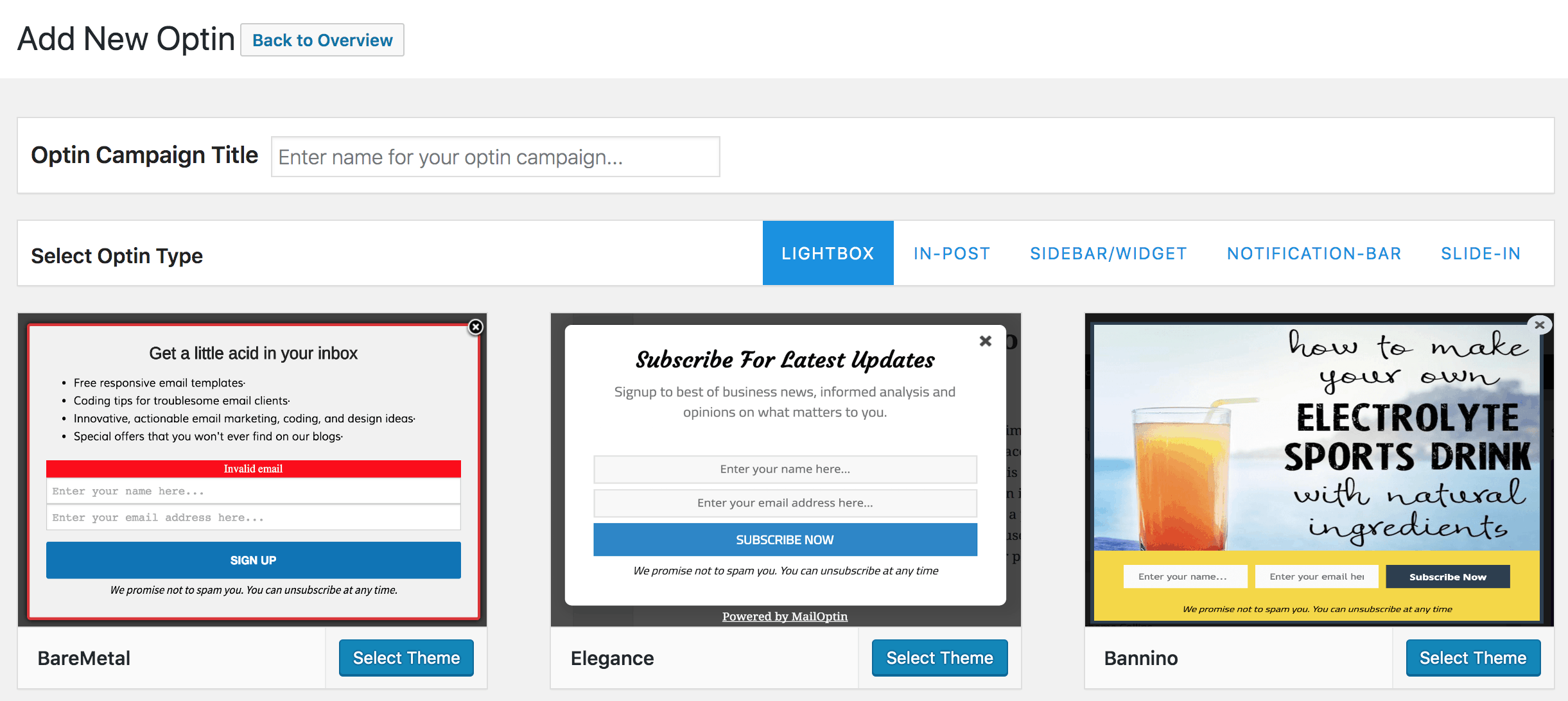
MailOptin will create your new campaign then redirect you to the campaign customizer where you have options and the flexibility to customize the opt-in form any way you like.

See: Adding Extra Fields to Your Optin Form
Connecting NewsMAN to an opt-in campaign
Having finished customizing the form, open the Integrations panel to configure NewsMAN…
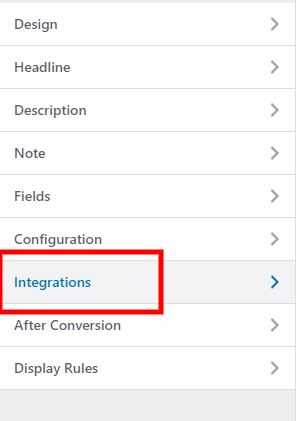
… then select NewsMAN in the Email Provider dropdown and the list to subscribe users to. You can also map extra fields added to the form to the corresponding custom fields in NewsMAN.
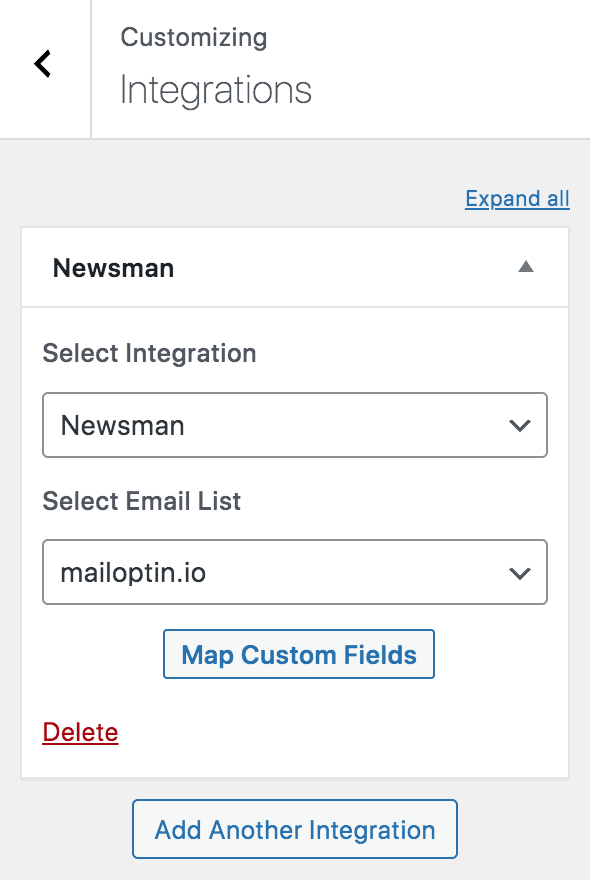
To actually get the opt-in to display on your site, toggle the activate switch at the top (close to the “Save Changes” button).
![]()
Navigate to the “Display Rules” panel.
If you want the opt-in form to be displayed everywhere (all pages) of your WordPress site, also check “Globally load optin” otherwise use the page-level targeting and triggers to determine how and where in your site the opt-in will be shown.


Finally, save the changes. Preview your website and you should see the opt-in displayed. If it doesn’t show up, be sure to clear your website and browser cache.
Follow the guides below to learn how to create other popular types of email opt-in form. And don’t forget to select NewsMAN at the Integration panel.
