How to Create Elastic Email Optin Form in WordPress
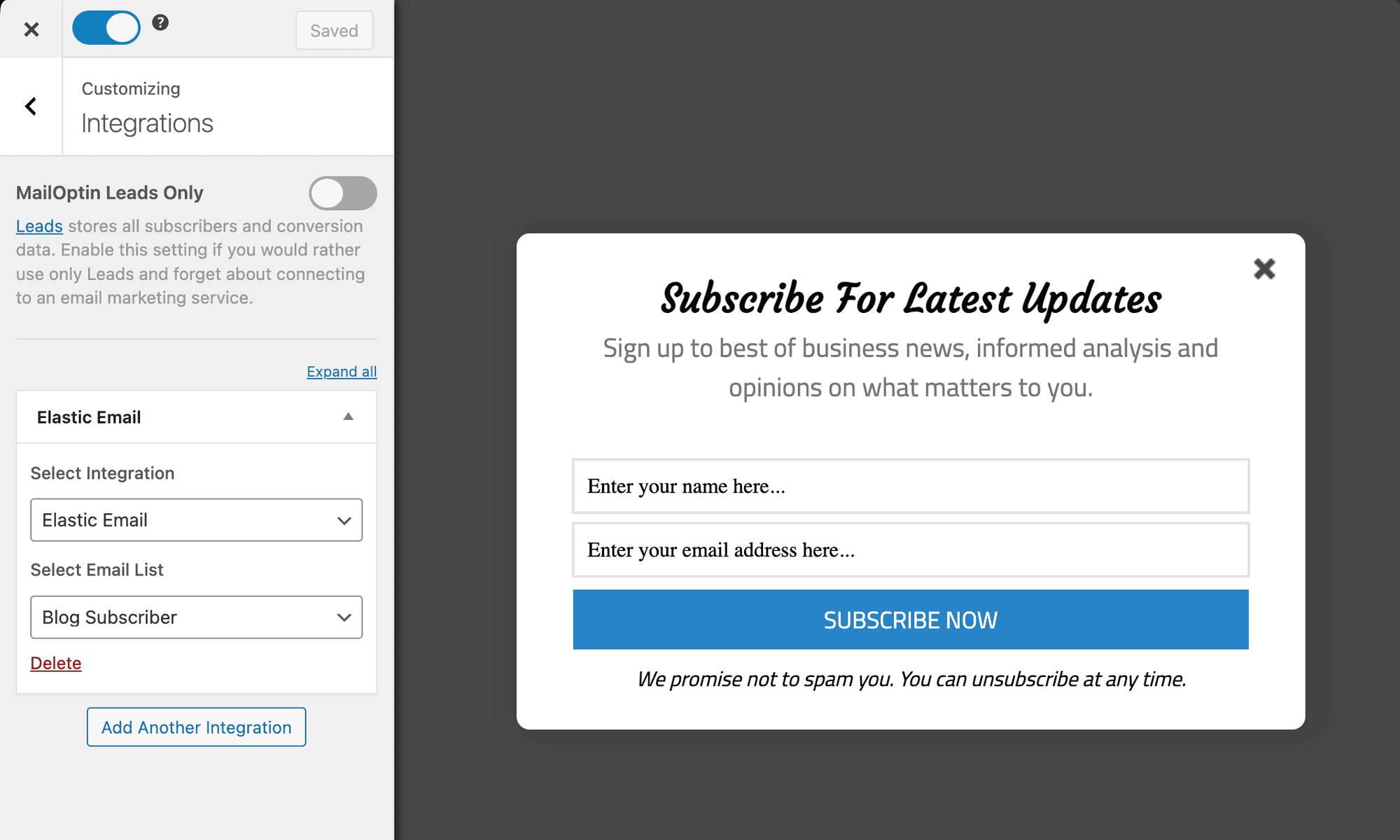
Are you interested in capturing leads by setting up an email sign-up form on your WordPress site, which can then be saved to your Elastic Email list?
Elastic Email provides a robust email delivery platform with marketing tools and a transactional email API, all offered at an affordable price. It helps businesses create campaigns, manage subscribers, and monitor results.
In this tutorial, we will learn how to integrate MailOptin with Elastic Email so you can start capturing and saving leads with our beautiful and conversion-optimized email optin forms to your account.
Firstly, ensure you’ve connected WordPress to Elastic Email by saving your account API key to its connection settings in MailOptin.
Then go to the Optin Campaign page and click the Add New button at the top to create an optin form.

Enter a title for the campaign, select the optin type (for this tutorial, we’ll choose Lightbox), and click the optin form design you want.
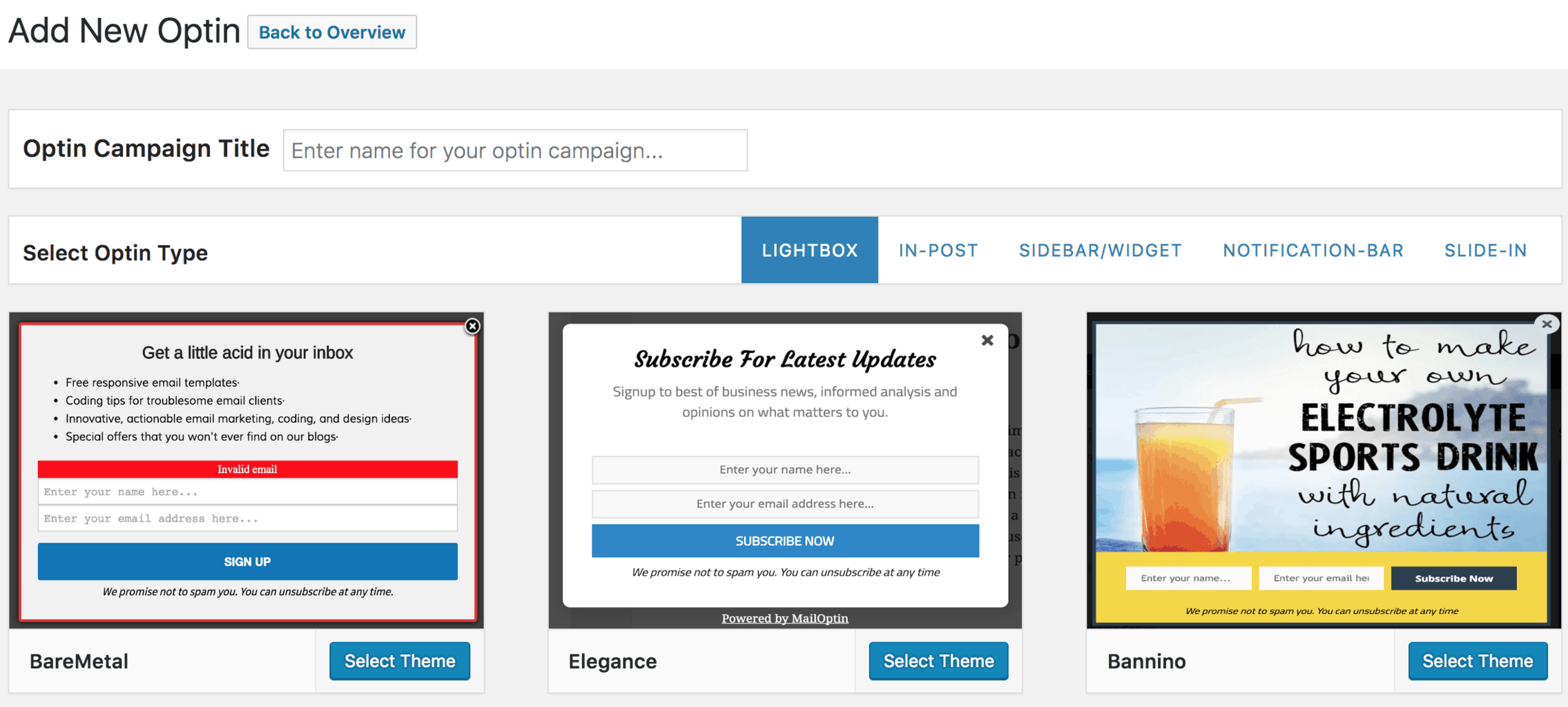
You will then be redirected to the form builder, where you have options and the flexibility to customize the optin form to your heart’s content.
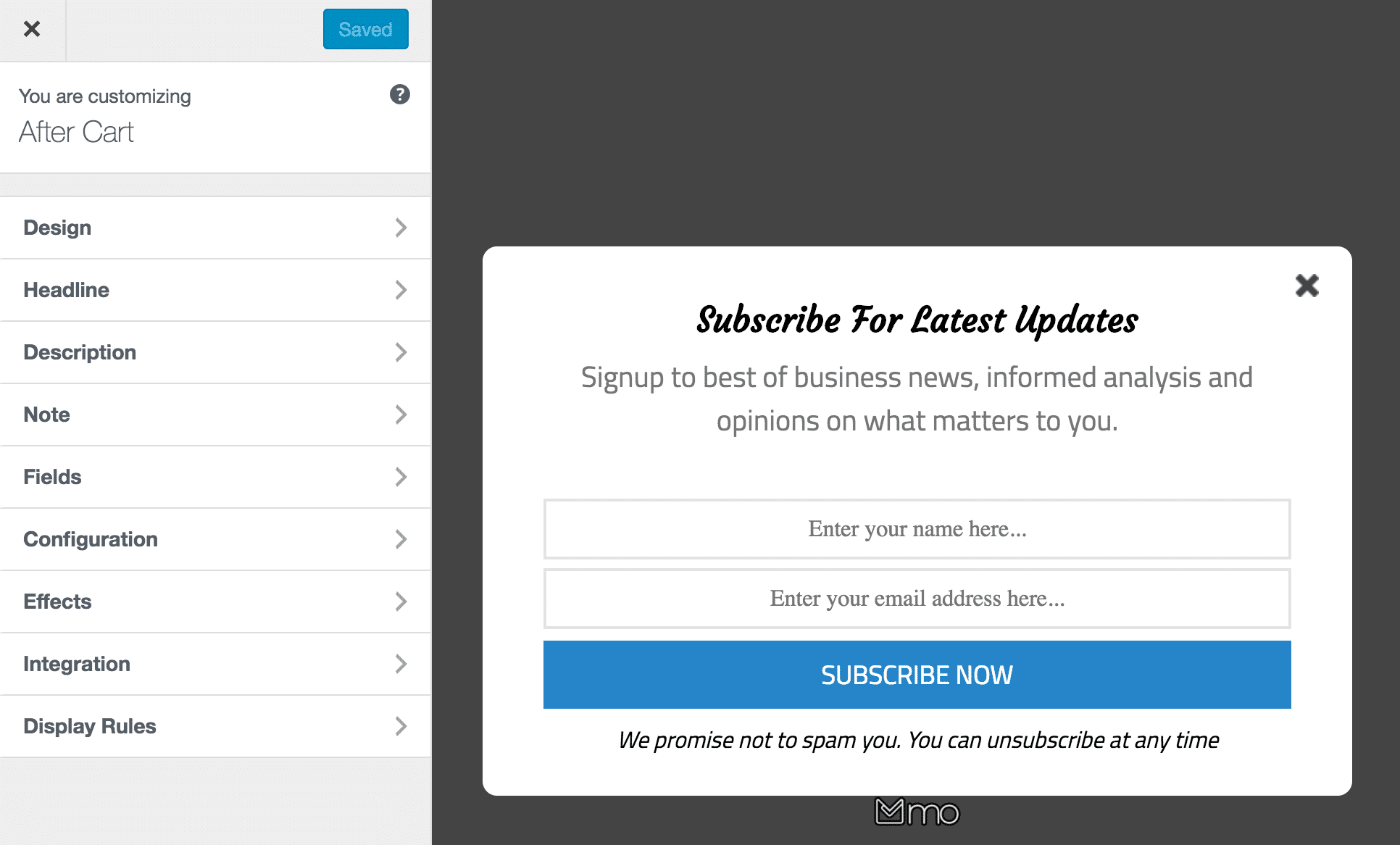
See: Adding Extra Fields to Your Optin Form
After customizing the form, open the Integration panel, Select Elastic Email in the Select Integration dropdown, and the audience or email list to subscribe users to.
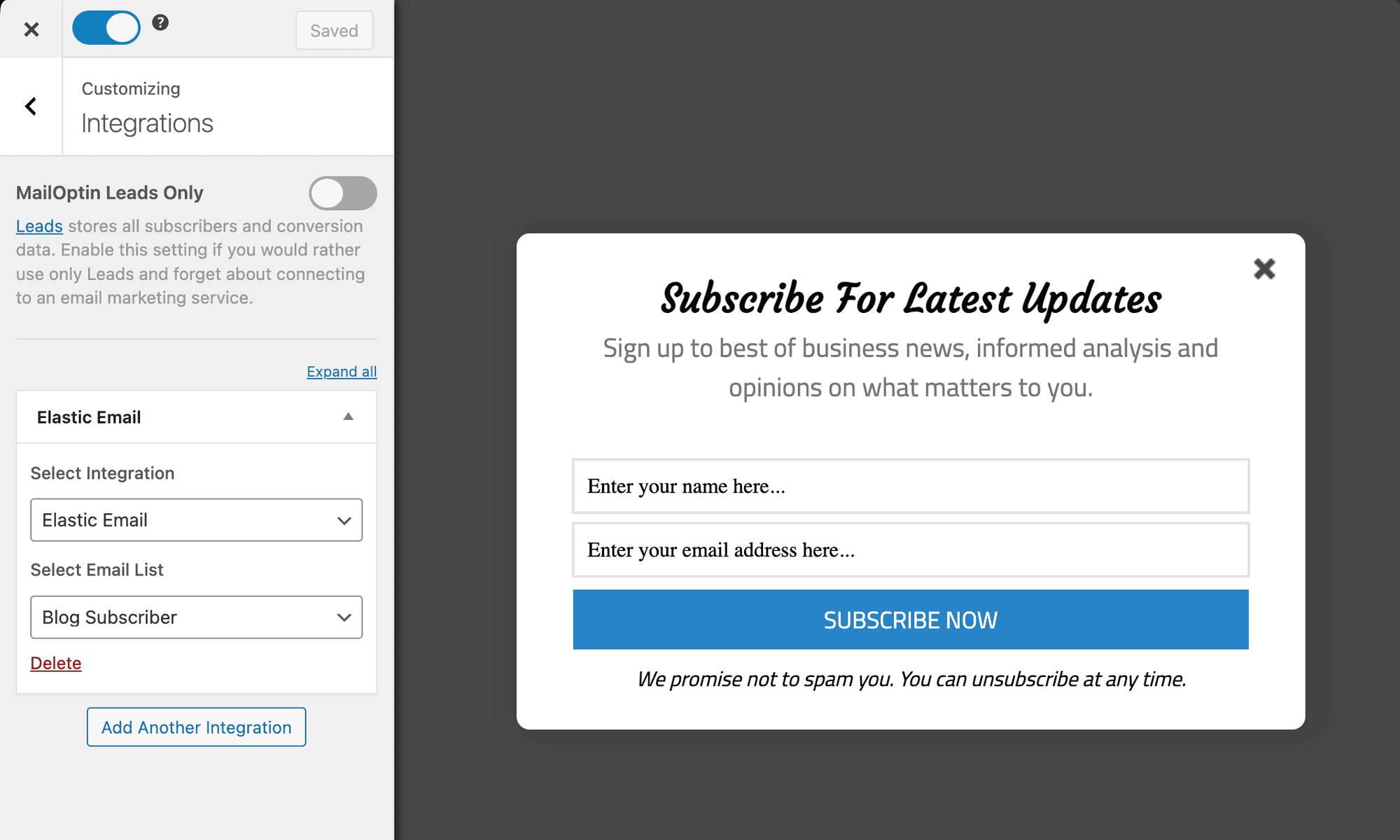
To get the opt-in to display on your site, toggle the activate switch ON at the top (close to the “Save Changes” button).
Navigate to the “Display Rules” panel.
If you want the opt-in form to be displayed everywhere (all pages) of your WordPress site, also check “Globally load optin“; otherwise, use the page-level targeting and triggers to determine how and where in your site the opt-in will be shown.


Finally, save the changes. Preview your WordPress website, and you should see the optin displayed. If it doesn’t show up, clear your website and browser cache.
Follow the guide below to learn how to create other popular email opt-in forms. Don’t forget to select “Elastic Email” in the “Integration” panel.
