How to Create Gist Optin Forms in WordPress to Capture Leads
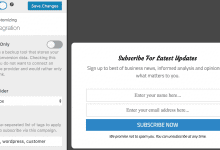
Do you want to create a Gist optin form for your WordPress website?
Gist is an email and customer messaging software popular among bloggers and small businesses.
In this tutorial, we will learn how to integrate MailOptin with Gist so you can start capturing and saving leads with conversion-optimized email sign-up forms (or opt-in forms) to your account.
MailOptin sends events containing subscriber analytics such as conversion page, referrer, and user agent. It also lets you apply tags to subscribers, enabling you to create powerful automation sequences.
Steps to Creating Gist Optin Forms in WordPress
Follow these steps to set up your Gist opt-in form on your WordPress website.
Step 1: Install and Activate MailOptin Plugin
To begin, purchase a MailOptin license from the MailOptin website. Once you have your license, download the plugin zip file.
Next, log in to your WordPress admin dashboard. Navigate to the Plugins page, click the Add New button, and select Upload Plugin.
Choose the downloaded plugin zip file by clicking on Choose File, and finally, click Install Now to complete the installation.

Wait a few seconds for the installation to be completed. Once the plugin is installed, click on Activate Plugin to activate it on your site.
Now that we have set up MailOptin on our WordPress Website, it’s time to move on to the next step.
Step 2: Connecting MailOptin to Gist
To connect MailOptin with your Gist account, first log in to your Gist account. Then, navigate to the Settings menu and choose “Access Token” located under API and Integrations.
Take note: the Access Token serves as your API Key for authentication.
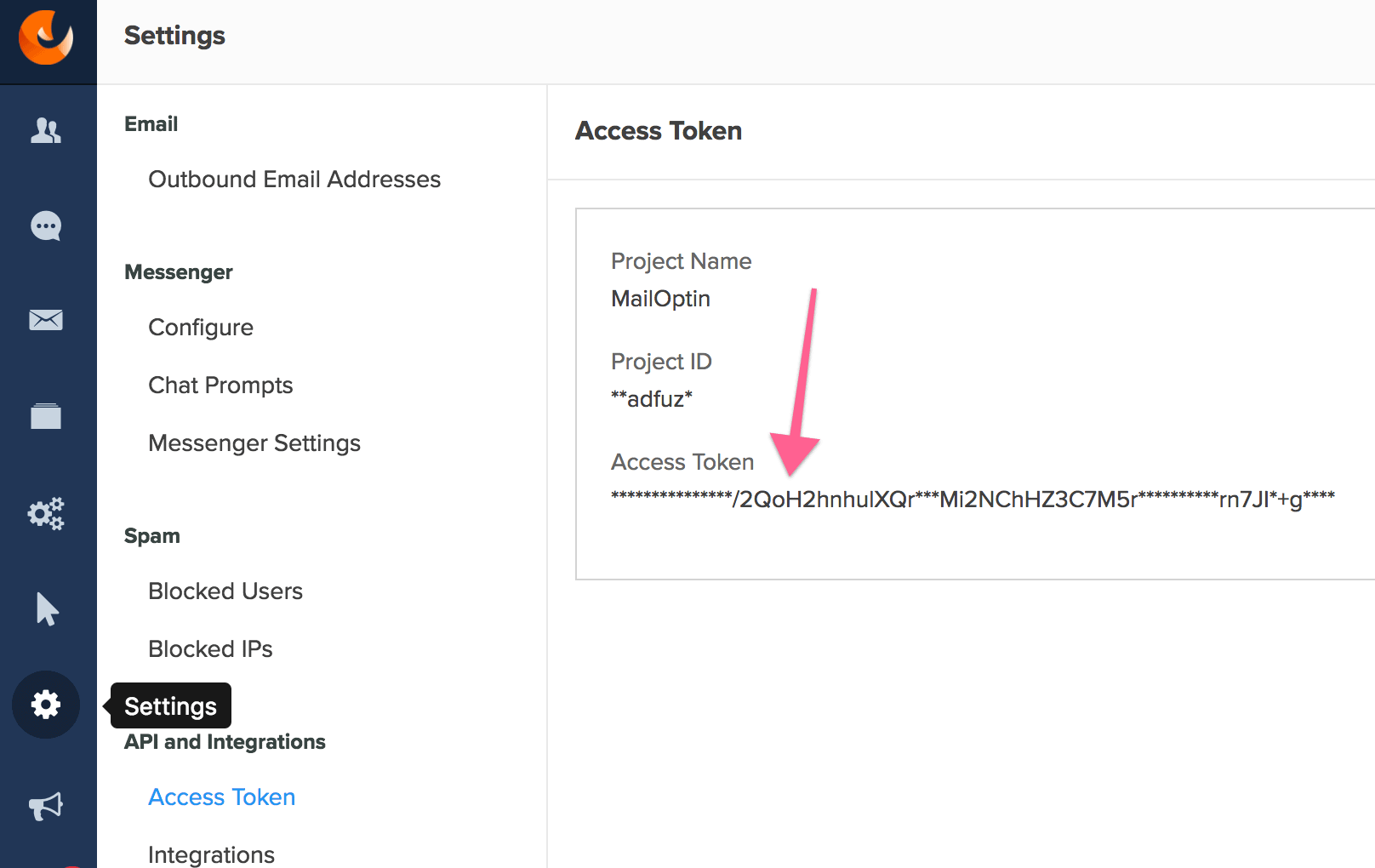
Next, go to the MailOptin Integrations settings page by clicking the sidebar menu link or the top menu tabs.
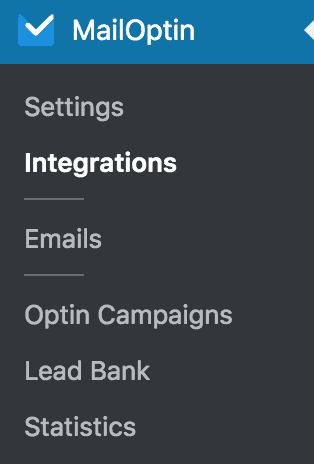
In the Gist (ConvertFox) Connection section, input the Access token obtained earlier into the API key field.
Lastly, click the “Save Changes” button to save your settings.
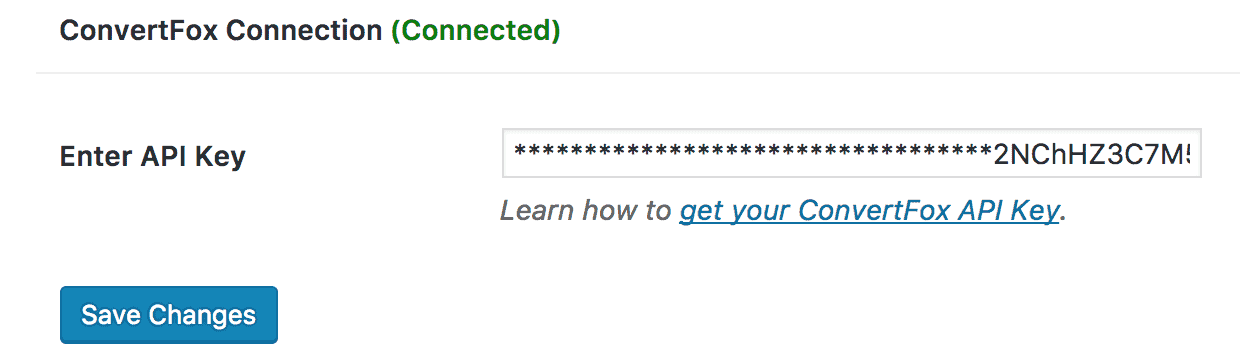
Step 3: Create a New Optin Campaign
Go to the Optin Campaign page and click the Add New button at the top to create an optin form.

Enter a title for the campaign, select the optin type (for this tutorial, we’ll select lightbox), and click the optin form design you want.
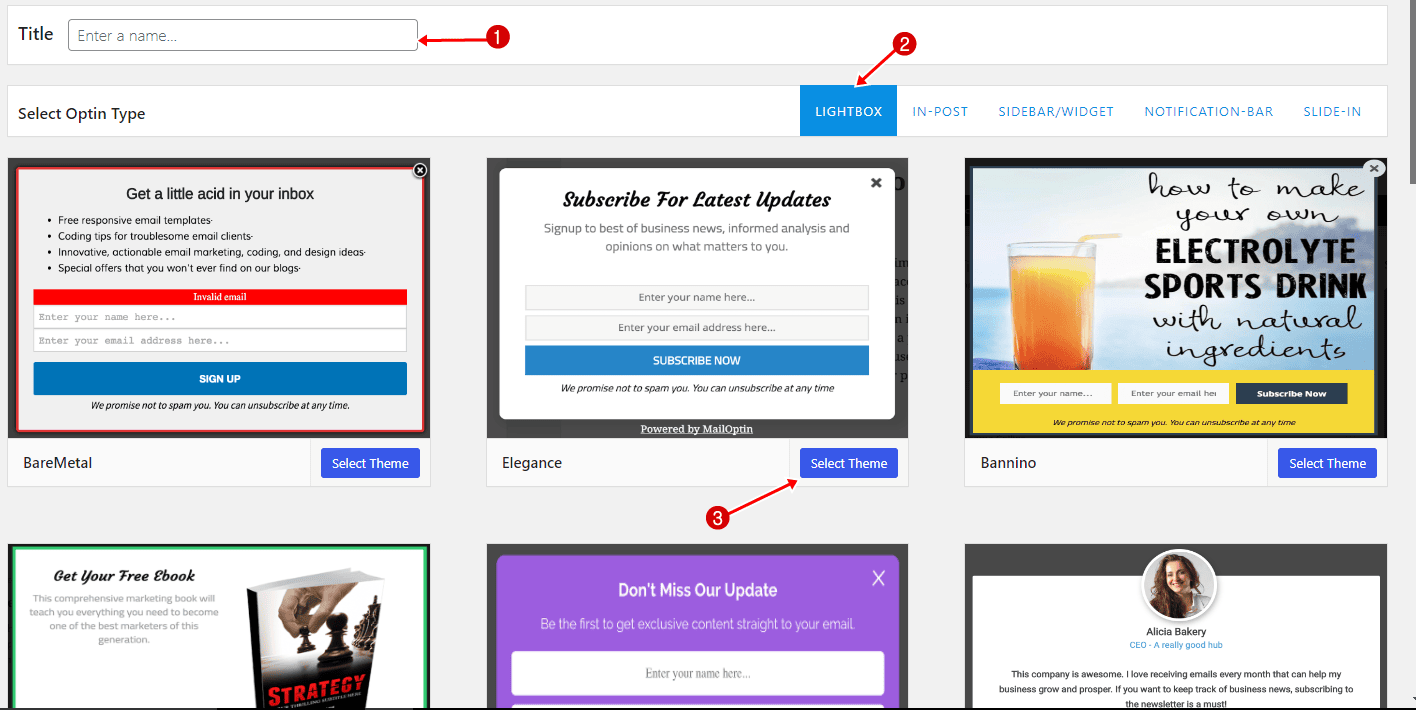
You will then be redirected to the WordPress form builder, where you have options and the flexibility to customize the optin form to your heart’s content.

Having finished customizing the WordPress optin form, open the Integration panel, select Gist (Convertfox) in the Email Provider dropdown, and enter a comma-separated list of tags to apply to leads.
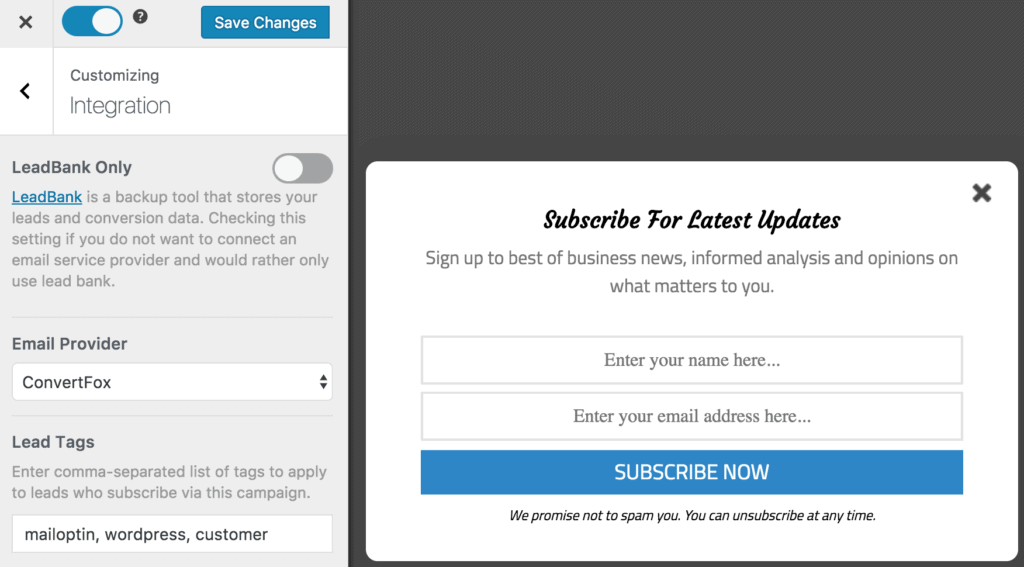
To get the WordPress optin form to display on your site, toggle the activate switch ON at the top (close to the “Save Changes” button).
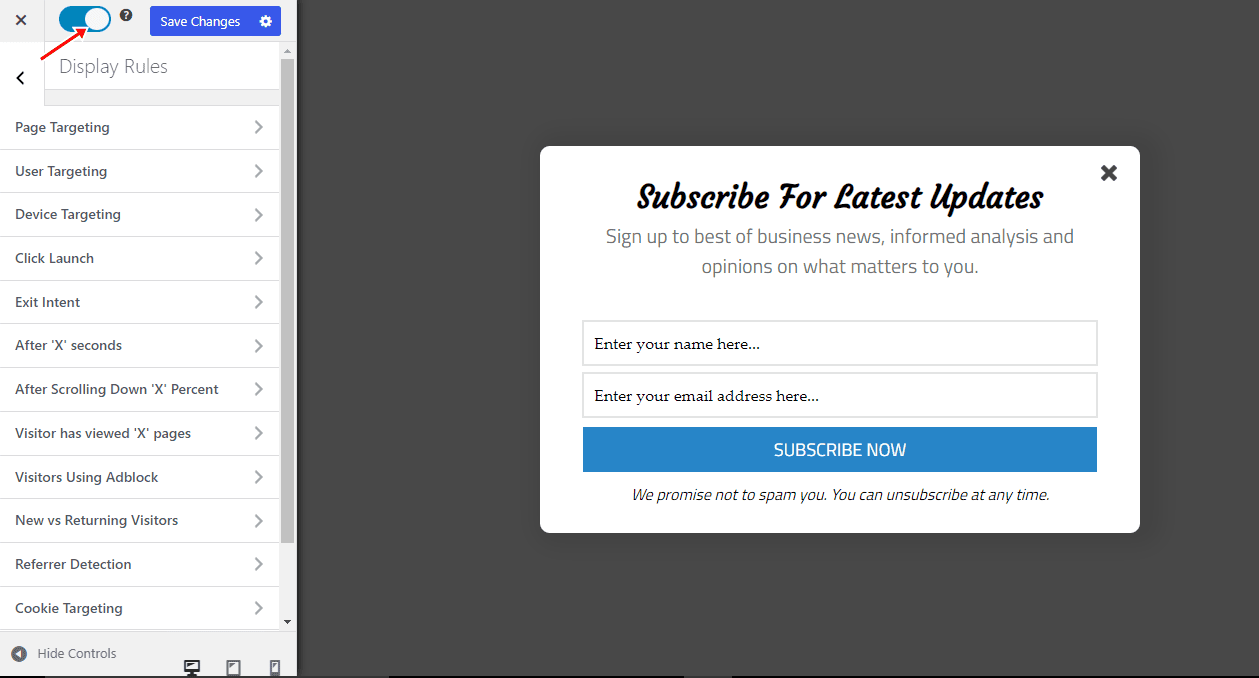
Navigate to the “Display Rules” panel. If you want the opt-in form to be displayed everywhere (all pages) of your WordPress site, also check “Globally load optin” otherwise use the page level targeting and triggers to determine how and where in your site the opt-in will be shown.
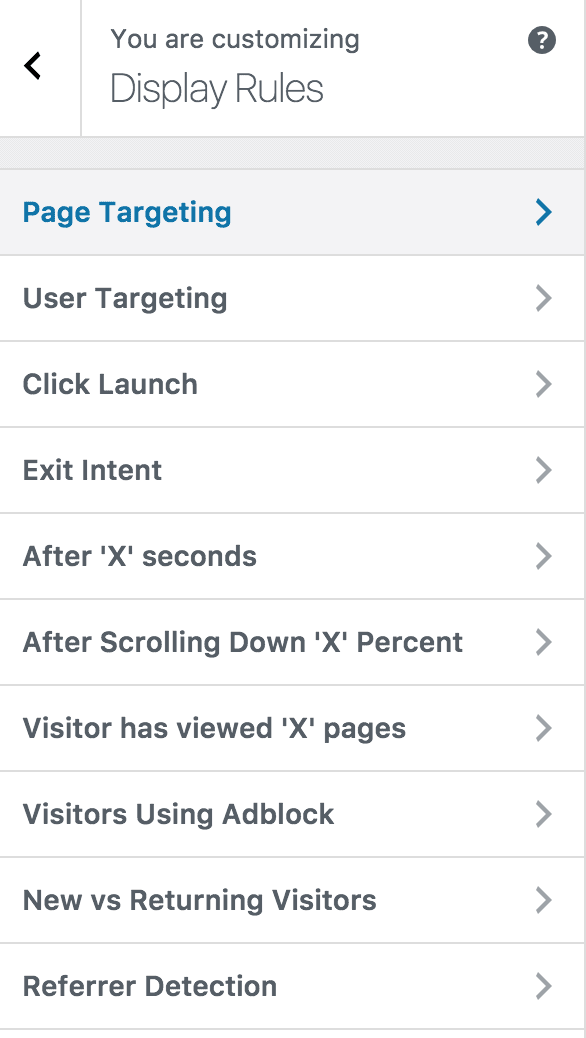
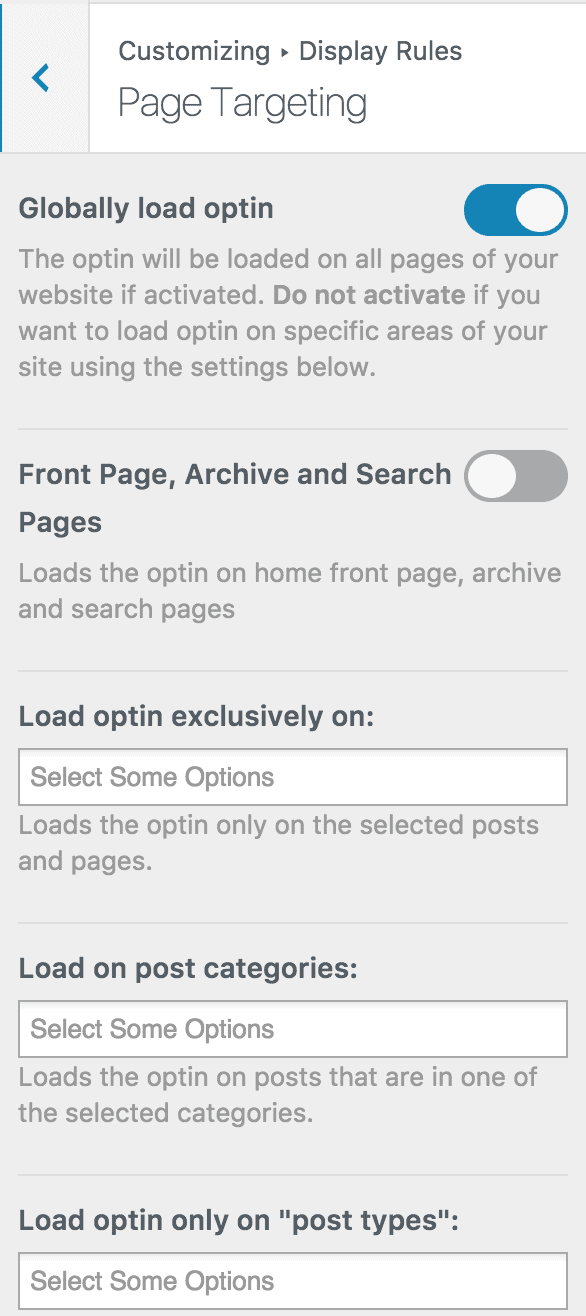
Finally, save the changes. Preview your website, and you should see the optin displayed. If it doesn’t show up, clear your website and browser cache.
Easily create a Gist optin form in WordPress today
Creating a Gist opt-in form for your WordPress website doesn’t have to be complicated. With MailOptin, you can easily design and deploy conversion-optimized email signup forms to capture valuable leads.
Take advantage of these powerful tools to enhance your email marketing efforts and grow your subscriber base.
We hope this article has helped you learn how to create WordPress Gist optin forms.
You can follow the guides below to learn how to create other popular email optin forms for your WordPress website. And don’t forget to select Gist in the Integration panel.
