How to Create Brevo (SendinBlue) WordPress Optin Forms
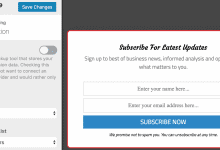
Do you want to create Brevo (SendinBlue) optin forms for your WordPress website?
Brevo (formerly SendinBlue) is a popular email marketing service provider that thousands of bloggers, internet marketers, and business owners use.
In this tutorial, we will learn how to integrate MailOptin with Brevo so you can start capturing and saving leads with conversion-optimized email sign-up forms to your account.
Why Use MailOptin to Create Brevo Optin Forms for WordPress?
MailOptin is an excellent lead capture solution for creating Brevo optin forms for WordPress. Here are a few reasons to use MailOptin:
Ease of Integration: MailOptin seamlessly integrates with Brevo, allowing you to connect your email marketing service to your WordPress site effortlessly.
User-Friendly Interface: With MailOptin’s intuitive interface, you can create and customize opt-in forms without needing any coding skills.
Variety of Form Types: Whether you need pop-ups, slide-ins, or embedded forms, MailOptin provides a range of opt-in form types to suit your website’s needs.
A/B Testing: MailOptin allows you to optimize your opt-in forms by testing different versions to see which performs best, ensuring you get the highest possible conversion rates.
Advanced Targeting and Trigger Options: Effective lead capture is about displaying the right form to the right audience at the right time. MailOptin provides advanced targeting and trigger options, allowing you to do just that, such as after X seconds, scroll depth, exit intent, and more.
Analytics and Reporting: MailOptin provides detailed analytics and reporting features that allow you to track the performance of your opt-in forms. These insights are invaluable for making data-driven decisions and optimizing your lead capture strategy.
Creating a WordPress Brevo Optin Forms
Here are the steps to create a Brevo WordPress form to add visitors and users to your website as email subscribers.
Step 1: Install and Activate MailOptin Plugin
Begin by installing and activating the MailOptin plugin on your WordPress website. You can get a copy from the pricing page.
Next, connect MailOptin to Brevo. Once you are done, return to this page.
Step 2: Create an Optin Campaign
In the MailOptin menu, click on “Optin Campaigns.”
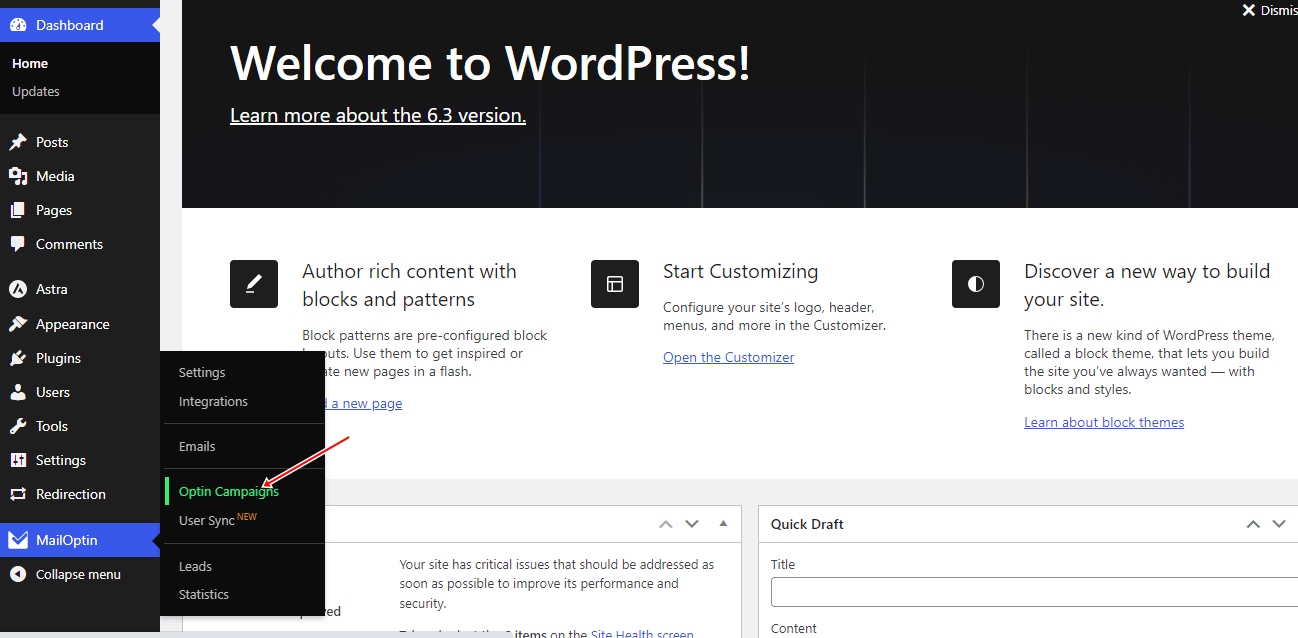
Then click the Add New button at the top to create a WordPress optin form.

Enter a title for the optin campaign, select the optin type (for this tutorial, we’ll select lightbox), and click the optin form design you want.
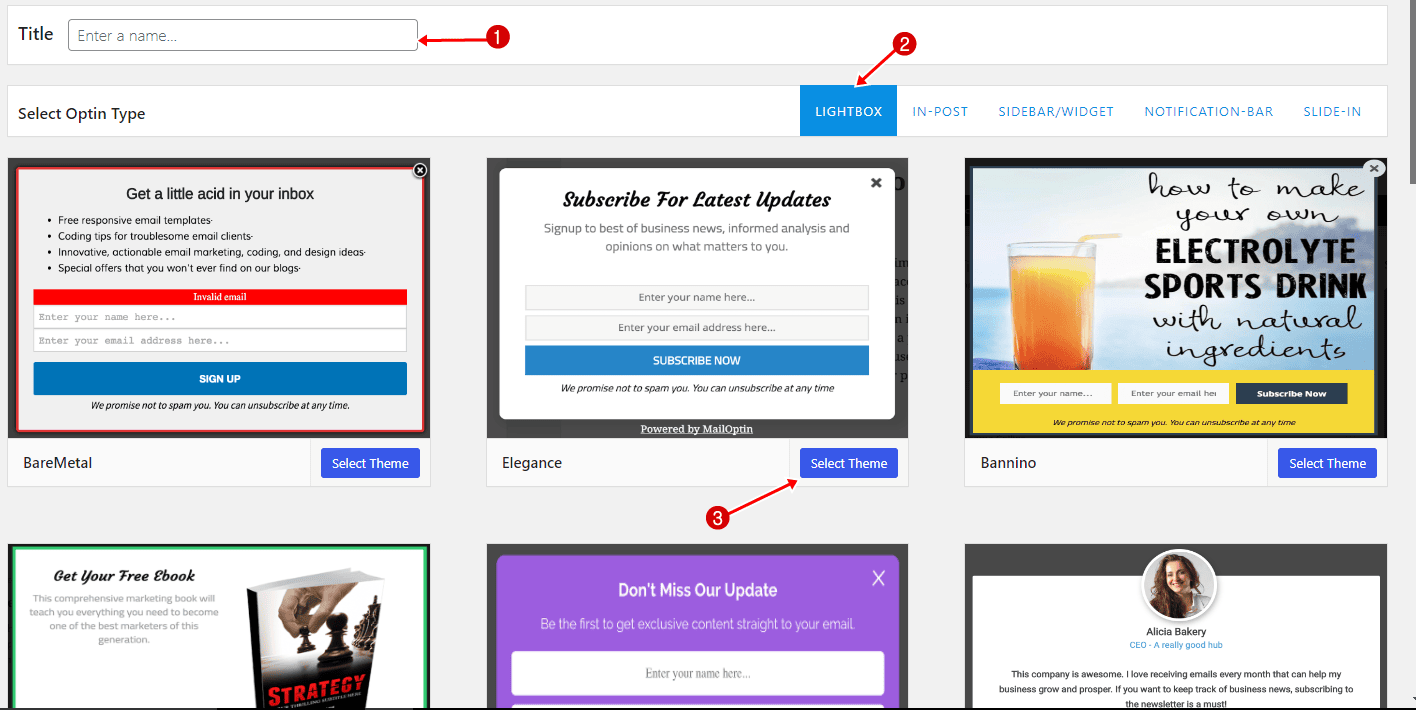
You will then be redirected to the WordPress form builder, where you have options and the flexibility to customize the optin form to your heart’s content.

See: Adding Extra Fields to Your Optin Form
Having finished customizing the form, open the Integration panel, Select Brevo/Sendinblue in the Email Provider dropdown, and the Brevo/Sendinblue List to subscribe users to.
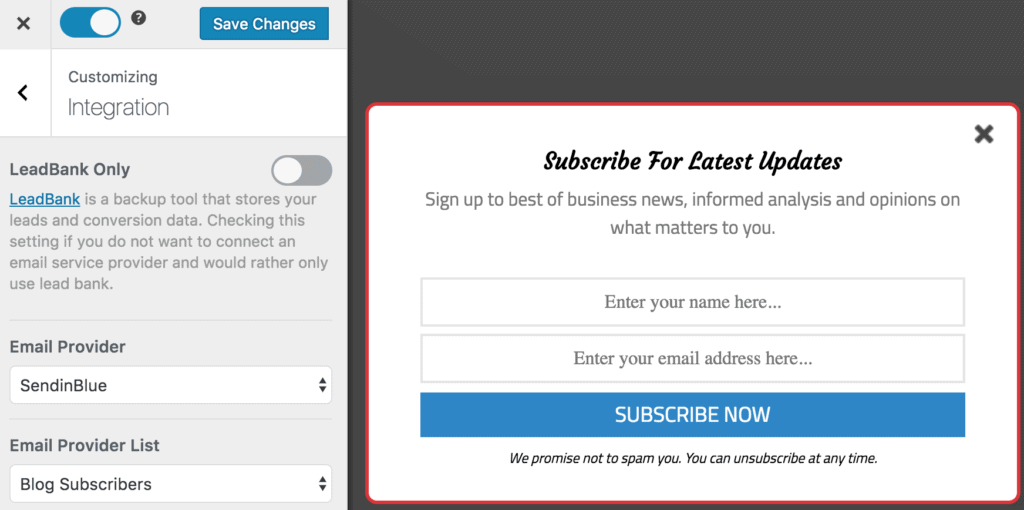
There is also the option to enable double opt-in. But first, ensure the double-option template and redirection URL are set.
To get the Brevo optin form to display on your site, toggle the activate switch ON at the top (close to the “Save Changes” button).
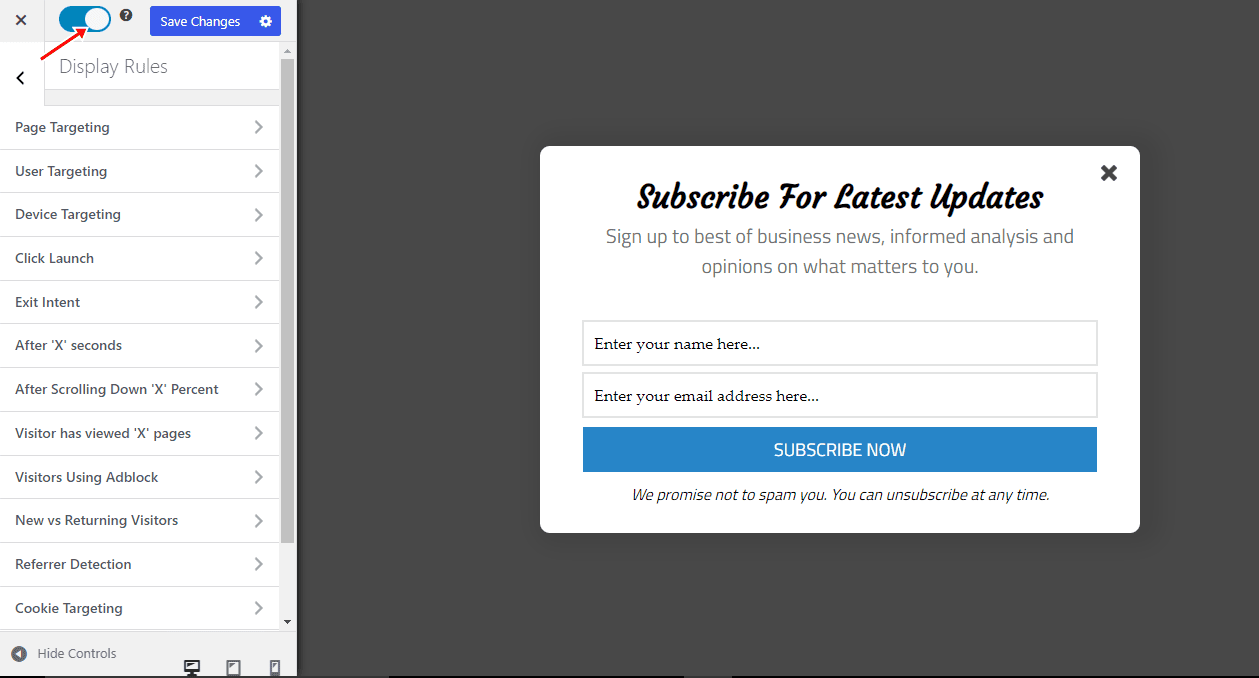
Navigate to the “Display Rules” panel. If you want the opt-in form to be displayed everywhere (all pages) of your WordPress site, also check “Globally load opt-in” otherwise, use the page-level targeting and triggers to determine how and where in your site the opt-in will be shown.
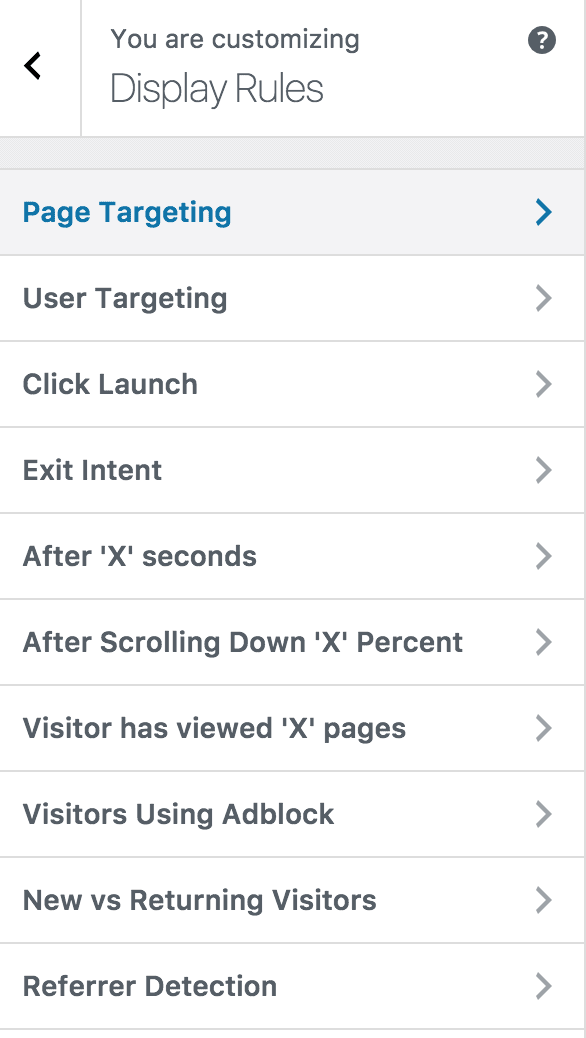
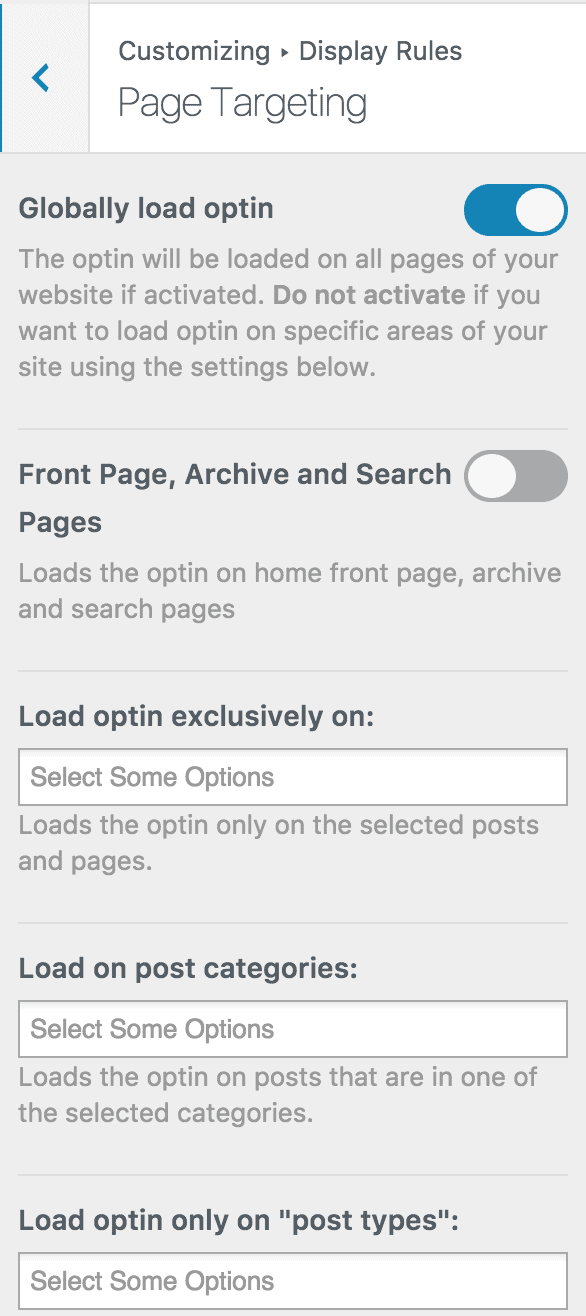
Finally, save the changes.
Preview your website, and you should see the opt-in displayed. If it doesn’t show up, clear your website and browser cache.
Ready to create a Brevo optin form for WordPress?
Integrating MailOptin with Brevo (formerly SendinBlue) to create optin forms for your WordPress website is a powerful way to capture leads and optimize your email marketing strategy.
With its user-friendly interface, diverse form types, A/B testing, advanced targeting options, and detailed analytics, MailOptin provides all the tools you need to create highly effective optin forms.
We hope this article has helped you learn how to create WordPress Brevo optin forms.
For further guidance, follow the steps below to learn how to create other popular email opt-in forms. And don’t forget to select “Brevo” in the Integration panel:
