How to Create WordPress EmailOctopus Optin Forms to Capture Leads
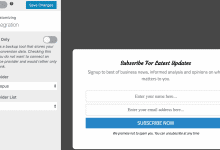
Do you want to create an EmailOctopus optin form for your WordPress website?
EmailOctopus is an email marketing platform that offers various tools and features for creating, sending, and managing email campaigns. It’s designed to be user-friendly, cost-effective, and suitable for businesses and individuals of all sizes.
Capturing leads is an essential aspect of growing your online business. One effective way to do this is by creating an email signup form that encourages visitors to subscribe to your email list.
Opt-in forms are essential for collecting email addresses and other contact information from your visitors, enabling you to nurture these leads through targeted email marketing campaigns.
In this tutorial, you will learn how to integrate MailOptin with EmailOctopus to capture leads with email sign-up forms and grow your EmailOctopus email list in a few seconds.
Creating an EmailOctopus WordPress Optin Form
Follow these steps to create an EmailOctopus opt-in form for your WordPress website that converts visitors to email subscribers.
Step 1: Install and Activate MailOptin Plugin
To begin, you will need to purchase a MailOptin license and install the plugin on your WordPress website.
Log in to your WordPress admin dashboard and navigate to the Plugins page. Click the Add New button and Upload the Plugin. Next, click Choose File to select the downloaded plugin zip file. Click Install Now.

After you install the plugin, you can activate it by clicking ‘Activate Plugin’.
Step 2: Integrating EmailOctopus to MailOptin
Next, you need to connect EmailOctopus to MailOptin. When you are done, return to this page.
Step 3: Creating the Optin Campaign
Go to the Optin Campaign page and click the Add New button at the top to create an optin form.

Enter a title for the campaign, select the optin type (for this tutorial, we’ll select lightbox), and click the optin form design you want.
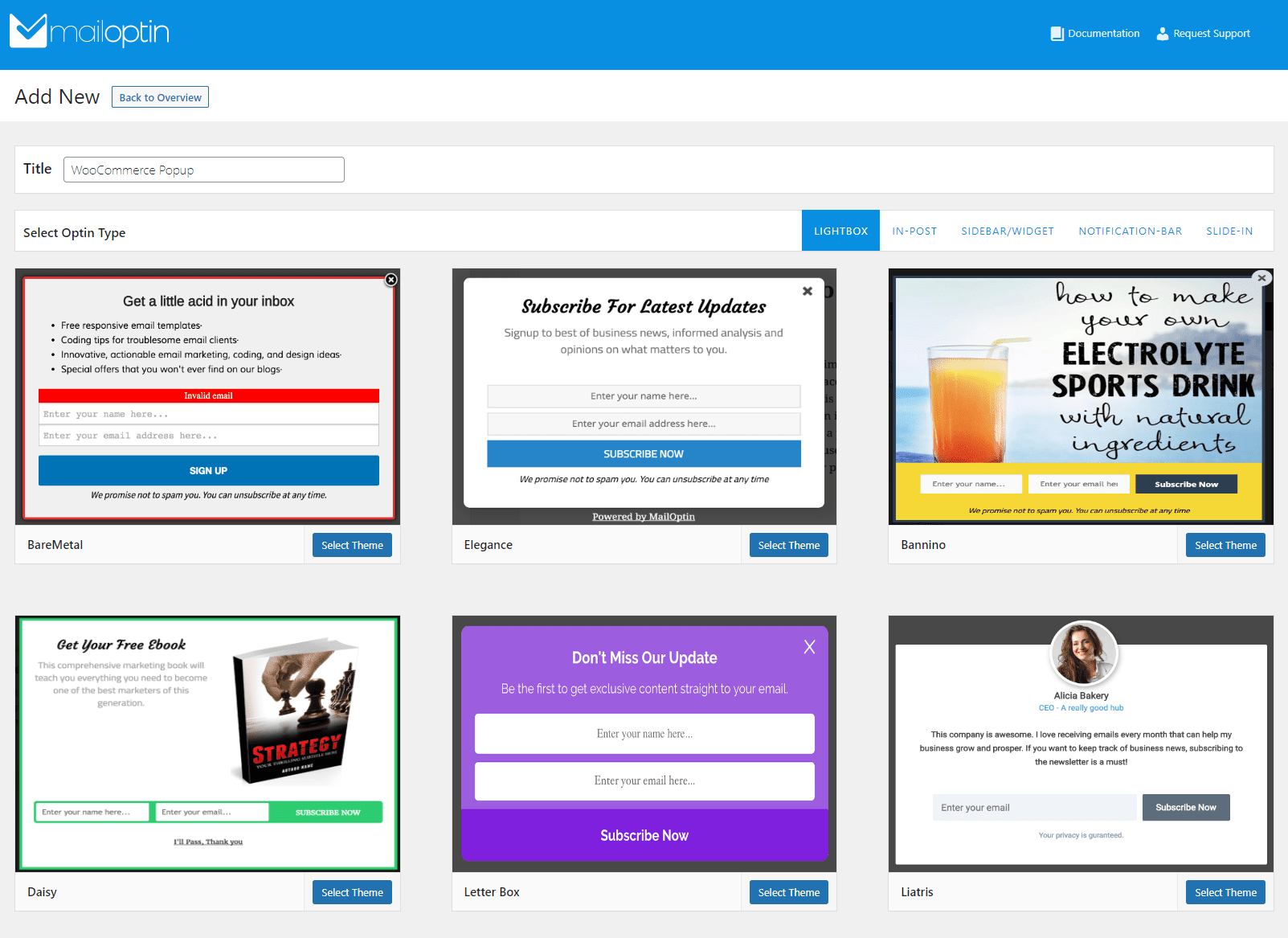
You will then be redirected to the form builder, where you have options and the flexibility to customize the optin form to your heart’s content.
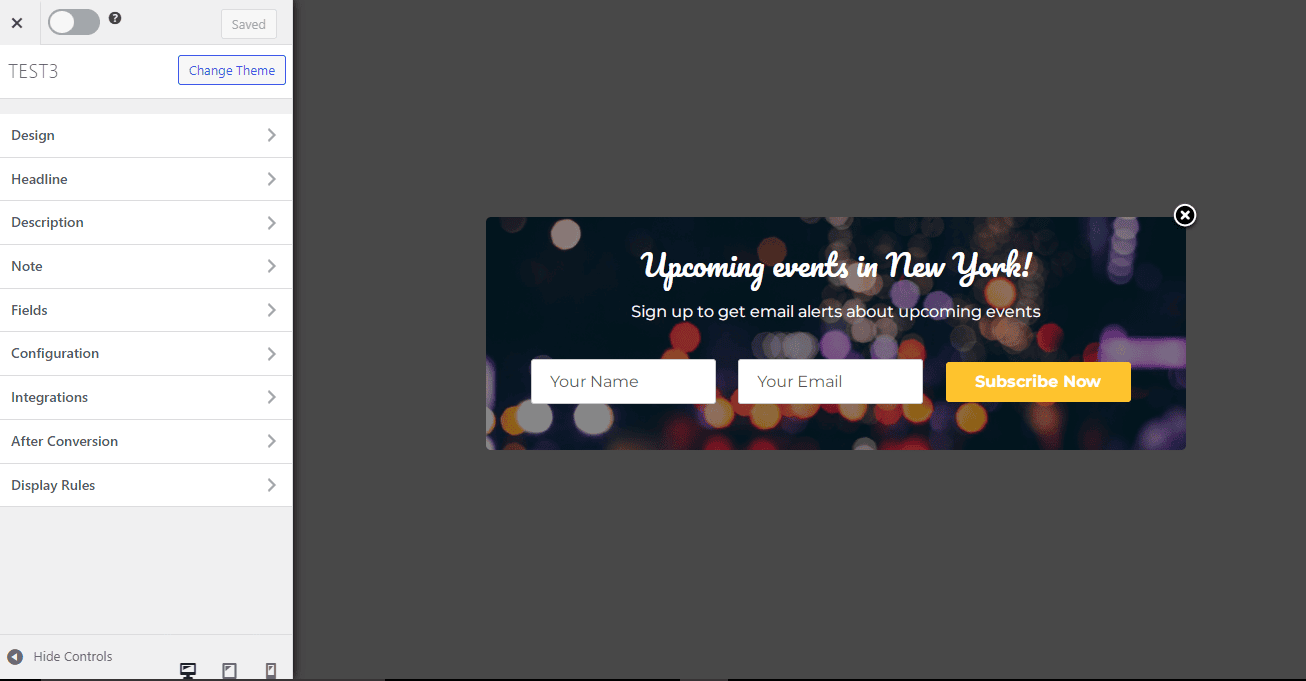
See: Adding Extra Fields to Your Optin Form
HAftercustomizing the form, open the Integration panel, Select EmailOctopus as integration, and the EmailOctopus list to subscribe users to. You can also enter a comma-separated list of tags to assign to leads/subscribers and map custom field data.
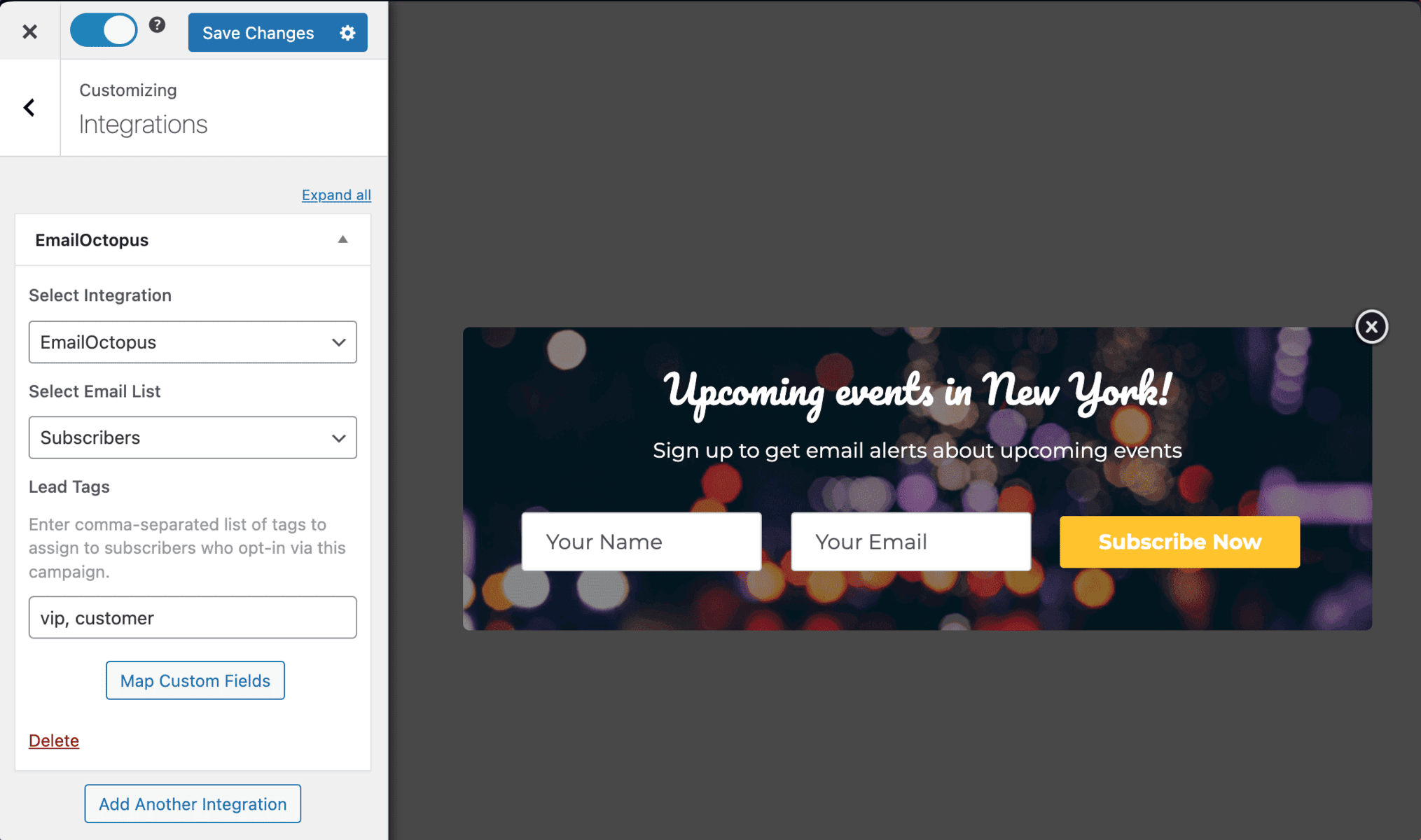
To display the opt-in on your site, toggle the activate switch ON at the top (close to the “Save Changes” button).
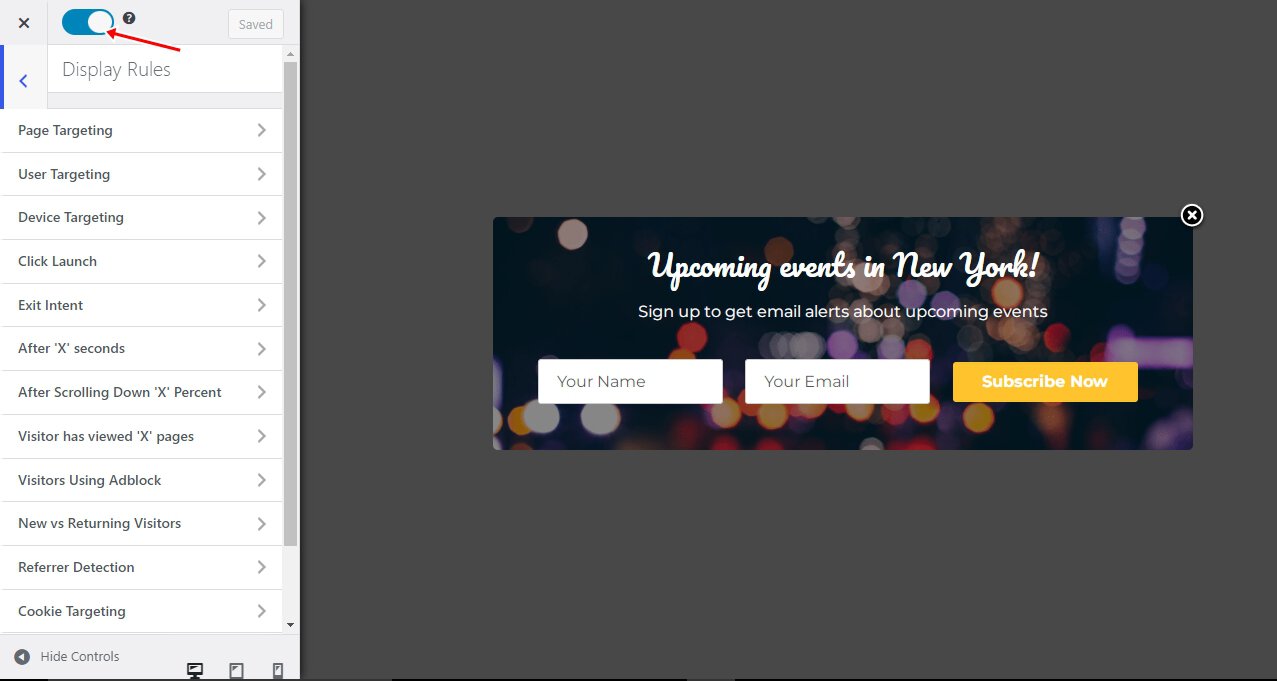
Navigate to the “Display Rules” panel and use the page-level targeting and triggers to determine how and where on your site the opt-in will be shown.

Finally, save the changes. Preview your website, and you should see the opt-in displayed. If it doesn’t, be sure to clear your website and browser cache.
Create EmailOctopus Optin Forms in WordPress Today!
Creating EmailOctopus optin forms in WordPress using MailOptin is an effective way to enhance your lead-generation efforts. Integrating MailOptin with EmailOctopus allows you to seamlessly capture and manage leads, ensuring they are added to your EmailOctopus list for ongoing engagement and nurturing.
Follow the guide below to learn how to create other popular email opt-in forms. Remember to select EmailOctopus in the Integration panel.
