How to Create CleverReach Optin Forms in WordPress
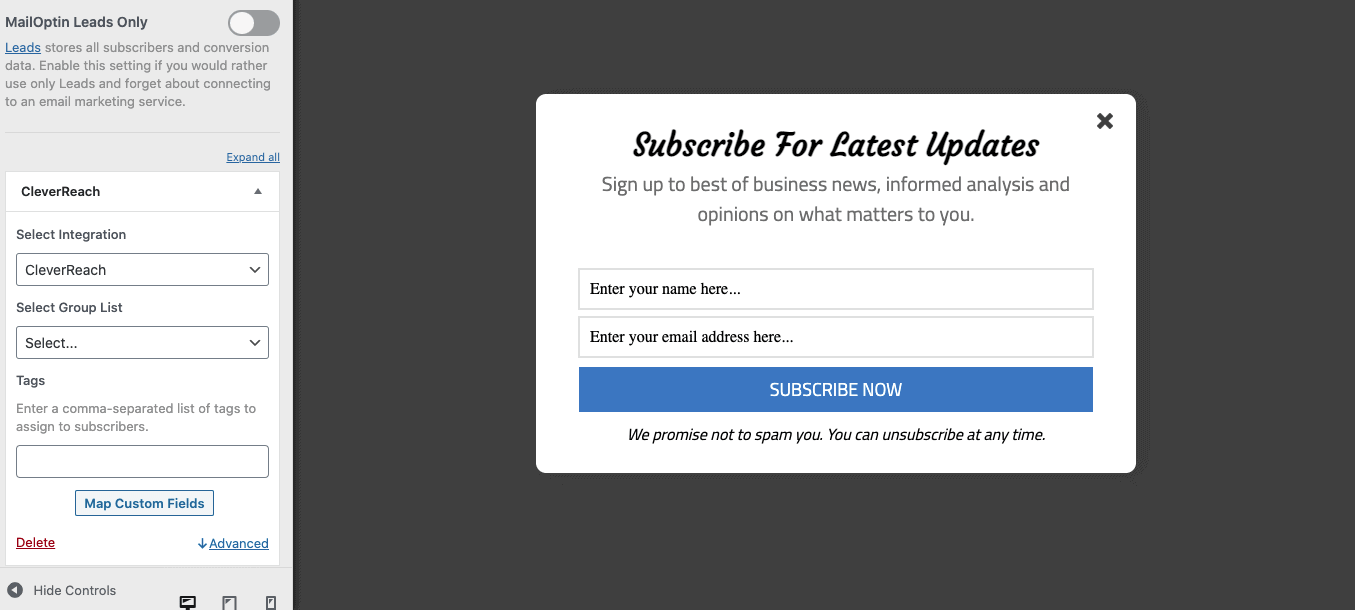
Do you want to create a CleverReach WordPress optin form to add leads, contacts, accounts, and subscribers to your CleverReach account?
CleverReach is an email marketing software that allows businesses to create and send professional email campaigns to their customers. It provides tools for managing subscriber lists, designing email templates, and analyzing campaign performance. CleverReach also offers features such as A/B testing, automation, and integration with various e-commerce platforms, making it a comprehensive solution for businesses looking to engage with their audience through email marketing.
In this tutorial, we will learn how to integrate WordPress with CleverReach so you can create optin forms to capture and save leads and information to your account using our powerful CleverReachWordPress plugin, MailOptin.
Why Integrate CleverReach with WordPress via MailOptin?
Integrating CleverReach with MailOptin allows for the seamless capture of leads directly from your WordPress site. When visitors fill out an opt-in form, their information is automatically transferred to your CleverReach mailing list without manual effort.
CleverReach offers powerful tools for creating and managing email campaigns, while MailOptin provides flexible and customizable opt-in forms. Together, they make a great system that helps you design engaging forms, capture high-quality leads, and effectively execute email campaigns.
Creating CleverReach WordPress Optin Forms
To create a CleverReach email signup form for your WordPress website, you will need to follow these steps.
Step1: Install & Activate MailOptin
First, you’ll need to purchase a MailOptin license from the pricing page.
Next, download the plugin from the welcome email sent to you or from your MailOptin account dashboard.
Then, log in to your WordPress admin dashboard, go to the Plugins page, click the Add New button, and then select Upload Plugin.
Next, click Choose File to select the downloaded plugin zip file and click Install Now.

After installing the plugin, activate it by clicking ‘Activate Plugin’.

Step 2: Connect MailOptin Plugin With Your CleverReach Account
After installing the MailOptin plugin, the next step is integrating your CleverReach account with MailOptin.
Navigate to the plugin settings in your WordPress dashboard and click on Integrations.
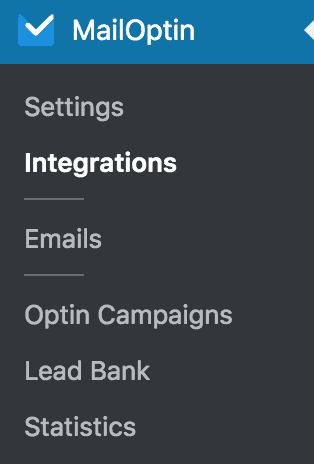
In the CleverReach Connection section, click on the “Authorize” button.
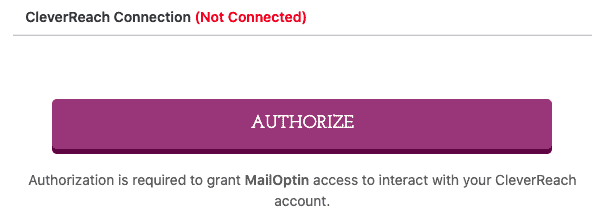
You will then be redirected to log in and allow MailOptin access to your CleverReach Account.
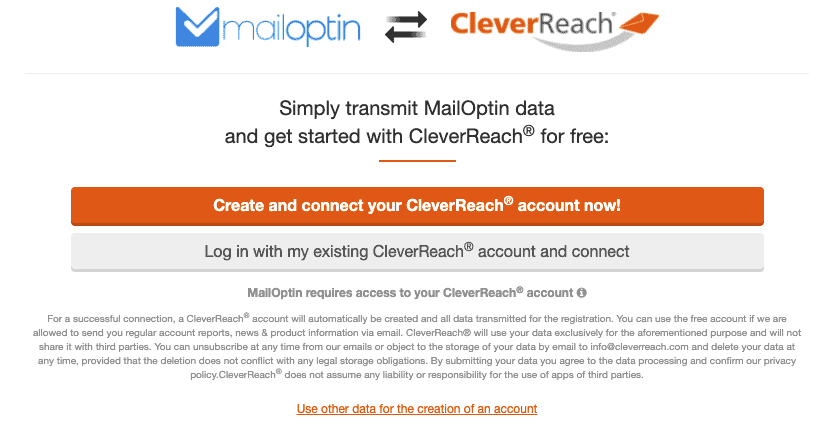
Next, you will be redirected to the MailOptin connections page, where the button color will change to green, indicating a successful connection.
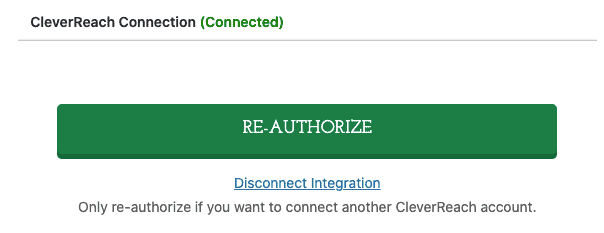
Step 3: Creating The CleverReach Optin forms
After successfully connecting your accounts, the next is to create the CleverReach email signup form for your WordPress website.
To do this, go to MailOptin > Optin Campaigns on your WordPress admin dashboard.
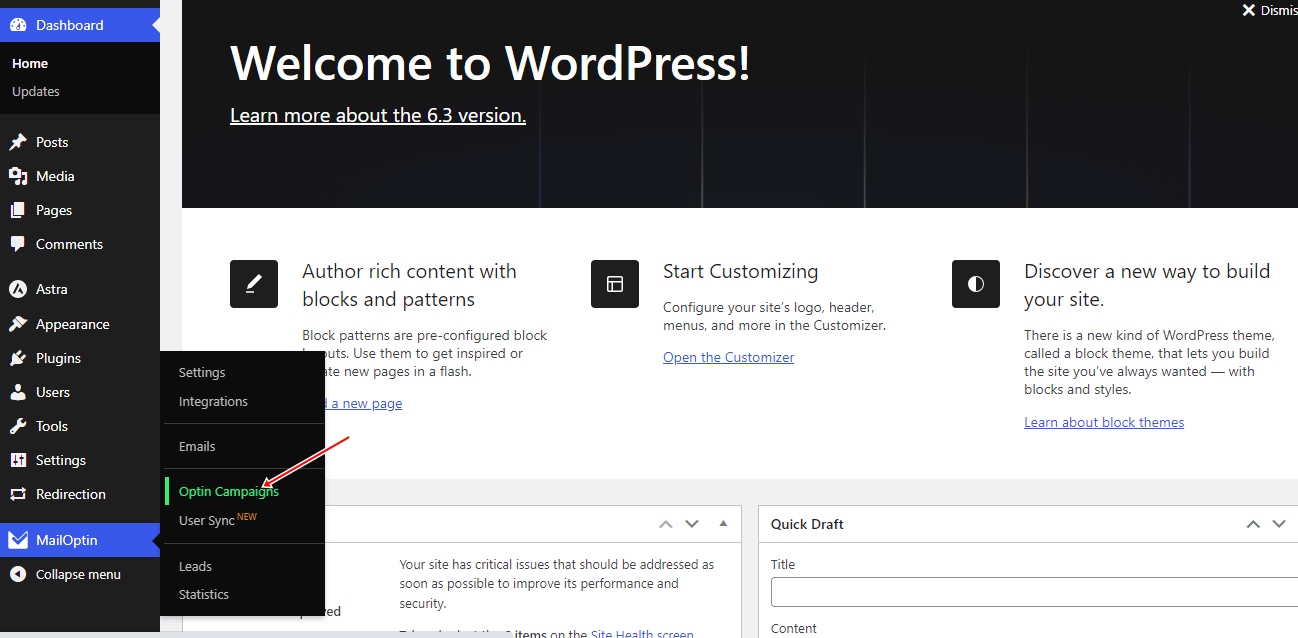
Next, click the Add New button at the top of the page to create a new opt-in form.

Enter a title for the CleverReach optin form, select the optin type (for this tutorial, we’ll select Lightbox), and click the optin form design you want.
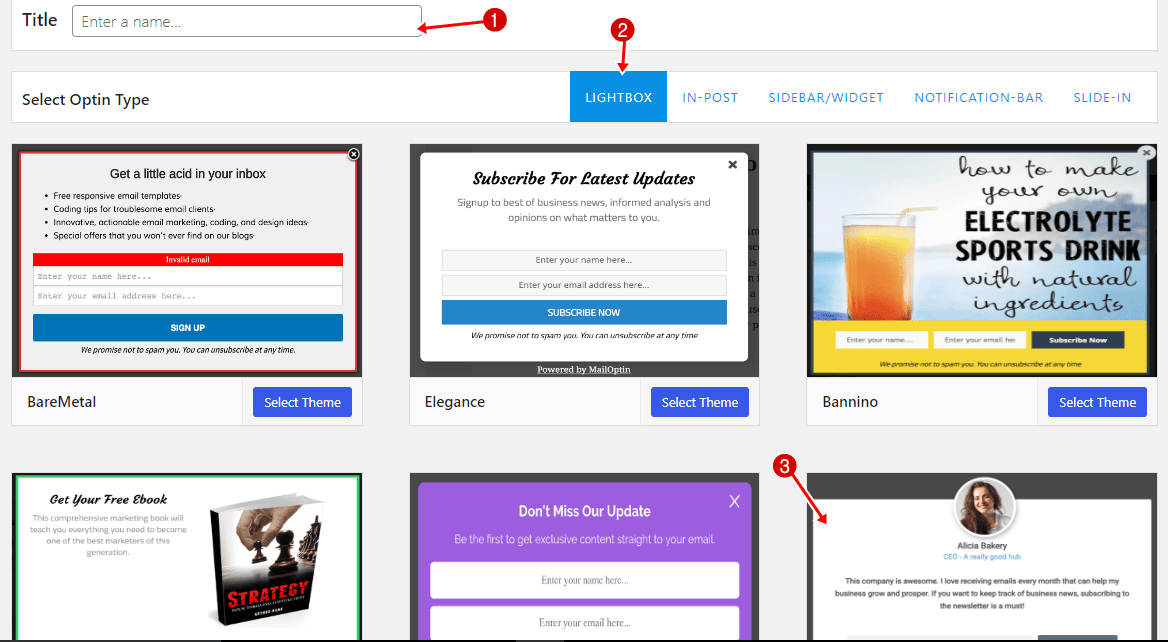
You will then be redirected to the form builder, which has options and the flexibility to customize the optin form to your heart’s content.
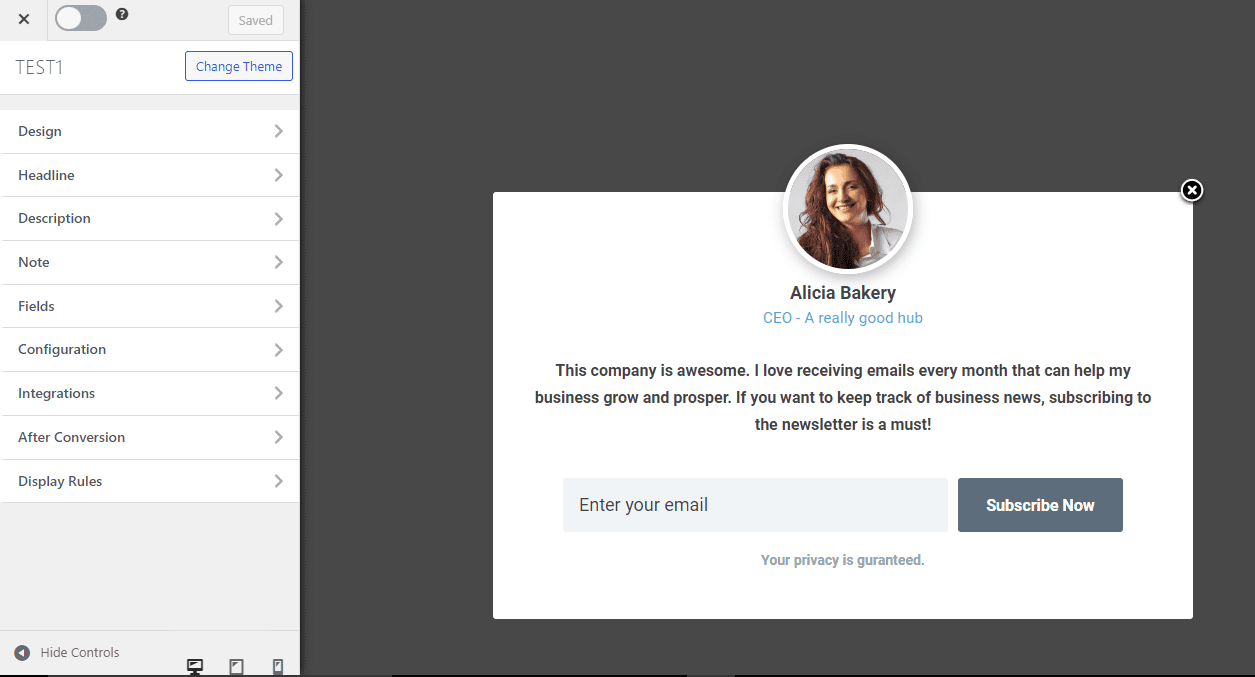
See: Adding Extra Fields to Your Optin Form
Having finished customizing the form, open the Integration panel, select CleverReach in the Email Provider dropdown, select the CleverReach Group List to subscribe users to, and enter Tags to assign to contacts/leads.
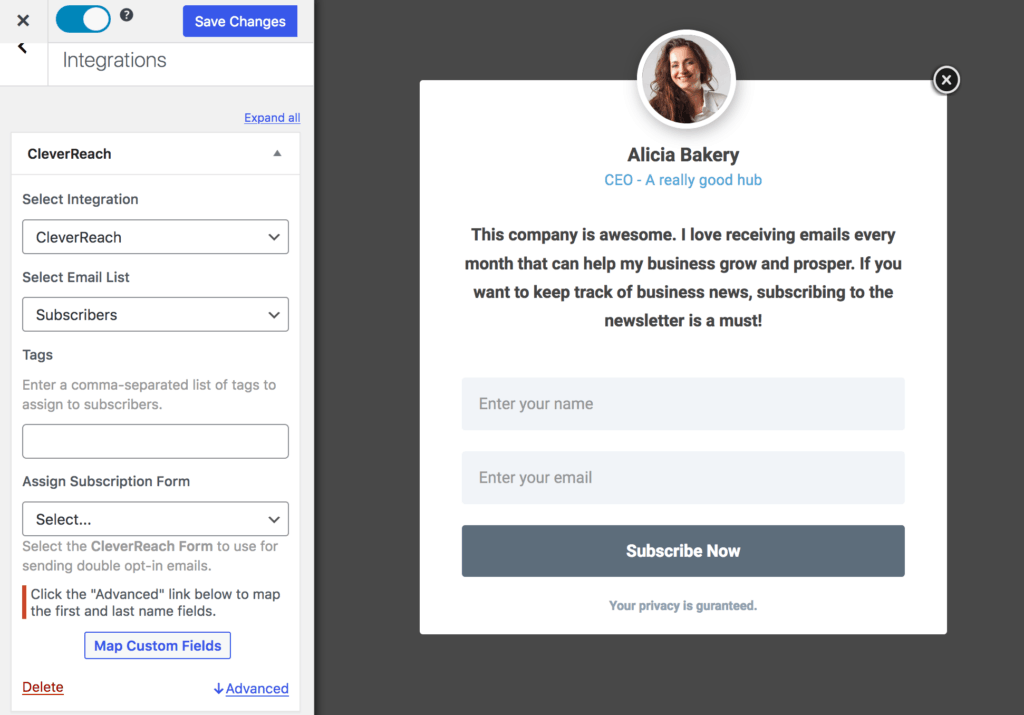
To enable double optin, select a CleverReach Form you created in your CleverReach account dashboard that MailOptin will use to send the double optin email.
To map first and last names to CleverReach, you must create a custom intergroup field in CleverReach (See how).
Afterward, you click on the ‘Advanced’ link in the customizer, which will drop down the First Name Field and Last Name Field and map them appropriately. As seen below:
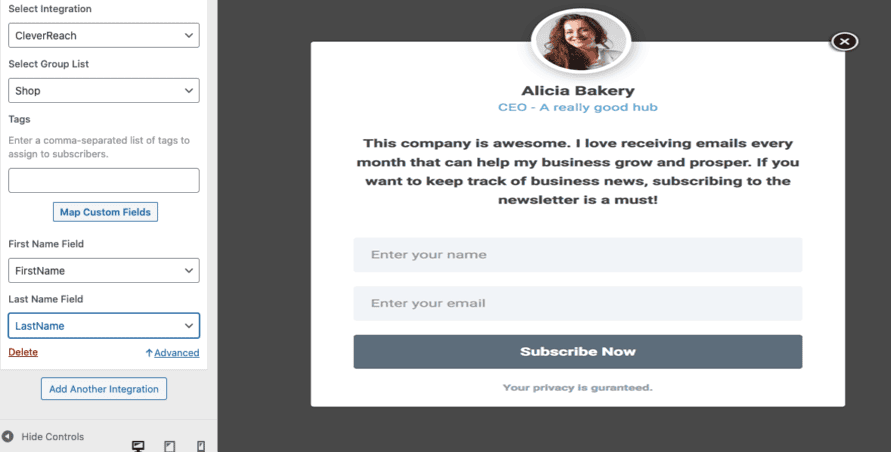
To get the CleverReach optin to display on your WordPress website, toggle the activate switch ON at the top (close to the “Save Changes” button).
![]()
Navigate to the “Display Rules” panel. If you want the opt-in form to be displayed everywhere (all pages) of your WordPress site, also check “Globally load optin” Otherwise, use the page-level targeting and triggers to determine how and where in your site the opt-in will be shown.
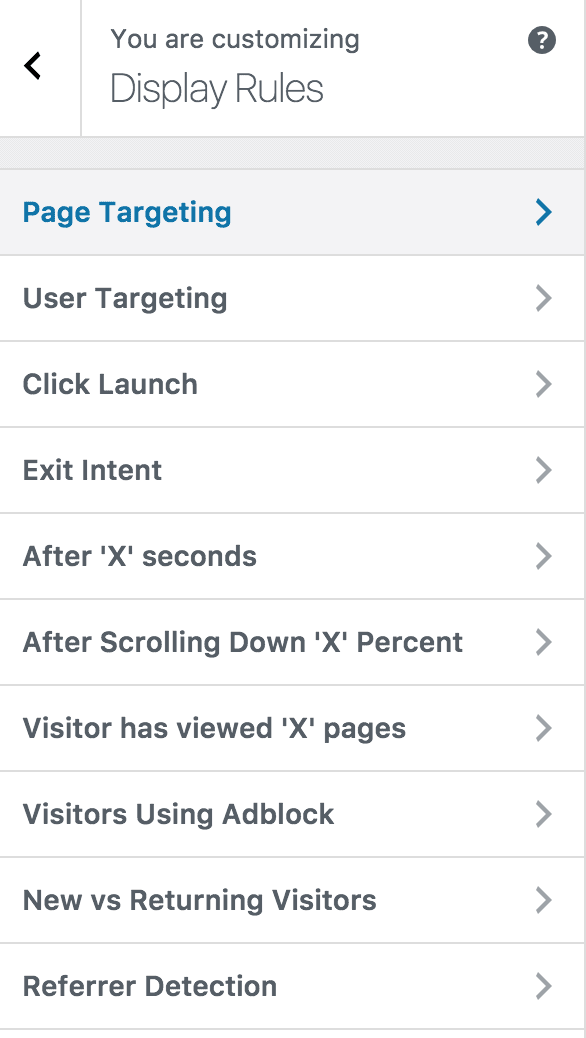
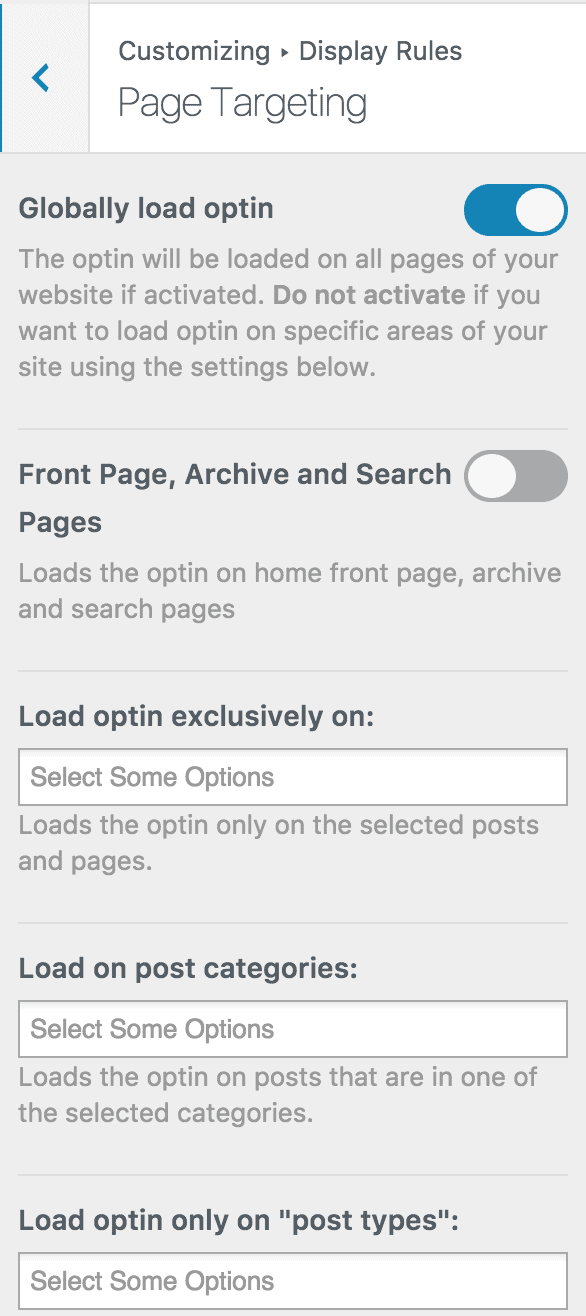
Finally, save the changes. Preview your WordPress website and see the CleverReach optin form displayed. If it doesn’t show up, clear your website and browser cache.
Create a CleverReach WordPress Form for Your Website Today
Integrating CleverReach optin forms into your WordPress site can be a strategic move that significantly boosts your lead generation efforts. This guide provides reasons for integrating CleverReach with MailOptin and outlines the steps to create high-converting opt-in forms.
By following these steps, you can seamlessly integrate effective forms with CleverReach, enabling you to grow your email list and improve your marketing efforts.
Follow the guide below to learn how to create other popular email optin forms. And remember to select CleverReach as the integration.
- How to Create a Notification Bar (Bottom/Top Bar) Optin
- How to Create a Slide-in Optin Campaign
- How to Create Before and After Post Optin Forms
- How to Create Sidebar Widget Optin Forms
Creating CleverReach email signup forms is an excellent way for businesses to capture more leads, improve their sales process, and increase sales. To enhance your business’s lead generation and sales process, consider creating CleverReach WordPress forms using MailOptin.
