How to Connect WordPress With SendFox
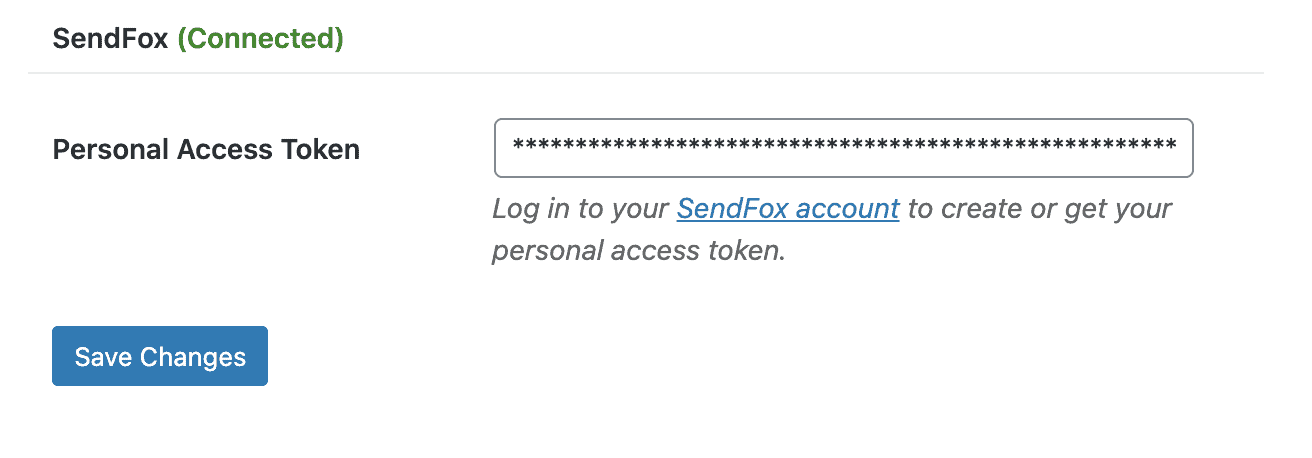
MailOptin offers seamless integration with SendFox email marketing service. Follow the step by step guide below to learn how to connect MailOptin with your SendFox account.
Go to the Integrations settings page by either clicking the sidebar menu link or top menu tabs.
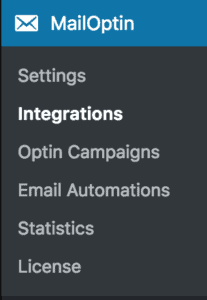
At the SendFox Connection section, click the SendFox account link beneath the Personal Access Token text field to log in to your account.
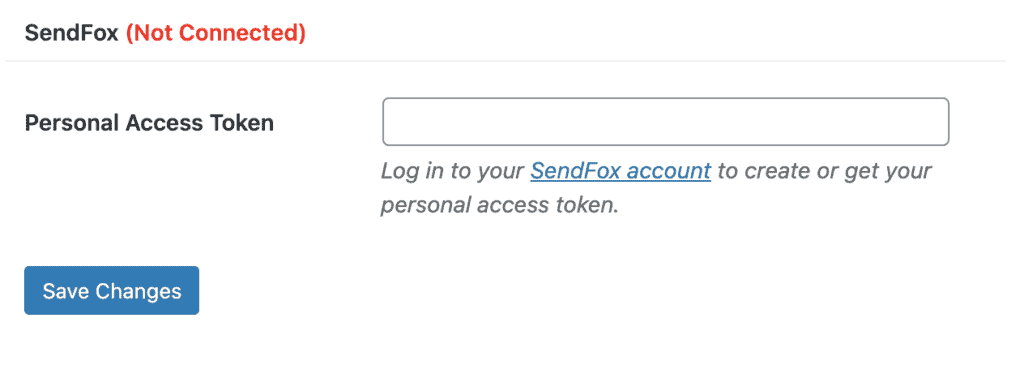
After logging in, you will be redirected to your API settings Page. Under OAuth Apps, Click on “Create New Token” beside the Personal Access Token if you don’t have any token created. Then enter a name for the token, click Create button and a long personal access token will be generated.
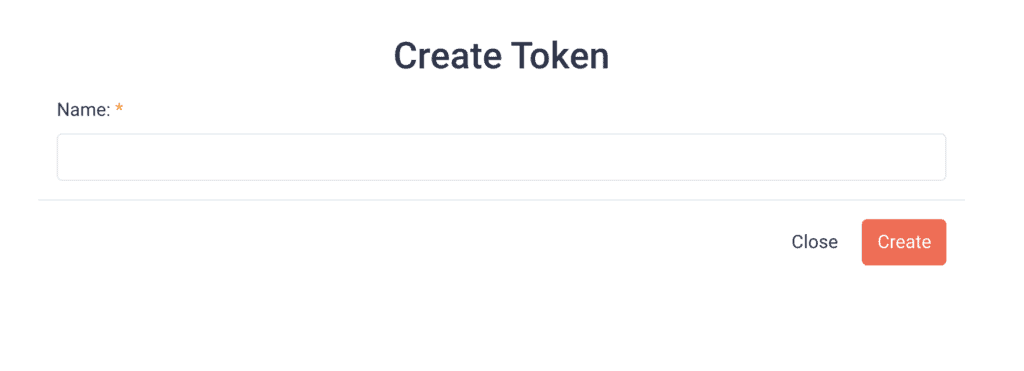
Copy the Personal Access Token, and paste it in the “Personal Access Token” field in MailOptin and finally hit the “Save Changes” button.
Having completed the setup, you can now start capturing leads.
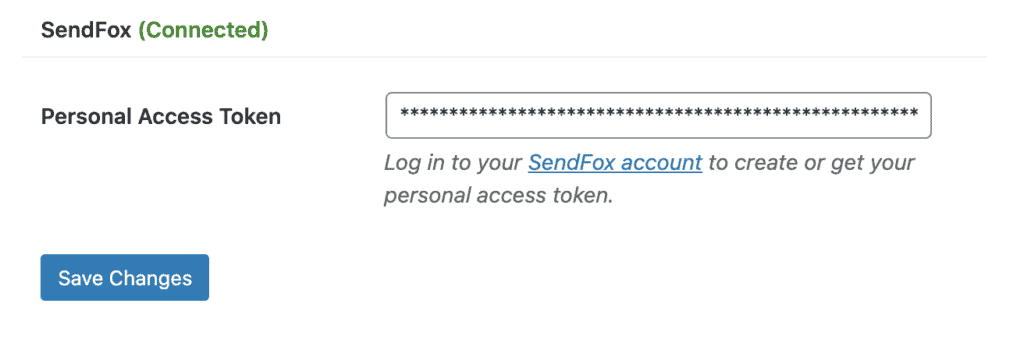
NB: A Personal Access Token can only be created and copied one time. If you mistakenly disconnect SendFox, You have to recreate another access token.

