How to Create iContact Email Signup Forms in WordPress
Do you want to learn how to create an iContact email signup form for your WordPress site?
iContact is an email marketing platform designed to help businesses and organizations create, send, and track email campaigns. It offers a user-friendly interface that allows users to design professional-looking emails using customizable templates or by starting from scratch. iContact also provides features like list management, segmentation, and automation to help users target their audience effectively and streamline their marketing efforts.
In this tutorial, we will learn how to integrate WordPress with iContact so you can create optin forms to capture and save leads to your account using the MailOptin plugin.
Creating iContact Email Signup Forms in WordPress
Follow this guide to learn how to create an iContact email signup form for your WordPress website.
Step 1: Install and Activate MailOptin Plugin
To begin, purchase a MailOptin license from the pricing page. Once you have your license, download the plugin zip file.
Next, log in to your WordPress admin dashboard. Navigate to the Plugins page, click the Add New button, and select Upload Plugin.
Choose the downloaded plugin zip file by clicking on Choose File, and finally, click Install Now to complete the installation.

Wait a few seconds for the installation to be completed. Once the plugin is installed, click on Activate Plugin to activate it on your site.
Step 2: Connecting WordPress to iContact
To connect WordPress to iContact via MailOptin, log in to your iContact account. Navigate to your user menu in the upper right corner and select Settings & Billing. From there, click on the “iContact Integrations” option.
Scroll to the “Custom API Integrations” section and click the “Create” button.
You will see the application API details such as Application ID, Username / Email Address, Password, Account ID, and Client Folder ID.
Copy and save them somewhere, as we need them later.
![]()
Next, go to your WordPress dashboard and click on MailOptin > Integrations
Open the iContact Connection section, enter the application API details you copied earlier, and save your changes.
![]()
Step 3: Create iContact WordPress Optin Campaign
Go to the Optin Campaign page and click the Add New button at the top to create an optin form.

Enter a title for the iContact email signup form, select the optin type (for this tutorial, we’ll choose Lightbox), and click the optin form design you want.
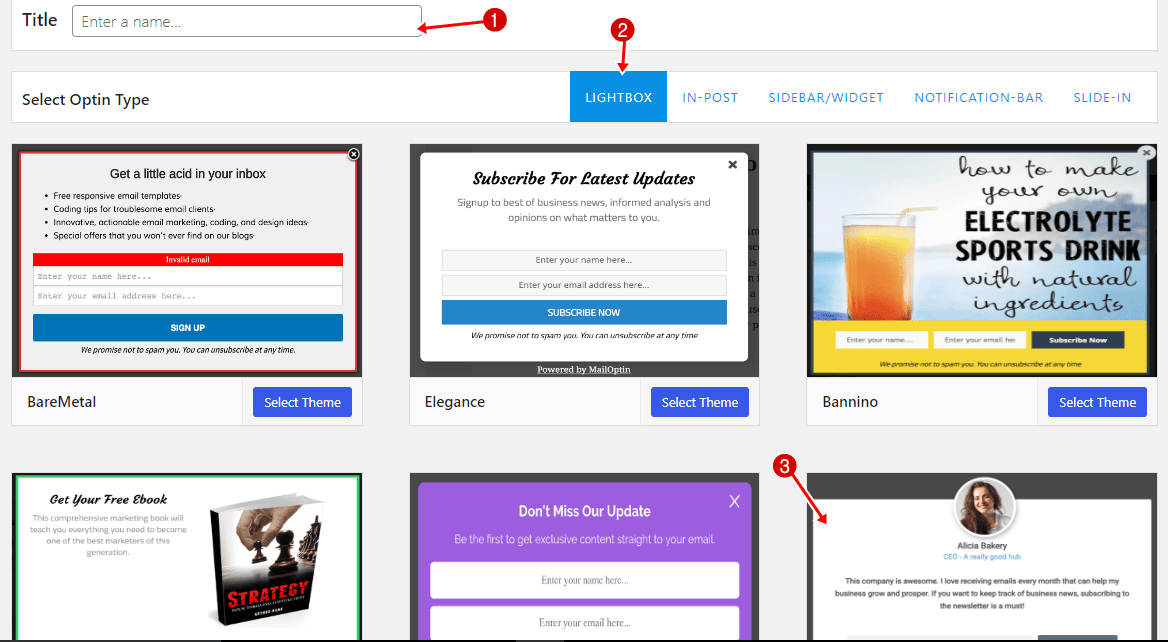
You will then be redirected to the form builder, where you have options and the flexibility to customize the optin form to your heart’s content.
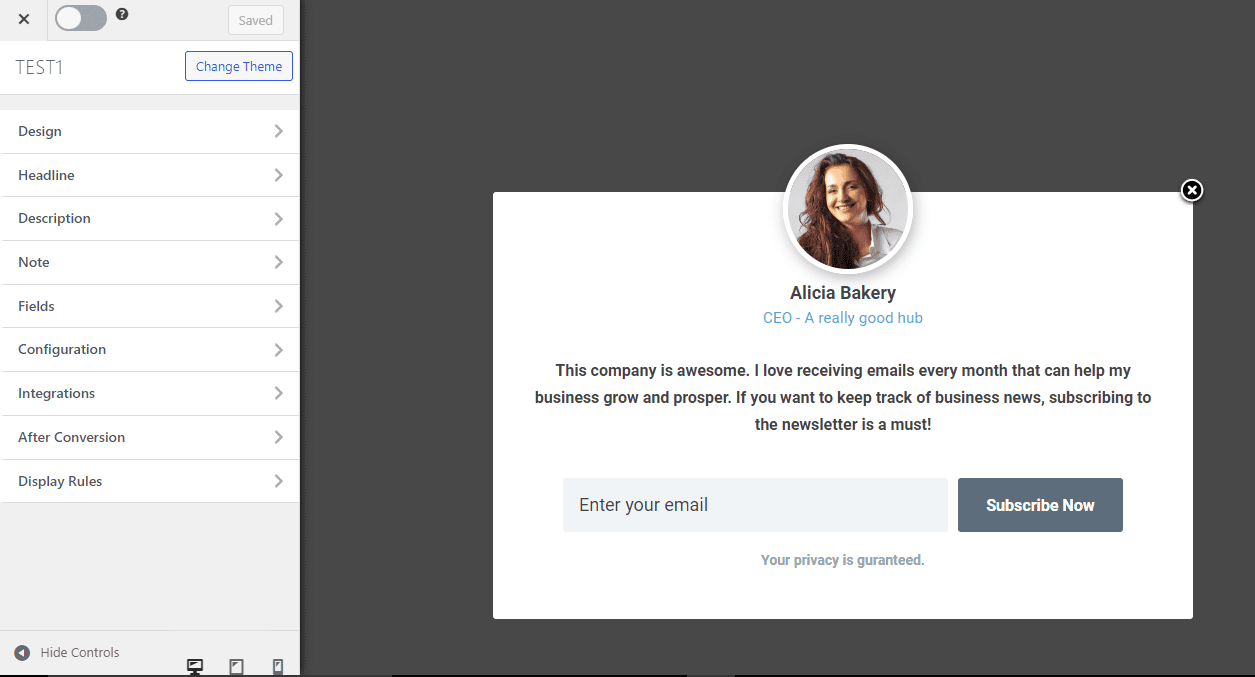
See: Adding Extra Fields to Your Optin Form
After customizing the form, open the Integration panel, select iContact in the Select Integration dropdown, and select the mailing list to subscribe users to.
![]()
To get the iContact optin form to display on your site, toggle the activate switch ON at the top (close to the “Save Changes” button).
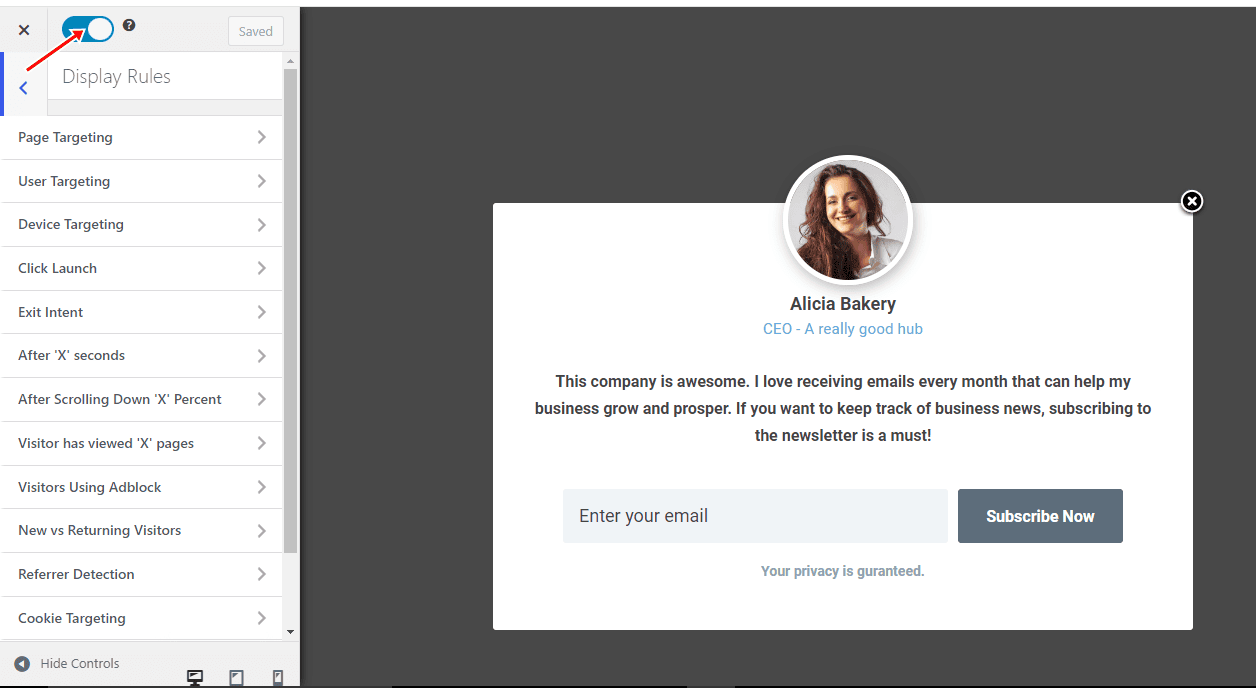
Navigate to the ‘Display Rules’ panel. If you want the opt-in form to be displayed on all pages of your WordPress site, check ‘Globally load optin.’ Otherwise, use the page-level targeting and triggers to determine how and where the opt-in will be shown on your site.


Finally, save the changes. Preview your website, and you should see the iContact WordPress form displayed. If it doesn’t show up, clear your website and browser cache.
Easily create an iContact email signup form for your site
Integrating iContact with your WordPress site using the MailOptin plugin can significantly enhance your email marketing strategy. By following the steps outlined in this tutorial, you can seamlessly create professional iContact email signup forms and effectively capture and manage leads.
You can follow the guide below to learn how to create other popular email opt-in forms. And remember to select iContact as the integration.
- How to Create a Notification Bar (Bottom/Top Bar) Optin
- How to Create a Slide-in / Scroll Box Optin Campaign
- How to Create Before and After Post Optin Forms
- How to Create Sidebar Widget Optin Forms
Creating iContact WordPress forms is an excellent way for businesses to capture more leads, improve their sales process, and increase sales. To enhance your business’s lead generation and sales process, consider creating Salesforce iContact forms using MailOptin.
