How to Create a HighLevel Email Signup Form in WordPress
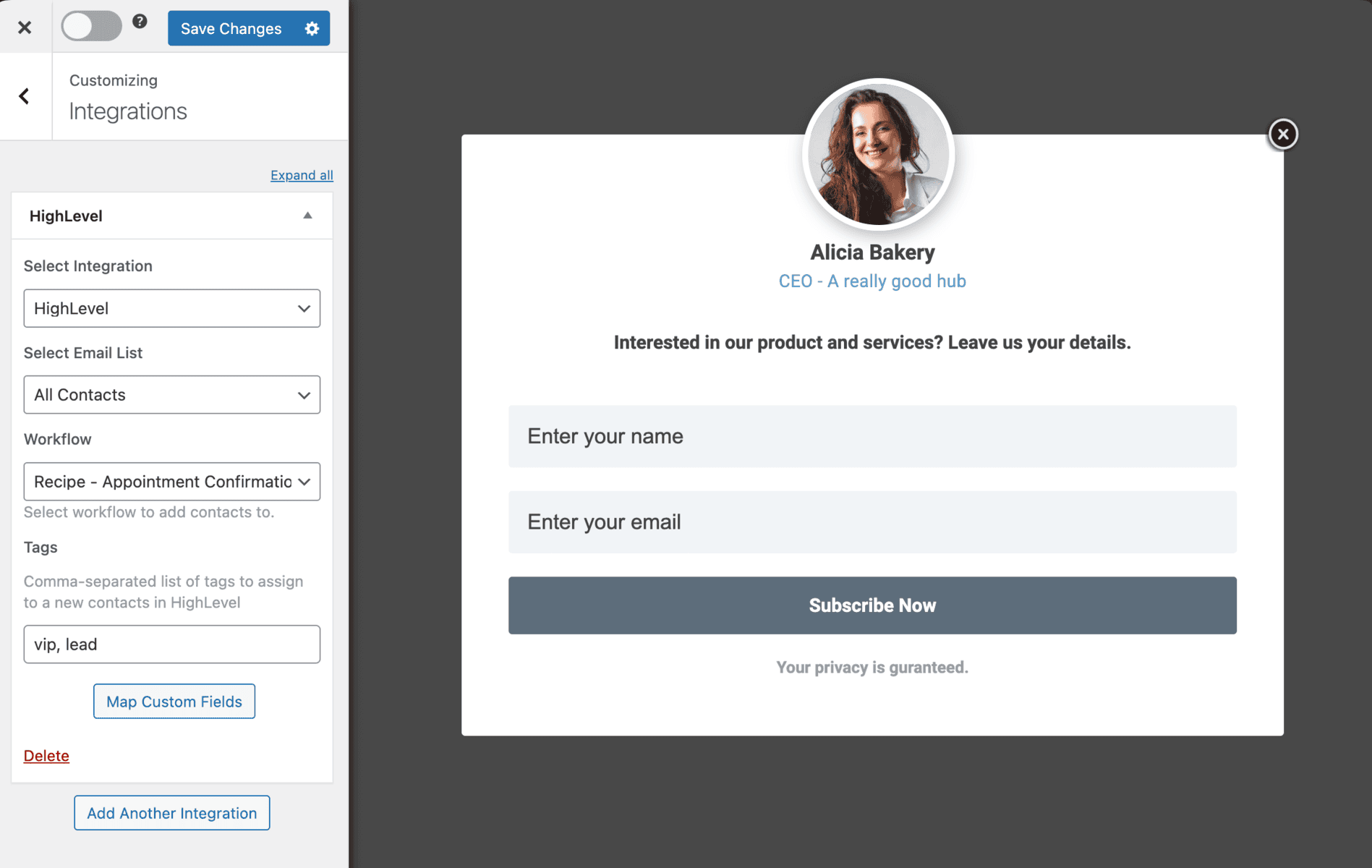
Would you like to create an email signup form on your WordPress website that saves leads or subscribers directly to your HighLevel contact list?
In this tutorial, we will learn how to integrate your WordPress website with HighLevel via the MailOptin plugin so you can start capturing and saving leads with our beautiful, conversion-optimized email optin forms.
First, please ensure you’ve connected WordPress to HighLevel by authorizing your account inside of MailOptin.
Then go to the Optin Campaign page and click the Add New button at the top to create an optin form.

Enter a campaign title, select the optin type (for this tutorial, we’ll choose Lightbox), and click the optin form design you want.
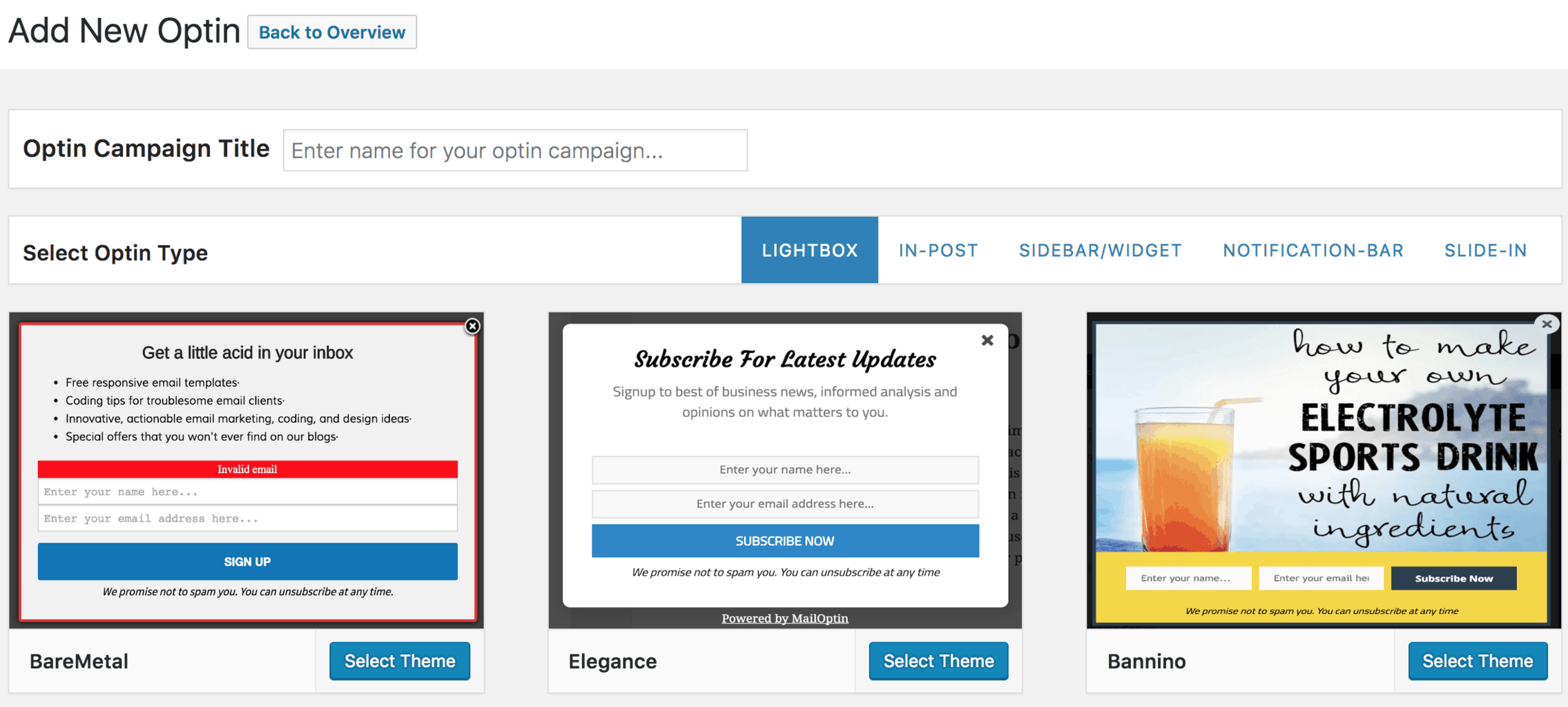
You will then be redirected to the form builder, which has options and the flexibility to customize the optin form to your heart’s content.
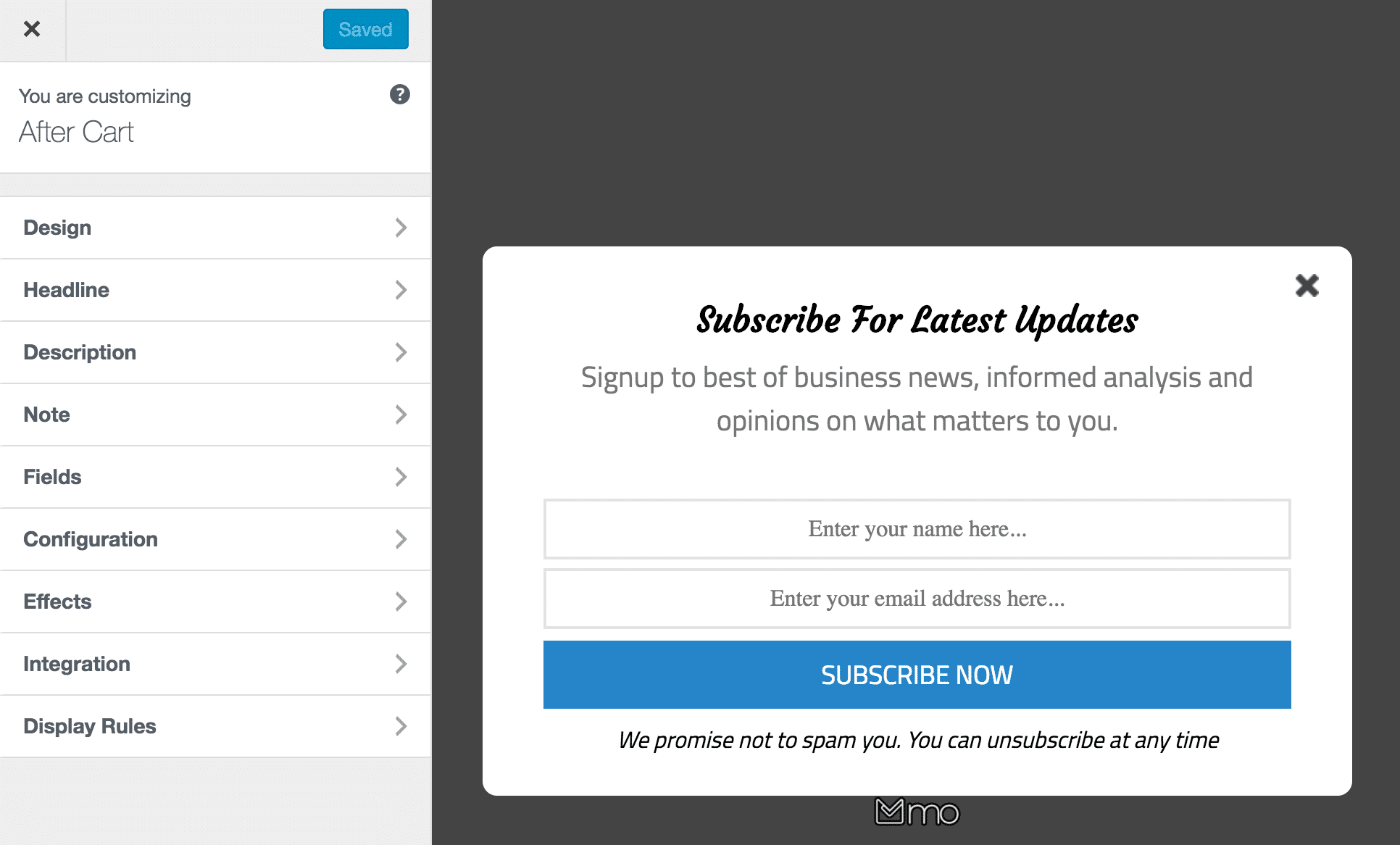
See: Adding Extra Fields to Your Optin Form
After customizing the form, open the Integration panel, select HighLevel in the Select Integration dropdown, and select the audience or email list to which to subscribe users.
You also have the option to add leads directly to a workflow in HighLevel and map custom fields to HighLevel.
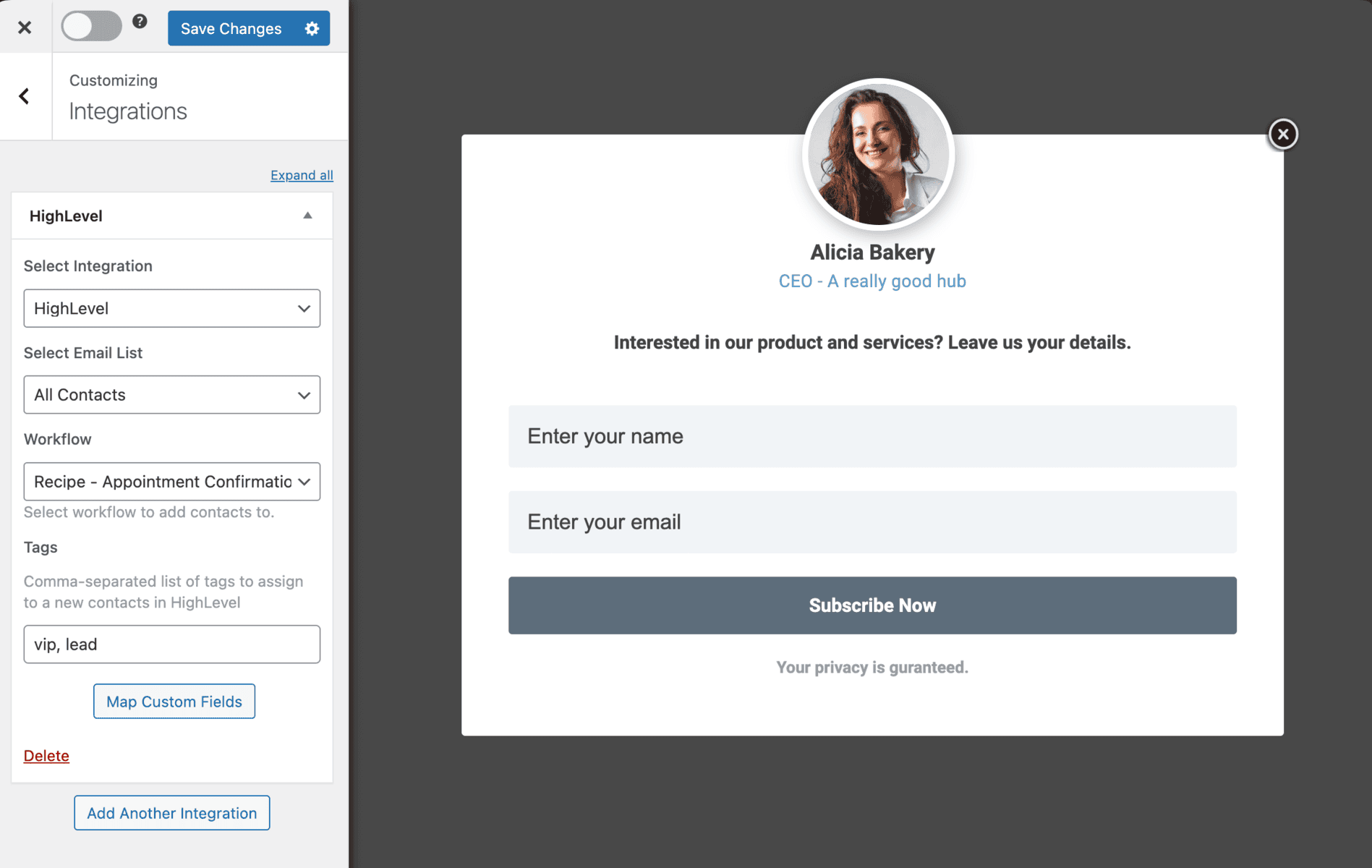
To get the opt-in to display on your site, toggle the activate switch ON at the top (close to the “Save Changes” button).
Navigate to the “Display Rules” panel.
If you want the opt-in form to be displayed everywhere (all pages) on your WordPress site, check “Globally load optin“; otherwise, use the page-level targeting and triggers to determine how and where the opt-in will be shown on your site.


Finally, save the changes. Preview your website, and you should see the optin displayed. If it doesn’t, clear your website and browser cache.
You can follow the guide below to learn how to create other popular email opt-in forms. Don’t forget to select “HighLevel” in the “Integration” panel.
