How to Create Ontraport Optin Forms in WordPress
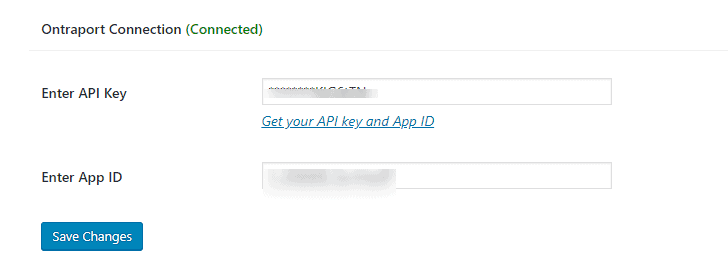
Are you looking to create an Ontraport opt-in form for your WordPress website?
Creating Ontraport optin forms in WordPress is essential for capturing leads and growing your email list. These forms allow you to collect valuable information from your website visitors and nurture them into loyal customers.
In this tutorial, you will learn how to integrate MailOptin with Ontraport, create Ontraport WordPress forms, and optimize the forms for maximum conversion.
Creating Ontraport WordPress Forms
Ontraport is a powerful business automation software for small businesses that offers CRM and marketing automation tools.
To integrate Ontraport with your WordPress site and create effective forms, follow the step-by-step guide below;
Step 1: Install and Activate MailOptin Plugin
Start by purchasing a MailOptin plugin license.
Once you’ve purchased, log in to your WordPress admin dashboard and go to the Plugins page.
Click the “Add New” button, then select “Upload Plugin.” Upload the zip file, install it, and activate the plugin on your WordPress site.

Step 2: Set up the Ontraport and WordPress integration
Now that you have activated MailOptin on your WordPress website, the next step is to integrate your Ontraport account with MailOptin.
Go to the Integrations settings page by clicking the sidebar menu link or the top menu tabs.
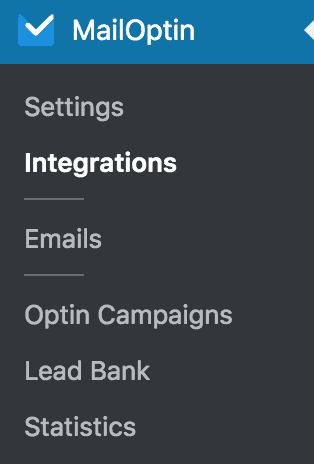
Next, click on Ontraport to open its integration settings…
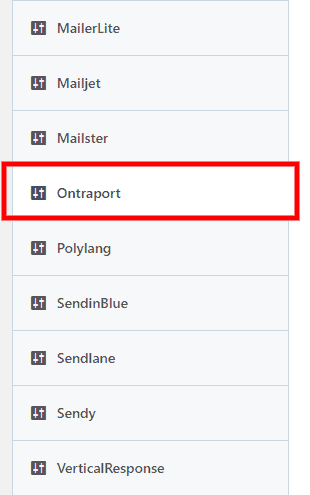
… then enter your Ontraport API key and App ID, which you can get from this page. Finally, click the “Save Changes” button to apply your updates.
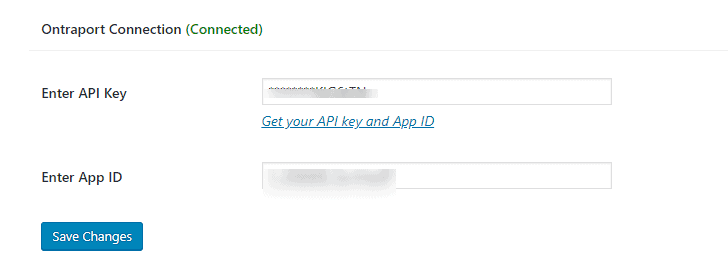
Step 3: Create the Ontraport Optin Form
To create an Ontraport WordPress form, Login to your WordPress admin dashboard, then click on MailOptin > Optin Campaigns.
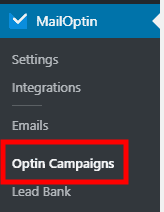
Next, click the Add New button at the top of the page to create a new opt-in form.
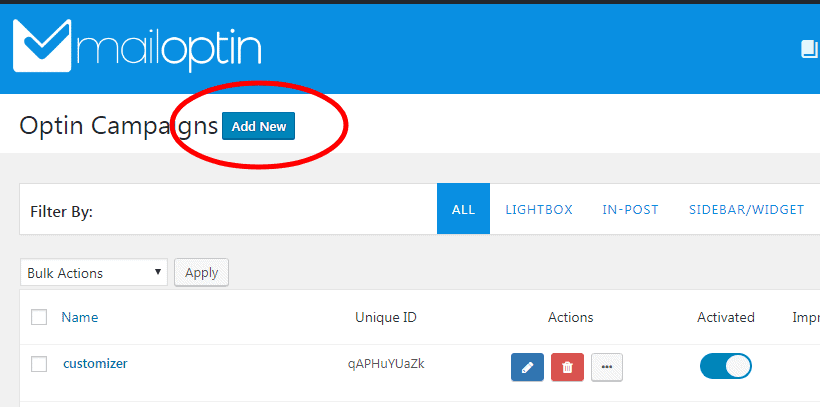
Give your new optin campaign a name.
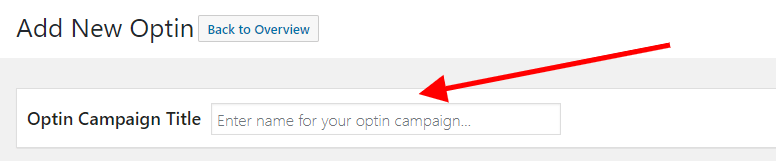
Select a theme for the campaign you want to create.
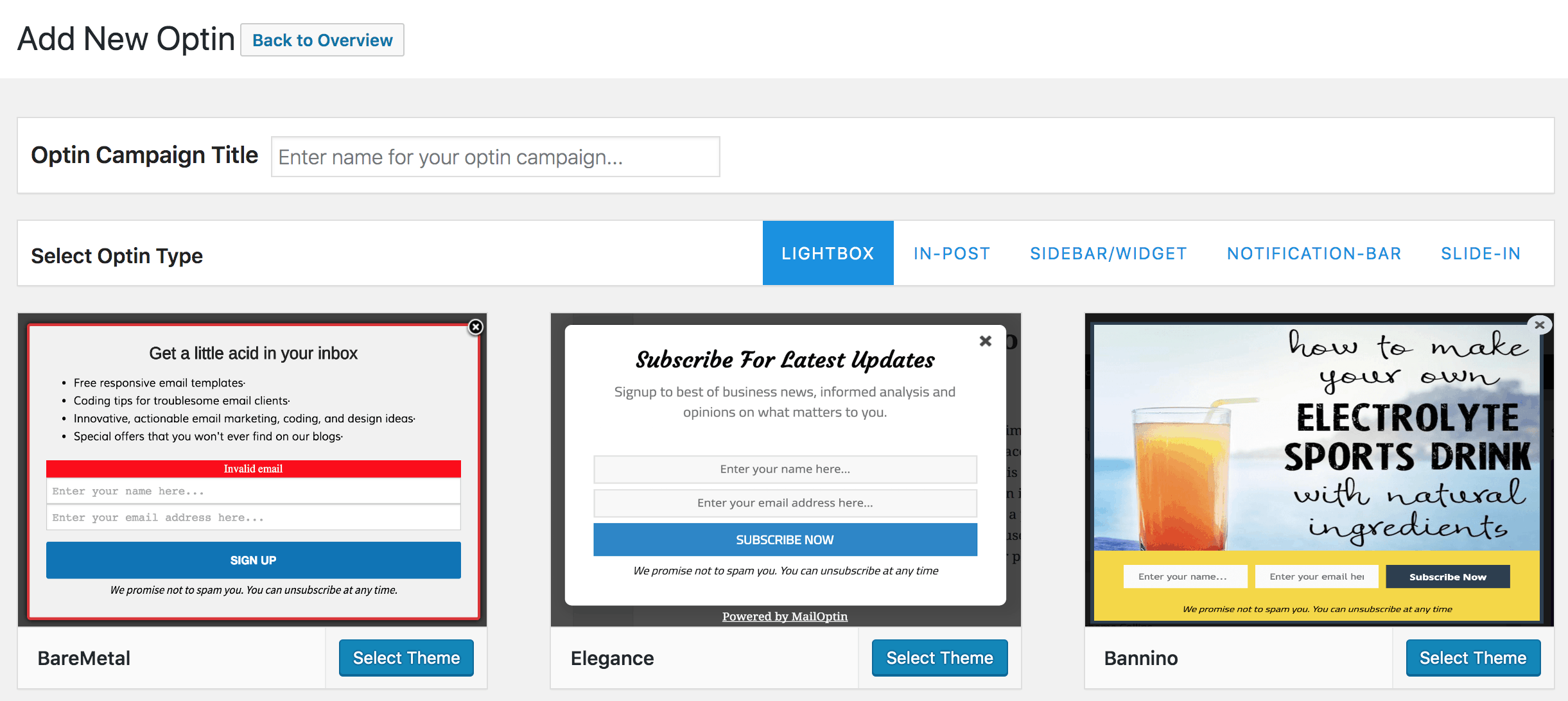
MailOptin will create your new optin campaign and then redirect you to the form builder where you have options and the flexibility to customize the opt-in form any way you like.

See: Adding Extra Fields to Your Optin Form
When done customizing the form, open the Integrations panel to configure Ontraport…
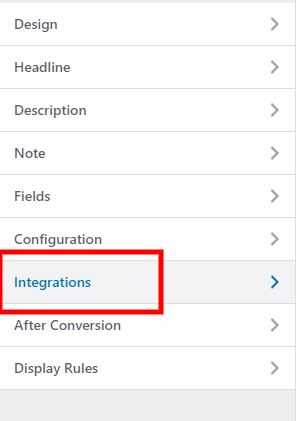
Then select Ontraport in the Email Provider dropdown and the list to which to subscribe users. You can also specify tags to assign to users who subscribe through the Ontraport optin form.
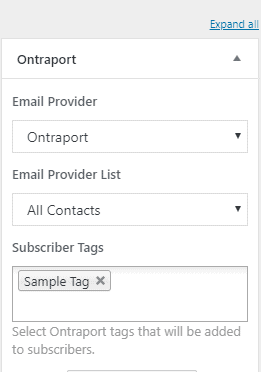
To get the opt-in to display on your site, toggle the activate switch at the top (close to the “Save Changes” button).
![]()
Navigate to the “Display Rules” panel.
If you want the opt-in form to be displayed everywhere (all pages) of your WordPress site, also check “Globally load optin” Otherwise use the page level targeting and triggers to determine how and where in your site the opt-in will be shown.


Finally, save the changes. Preview your website, and you should see the Ontraport optin displayed on your WordPress website. If it doesn’t show up, clear your website and browser cache.
Create an Ontraport Optin Form for WordPress Today!
Integrating Ontraport opt-in forms into your WordPress site is a powerful way to enhance your lead generation strategy and grow your email list.
By following the steps detailed in this tutorial, you now have the tools to efficiently capture and save leads directly to your Ontraport account from your WordPress website.
Follow the guides below to learn how to create other popular email opt-in forms. And don’t forget to select Ontraport as the integration.
