How to Create WordPress Klaviyo Optin Forms to Capture Leads
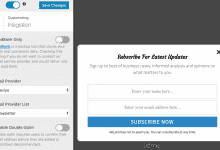
Are you looking to create Klaviyo optin forms for your WordPress site?
Creating effective opt-in forms is essential for capturing leads and building a great email list. Leveraging the integration of Klaviyo with WordPress via MailOptin can significantly enhance your lead-generation efforts.
In this tutorial, we will guide you through integrating MailOptin with Klaviyo, enabling you to capture and save leads using conversion-optimized email sign-up forms (also known as opt-in forms).
Creating a Klaviyo WordPress Form
Klaviyo is a powerful email marketing platform designed for e-commerce businesses. It allows you to create targeted email campaigns, track customer interactions, and analyze the performance of your marketing efforts.
Follow the steps below to learn how to create a Klaviyo opt-in form:
Step 1: Install and Activate MailOptin
To get started creating a Klaviyo email signup form for your WordPress website, grab a copy of MailOptin.
When you’re done with the purchase, log in to your WordPress admin dashboard, go to the Plugins page, and click the Add New button.
Click “Choose File” to select the downloaded plugin zip file, then click “Install Now”.

After installing the plugin, activate it by clicking ‘Activate Plugin’.

Step 2: Integrating Klaviyo with WordPress via MailOptin
The next step is to connect MailOptin with Klaviyo. When you are done, return to this page.
Step 3: Create the Klaviyo Optin Form
Next, create the Klaviyo optin form. To do this, go to the MailOptin menu and click “Optin Campaigns.”
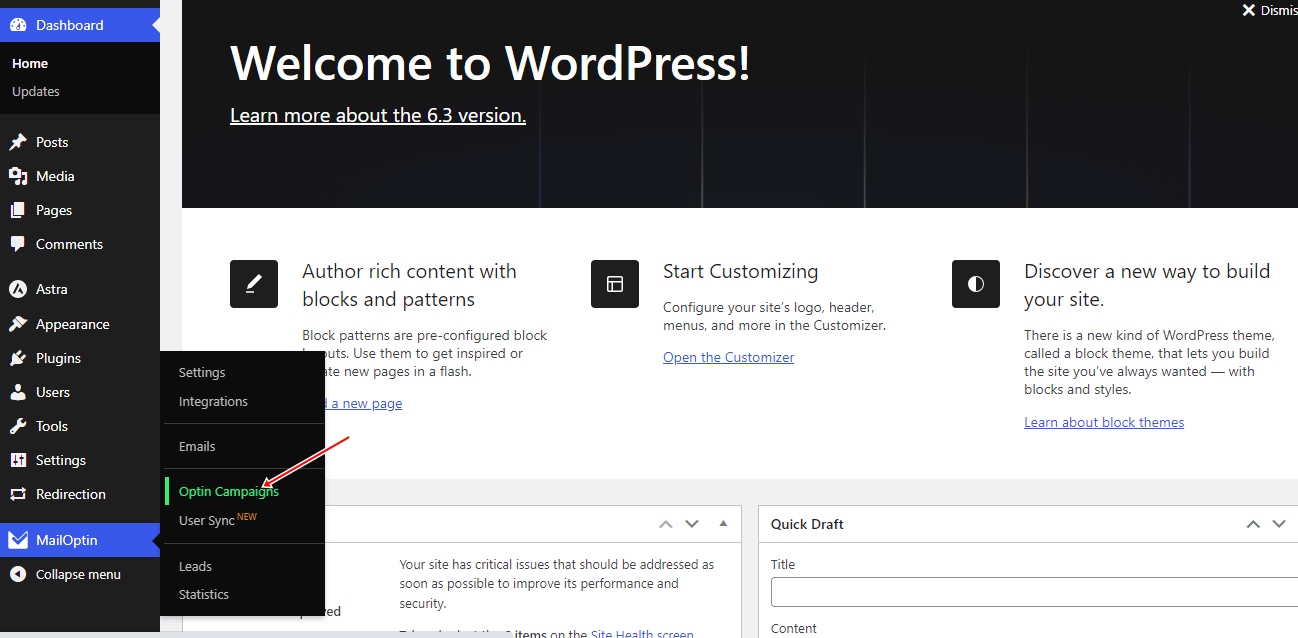
Click “Add New” to create a new WordPress opt-in form.

Enter a title for the Klaviyo optin campaign, select the optin type (for this tutorial, we’ll select lightbox), and click the optin form design you want.
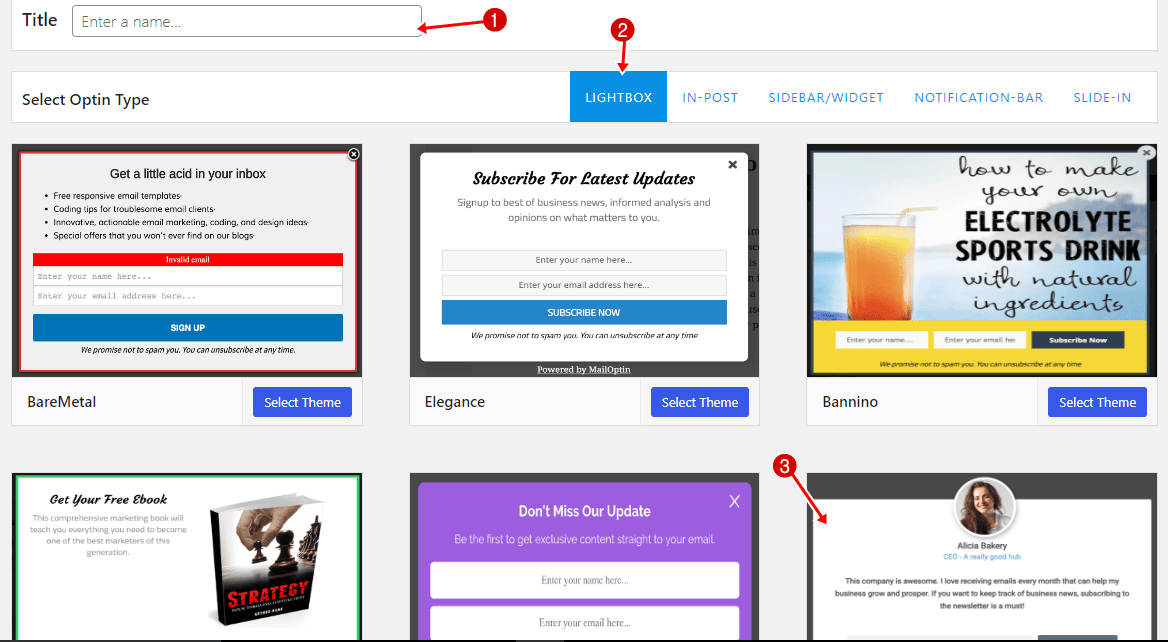
You will then be redirected to the WordPress form builder, where you have options and the flexibility to customize the optin form to your heart’s content.
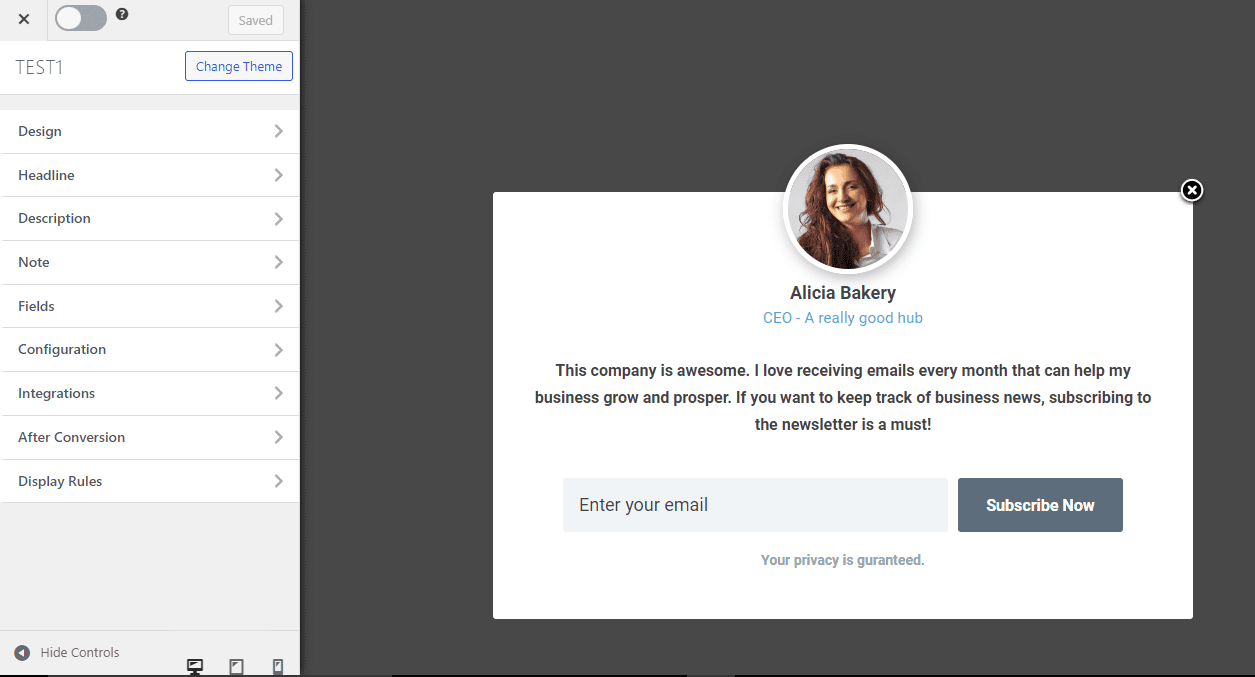
See: Adding Extra Fields to Your Optin Form
Having finished customizing the form, open the Integration panel and select Klaviyo in the Email Provider dropdown and the Klaviyo List to subscribe users to.
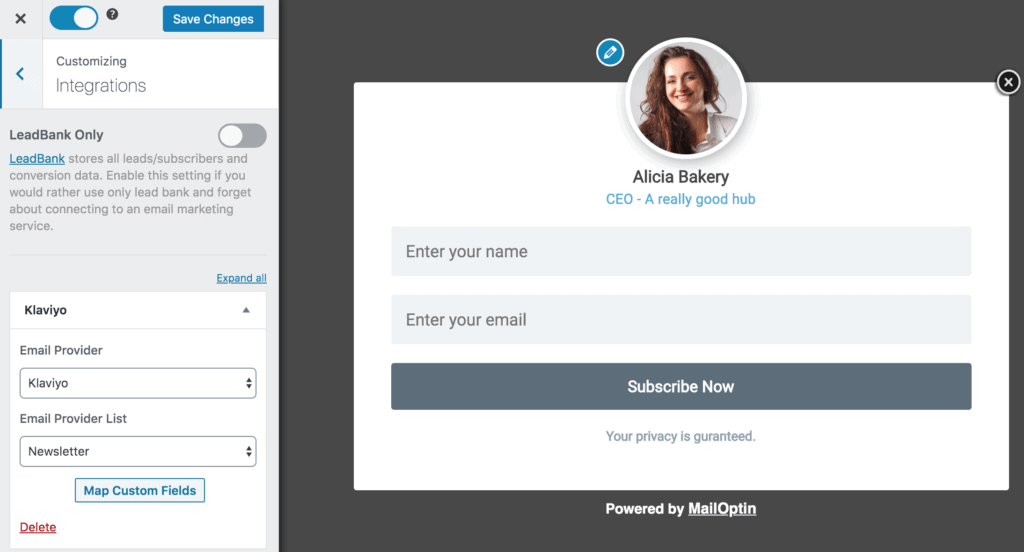
To get the Klaviyo email signup form to display on your site, toggle the activate switch ON at the top (close to the “Save Changes” button).
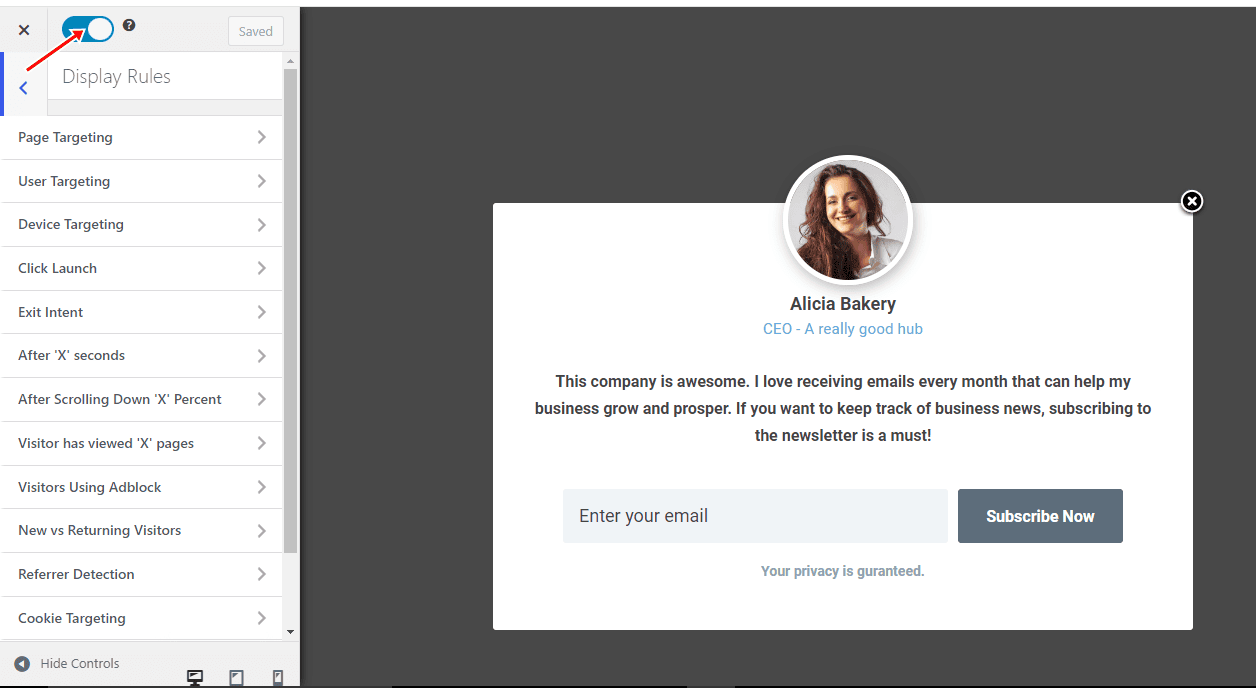
Navigate to the “Display Rules” panel. If you want the opt-in form to be displayed everywhere (all pages) on your WordPress site, check “Globally load optin.” Otherwise, use the page-level targeting and triggers to determine how and where the opt-in will be shown on your site.
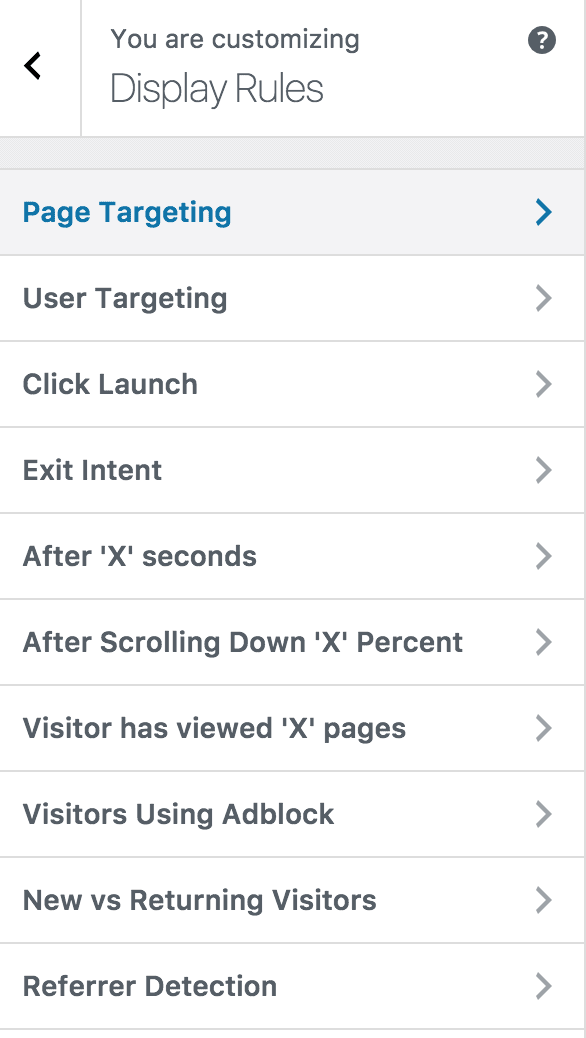
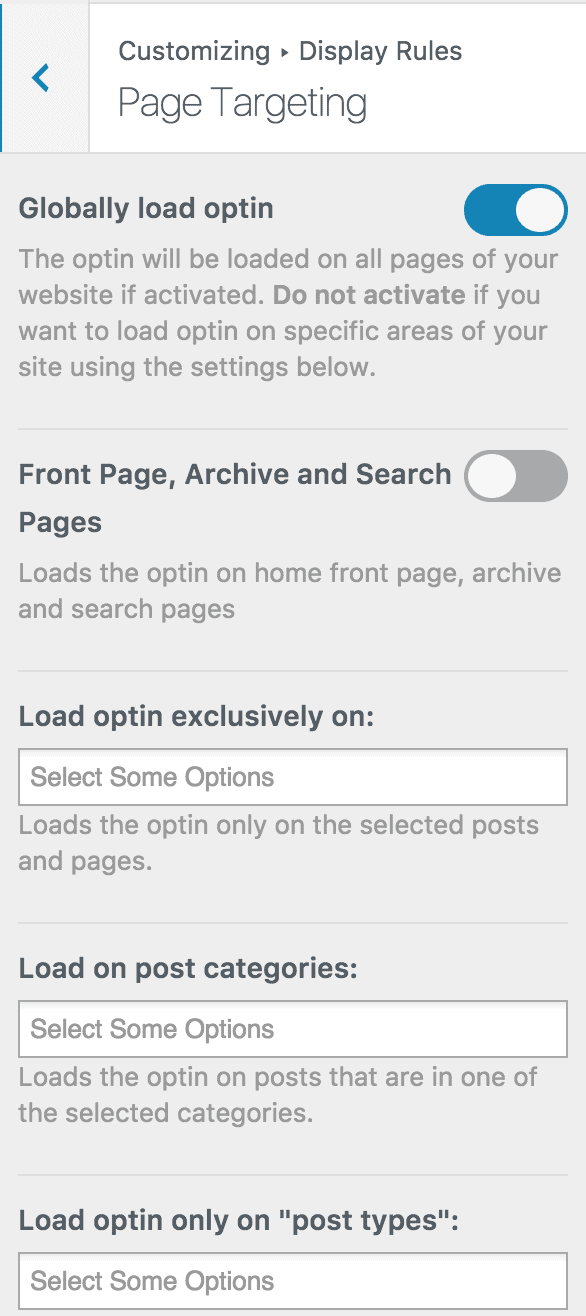
Finally, save the changes. Preview your website, and you should see the Klaviyo optin form displayed on your WordPress website. If it doesn’t show up, clear your website and browser cache.
Note that besides the subscriber’s first name, last name, and email address, our integration also sends the following data to Klaviyo:
- IP Address
- Referrer
- Optin Campaign name
- Conversion page URL
- User-agent.
Create Klaviyo Opt-in Forms for Your WordPress Site Today
Creating Klaviyo optin forms for your WordPress site using MailOptin can significantly enhance your lead-generation efforts.
By following the steps outlined in this tutorial, you can effectively capture leads and grow your email list with targeted, conversion-optimized forms.
Remember to explore other popular types of email opt-in forms and ensure to select Klaviyo in the Integration panel for seamless integration.
- How to Create a Notification Bar (Bottom/Top Bar) Optin
- How to Create a Slide-in Optin Campaign
- How to Create Before and After Post Optin Forms
- How to Create Sidebar Widget Optin Forms
Start building your email list today and maximize the potential of your email marketing campaigns with Klaviyo WordPress forms.
