How to Create in WordPress Constant Contact Subscribe Forms
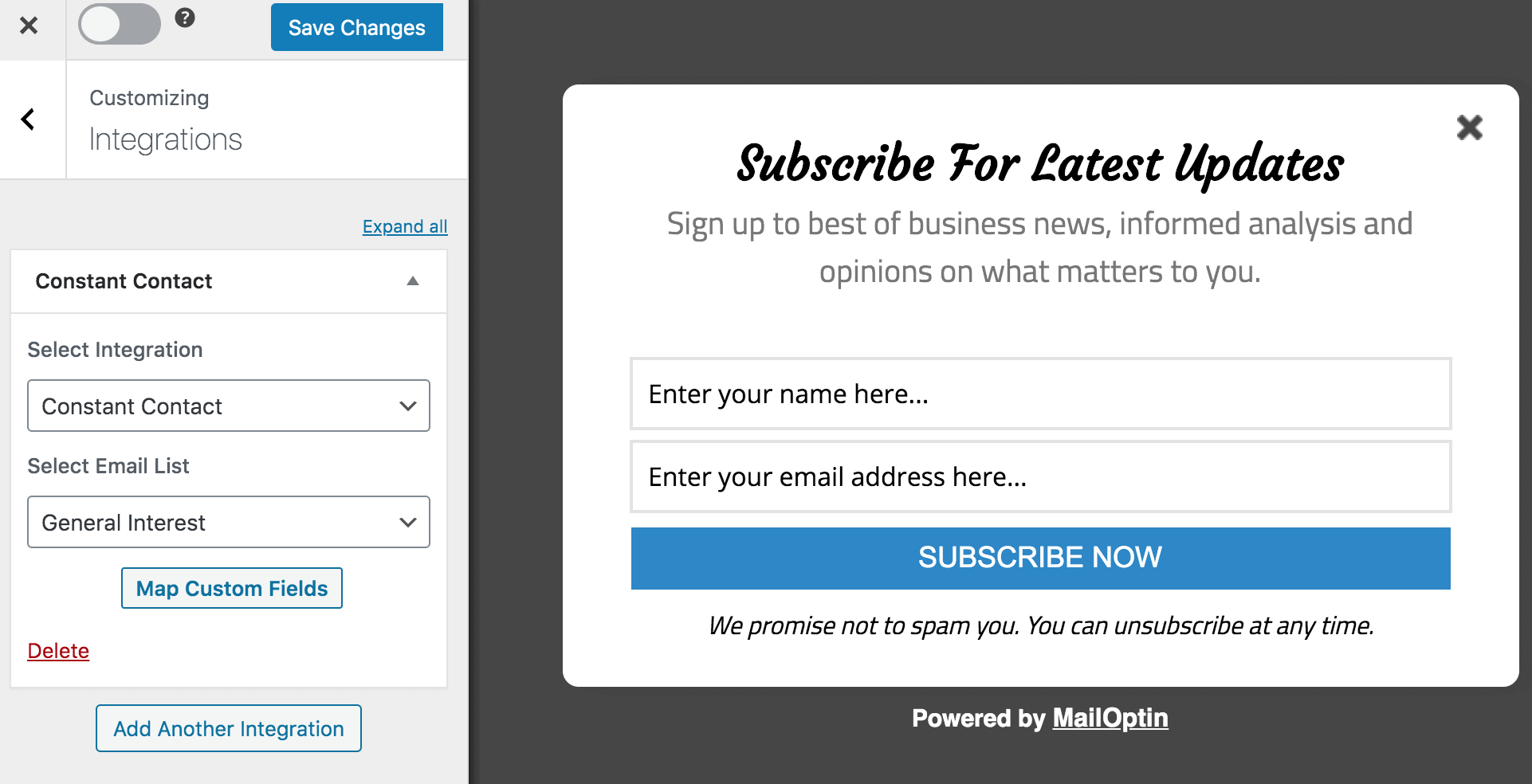
Do you want to create a Constant Contact email form for your WordPress website?
Constant Contact is an email marketing provider popular among professional bloggers, internet marketers, and small business owners.
In this tutorial, we will learn how to integrate MailOptin with Constant Contact so you can start capturing and saving leads with an email sign-up form to your Constant Contact account.
Creating a WordPress Constant Contact Email Subscribe Form
Follow these steps to make a WordPress Constant Contact email subscription form.
Step 1: Install and Activate MailOptin Plugin
The first step is installing the MailOptin plugin, which you can easily do from your WordPress dashboard.
You will need to purchase a MailOptin License and install the MailOptin plugin. To do that, go to the MailOptin website and select a suitable license plan.
Once you have downloaded the plugin, log in to your WordPress admin dashboard and navigate to the Plugins page. Click on the “Add New” button and click “Upload Plugin”. Upload the zip file and install and activate the plugin on your WordPress site.

Step 2: Integrate Constant Contact with MailOptin
Next, we need to connect Constant Contact by saving your account API key to its connection settings. Do this by following this guide. When you are done, return to this page.
Step 3: Creating the Optin Campaign
To create a Constant Contact email form in WordPress, go to the Optin Campaign page and click the Add New button to create an optin form.

Enter a title for the optin campaign, select the optin type (for this tutorial, we’ll select lightbox), and click the optin form design you want.
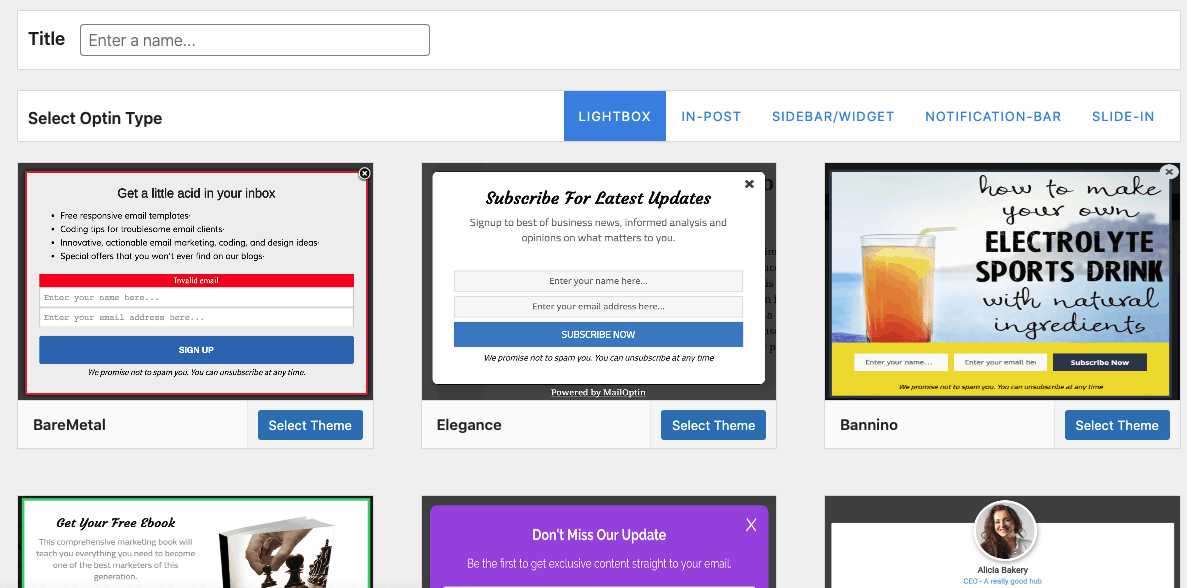
You will then be redirected to the form builder, with options and the flexibility to customize the optin form to your heart’s content.
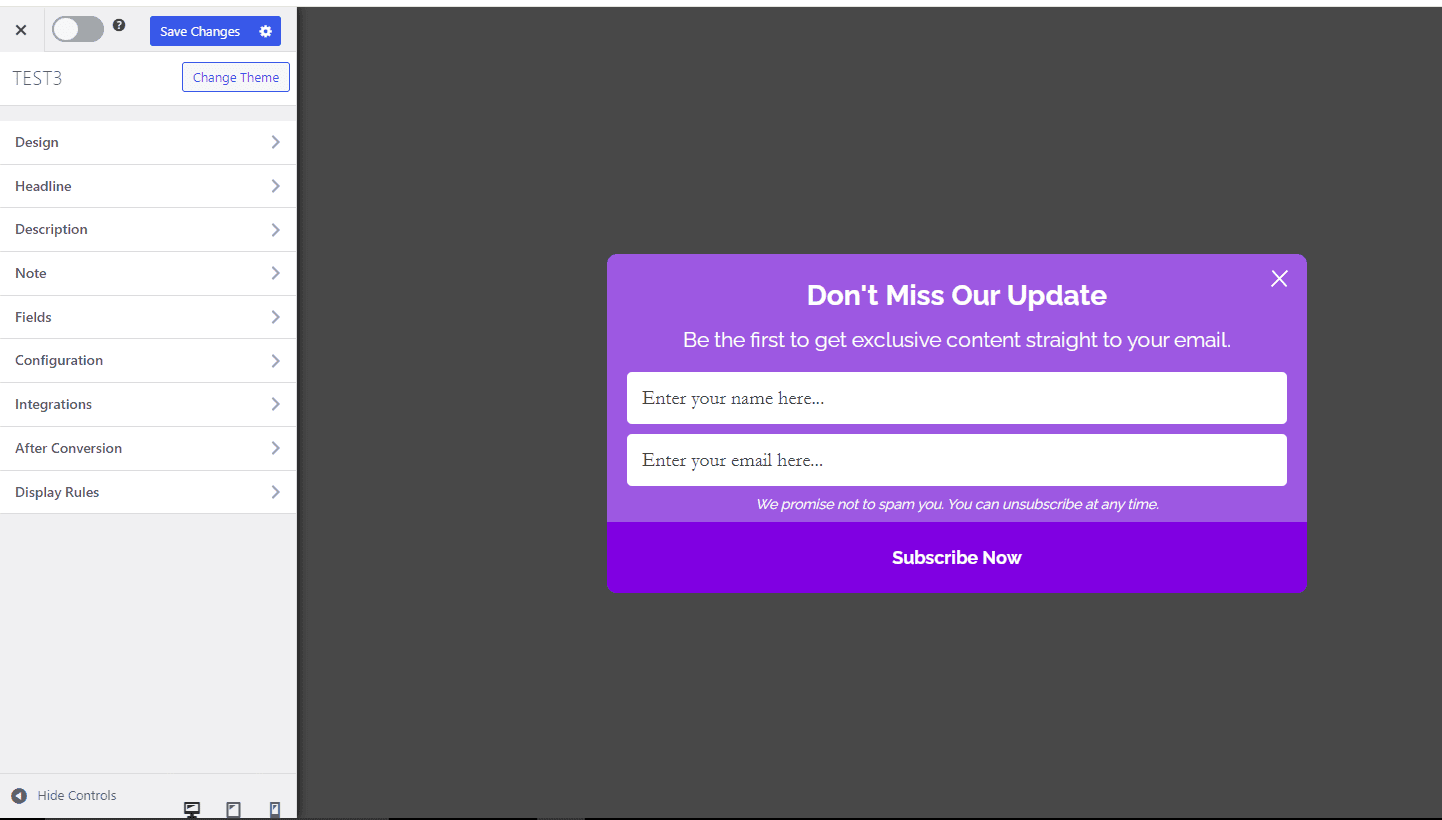
After customizing the form, open the Integrations panel and select Constant Contact and the list to subscribe users to. You can also map custom fields to collect additional data.
If you are using our Constant Contact v3 integration, you can also select tags to assign to leads/subscribers via the optin.
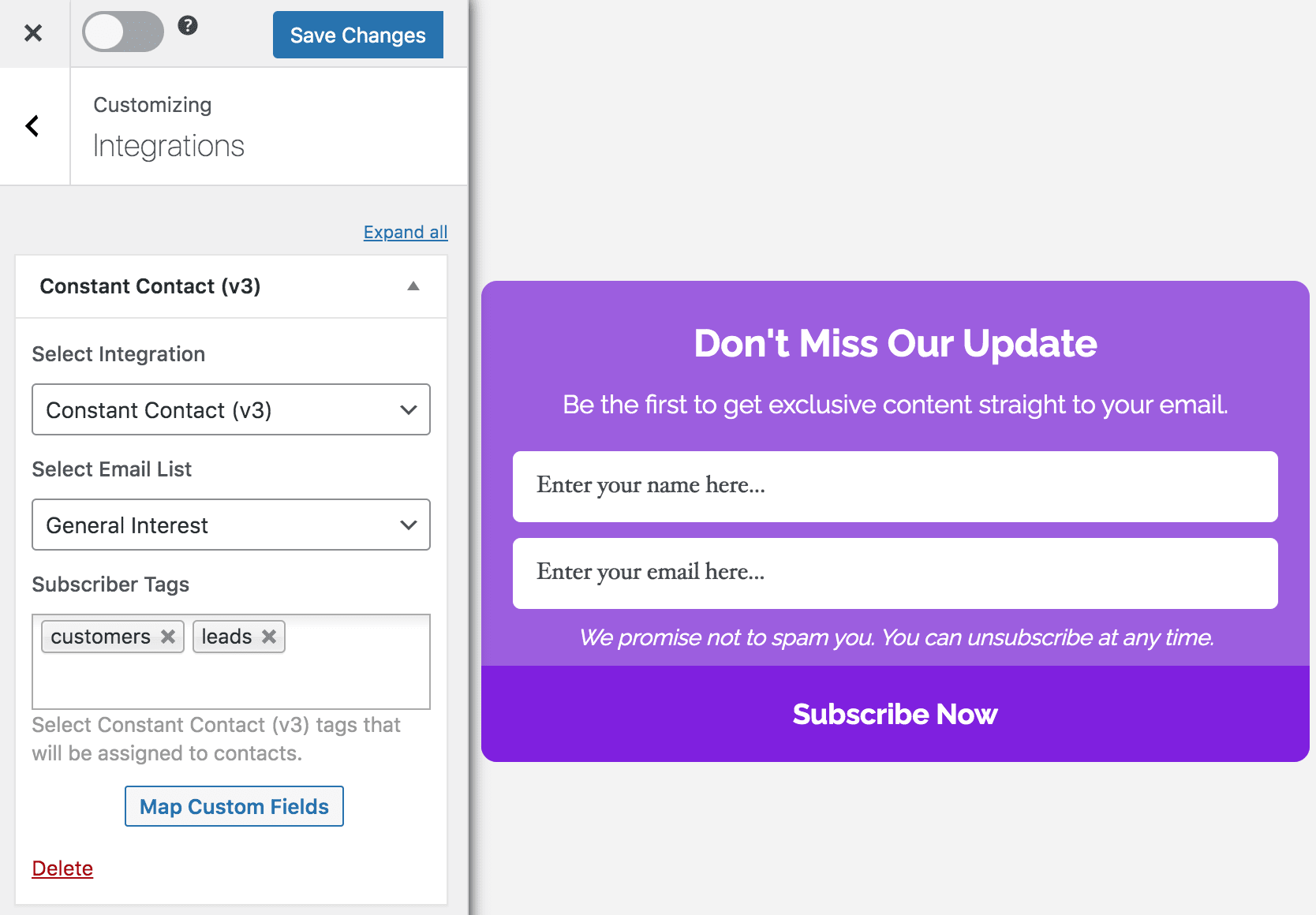
See: Adding Extra Fields to Your Optin Form
To get the Constant Contact optin form to display on your WordPress site, toggle the activate switch ON at the top (close to the “Save Changes” button).
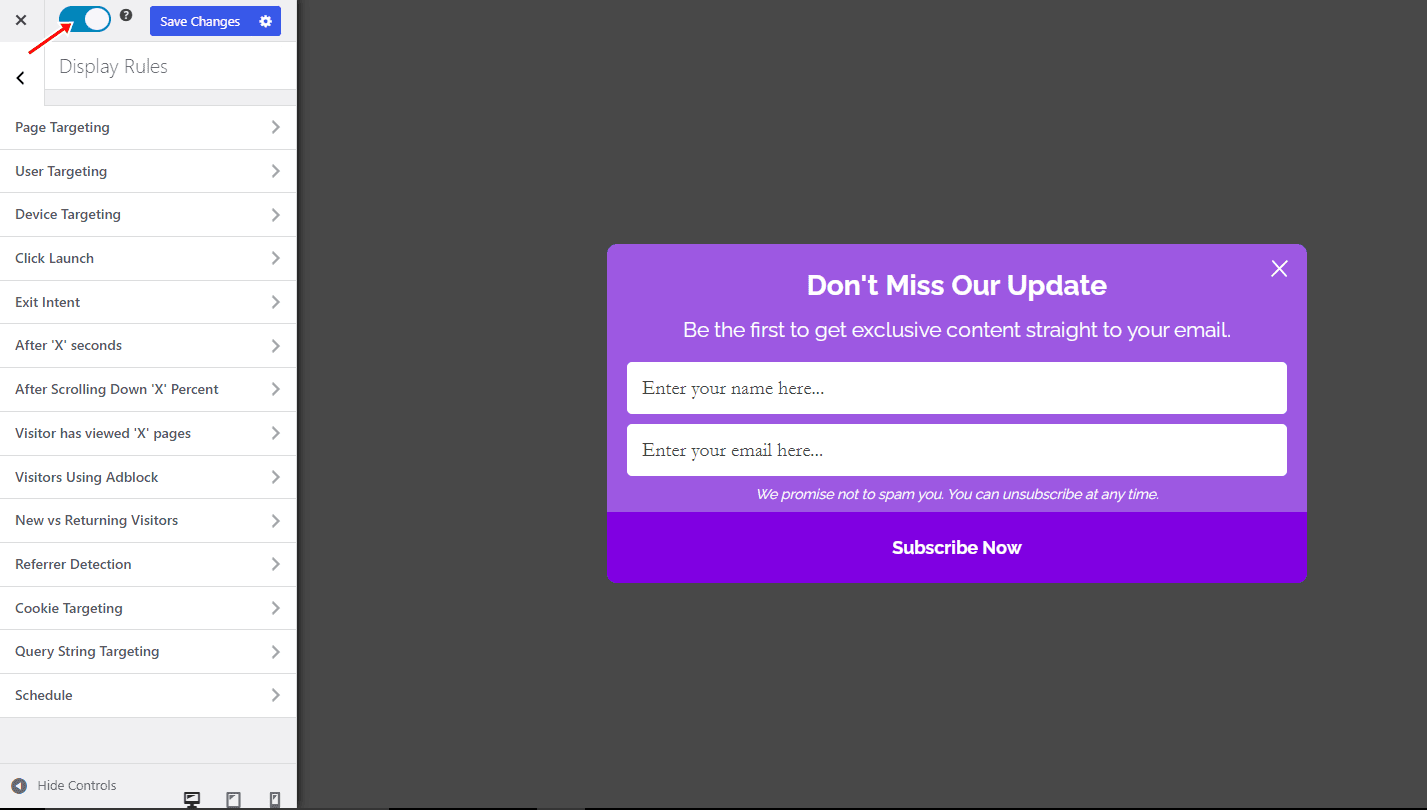
Navigate to the “Display Rules” panel, and go to the “Page Targeting” section.
If you want the opt-in form to be displayed everywhere (all pages) of your WordPress site, also check “Globally load optin” otherwise, use the page-level targeting and triggers to determine how and where in your site the opt-in will be shown.
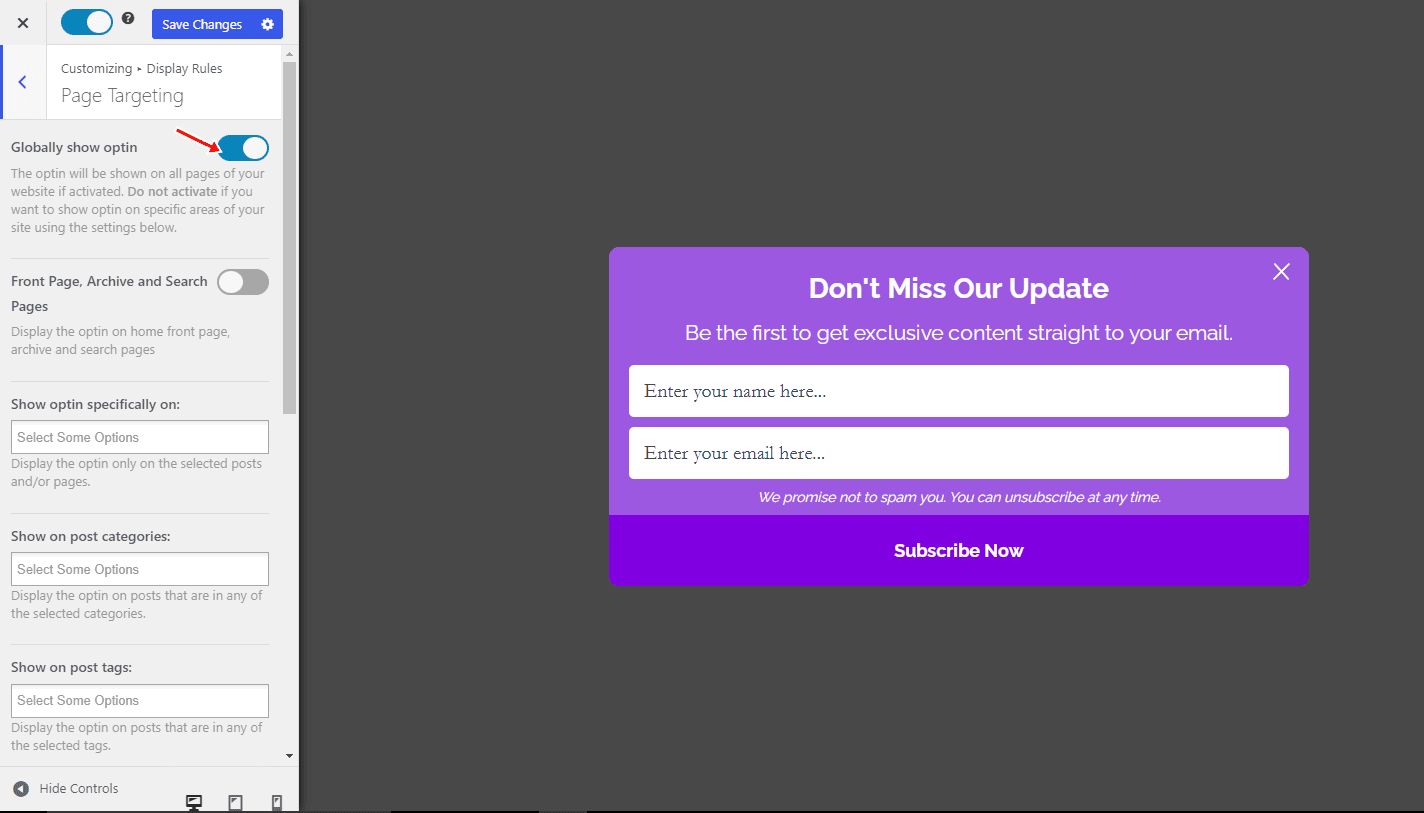
Finally, save the changes. Preview your website, and you should see the optin displayed. If it doesn’t show up, clear your website and browser cache.
In conclusion, creating and integrating Constant Contact email subscribe forms using MailOptin in WordPress is a great way to grow your email list and engage with your audience.
We hope this article helped you learn how to create a WordPress Constant Contact email subscriber form.
Follow the guides below to learn how to create other popular email opt-in forms. Remember to select Constant Contact in the Integration panel.
