How to Approve New WordPress Users After Registration
Would you like to approve new WordPress users after registration on your website?
When running a WordPress membership site or one that allows user sign-ups, you will inevitably encounter spam registrations. To avoid this, it’s important to approve new WordPress users before granting them access to your site. This approach helps reduce spam and enables you to filter out unauthorized users from your WordPress site.
This article will walk you through setting up WordPress user approval of new WordPress users using the ProfilePress plugin. You will learn how to approve new users from your WordPress admin dashboard and from email notifications to you with a click.
By combining these two methods, you can quickly approve new WordPress users whether you’re at your computer or on the go.
Introducing The WordPress User Approval Plugin
ProfilePress is a feature-rich WordPress membership plugin that lets you build paid membership sites, sell digital products, and control who can access your content. It also allows website owners to create custom login and user registration forms, front-end user profile displays, a member directory, and more.
Aside from letting you approve new WordPress users after registration, below are some key features of the plugin.
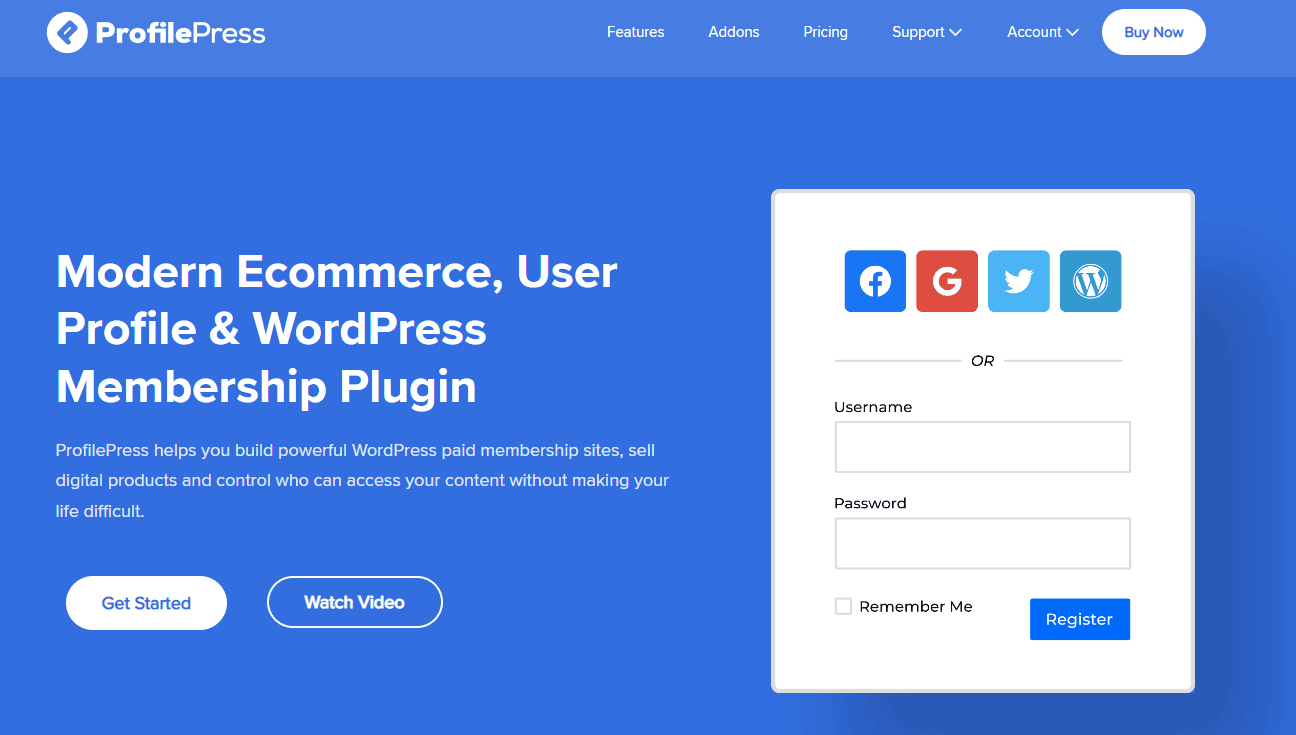
Features of ProfilePress
Beautiful & Customisable Forms: Comes with beautifully designed WordPress forms for frontend login, user registration, password reset, and edit profile, as well as a user profile and member directory that you can customize to your requirements.
Integration with Multiple Payment Platforms: Integrates with popular payment gateways such as Stripe, PayPal, RazorPay, Paystack, and Mollie.
Flexible Payment Options: Offers multiple payment options, including one-time payments, installments, or recurring subscription.
Two-factor Authentication: Enhance user account security in WordPress with built-in two-factor authentication functionality.
Content Restriction: ProfilePress enables you to restrict access to premium content or specific parts of your website to incentivize user registration or encourage premium subscriptions.
Premium Add-ons: ProfilePress offers a range of premium add-ons to enhance functionality, including social login, WooCommerce integration, Google reCAPTCHA integration, and more.
Setting up New User Approval on Your WordPress Site
ProfilePress simplifies the WordPress user approval process. Here’s a step-by-step guide to approving new users from the WordPress admin dashboard:
Installing and Activating ProfilePress
First, go to the ProfilePress website and purchase a license. Once you’ve made the purchase, you’ll get an email with a link to download the plugin.
After downloading the plugin file to your computer, go to your WordPress admin dashboard using your login details. Navigate to the “Plugins” section on the menu on the left side.
Next, click “Add New” at the top of the page. Then, choose the “Upload Plugin” option. Click on “Choose file” and pick the plugin you downloaded from your computer earlier.
Once you’ve selected it, click “Install Now” to start the installation process.
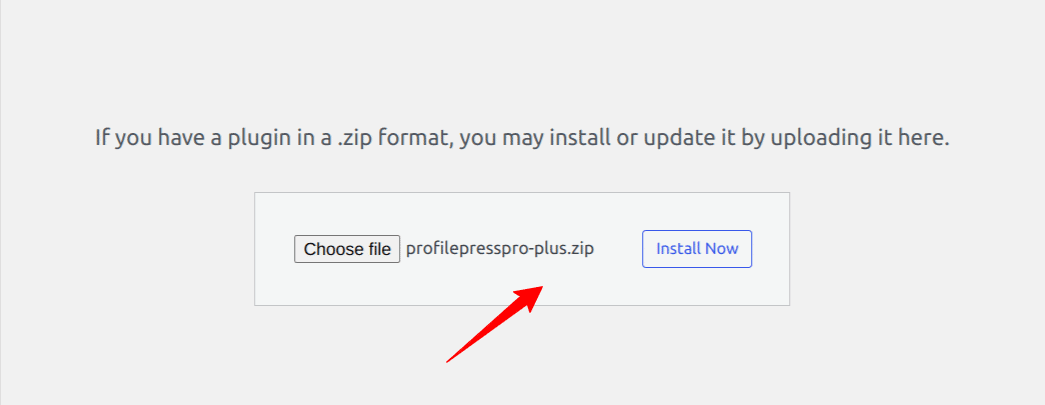
After the installation is finished, click the ‘Activate Plugin’ button.
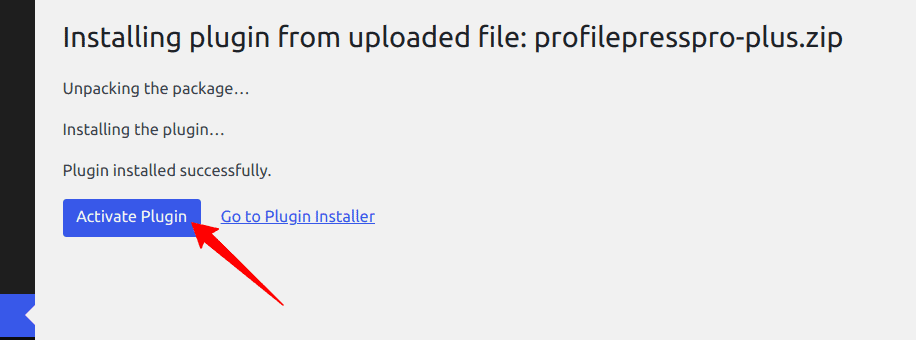
Enabling WordPress User Registration Setting
The next step is to allow your users to register on your WordPress website. Navigate to the ‘General section’ under ‘Settings’. The Membership option is off by default. Tick the checkbox and save it to enable user registration.
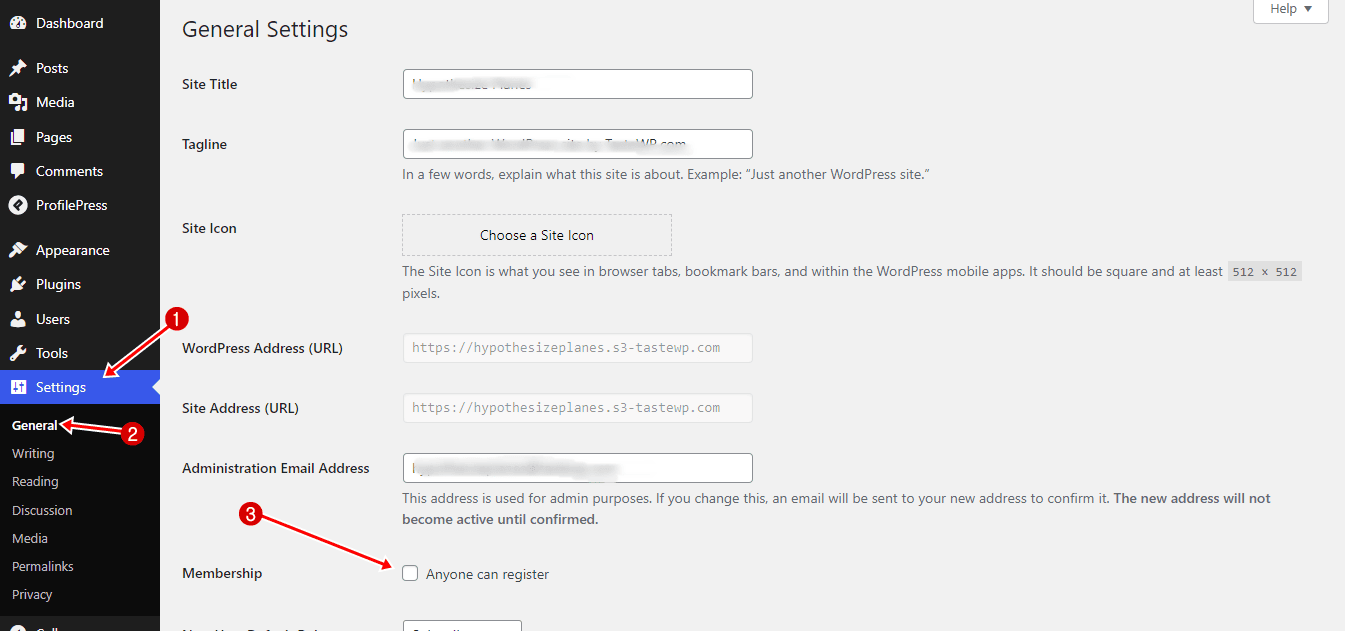
After making all the needed changes, scroll down to the bottom of the page and click the “Save Changes” button.
Create a Registration Page
With ProfilePress, you can create a custom registration page for your website that users can register on. This page is better than the default WordPress page because it is blended with your website design and customizable, too.
Navigate to ProfilePress > Forms & Profiles, and click “Add New.” Then, select a builder type. For this article, we will use the “Drag & Drop Builder.”
Select the “Registration” form type, enter a name for the registration form, and select a form template.
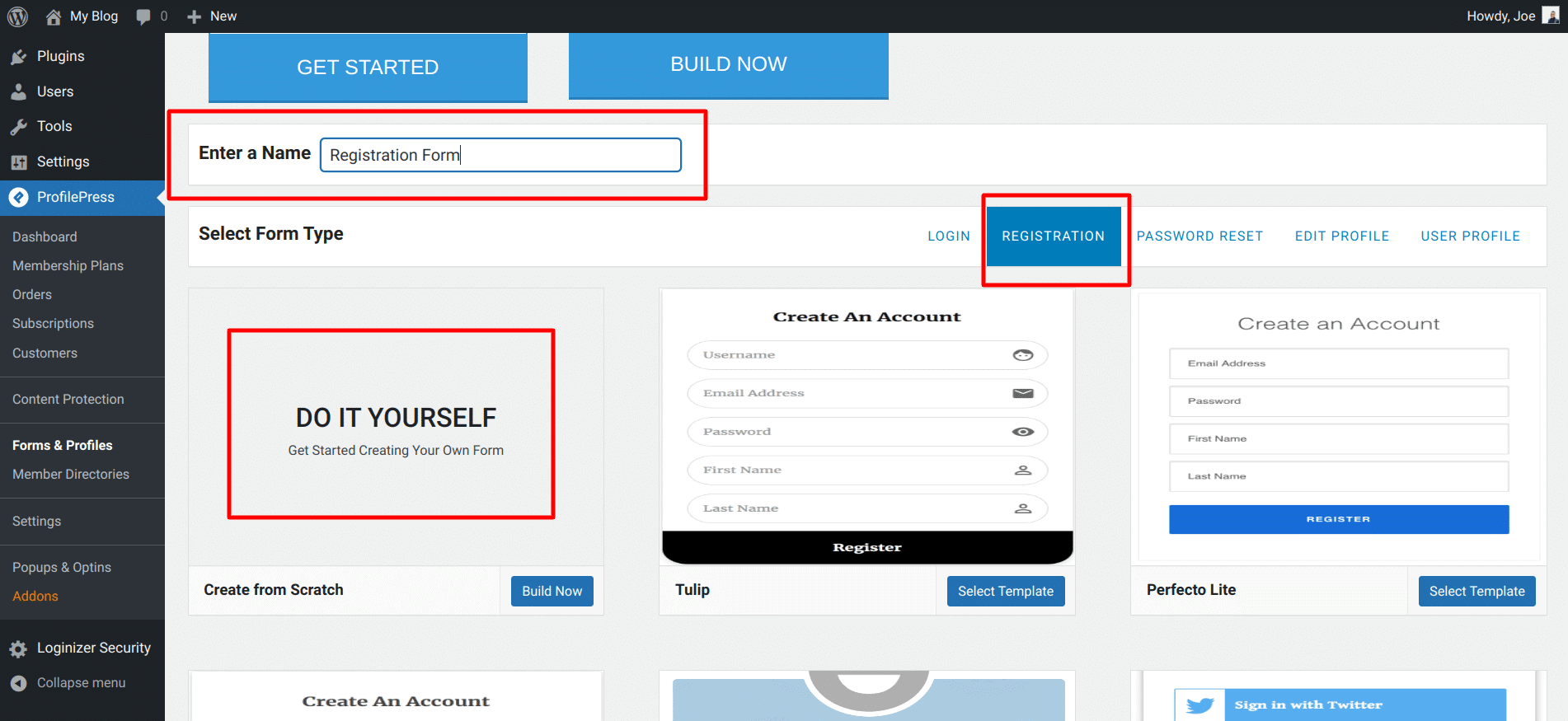
You will be redirected to the form builder where you’ll find several form fields to build the WordPress registration form. Additionally, you’ll notice our form shortcode at the top of the fields and a live preview button to see your form changes in real-time.
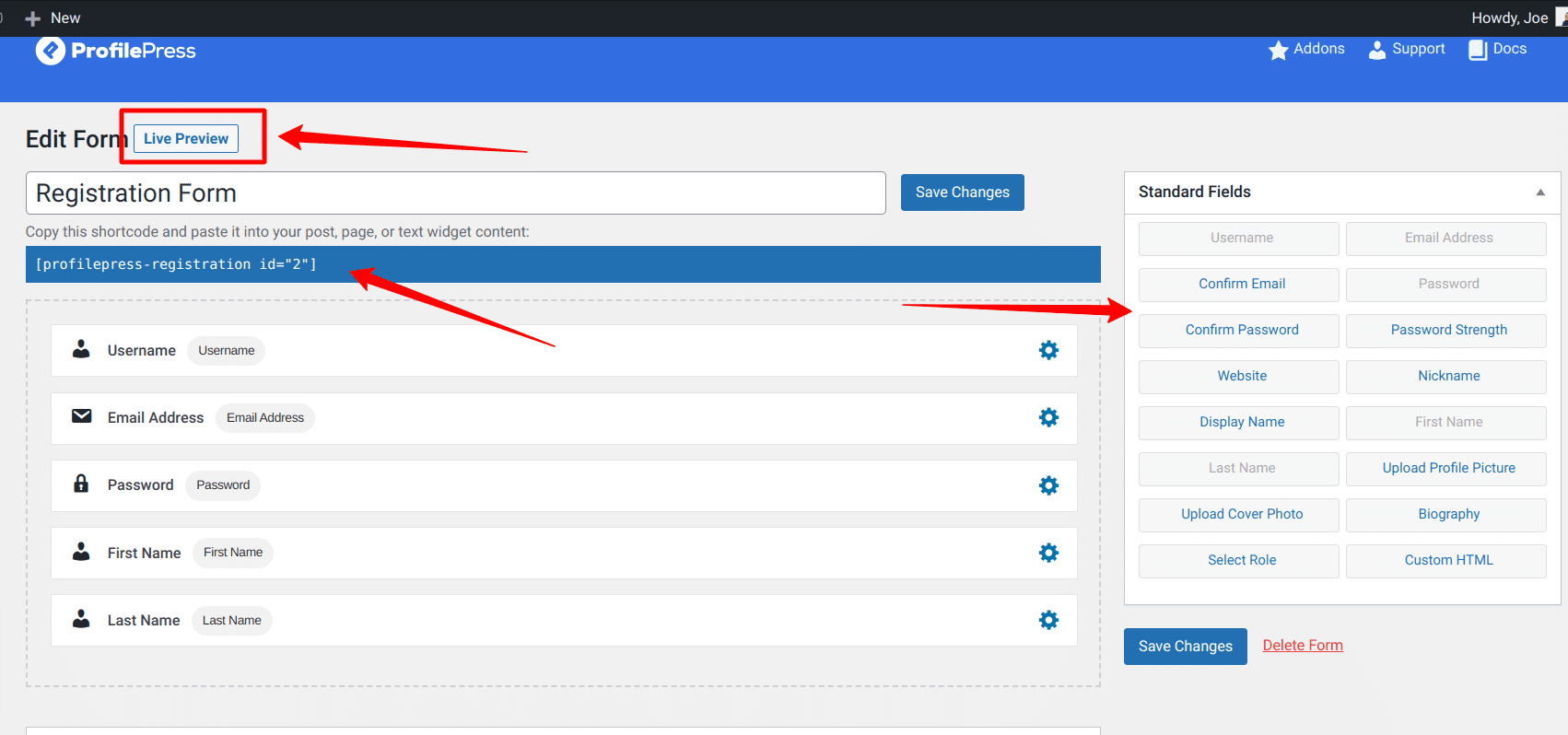
To customize the registration forms, you can drag and drop form fields from the ‘Standard Fields’ section on the page’s right sidebar. Once you’re satisfied with the design of your registration form, you can click ‘Save Changes’.
The next step is to put the form to use by creating a registration page for your WordPress website.
Go to Pages > Add New, and enter the page title – Register. If you’re using the WordPress block editor, click on the plus icon, select the shortcode block, and paste the copied form shortcode into this block.
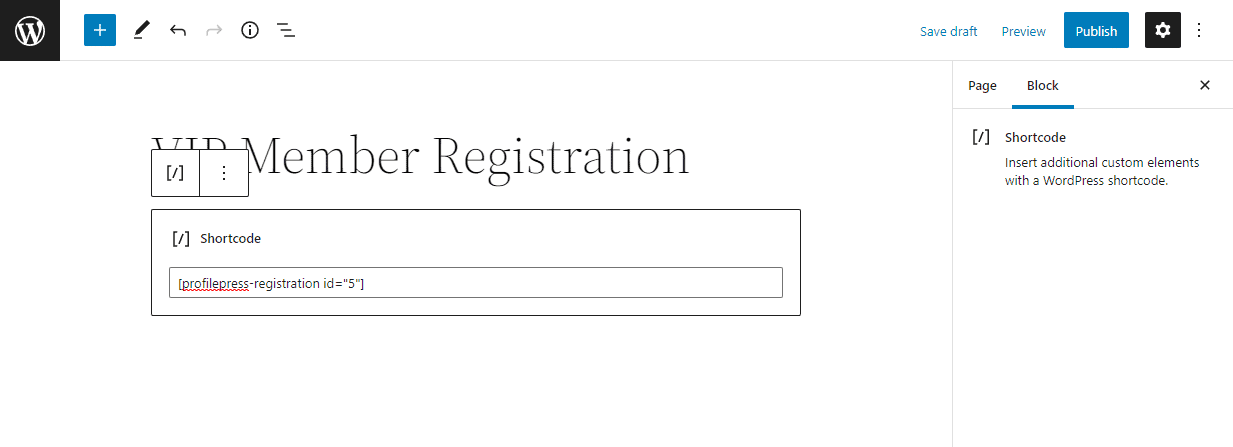
If you use the WordPress classic editor, paste the shortcode into the text editor and publish. You now have a custom frontend WordPress registration page.
Configuring the WordPress User Moderation Addon
To approve new users in WordPress after user registration, begin by activating the User Moderation addon in ProfilePress.
You can do this by navigating to ProfilePress >> Addons and toggling on the activation switch.

Note: After activating this feature, new user accounts in WordPress will remain pending until you approve or decline them.
To configure the user moderation addon, go to Settings >> User Moderation. Here you can customize the error message that is displayed during WordPress user login when their account is pending approval, blocked or declined/rejected.
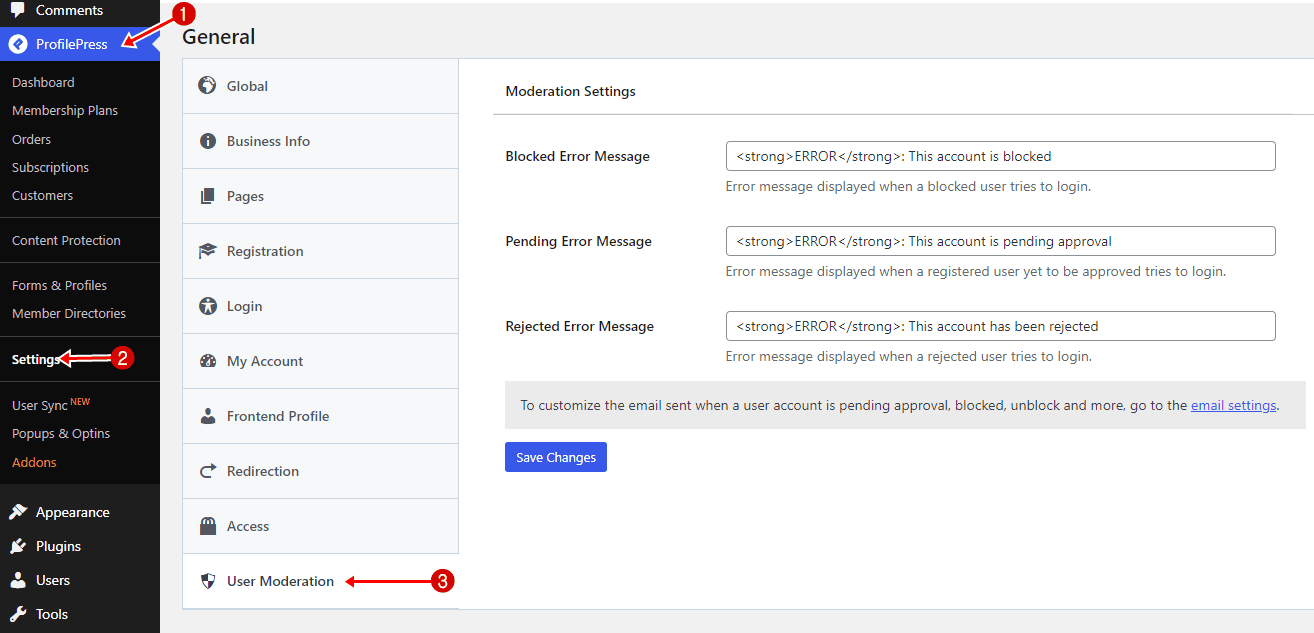
Approving New WordPress Users From the Admin Dashboard
To approve user registration from the WordPress dashboard, login to see an admin notice of users pending approval at the top of every page.
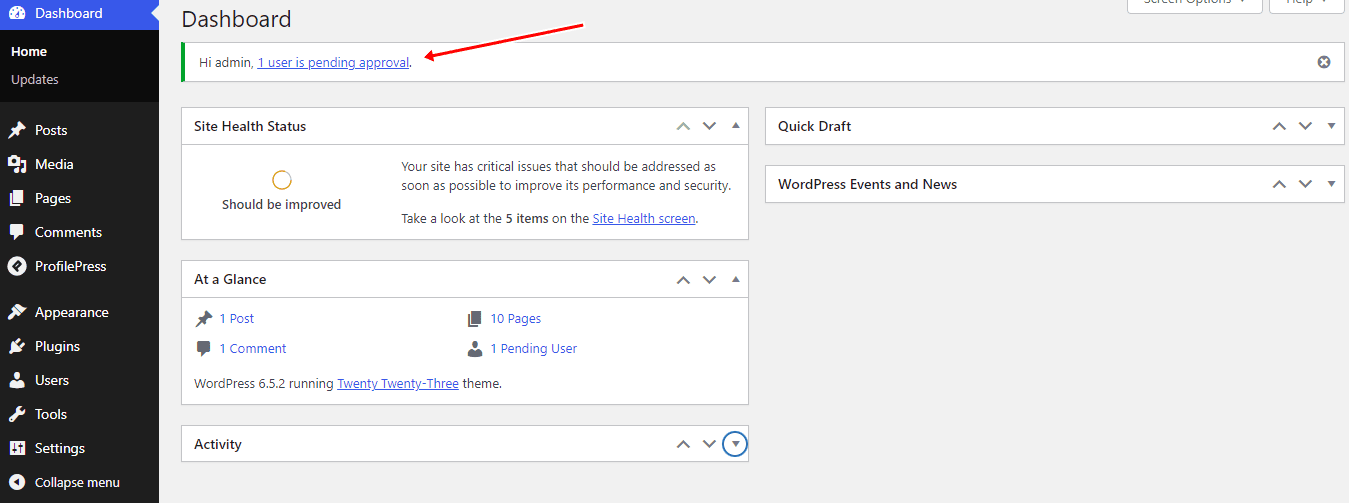
Click on the notification, and you will be redirected to the user listing page, where you have the option to approve or reject user registrations.
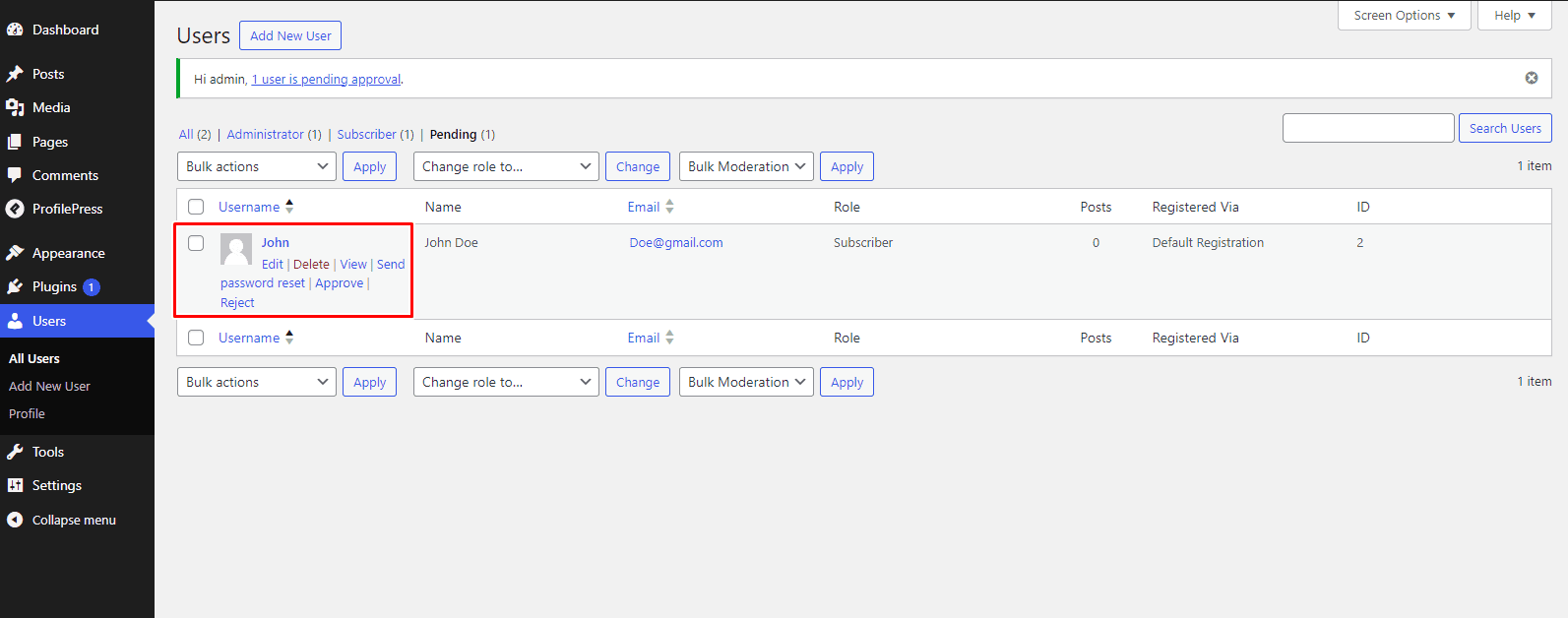
That is how easy it is to approve new users from the WordPress admin dashboard.
Approving New WordPress Users via Email
In addition to approving new users from the WordPress dashboard, ProfilePress can also notify you via email when a user is pending approval. From the email notification, you can approve or decline the registration with a single click.
Navigate to Settings >> User Moderation >> Email Settings.
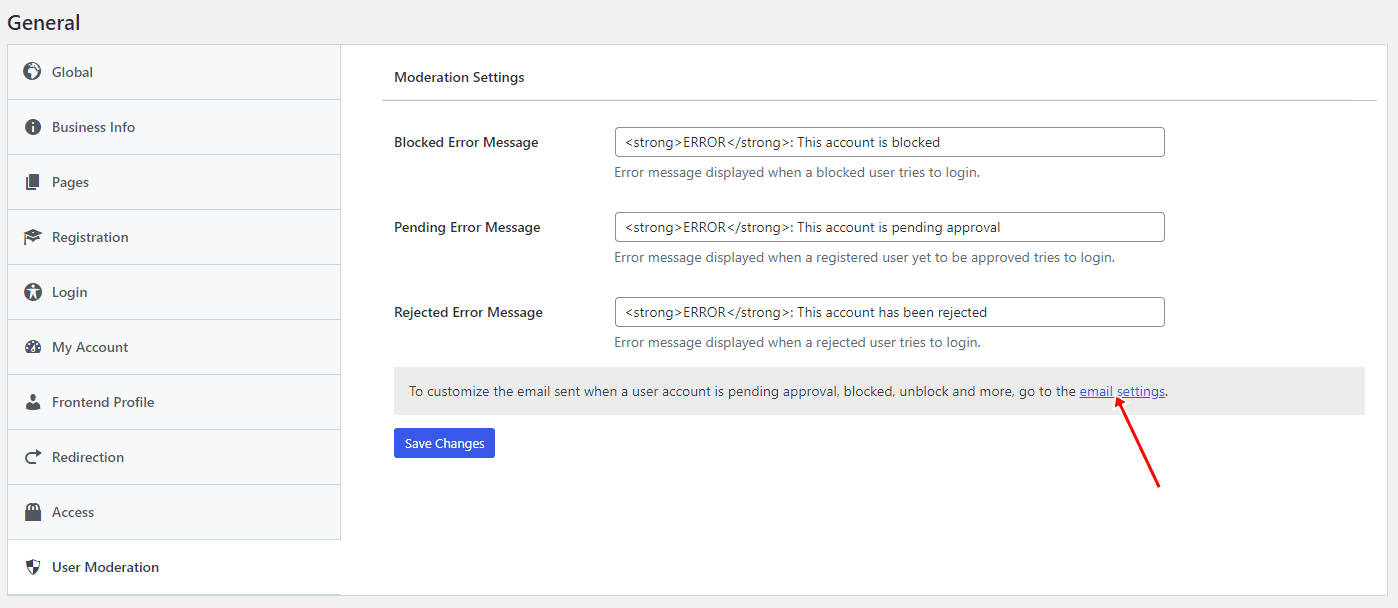
The following is a list of email types you can configure. These include Account Awaiting Approval, Account Approved, Account Rejected, Account Blocked, Account Unblocked, and Account Needs Approval Admin Notification.
Click on ‘Account Needs Approval Admin Notification’.
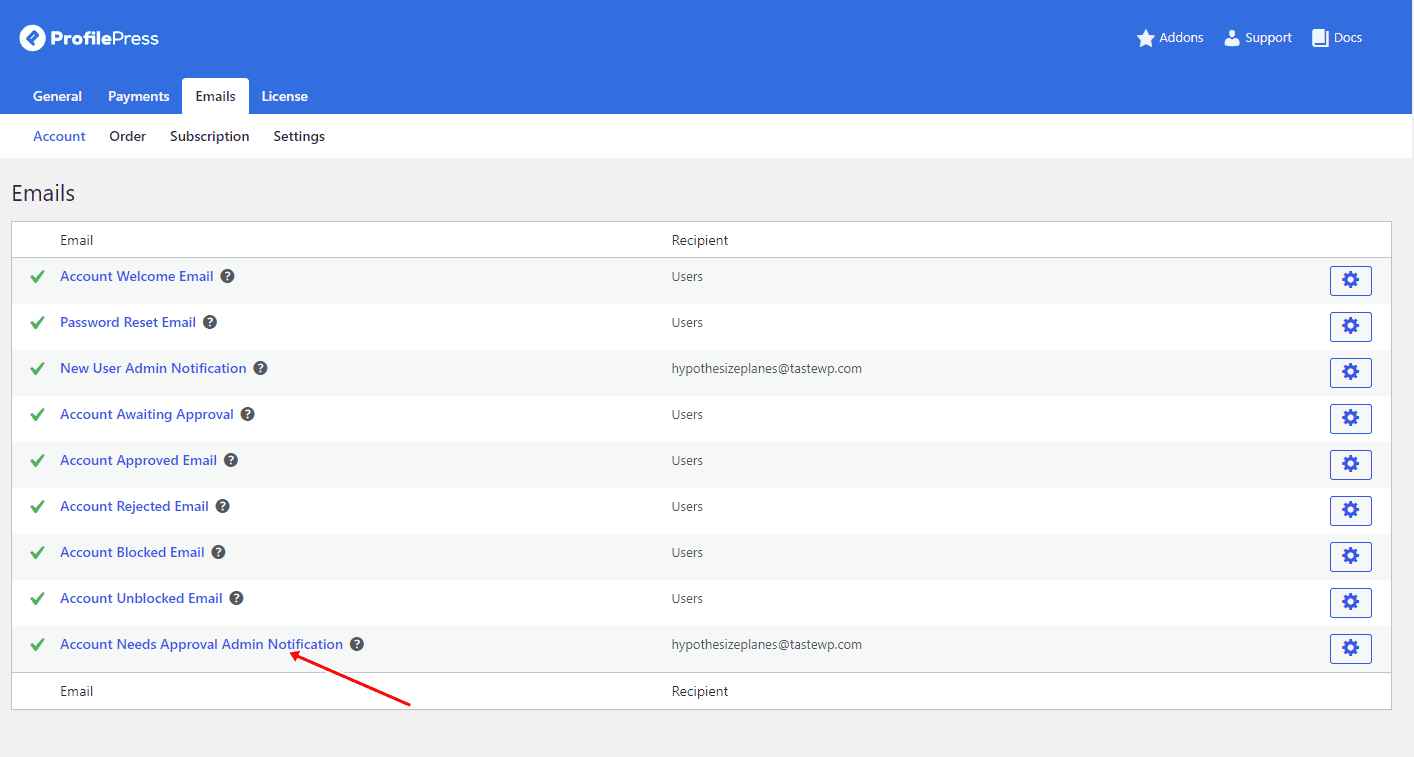
Next, a new page will open up. Click on the checkbox to enable the email notification.
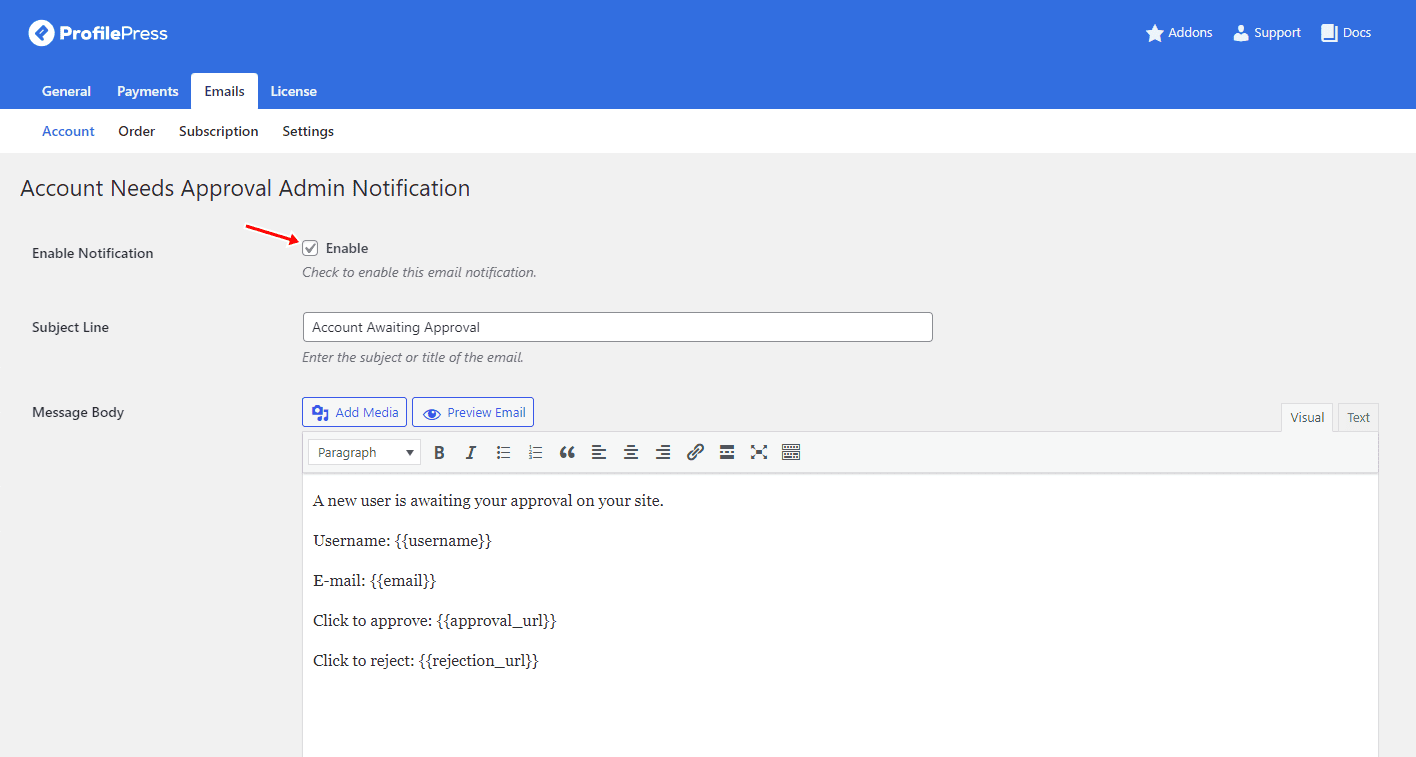
You can also edit the subject line and message body and scroll down to see available placeholders for the subject and message body.
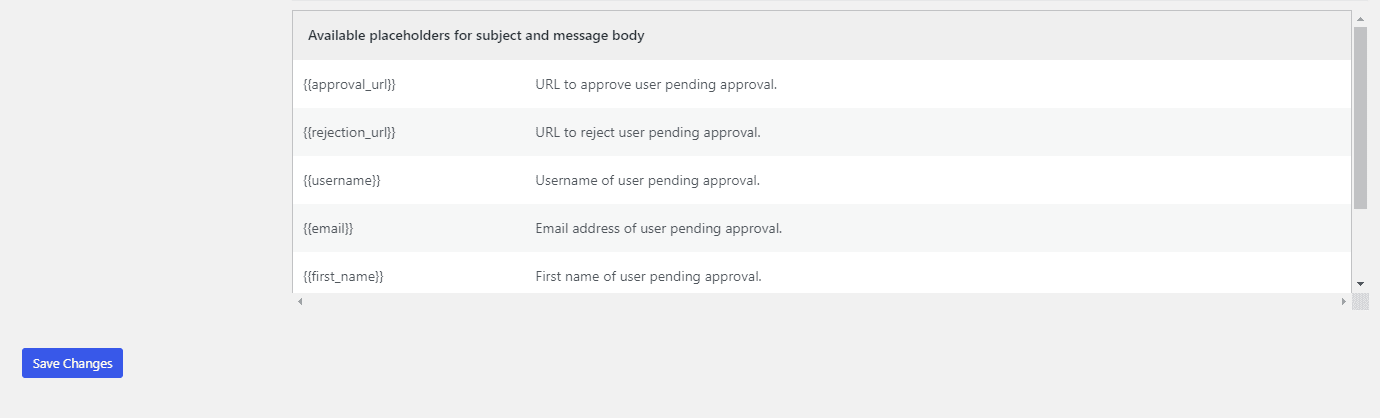
When you’re done with the configuration, click ‘Save Changes.’
When a new user registers on your WordPress website, an email is sent to the website admin. The admin can click on the link in the email to accept or reject the user.
Note: When a user is approved, blocked, and unblocked, an email notification informing the user of their account status is also triggered.
Start Approving New WordPress Users Today!
Managing user registrations and approvals is essential for maintaining the security and integrity of your WordPress website. ProfilePress plugin simplifies the user approval process and lets you customize it to fit your specific website requirements.
Whether you prefer to approve new WordPress users from the dashboard or via email, ProfilePress offers the flexibility and functionality to accommodate your preferences. In addition to approving users, you’ll also need to consider blocking spam registration on your WordPress site.
We hope you have learned how to approve new users in WordPress as well as reject or decline their registration request if considered inappropriate.
Take charge of your WordPress user management by installing the ProfilePress plugin today.

