How to Moderate New User Registrations in WordPress
Are you looking for the best way to moderate new user registration in WordPress? This is important to maintain a tight ship around a membership site. This detailed guide will show how to achieve this and the only plugin you need.
Membership sites have become increasingly popular in recent years. They make it super easy for WordPress site owners to offer their users exclusive content, community access, and other benefits. But allowing user registration on your site comes with its challenges. The most common are spam registrations, security risks, and moderation issues.
One easy way to handle this is to moderate WordPress user registration. It ensures that only genuine users get access to your site. This not only protects your site from potential security threats. It also maintains the quality of the content and community.
To make moderation easier, you may want to consider using a WordPress plugin. This approach guarantees even complete newbies results in a few minutes. After testing multiple plugins, we highly recommend ProfilePress, a WordPress membership plugin.
This article will walk you through how to moderate WordPress user registration with ProfilePress. We’ll also show you other features to look out for in the plugin. But before then, let’s explain why WordPress user moderation is important in more detail.
Why Moderate New WordPress User Registration?
User registration is an essential part of certain websites. You may want to offer premium subscribers exclusive content, sell downloadable files, or even online courses. Each of these use cases requires the user to create an account. It helps to create a personalized user experience and enjoy paid membership privileges.
Fortunately, WordPress supports site user registration by default. But you don’t get advanced registration moderation capabilities. All you can do is allow or reject member registration. You can also set a new user default role. If you want to moderate individual user registration, you’ll need to get a WordPress plugin.
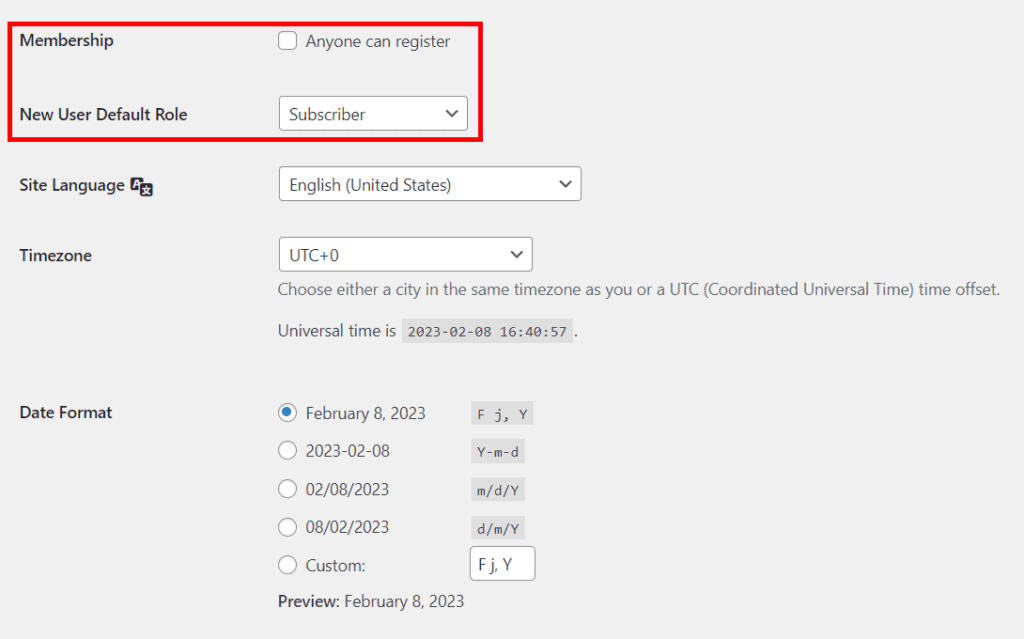
Moderating new WordPress user registration is a crucial security measure every site owner should pay attention to. Doing this can help protect your site from potential spam and malicious activities. Moderating new user registration ensures that site administrators get to review each new user account. This way, you have full control over who gets full access to the website.
Key Benefits of WordPress User Moderation
Here are a few solid reasons why it makes sense to moderate WordPress user registrations:
- Protect against spam: Spammers often create fake user accounts to post spam comments or promote their products on a website. You can easily stop these spammers by refusing them access to your site altogether. By moderating user registrations, you ensure they’re not a spammer. This way, they don’t even get a chance to post spam.
- Prevent malicious activities: Just like spammers, malicious users can also create fake accounts just to hack or spread viruses on your site. When you moderate WordPress user registrations, you can easily identify and prevent such activities. This can save you a lot of time and money.
- Maintain data security: The more unverified users your site has, the more vulnerable your database is. User moderation makes it easier to protect sensitive user data, such as names, email addresses, and payment information. It also ensures only genuine accounts are created. This exposes you and your site users to less potential risk.
- Regulate the overall quality of your user community: It’s important to ensure only quality users join your website. This will help you maintain the quality of the conversation within the community. You’ll also get to improve your site’s overall user experience. In turn, you’ll enjoy a boost in engagement, a better brand image, and more credibility.
In general, one of the key ways to maintain the safety and security of your website is to moderate WordPress user registration.
Different Methods of Moderating New WordPress User Registrations
There are a number of interesting ways to moderate WordPress user registrations. The right method for you depends largely on the nature and size of your site. Let’s take a look at some of the most popular options businesses and site owners use:
Moderating user registrations manually
This is the most reliable and straightforward approach. With a WordPress plugin like ProfilePress, you can do more than just set a default user role for newly registered accounts. You’ll be able to manually review everyone who submits their details within a registration form. Once you have access to the WordPress admin area, you can select who to accept or reject. While it’s less error-prone, it’s also often time-consuming. But you get the most control possible.
Setting up email notifications or requiring email confirmation
You can also moderate WordPress user registration by email notifications. Each time a new user creates an account, you’ll get a notification. You can then click an “Accept” or “Reject” button right within the email. There are several plugins available in the WordPress repository that can help you automate things this way. Alternatively, you can also require users to confirm their email address before their account becomes active.
Add CAPTCHA to your site
Completely Automated Public Turing test to tell Computers and Humans Apart (CAPTCHA) requires visitors to complete a challenge before they can register. It’s a common feature you find on many sites today. It can either require users to identify objects in images, type a number, or listen to audio. This approach targets bots mostly. Real users with malicious intent can still pass the tests. While it’s effective in certain cases, it can discourage even legitimate users from registering.
Limit registration to invitation only
With this approach, only invited users will be able to register on your site. It’s a more restricted option. But it can be an ideal method for private or exclusive websites.
The last most tasking option is to create a custom function using code. This code could approve new user registrations automatically based on certain parameters. For example, you can choose to check the email address or IP address. If the email address ends with a particular domain name like “example.com,” you can approve the account automatically. But of course, you’ll need to either be a WordPress expert or hire a developer.
Of all these methods, manual moderation offers the most control for public websites. As mentioned earlier, you’ll need a plugin to expand WordPress default moderation options. Let’s show you the best feature-packed option to consider.
Best WordPress User Moderation Plugin
Looking for the best plugin, you can use to moderate WordPress user registration? You can hardly go wrong with ProfilePress. It’s a WordPress membership plugin that packs all the features you need for the success of your subscription site.
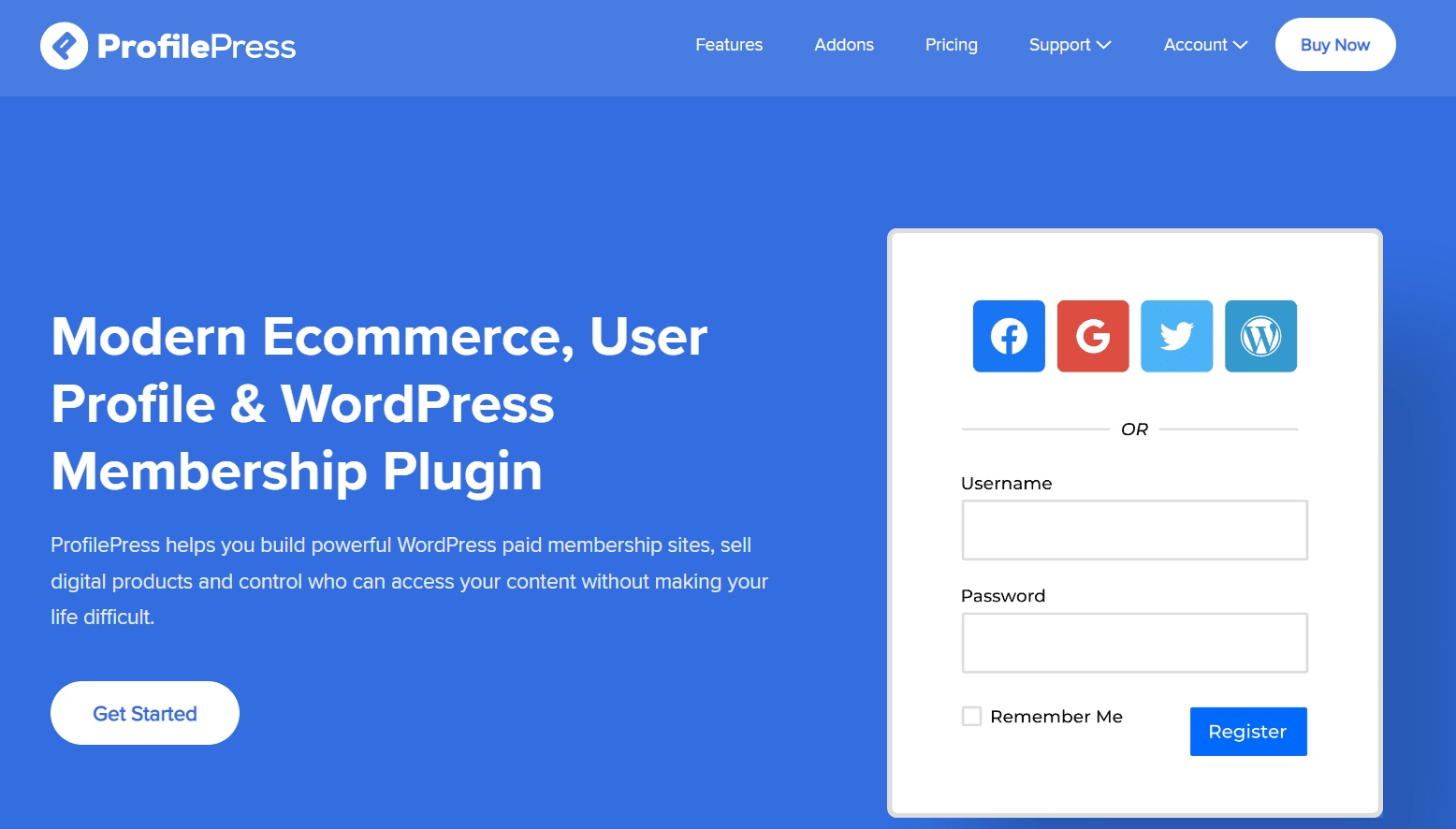
The tool gives you complete control over the entire user moderation process. This includes managing users, customizing registration forms, data privacy options, and compatibility with other plugins.
ProfilePress Features
Let’s take a look at some of the key features you get to enjoy:
- Beginner-friendly moderation process: Moderating new user account creation is very easy with ProfilePress. All you need is to be familiar with the WordPress dashboard. The plugin creates a new tab where you can see all pending registrations. With just one click, you can easily reject or accept any user.
- Custom registration forms: ProfilePress also allows you to create custom registration forms that are tailored to your specific needs. This means you can collect the information you need from new users. Similarly, you can collect the information your users want to share with you. This makes the registration process even smoother for them.
- Customizable moderation error messages: You can edit the error messages your site visitors see on the front end when they don’t have access. ProfilePress allows you to show 3 different messages. You can set messages for blocked users, rejected users, and pending registrations.
- Email notifications: Have you just rejected a new registration request? It makes sense to inform the user why. You can also ask them to prove that they’re not a spammer or malicious user. Additionally, you also want to notify users that their registration is pending while they’re waiting to be reviewed. The plugin allows you to customize the message you send your users in each case.
Now, let’s examine how to use ProfilePress to moderate WordPress user registration.
How to Moderate WordPress User Registration
Step 1: Install and Activate ProfilePress
As a first step to moderating new user accounts in WordPress, you want to get a copy of ProfilePress here. Once you have your copy, you’ll receive the plugin’s downloadable ZIP and the license key in your registered email.
Download this file and log into your WordPress admin dashboard. Go to Plugins > Add New > Upload Plugin. Select the ZIP file and click Install Now.
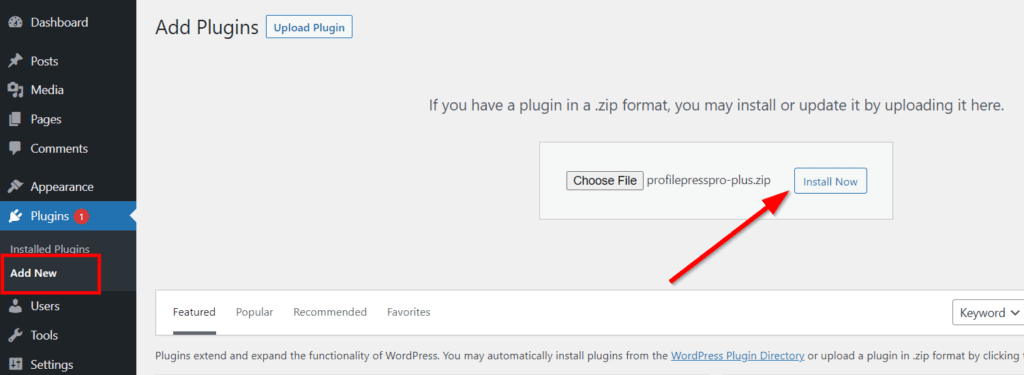
Next, click Activate Plugin. Immediately after you return to your dashboard, you’ll see a prompt asking you to install the basic version of ProfilePress. Go ahead and click Install ProfilePress Now.
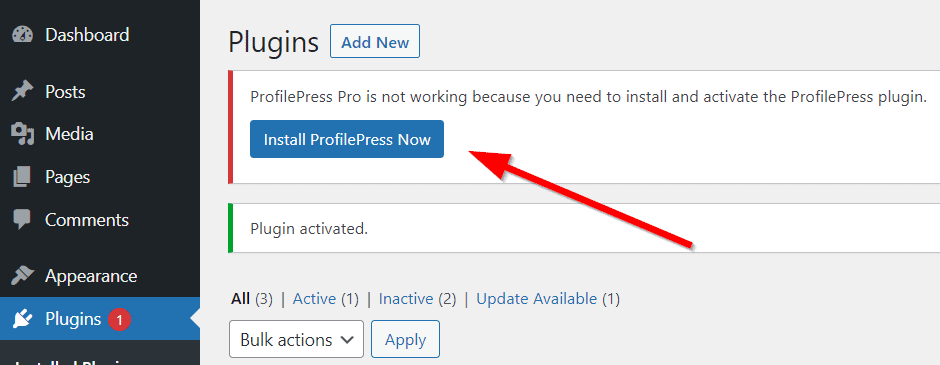
Once you activate the basic ProfilePress plugin, go to ProfilePress > Settings > License. Then enter the license key from your email here.
Now, make sure you enable user registration on your website. You can do this by going to Settings > General. This is where you allow any site visitor to create a user account on your site.
Step 2: Get the User Moderation Addon
As we mentioned earlier, the new user default role is the only moderation option WordPress offers. ProfilePress allows you to improve upon this and get more control.
To make this possible, you’ll need a ProfilePress extension called User Moderation. Provided you have a premium ProfilePress subscription, this addon is available free of charge.
In your WordPress admin area, navigate to ProfilePress > Addons. Scroll down till you find the User Moderation addon and toggle on to activate.
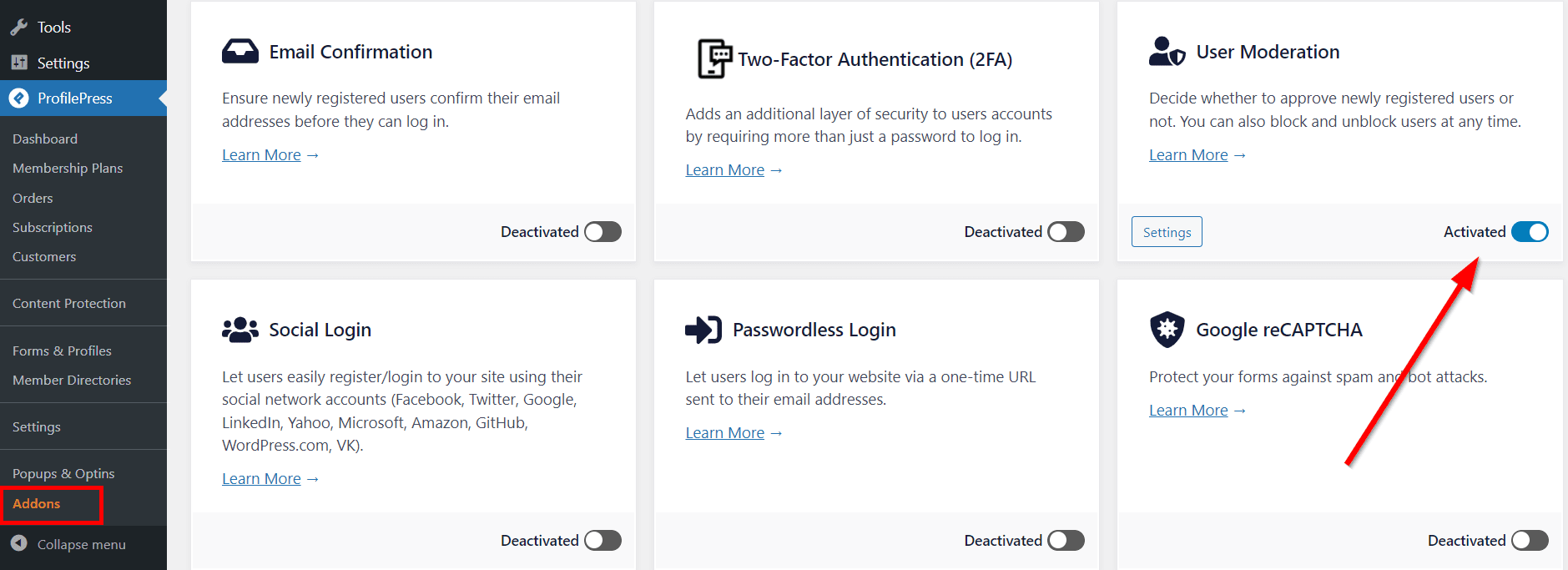
Now each time a new user registers on your site, you’ll receive an email asking you to accept or reject the user. Until you make a decision, the new user registration remains pending. As you can see, it’s super easy to moderate WordPress user registration with ProfilePress.
When next you log into your WordPress admin area, you’ll also get a notification if there are still registrations pending approval.
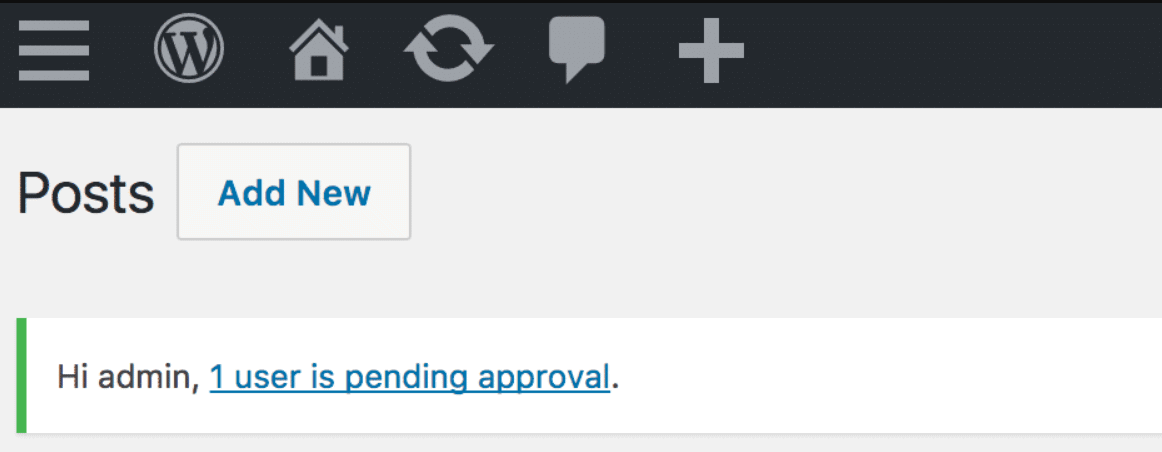
You’ll also see a link to the moderation tab in the “At a Glance” section of your dashboard.

To moderate all WordPress user registrations pending approval, go to Users > All Users. Here, you’ll be able to approve or reject any user after hovering over them. To see only user pending user registrations, click the Pending tab.
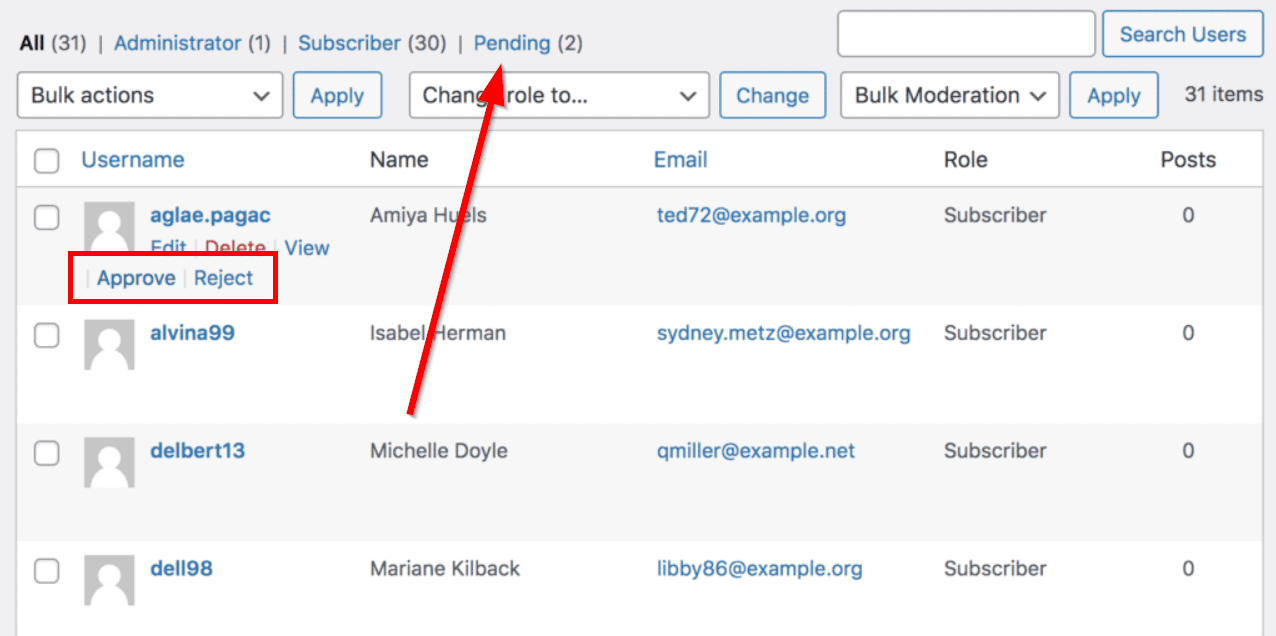
Step 3: Set up the WordPress User Moderation Emails and Error Messages
When a user is approved/rejected, the user will receive an approval or rejection email in their registered email. The same thing happens when a user is blocked or unblocked. To customize the content of the email, go to ProfilePress > Settings > Email. You want to pay attention to the item highlighted on the left.
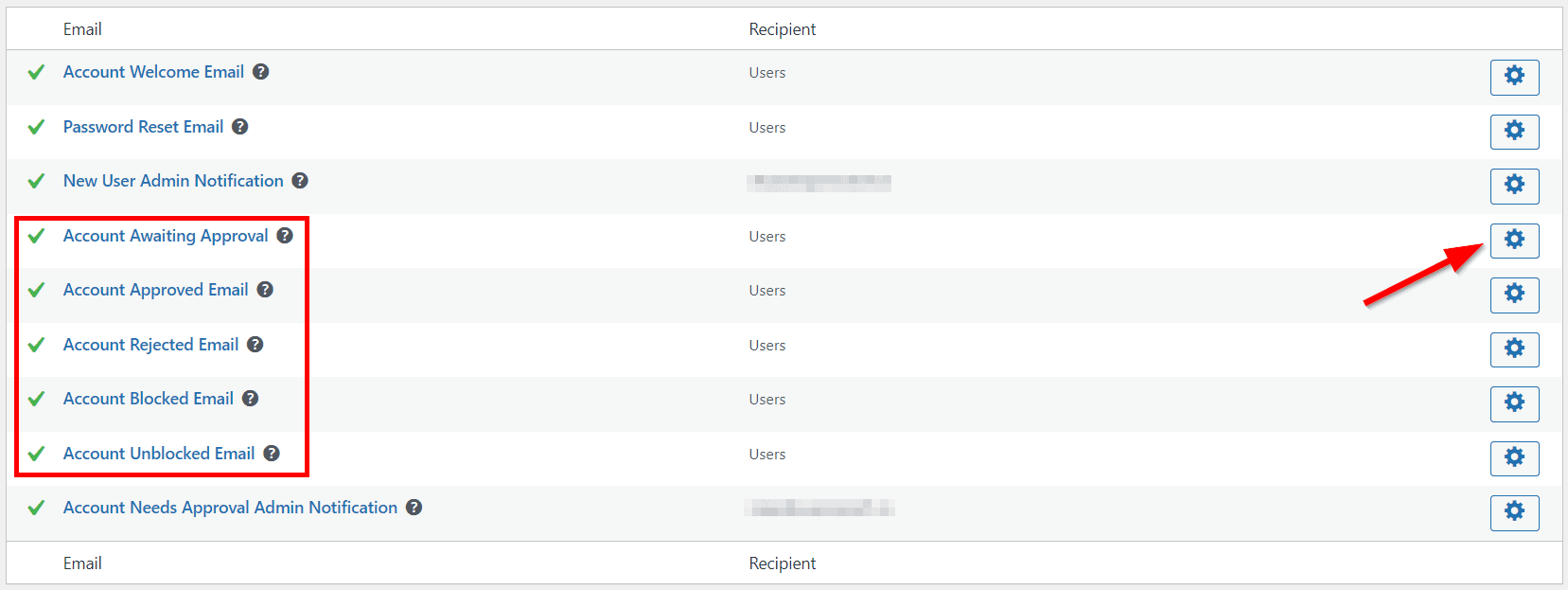
Click the settings icon on the right to make changes to any of the emails. You can learn more about ProfilePress email settings here.
Finally, the last thing you need to do is edit the error message a blocked, pending, or rejected user sees when they try to log in. To do this, navigate to ProfilePress > Settings > User Moderation.
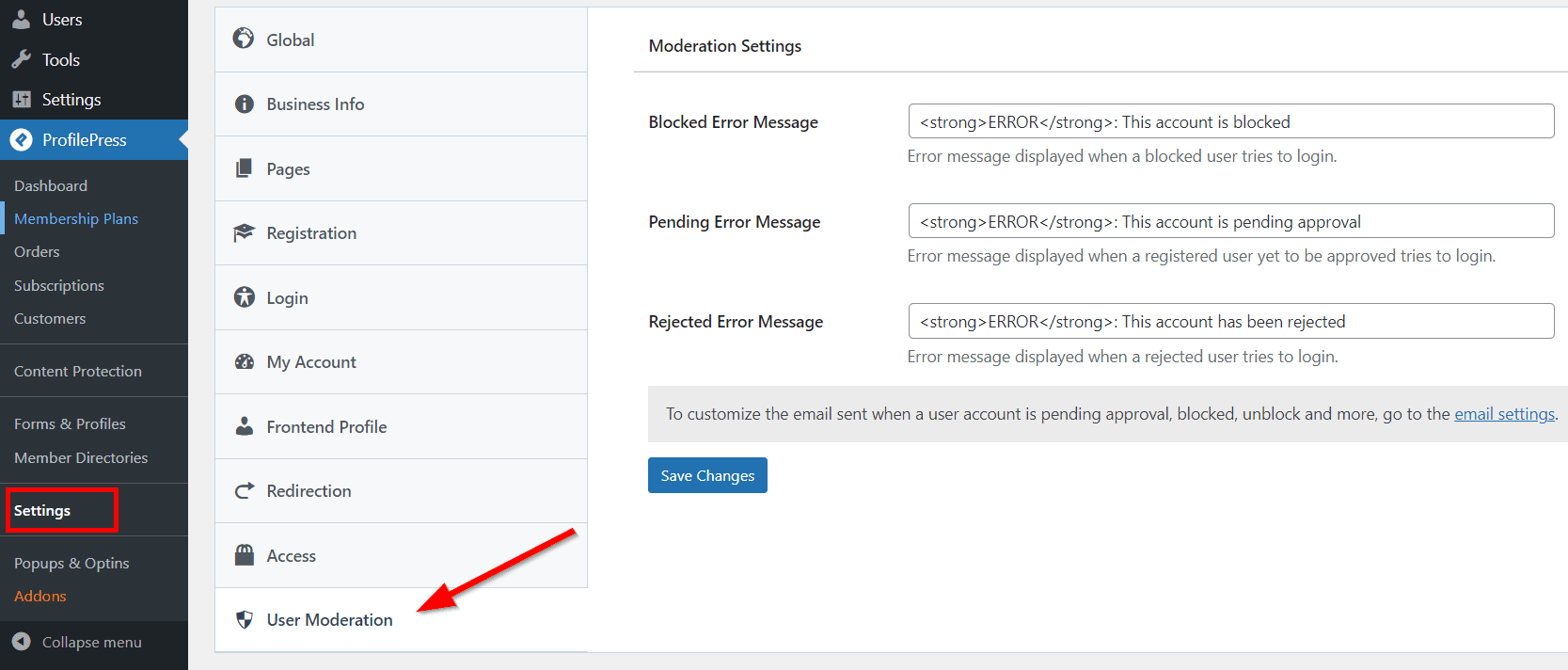
As you can see, the message fields support HTML tags.
That’s it! Your site is successfully set up to moderate WordPress user registrations.
Take Control of Your Site’s User Registration
Allowing user account creation on your WordPress website comes with its security and quality challenges. To tackle these issues easily, it makes sense to moderate WordPress user registration.
In this article, we’ve shown you the best tool for gaining full control over your site’s user moderation. We highlighted 3 simple steps, including:
- Install and activate ProfilePress
- Get the User Moderation addon
- Set up moderation email notifications and error messages
Are you ready to set up a robust user moderation system on your website? Get ProfilePress WordPress membership plugin today!
