How to Send ProfilePress Coupons to Subscribers of Your Email List
MailOptin simplifies the process of sending coupon codes to subscribers who sign up for your email list, making it a useful solution for those whose email marketing software does not have the ability to send welcome emails. MailOptin supports various email marketing services, including MailChimp, Salesforce, Microsoft Dynamics 365, Drip, AWeber, Google Sheets, Kit (ConvertKit), MailerLite, Constant Contact, GetResponse, Sendy, Campaign Monitor, ActiveCampaign, Brevo (Sendinblue), Gist, Klaviyo, Sendlane, Mailster, Vertical Response, Mailjet, HubSpot, Ontraport, Moosend, MailPoet, Zoho CRM, Zoho Campaigns, Keap Max Classic (Infusionsoft), HighLevel, Omnisend, Flodesk, Beehiiv, Benchmark Email, SendFox, iContact, Mailgun, E-goi, SendGrid Email Marketing, Elastic Email, Encharge, weMail, FluentCRM, CleverReach, NewsMAN, Facebook custom audience.
You can also use MailOptin to send email campaigns right from your blog without leaving your website.
With MailOptin, you can send email campaigns directly from your blog without leaving your website. Coupons are a great way to reward existing customers and attract new ones, and with ProfilePress, you can create custom coupon codes to share online, in newsletters, or in personal emails to clients.
Let me walk you through the process of sending a ProfilePress coupon to email subscribers using MailOptin.
ProfilePress is a WordPress membership plugin for accepting one-time and recurring payments, selling subscriptions and digital products or digital downloads (downloadable files) via Stripe, PayPal, RazorPay, Mollie & Paystack, paywall & restricting content and controlling user access.
Firstly, ensure you have MailOptin installed and activated on your WordPress site.
How to Create ProfilePress Coupons
If you already have your coupons, you can ignore this step. However, if you don’t know how to create coupons with ProfilePress, follow the steps below.
You have two options for discounts:
- a flat percentage,
- a fixed amount for the membership total
Adding Coupon Codes
Navigate to Membership Plans → Coupons from your ProfilePress dashboard.
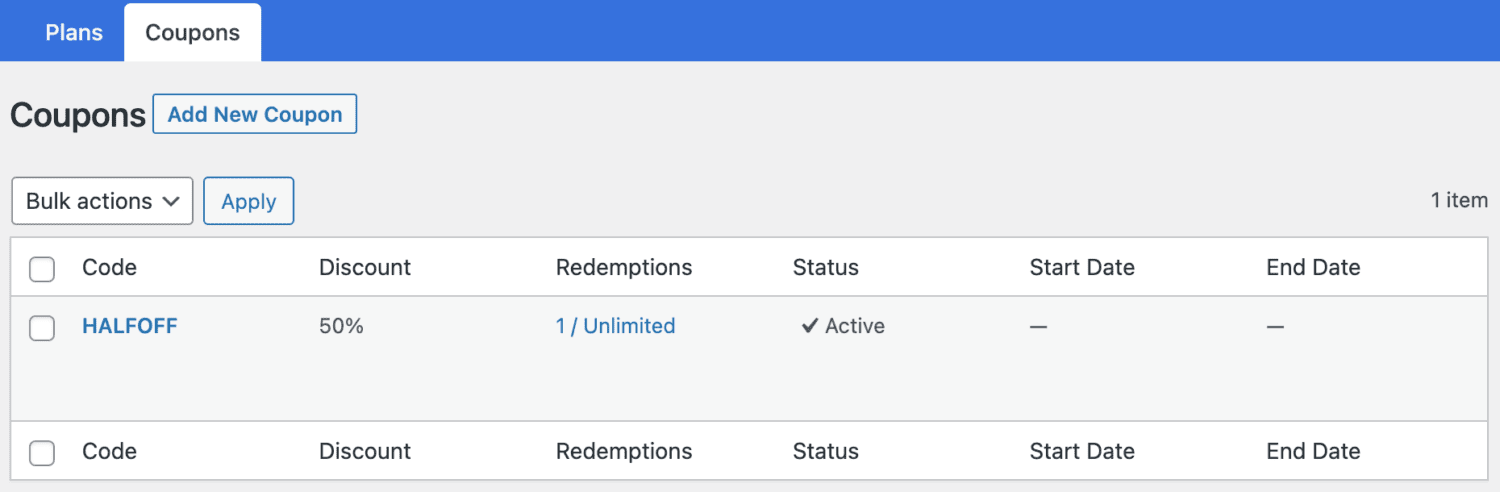
Click Add New Coupon button to create a coupon.
Enter the coupon code and description. The coupon code is a short text that customers can use to apply the discount. It should be short enough to be easily remembered and used. E.g., 10PERCENT.
If the coupon code is left empty, one will automatically be generated when you save the form.
Also, enter the discount, which can be a flat rate or a percentage.
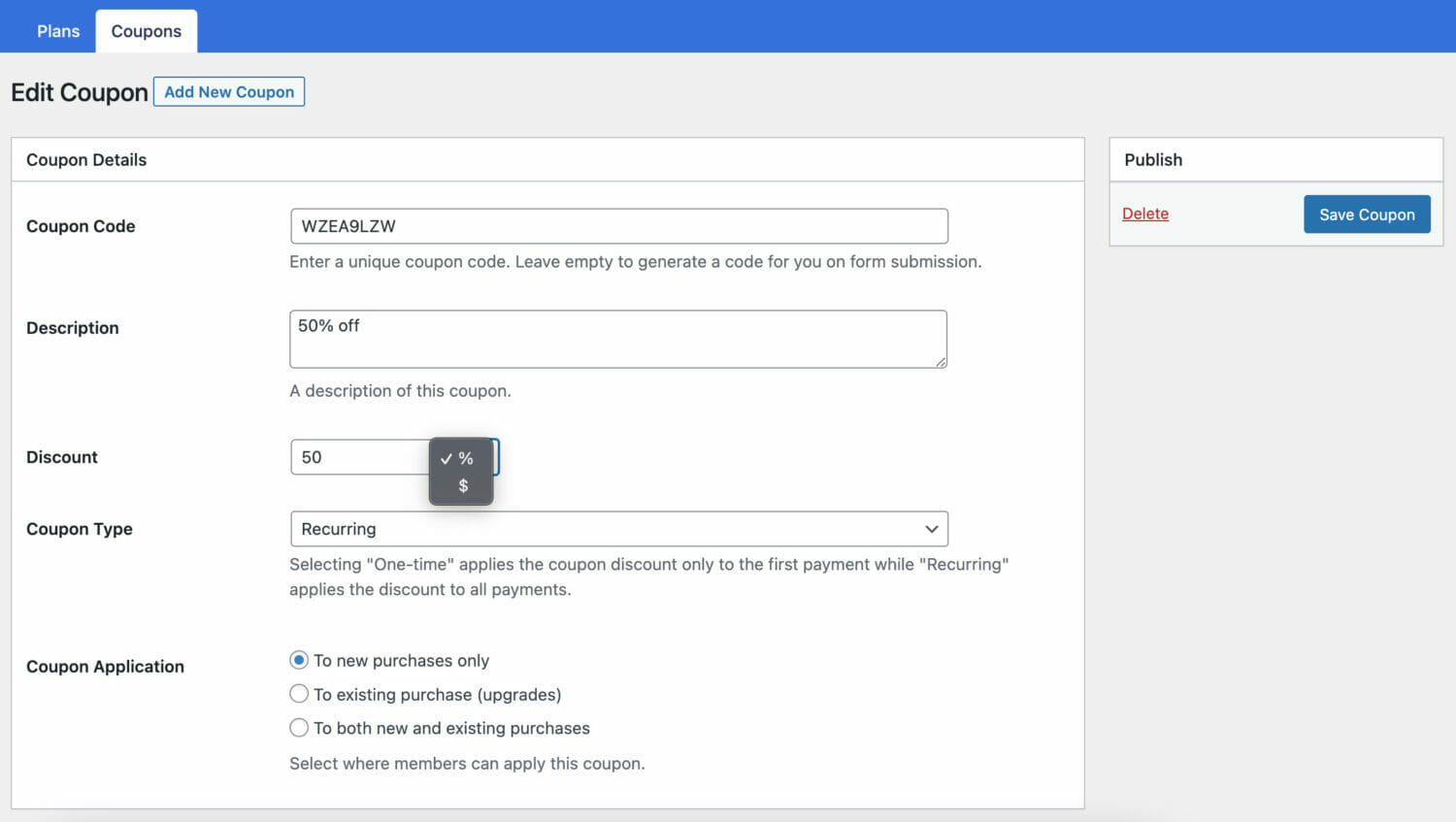
The Coupon Application setting determines whether the coupon applies to new purchases, upgrades, or both.
The Coupon Type setting lets you decide if the coupon should apply only to the first payment of a subscription or to all recurring payments.
Redemption Settings
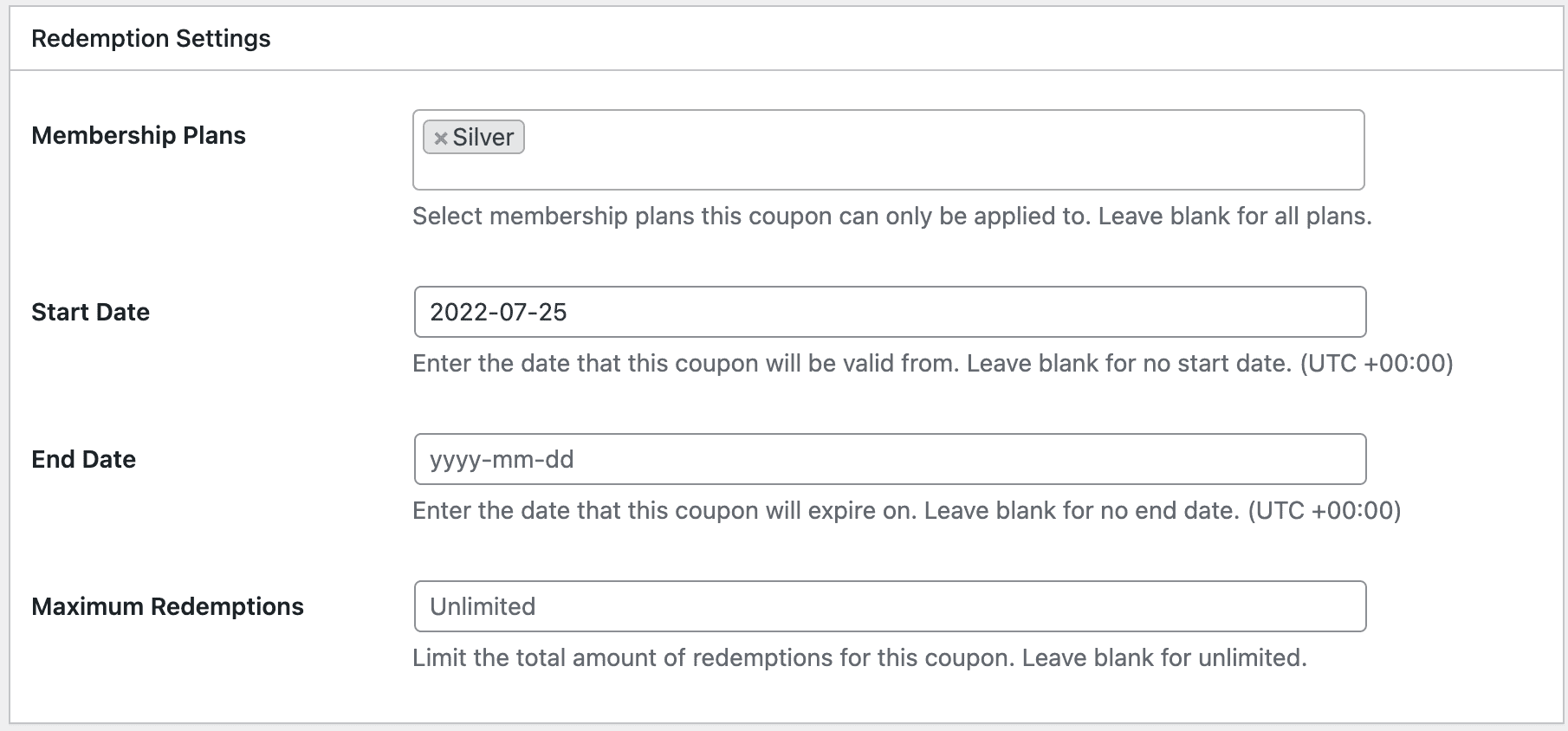
Membership Plans: This multi-selection field allows you to select all the membership plans that this coupon strictly applies. Leave it blank to apply to all plans.
Start/End date: If you are running a sales promo, you can set the coupon’s start and end date validity. Leaving this blank will make the coupon valid at all times.
Maximum Redemptions: This allows you to limit the total number of members that can use the coupon code, after which it becomes invalid. Leaving this blank will make it unlimited.
Sending ProfilePress Coupons
MailOptin’s autoresponder automatically sends welcome emails to your subscribers immediately after they signup for your list. This can come in handy if your email service provider does not have this automation.
Even if your email marketing software has an automatic email after signup feature, instead of sending a generic email to all users, you can use our autoresponder to send ProfilePress Coupons to your subscribers based on the opt-in campaign they signup from.
To set up an autoresponder, create an opt-in campaign if you don’t have one already or edit an existing one.
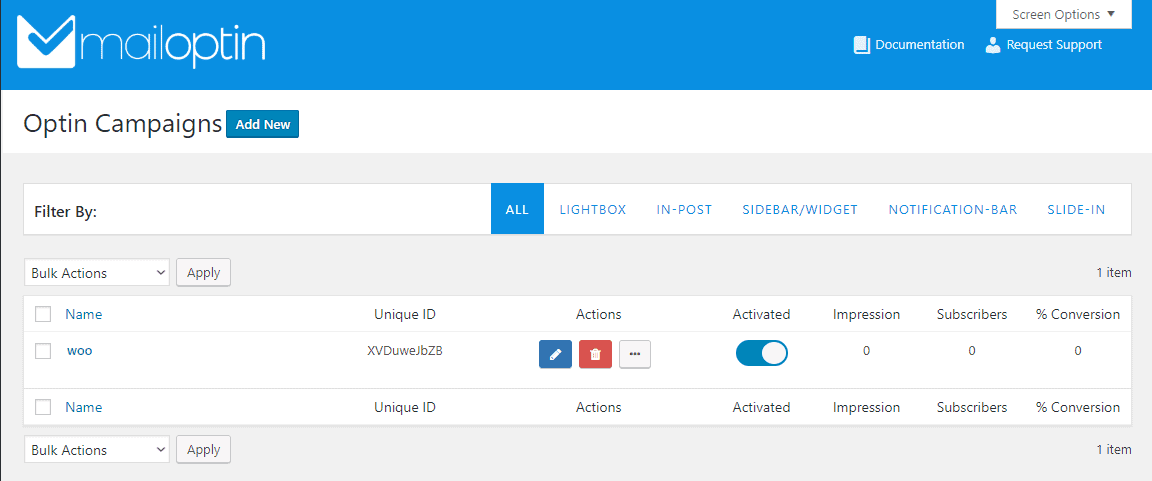
Open the After Conversion panel and click the “Configure Autoresponder” button.
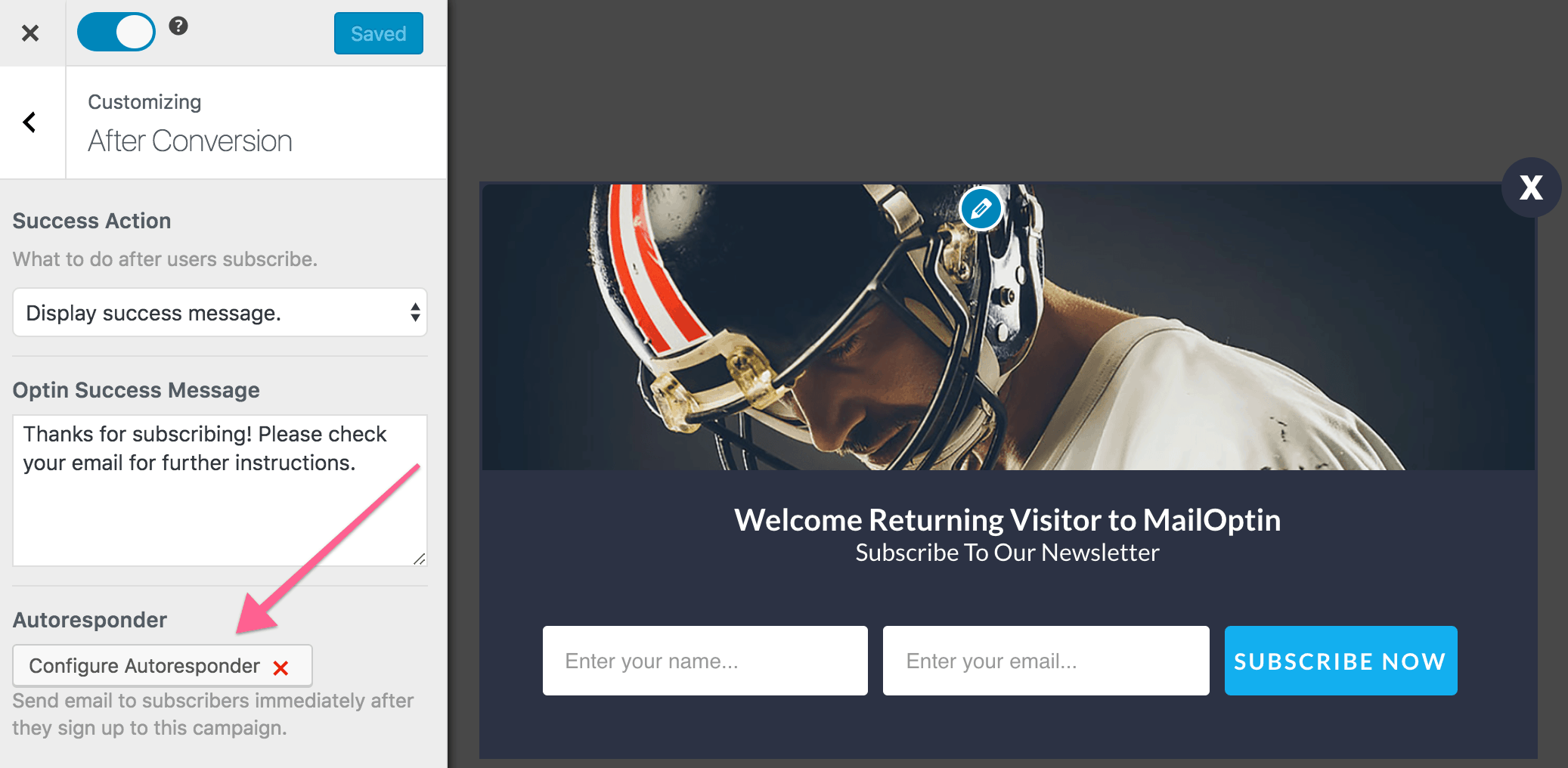
Now, activate the autoresponder and set up the content of the email, include your ProfilePress Coupon Code in the mail. The user interface is intuitive and easy to set up.
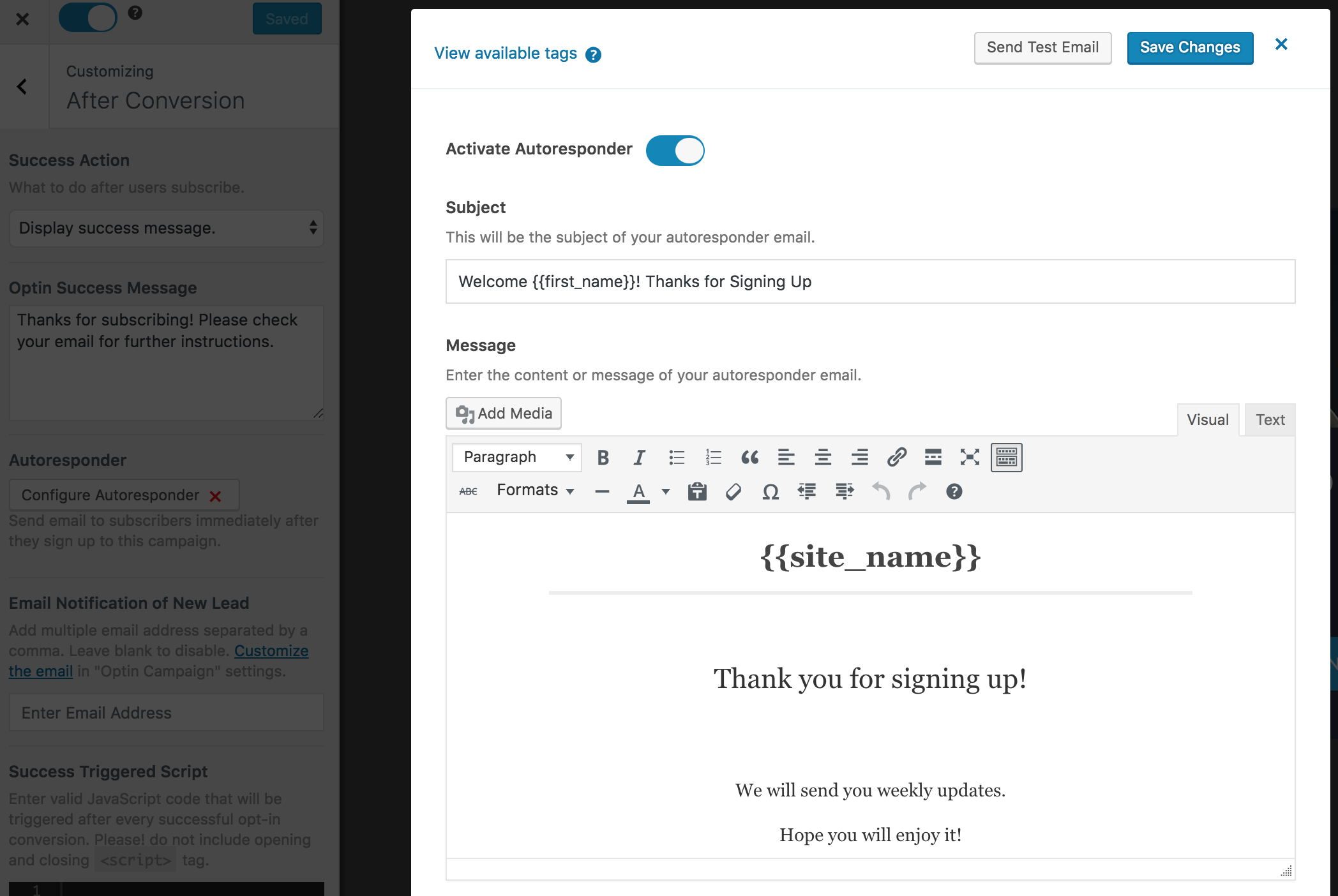
You can personalize the autoresponder email using the following tags.
{{first_name}}: First name of the subscriber.{{last_name}}: Last name of the subscriber.{{email}}: Email address of the subscriber.{{site_name}}: Site title or name.
Don’t forget to save the changes when you are done.
Conclusion
MailOptin’s autoresponder can send welcome emails to new subscribers, including your coupon code, based on the opt-in campaign they sign up for. You can set up an autoresponder by creating or editing an opt-in campaign, activating the autoresponder, and customizing the email content using subscriber information like first and last name, email address, and discount code for your site.
In conclusion, MailOptin can help you appeal to online shoppers’ desire for a good deal by sending them ProfilePress coupon codes.
