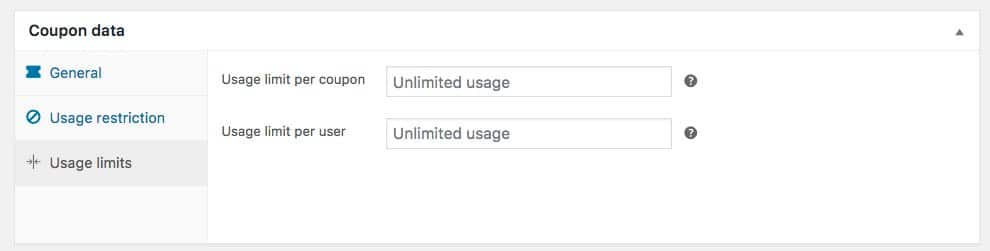How to Send WooCommerce Coupons to Subscribers of Your Email List
MailOptin has made it easy to send WooCommerce coupons to subscribers who sign up to your email list. This is particularly useful if your email marketing software does not have the capability of sending welcome emails to new subscribers.
MailOptin supports all major email marketing services including Drip, Mailchimp, AWeber, Kit (ConvertKit), MailerLite, Constant Contact, GetResponse, Sendy, Campaign Monitor, ActiveCampaign, SendinBlue, Gist (formerly ConvertFox), Klaviyo, Sendlane, Mailster, Vertical Response, Mailjet, HubSpot, Ontraport, Moosend, MailPoet, Zoho Campaigns, GoDaddy Email Marketing.
You can also use MailOptin to send email campaigns right from your blog without leaving your website?
Coupons are useful for thanking existing customers, as well as enticing new ones. WooCommerce allows you to create custom codes that you can easily share online, in newsletters, or in personal emails to clients as a thank-you.
Let me show you exactly how to send WooCommerce coupon to subscribers who sign up to your email list using MailOptin.
Firstly, ensure you have MailOptin installed and activated on your WordPress site.
How to Create WooCommerce Coupons
If you already have your coupons, you can ignore this step. However, if you don’t know how to create coupons with WooCommerce, follow the steps below.
To add a coupon, go to WooCommerce > Coupons
You might want to make the coupon code a complicated mix of numbers, alphabets and special characters to make it seem like it’s unique to that subscriber.
You have three options for discounts:
- a flat percentage,
- a fixed cart discount for the customer’s cart total,
- or a fixed product discount for a specific product.
Free shipping can be activated, as long as you have shipping enabled and of course, an expiration date for the coupon.
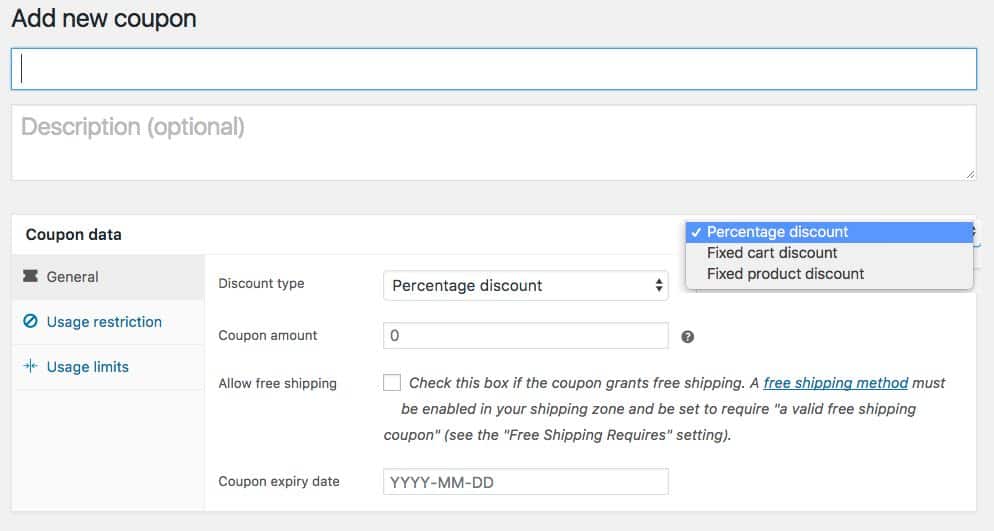
Coupon Data Usage Restriction
Here is a breakdown of all the options:
- Minimum spend – You may choose to have a minimum amount that customers add to the cart before they can use the coupon
- Maximum spend – This is good for large discounts. You may want to limit up to a certain amount.
- Individual use – Restricts the customer to using just this one coupon. Especially useful on cart discounts.
- Exclude sale items – Lets you exclude any products or services you have on sale. Make note on the coupon that it cannot be applied to sales items so they aren’t surprised or confused.
- Products – Here you can choose any product you have created to apply the discount to.
- Exclude products – Exclude any specific items from the discount. This is good if you have created a cart discount, but have some disclaimers on just a few items.
- Product categories – Same as products except you can use a category. You may have created a category just for these instances.
- Exclude product categories – You may have created a category just for these instances.
- Allowed Emails – A list of emails to check against the customer’s billing email when an order is placed.
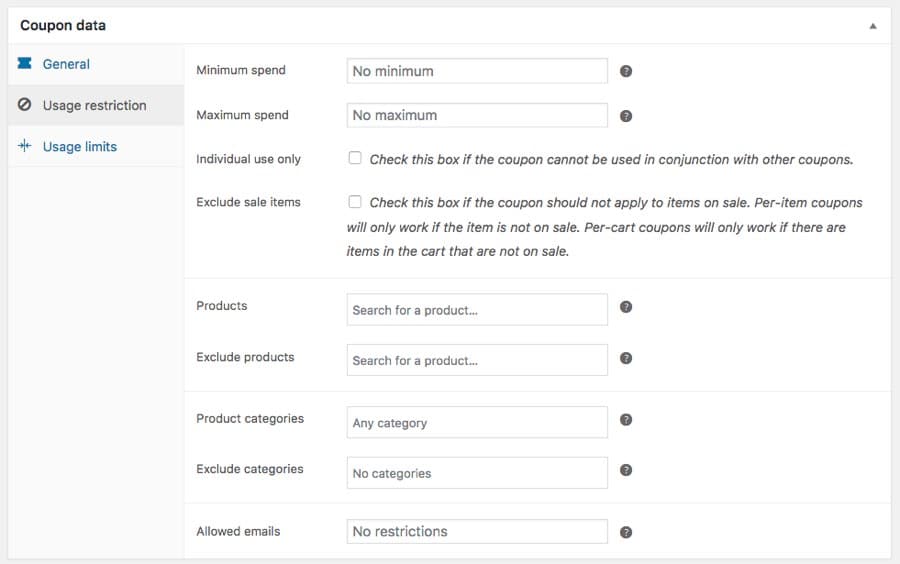
Coupon Data Usage Limits
The limits on usage can be set in two ways. You can set a restricted amount that the same coupon can be used over and over with all your customers. Or you can set a restricted number of times a single customer can use the coupon.
Sending WooCommerce Coupons
MailOptin’s autoresponder automatically sends welcome emails to your subscribers immediately after they signup to your list. This can come in handy if your email service provider do not have this automation.
Even if your email marketing software has an automatic email after signup feature; instead of sending a generic email to all users, you can use our autoresponder to send WooCommerce Coupons to your subscribers base on the opt-in campaign they signup from.
To setup an autoresponder, create an optin campaign if you don’t have one already or edit an existing one.
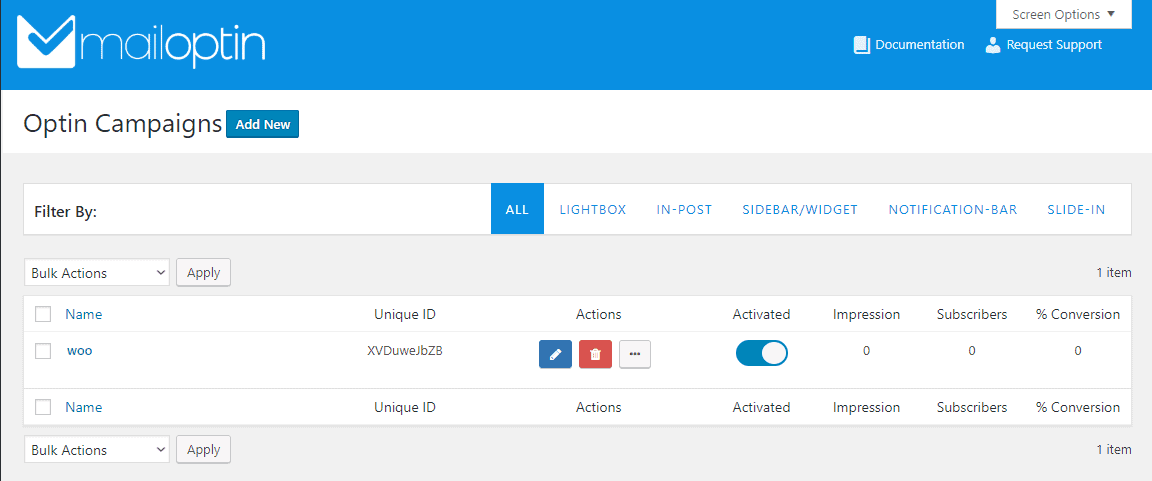
Open the After Conversion panel and click “Configure Autoresponder” button.
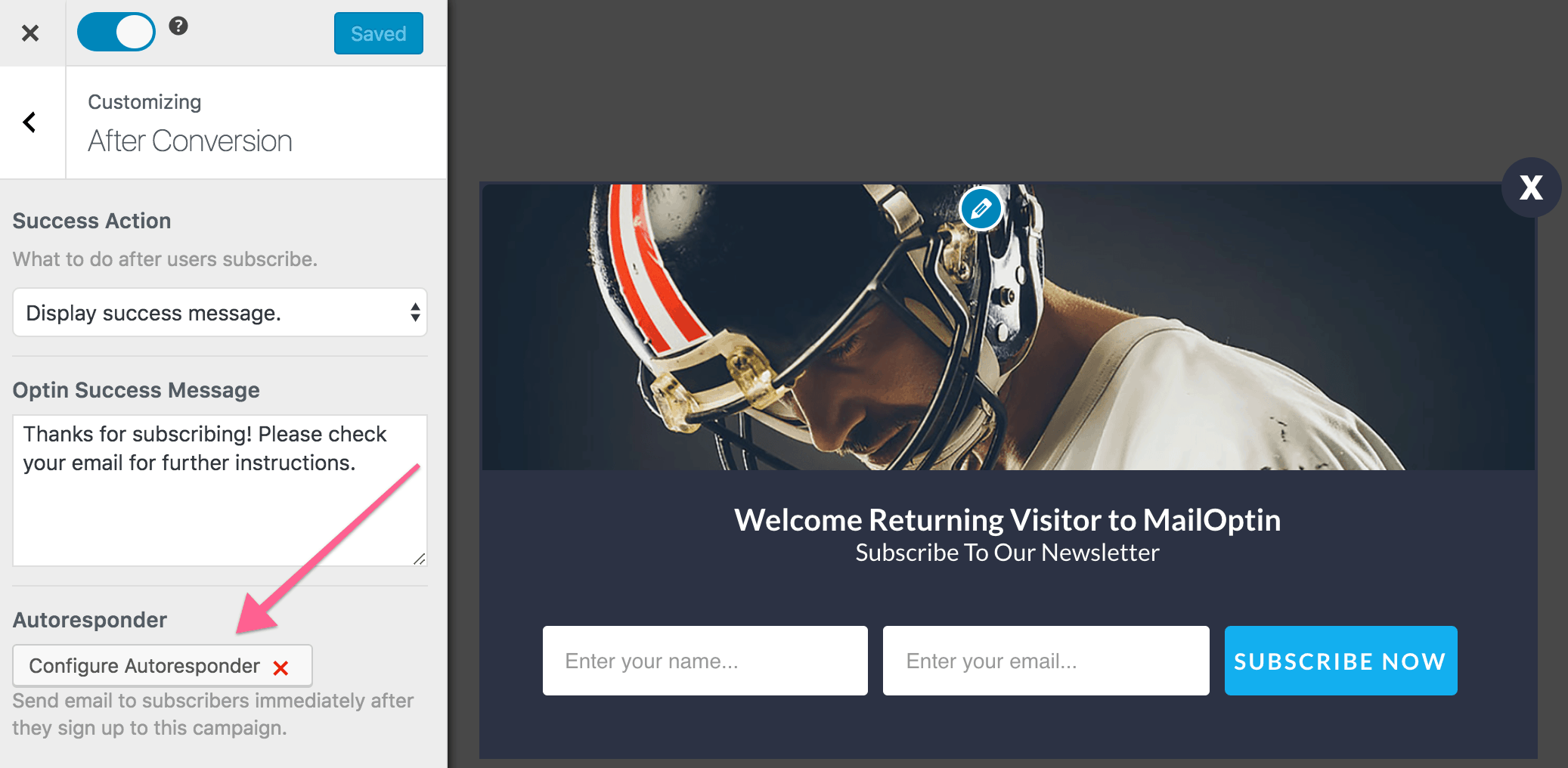
Now, activate the autoresponder and setup the content of the email, include your WooCoommerce Coupon Code in the mail. The user interface is intuitive and easy to set up.
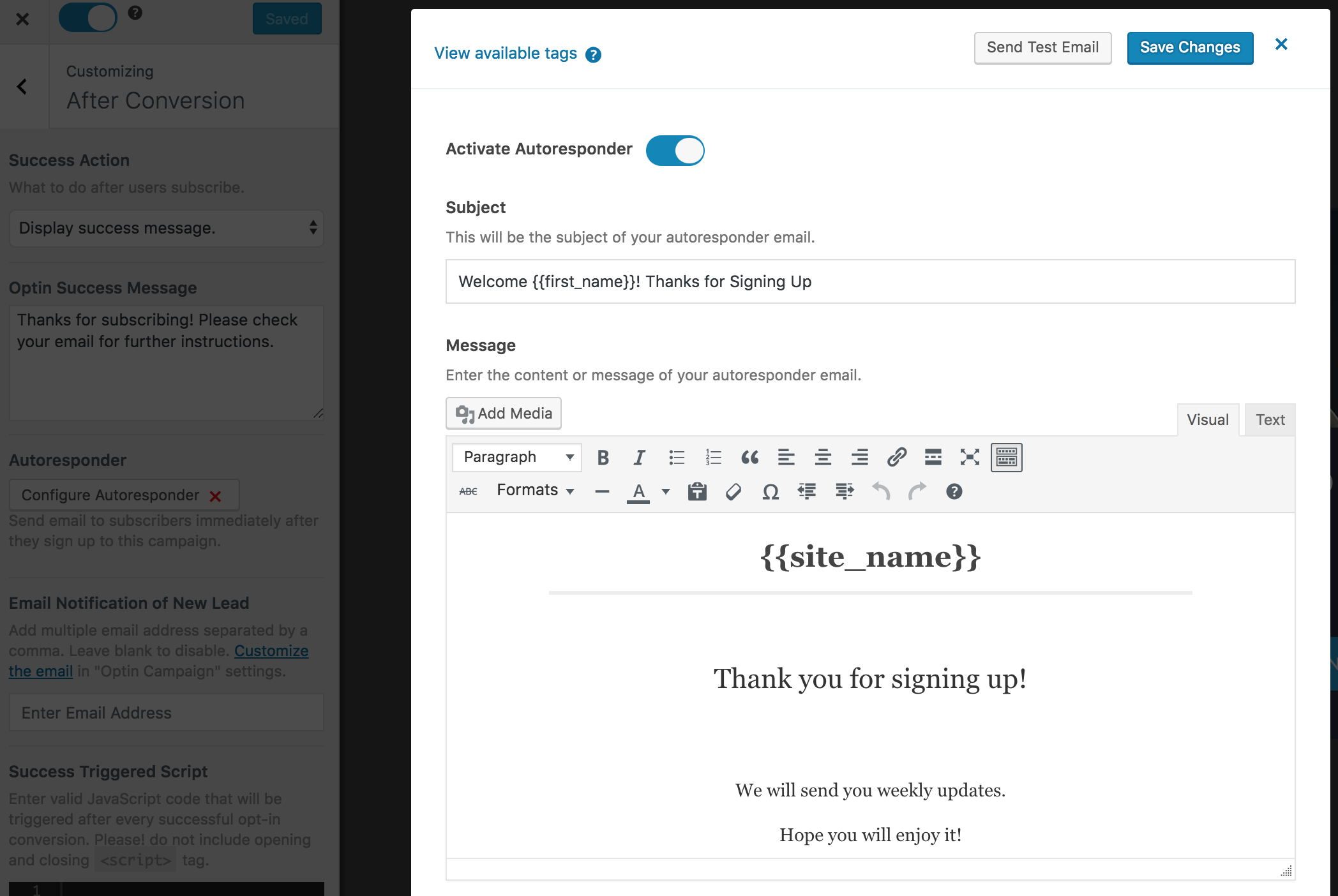
You can personalize the autoresponder email using the following tags.
{{first_name}}: First name of subscriber.{{last_name}}: Last name of subscriber.{{email}}: Email address of subscriber.{{site_name}}: Site title or name.
Don’t forget to save the changes when you are done.
Conclusion
Online shopping has made it super-convenient for online shoppers to hunt around for the best prices. MailOptin can help you send WooCommerce coupon codes to help ensure that your eCommerce store appeals to online customers’ hunger for a bargain.
Over to you, let me know your thoughts.