How to Send WordPress Email Newsletters without Leaving Your Dashboard
WordPress has made building websites easier for everyone. With the right plugin and knowledge, which I am going to show you, you can send WordPress Newsletters to registered users or email subscribers without leaving your dashboard.
The same way WordPress has made building websites easier, it has made email marketing a lot easier too. Yes, you heard me right.
In this tutorial, we will show you how to send beautiful email newsletters to your subscribers, right from your WordPress Dashboard.
Firstly, you have to install and activate MailOptin plugin. You can get it for free on WordPress plugin repository which allows you to send newsletters to users of your site only. Upgrade to the Pro version or higher if you want to send to list subscribers on MailChimp, AWeber, MailerLite, Constant Contact etc.
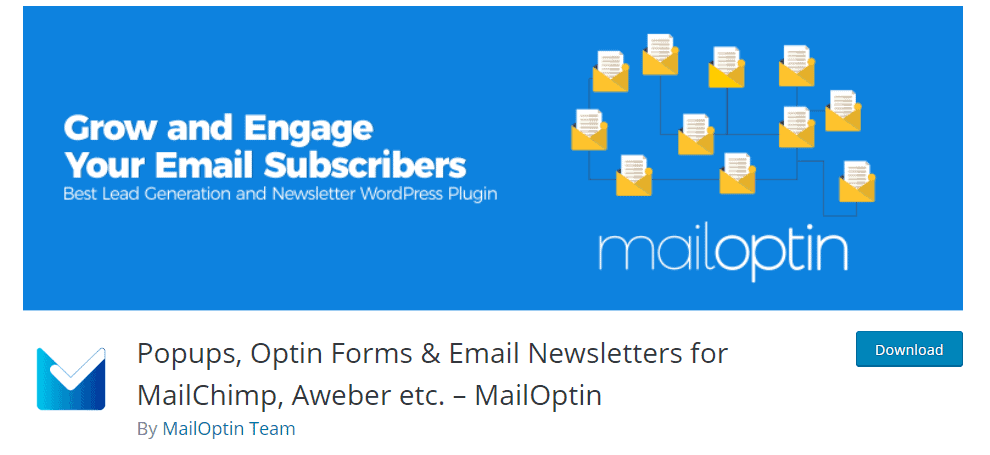
After you have installed and activated the plugin, go to the MailOptin menu on your WordPress dashboard, and click on Emails.
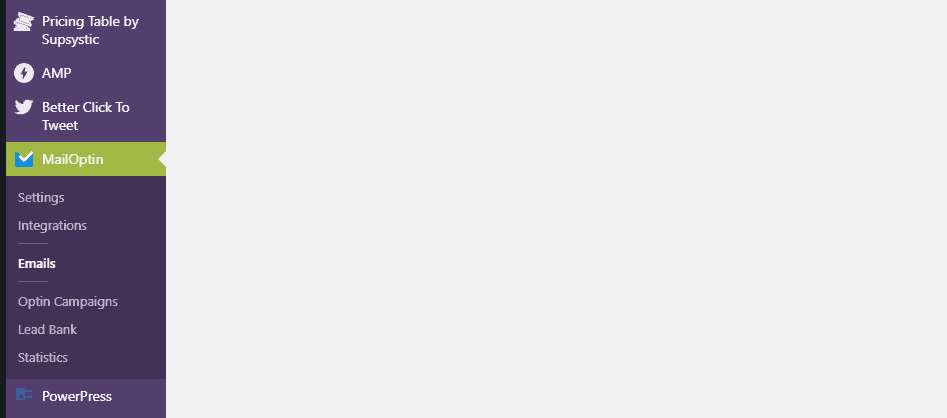
After you have clicked on emails, you will see another window that looks like the one below and click on the Add New button.
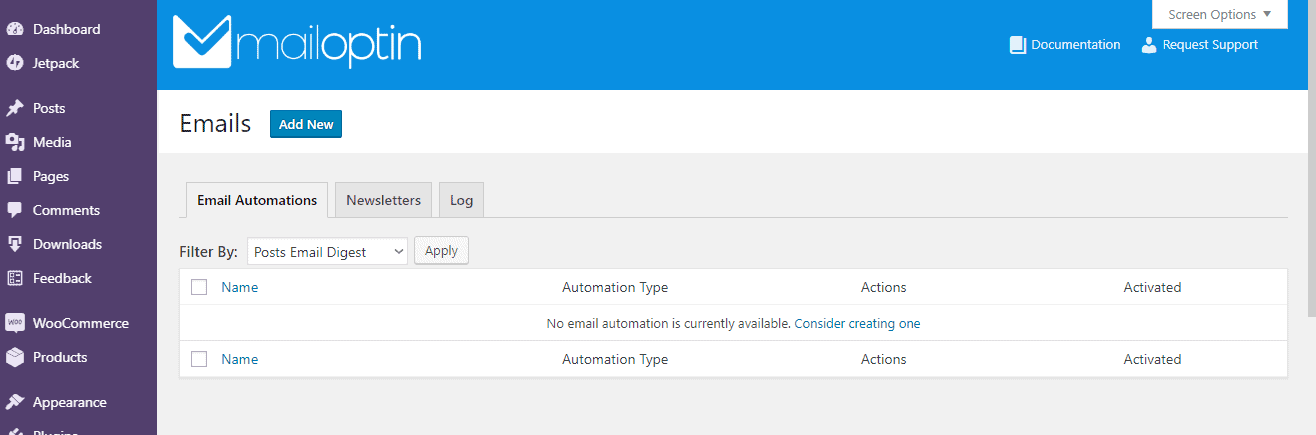
When you do that, the next window that will appear will allow you to select the Broadcast option.
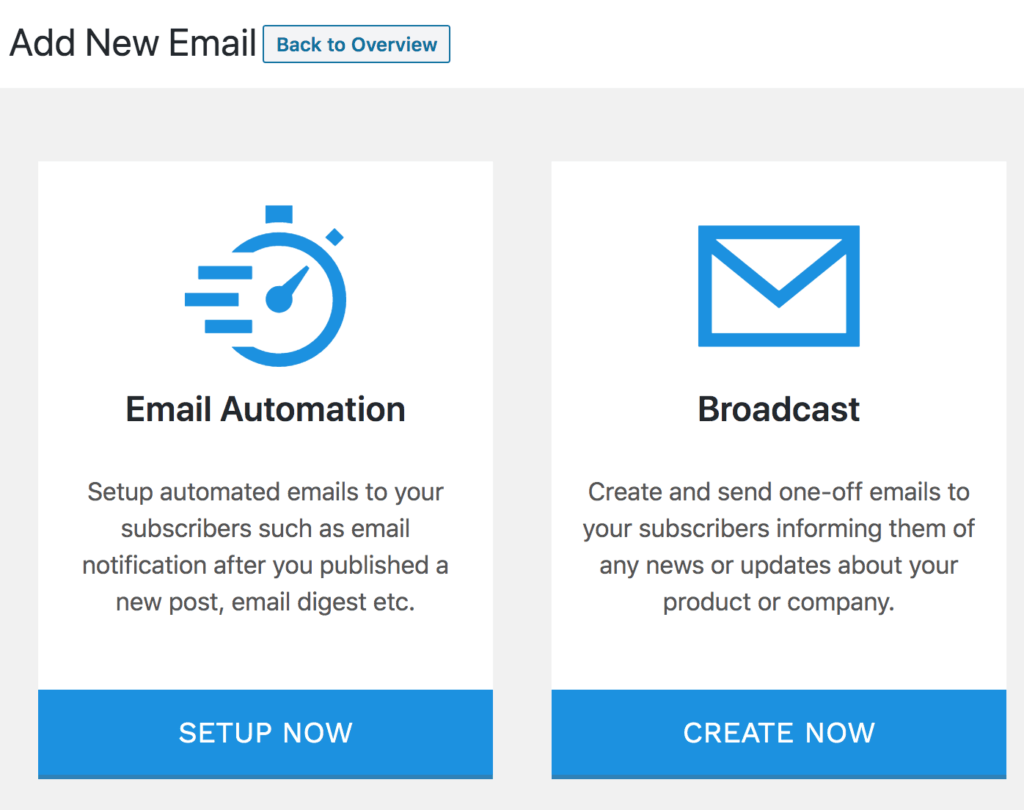
Click on the Create Now button of the Newsletter option. This will lead you to another window that looks like the one below:
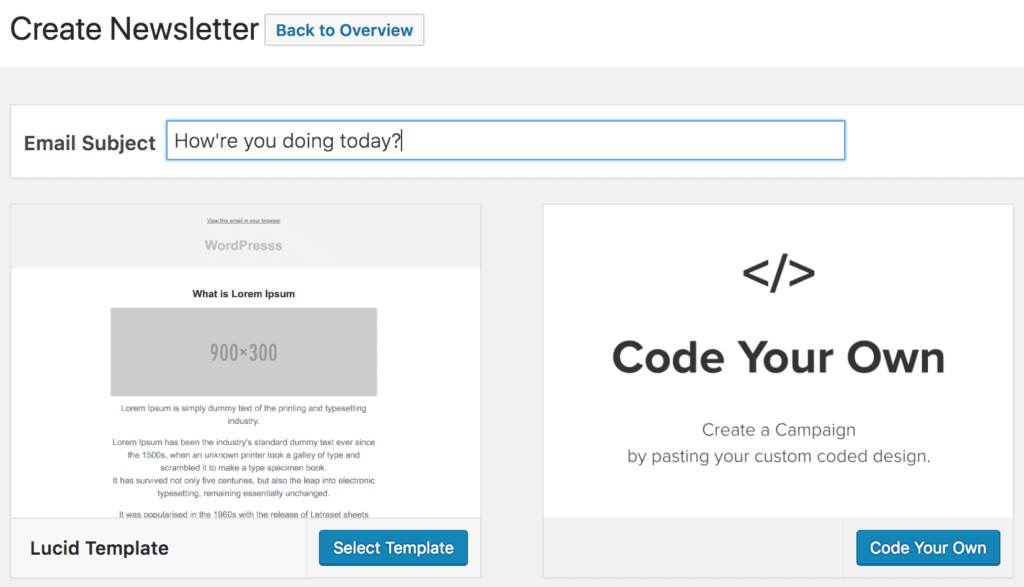
Here, you can enter your email subject and choose a template to create it. Then you can move to the next page, which is to customize your newsletter within the customizer.
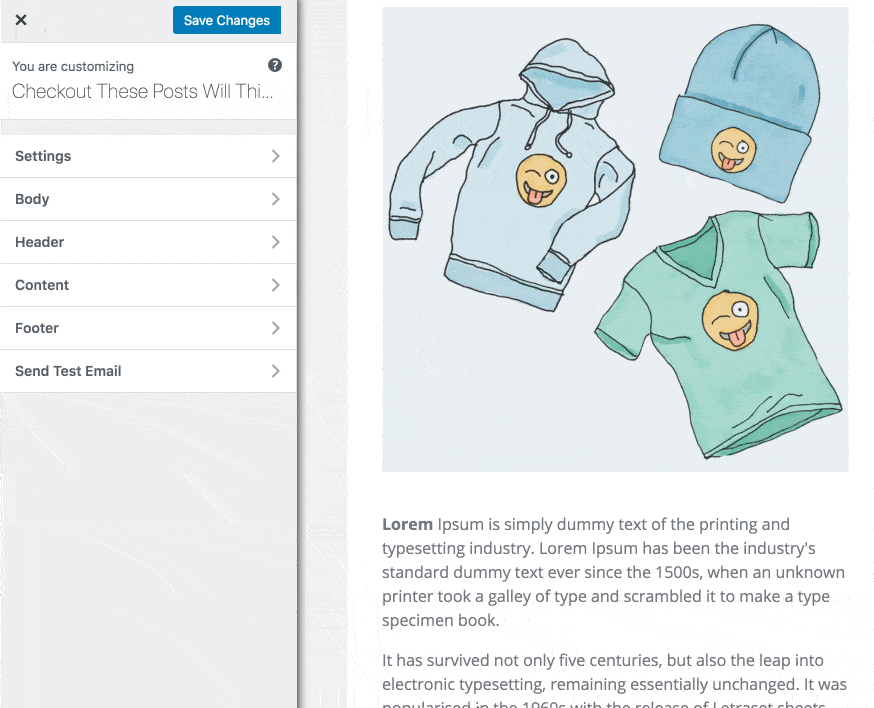
In this window, you will see basic options like,
- Settings
- Body
- Header
- Footer
- Send Test Email
Under settings, one of the most important things to do is to select the email recipients.
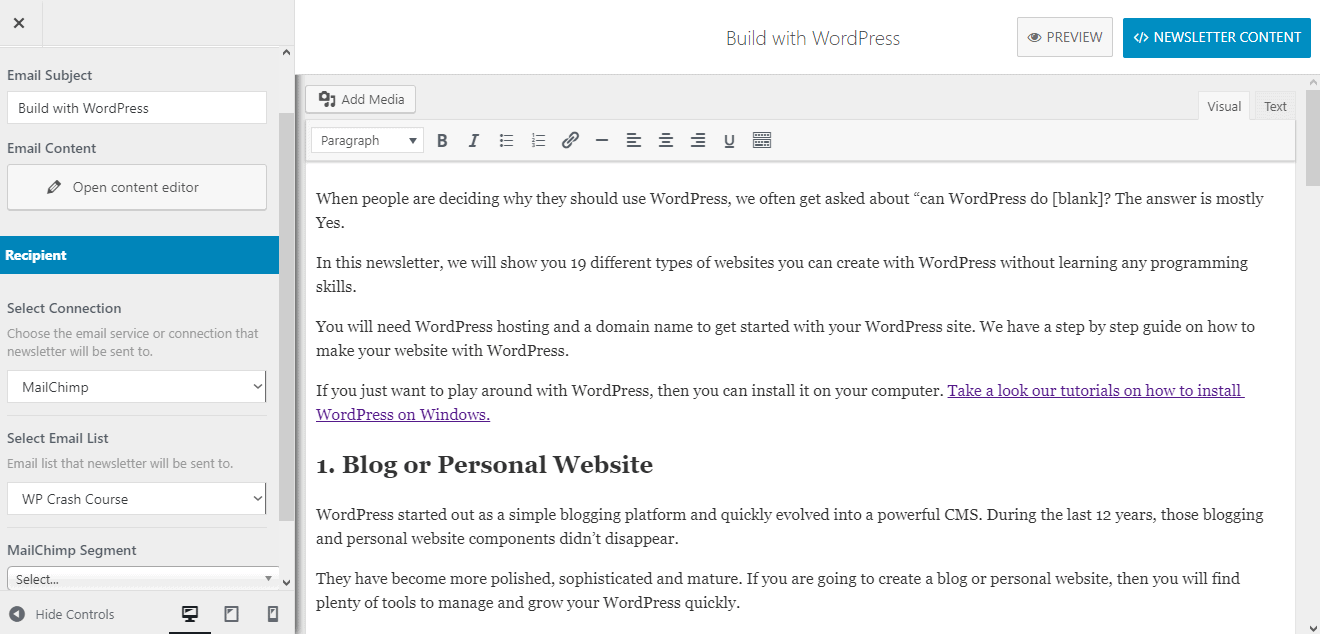
In this example, I have connected my MailOptin to MailChimp, my email service provider. You can see the list I have selected for this Newsletter in the image above.
Under the header, you can set the image that would appear on top of your newsletter. In my case, I have my logo as the header image.
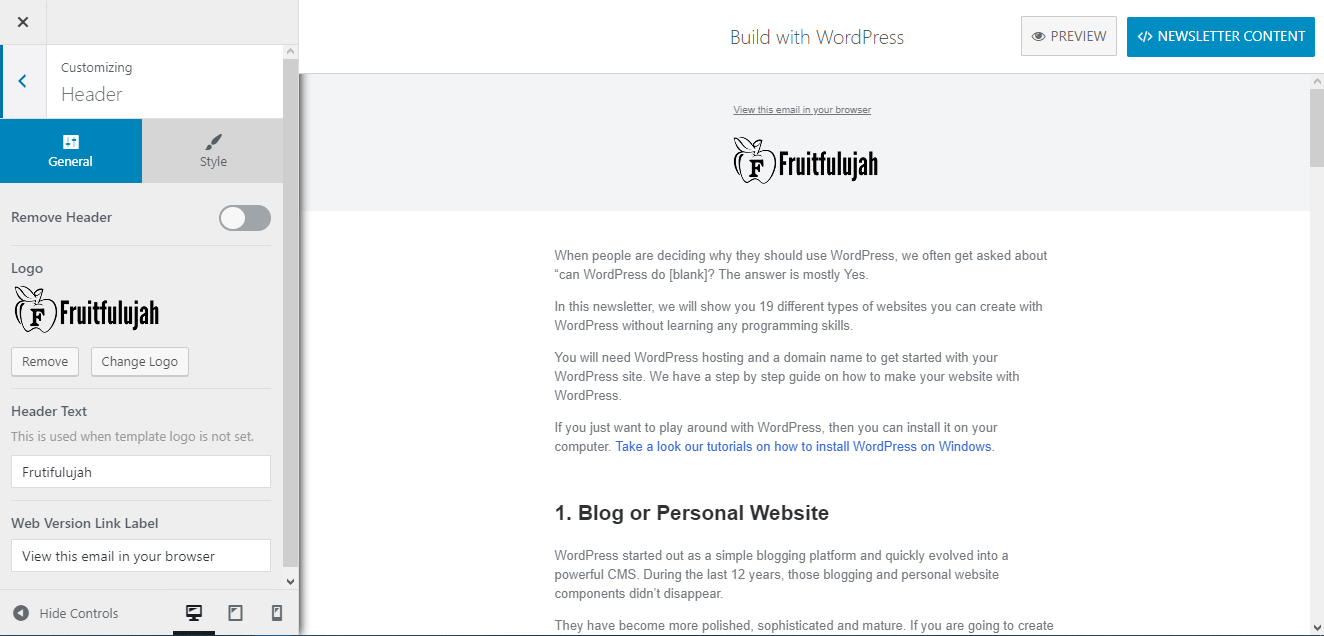
The next settings is the Footer. You may remove the footer if you don’t want it to appear. However, it is a good idea to let it be. Also, the MailOptin branding can be removed as well.
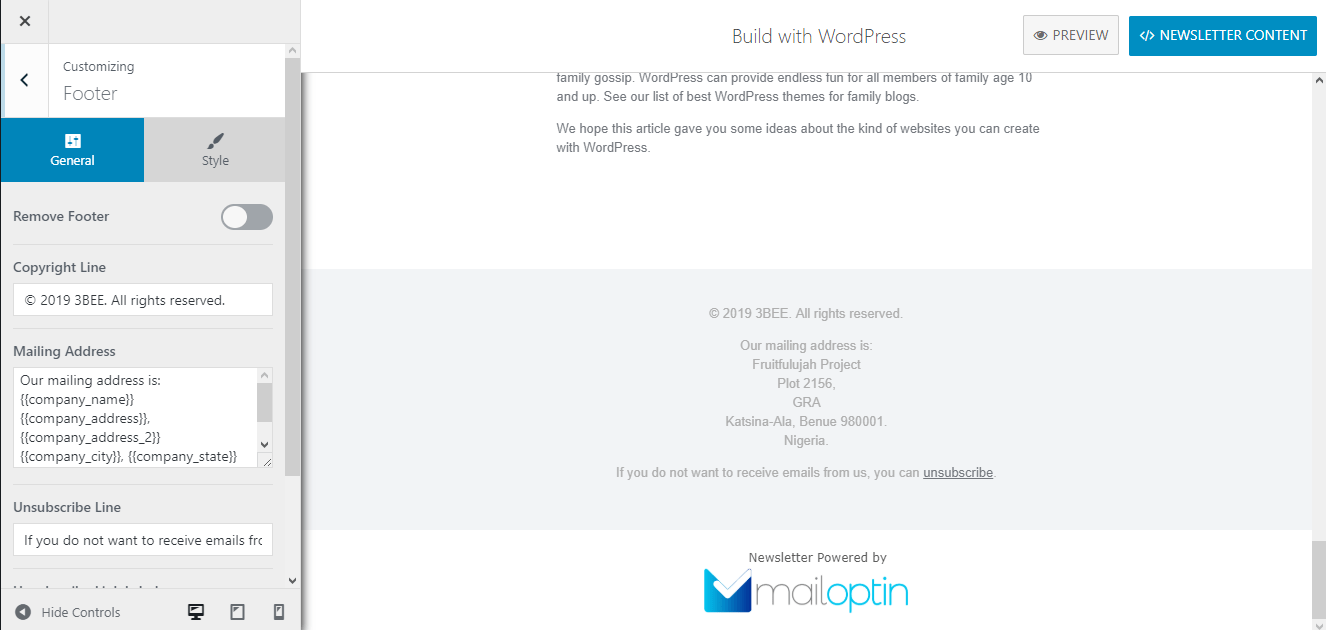
Editing the Newsletter Content
You can click on the Content at any time to type your content.
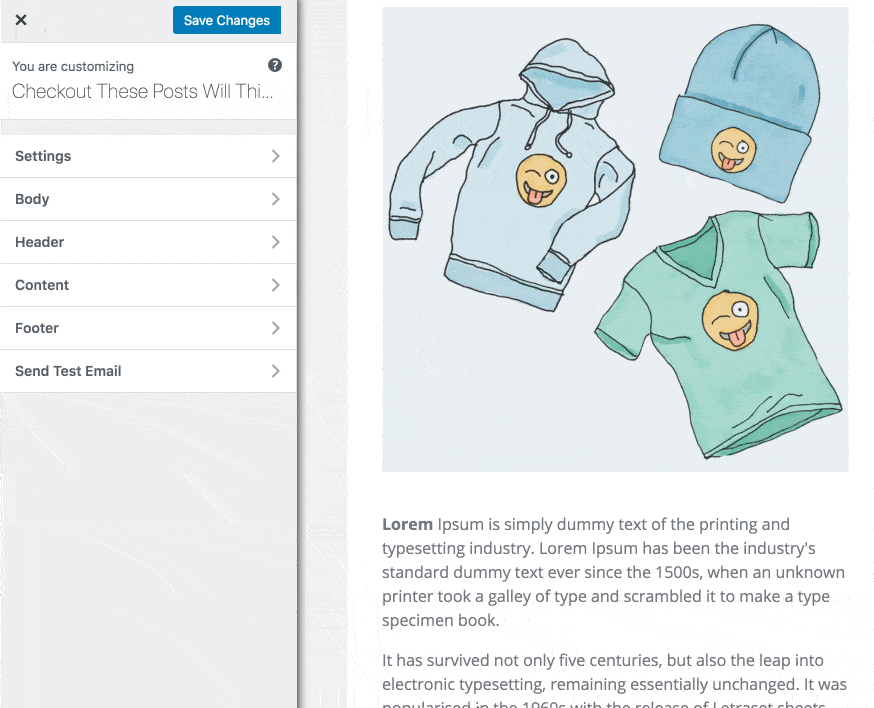
Make sure you save the changes.
You can send a test email to verify if your newsletter will look great in your subscribers’ inboxes by clicking the Send Text Email button.
You will see a report like the one in the image below after a successful delivery.
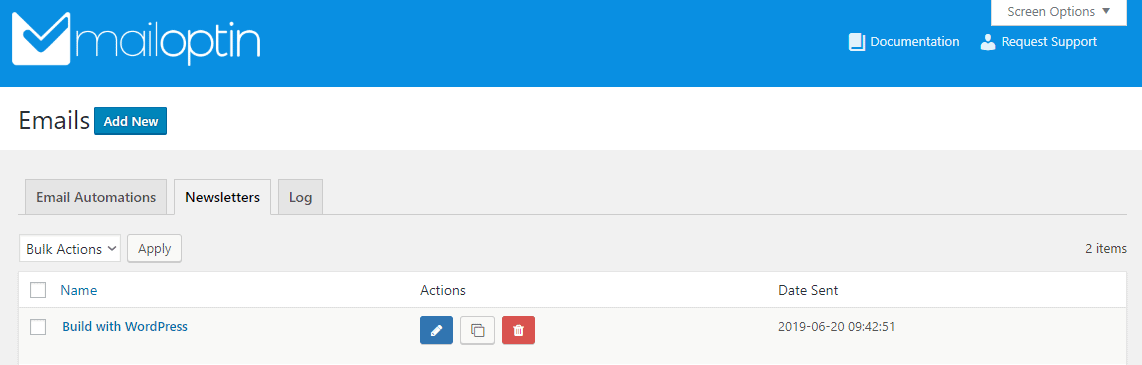
Conclusion
Sending WordPress email newsletters without leaving your dashboard is fast, time saving and effective.
It allows you to give clients or collaborators the ability to send emails from WordPress without giving access to your EMS account.
You can never go wrong in choosing MailOptin as your email newsletter solution.
Let me know your experience in the comment section.
