How to Send MemberPress Coupons to Your Email List Subscribers
MailOptin has made it easy to send MemberPress coupons to subscribers who sign up for your email list. This is particularly useful if your email marketing software cannot send welcome emails to new subscribers.
MailOptin supports all major email marketing services, including MailChimp, Salesforce, Microsoft Dynamics 365, Drip, AWeber, Google Sheets, Kit (ConvertKit), MailerLite, Constant Contact, GetResponse, Sendy, Campaign Monitor, ActiveCampaign, Brevo (Sendinblue), Gist, Klaviyo, Sendlane, Mailster, Vertical Response, Mailjet, HubSpot, Ontraport, Moosend, MailPoet, Zoho CRM, Zoho Campaigns, Keap Max Classic (Infusionsoft), HighLevel, Omnisend, Flodesk, Beehiiv, Benchmark Email, SendFox, iContact, Mailgun, E-goi, SendGrid Email Marketing, Elastic Email, Encharge, weMail, FluentCRM, CleverReach, NewsMAN, Facebook custom audience.
Do you know you can also use MailOptin to send email campaigns right from your blog without leaving your website?
MemberPress will allow you to confidently create, manage and track membership subscriptions and sell digital products. In addition to these powerful abilities, MemberPress will allow you to grant and revoke access to posts, pages, categories, tags, feeds, communities, and digital files based on what products your users have purchased or subscribed to.
Coupons help thank existing customers, as well as entice new ones. MemberPress allows you to create custom codes that you can easily share online, in newsletters, or personal emails to clients as a thank-you.
Let me show you exactly how to send MemberPress coupons to subscribers who sign up for your email list using MailOptin.
First, please make sure you have MailOptin installed and activated on your WordPress site.
How to Create MemberPress Coupons
If you already have your coupons, you can ignore this step. However, if you need help creating coupons with MemberPress, follow the steps below.
To add a coupon, go to MemberPress > Coupons.
Coupon Code – The coupon code is auto-generated with a randomly generated code, as shown in the screenshot below. Change the coupon code here if needed.
Discount – The discount that will be applied to every billing for recurring subscriptions. If a one-time payment, the discount will apply to that one payment. It can be any percent (%) or a fixed amount. For example, if you enter a discount of 10%, and the coupon is used for a monthly subscription, the 10% discount will be applied to every month’s billing for the life of the subscription. However, if the subscription is a one-time payment, the discount will only be applied to the first (and only) payment.
Discount Mode – Coupons support three different types of discounts. They are explained below:
Standard – The % or fixed discount applies to each payment for the duration of the member’s subscription.
First Payment Only – This setting is only for automatically recurring memberships. Clicking this option will reveal the First Payment Discount setting. A percentage or fixed amount discount can be entered for the First Payment Discount. This discount will ONLY apply to the user’s first payment. You can then also use the Discount setting above to enter a discount that would be offered for all future recurring billings.
Trial Period Override – This option allows you to change the trial period days and amount for a recurring membership. You can set the number of trial period days regardless of whether the member already has a trial period. Unlike the First Payment Only option, which only allows you to charge the normal billing profile duration (e.g., monthly, yearly, etc.) for the first payment.
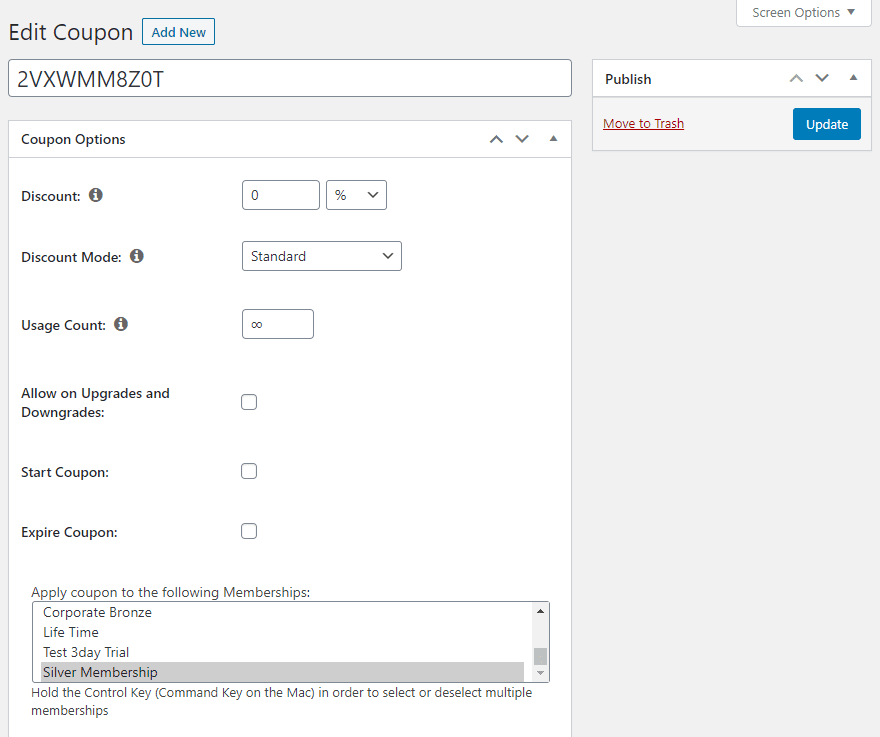
Usage Count – This is the number of times the coupon can be used. By default, it is unlimited (∞). Enter a whole number to restrict usage. For instance, if you enter 5, only five users can use the coupon, and no discount will apply to the 6th user. Unfortunately, it’s impossible to restrict a single user from using the coupon multiple times.
Allow on Upgrade and Downgrade – Enable this option to apply the coupon to new subscriptions or when users upgrade or downgrade their membership plan.
Start Coupon – Enable this option to set a future start date for the coupon. Users cannot use the coupon before this date.
Expire Coupon – Enable this option to set an expiration date for the coupon. After the set date, the coupon will not apply to any user. Coupons expire at 11:59:59 PM UTC (23:59:59 UTC) on the chosen date.
Apply coupon to the following Memberships – Select the memberships to which the coupon will apply. Only published memberships will appear. To choose or deselect multiple memberships, hold the Control Key (Command Key on the Mac) and select the appropriate options.
Description – You can briefly note your coupon for future reference. Only admins can see the description. Please keep the description concise to avoid cluttering your Coupons listing page.
Sending MemberPress Coupons
MailOptin’s autoresponder automatically sends welcome emails to subscribers immediately after they signup for your list. This can be useful if your email service provider does not have this automation.
Even if your email marketing software has an automatic email after-signup feature, instead of sending a generic email to all users, you can use our autoresponder to send MemberPress Coupons to your subscribers based on the opt-in campaign they signup from.
To set up an autoresponder, create an opt-in campaign if you don’t have one already or edit an existing one.
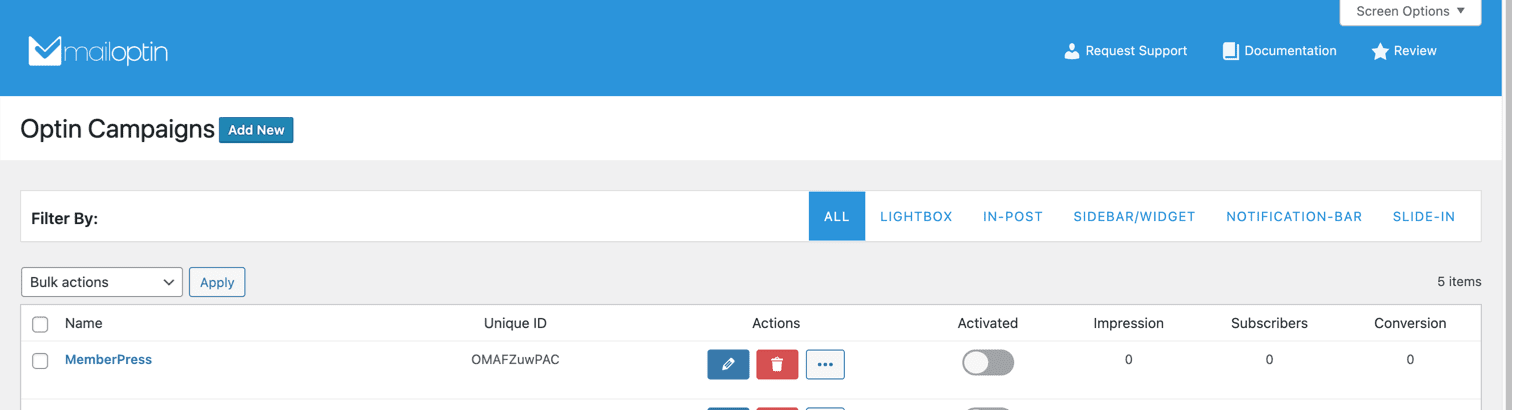
Open the After Conversion panel and click the “Configure Autoresponder” button.
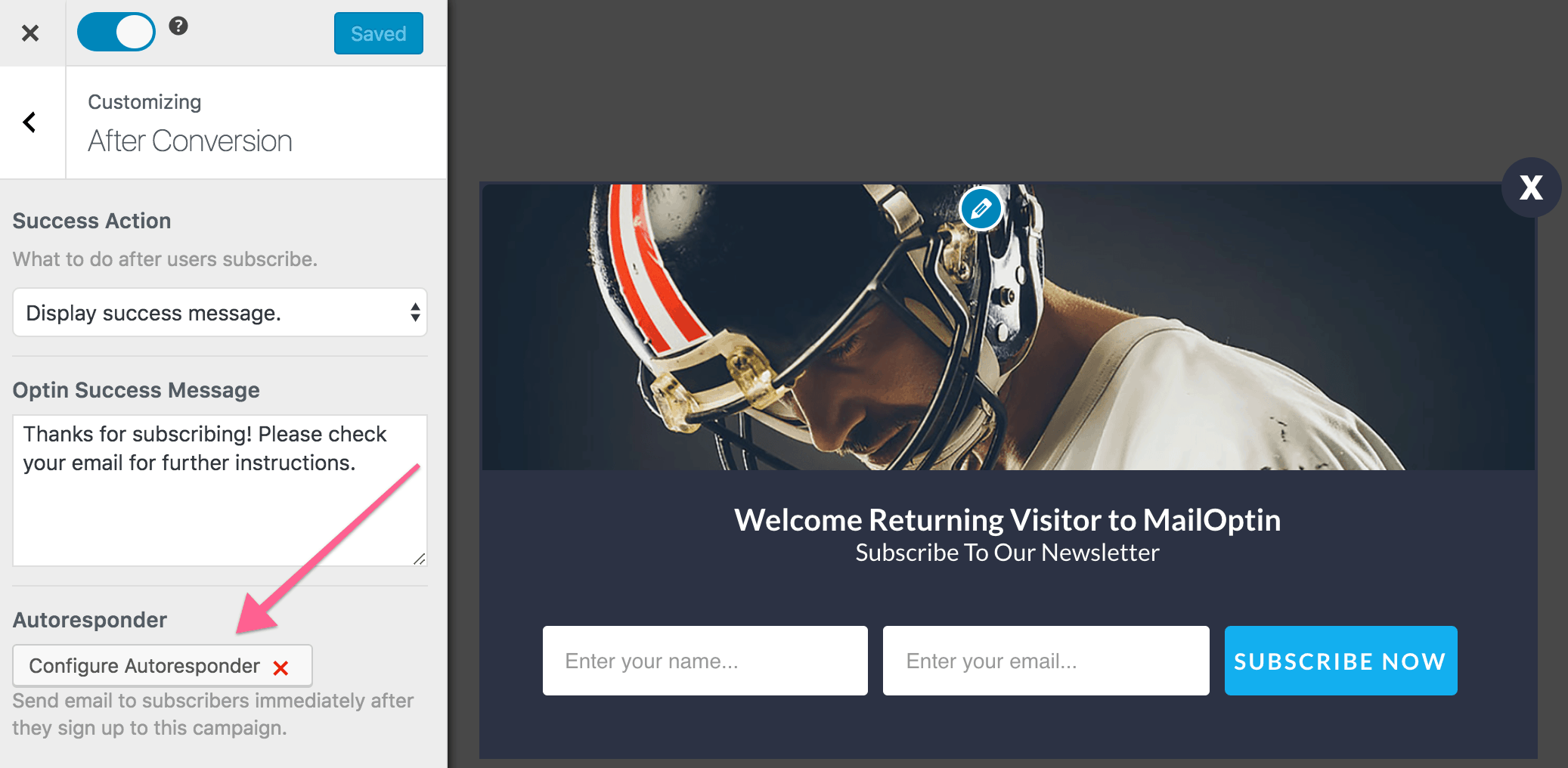
Now, activate the autoresponder, set up the content of the email, and include your MemberPress Coupon Code in the mail. Again, the user interface is intuitive and easy to set up.
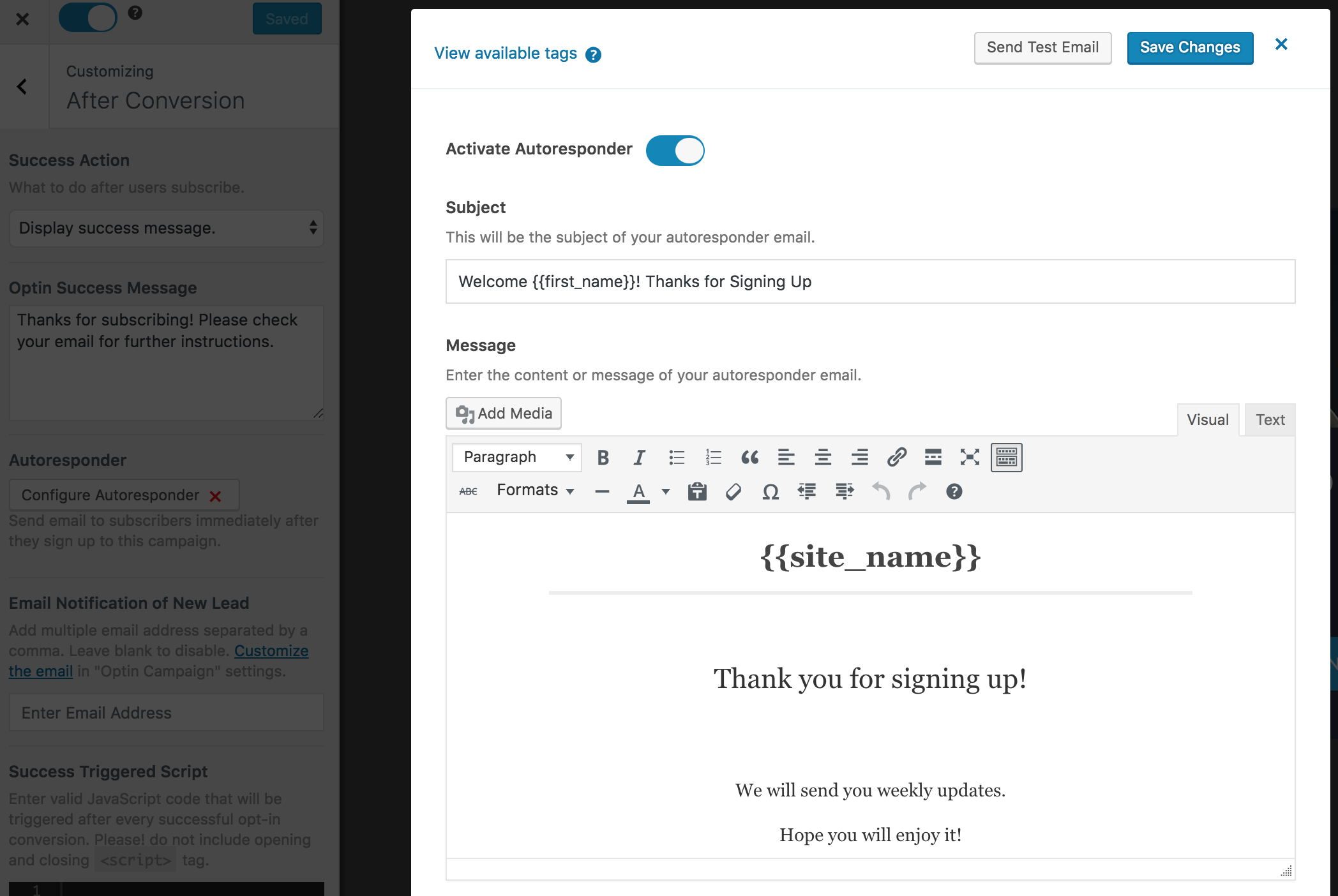
You can personalize the autoresponder email using the following tags.
{{first_name}}: First name of the subscriber.{{last_name}}: Last name of the subscriber.{{email}}: Email address of the subscriber.{{site_name}}: Site title or name.
Remember to save the changes when you are done.
Conclusion
If you have an eCommerce store, it’s essential to keep up with the needs and desires of your online customers. For example, online shoppers like getting a good deal, such as a discount or coupon code that can save them money.
MailOptin is a service that can help you send coupon codes to customers who have signed up for your store’s membership program through MemberPress. By offering discounts and special offers, you can entice online shoppers to visit your store and make a purchase. This can help your eCommerce business be more successful by appealing to the shopping habits of your online customers.
