How to Create a Split Test (A/B Test) of Optin Campaigns
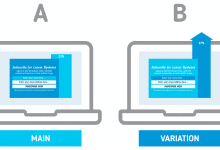
Have you ever wondered why some optin campaigns hit the mark while others fall flat? The secret lies in understanding your audience’s preferences through meticulous A/B testing.
A/B testing compares two versions of an optin campaign to determine which one performs better. By changing elements such as headlines, images, and call-to-action buttons and measuring the results, you can make data-driven decisions that enhance your campaigns’ effectiveness.
In this article, we will explore how to create a split test for your optin campaign in WordPress using MailOptin.
Benefits of A/B Testing Optin Campaigns in WordPress
A/B testing, or split testing, is a crucial technique in digital marketing for optimizing optin campaigns. Here are several key benefits of implementing A/B testing in your optin campaigns:
Enhanced Conversion Rates: A primary advantage of A/B testing is its ability to improve conversion rates. You can identify which combination resonates best with your audience by testing different variations of your optin forms—such as headlines, images, button colors, and form lengths.
Data-Driven Decision Making: A/B testing provides valuable data and insights into user behavior and preferences. Instead of relying on assumptions or best guesses, you can make informed decisions backed by concrete data.
Optimization Across Devices and Platforms: A/B testing allows you to optimize optin forms across various devices and platforms. What works well on desktops may perform differently on mobile devices or tablets. By testing and adapting your campaigns for different screen sizes, operating systems, and browsers, you ensure a consistent and effective user experience across all devices, maximizing engagement and conversions.
Cost-Effectiveness: A/B testing offers a cost-effective way to optimize your marketing efforts. Instead of making sweeping assumptions, you can make incremental improvements based on data insights. This targeted approach minimizes risks and maximizes returns on your marketing investments, making it a valuable strategy for businesses of all sizes.
Creating a Split Test of Optin Campaigns in WordPress
MailOptin A/B Testing was built from the ground up to be the best and most conversion-boosting testing tool you will ever use for WordPress. It allows you to create different variations of an opt-in that will be shown to other visitors. Over time, you can see which results in the most sign-ups and then be given the option to pick the highest-performing variation as your main version.
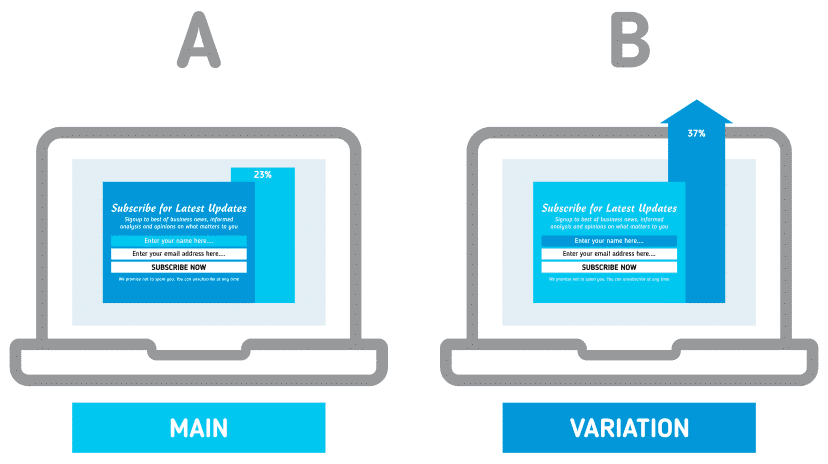
Install and activate the MailOptin plugin on your WordPress website to get started. You can purchase a copy pricing page.
Next, create your first campaign. If you need help, visit our guide on how to create your first campaign.
Creating Optin Campaign Split Test
After creating your opt-in campaigns, the next step is to create an opt-in split test. To do this, go to the optin campaign you want to split test in the Opt-in Campaigns dashboard and click the More Options or Ellipses button.
Next, select the A/B Split Test from the list of available actions.
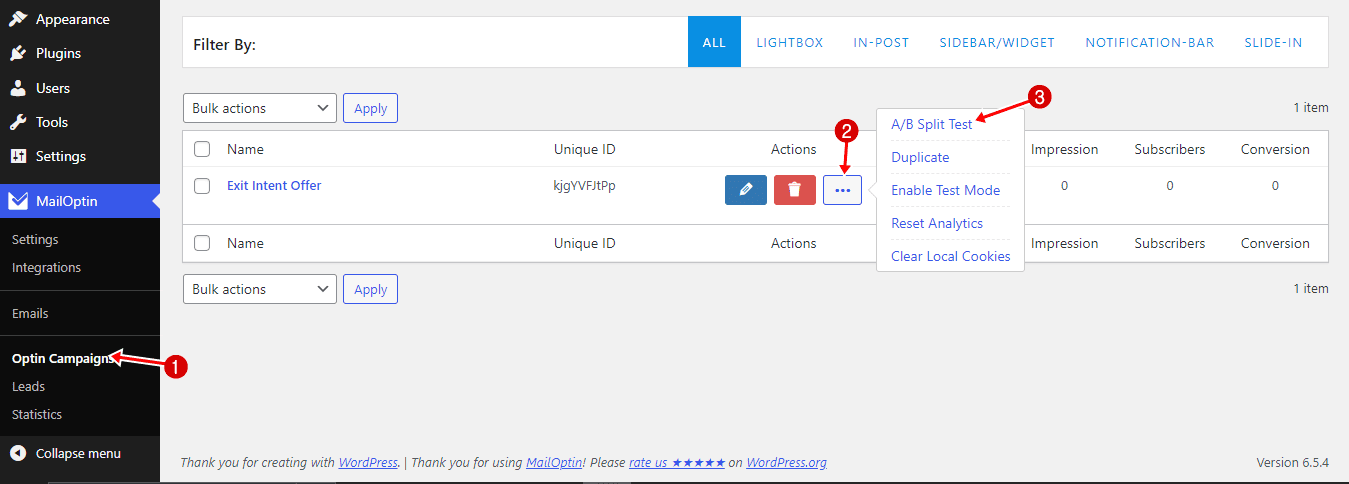
A form will require you to give the split test or variant a name and a note of the changes you will be making to the variant.
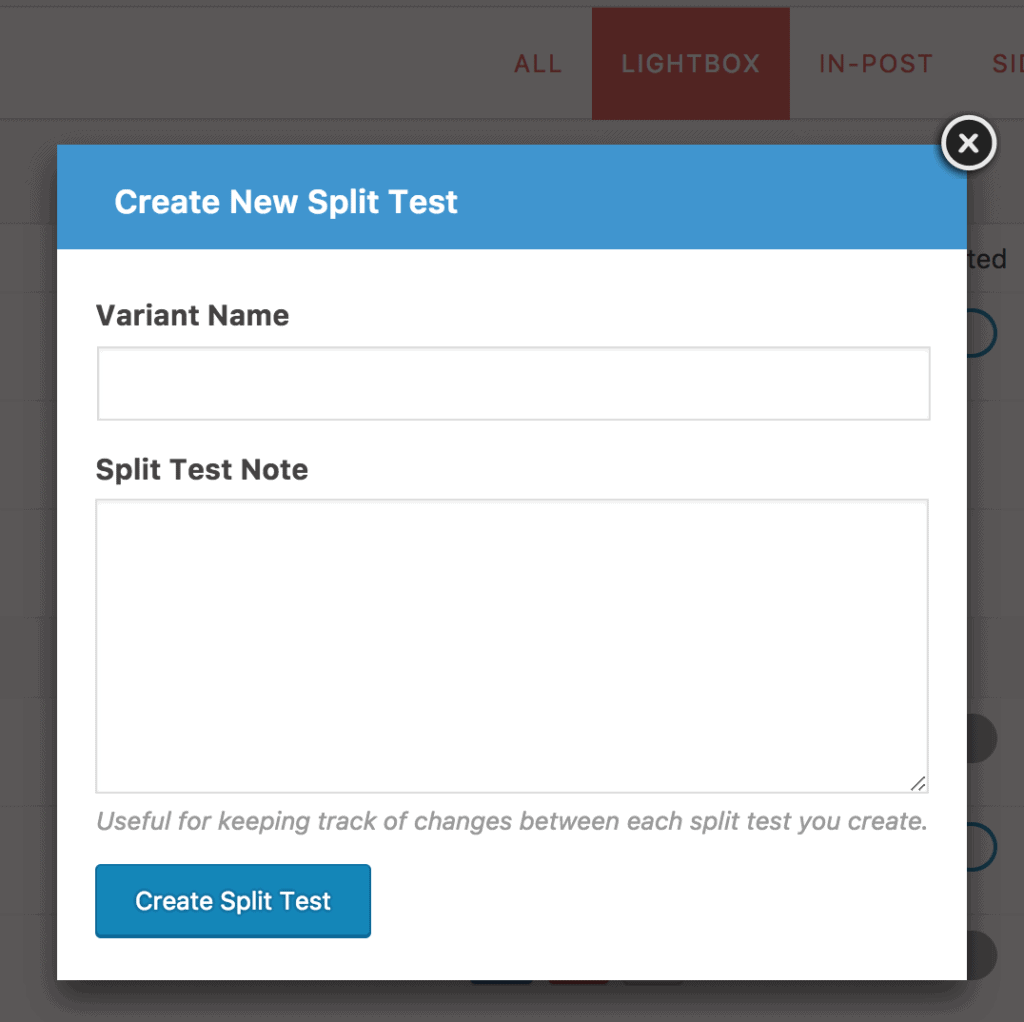
Finally, click the Create Split Test button, and then, you will be redirected to the optin form builder to make changes such as changing the headline, description, note, styles, or display triggers.
We recommend that you make only a single change between each variant to determine which modification returns better conversions accurately. The more changes you make, the less reliable your A/B testing becomes.
FAQs
Q: Why am I not seeing the activation switch/toggle at the top of the form builder?
A: All split test variants are automatically activated on creation, so there is no need for the activation toggle switch. However, the parent, primary, or main optin campaign can be activated/deactivated, affecting all its variants. If you deactivate the primary opt-in campaign, all variants under it will automatically be deactivated, which disables the display of both the primary and variant campaigns.
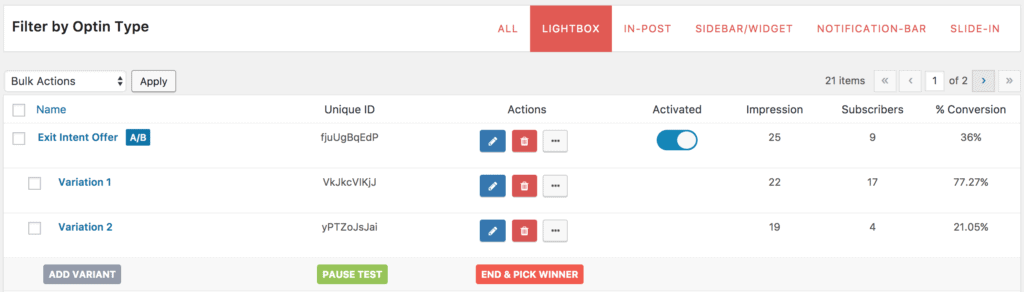
Q: What happens when you pause a split test?
A: All variants will be disabled from displaying to visitors and users. However, the main or primary optin campaign will continue to be shown. You can always start a paused split test.
Q: Can I change my split test notes later?
A: Of course you can. From the Optin Campaign dashboard, click on the name or select the Edit button for the split test you wish to edit. In the Form Builder’s Configuration panel, scroll down until you see the Split Test Notes field.
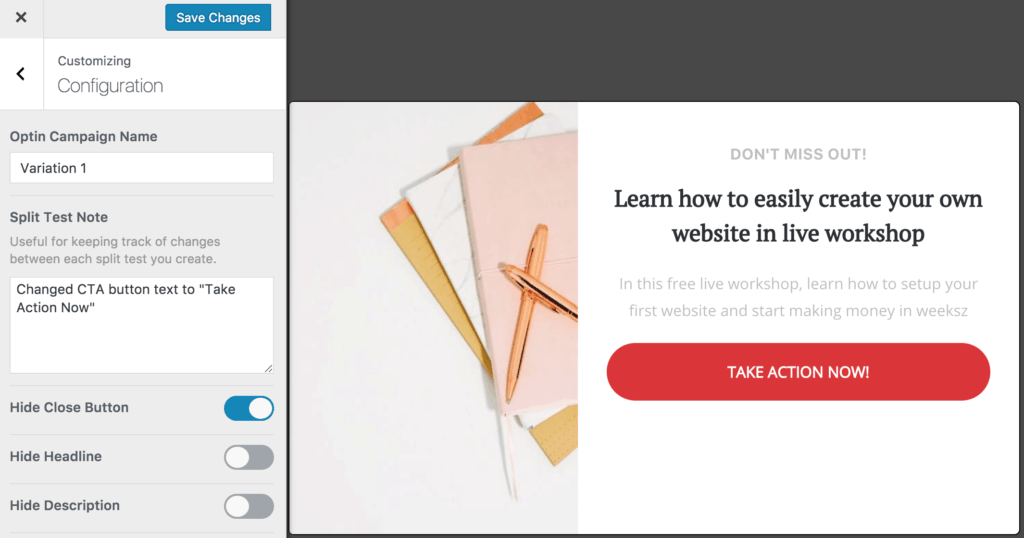
Q: What happens when I end and select a winner?
A: As your test runs, you can observe the conversion rate of each opt-in. You can see the conversion rate displayed on the list of opt-ins (as well as on the Analytics page). Once you are satisfied with the results, click the “END & PICK WINNER” button, which will pop up a list of all the variations to select the winner.
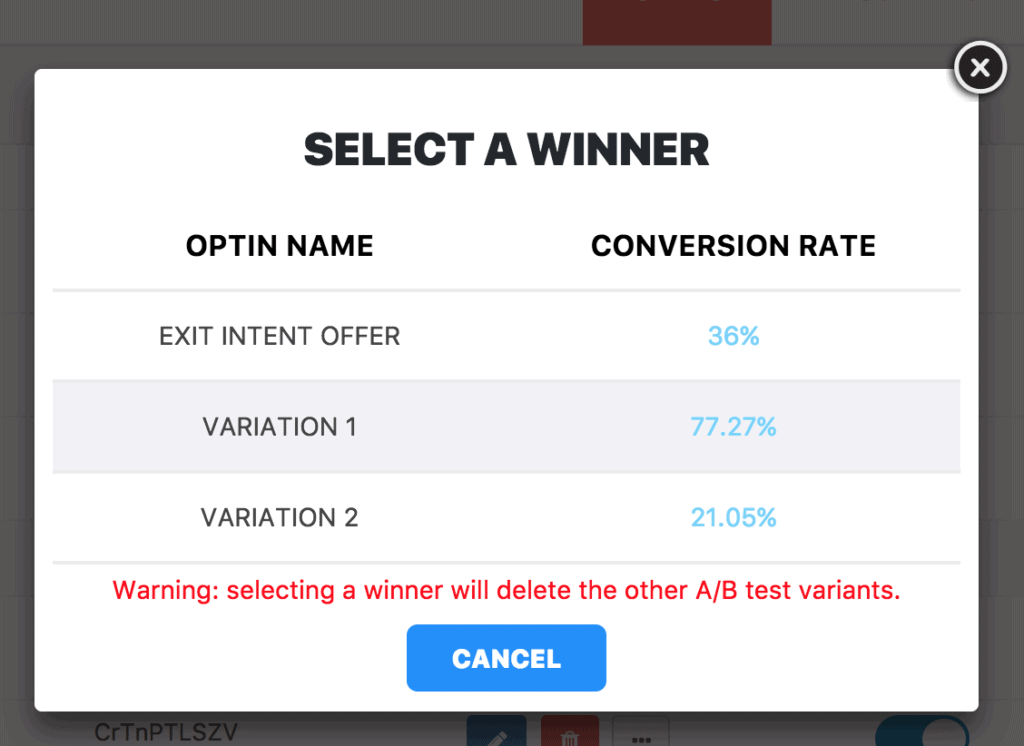
So you know, selecting a winner will delete the other variants.
Maximizing Your WordPress Optin Campaigns with A/B Testing
A/B testing your opt-in campaigns in WordPress using MailOptin offers a powerful strategy to enhance your marketing efforts.
You can significantly improve conversion rates by analyzing user behavior, making data-driven decisions, and optimizing across devices and platforms while minimizing risks and maximizing returns on your investments.
Maximize your optin campaign effectiveness by harnessing the full potential of A/B testing with MailOptin in WordPress.
