How to Activate Test Mode in Opt-In Campaigns
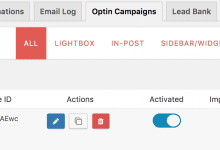
The test mode is a unique feature that allows you test your optin campaign setup. When you enable test mode, your optin form will be triggered on your website regardless of any display rule you have set.
No cookie is set if test mode is active. This means that everyone will be able to see the optin campaign regardless of whether they close or opt in to your mailing list.
This feature is purely for testing purposes. For example, if your optin form doesn’t show up on your website, you can use the test mode to determine the problem. If the opt-in form shows up when the test mode option is turned on, it therefore means you need to critically examine your display rules.
To activate test mode; At the the “Optin Campaigns” page which shows a list of your created opt-ins, locate the particular optin campaign you want to enable test mode on, hover on the name and your will see the “Enable Test Mode” link. Click it.
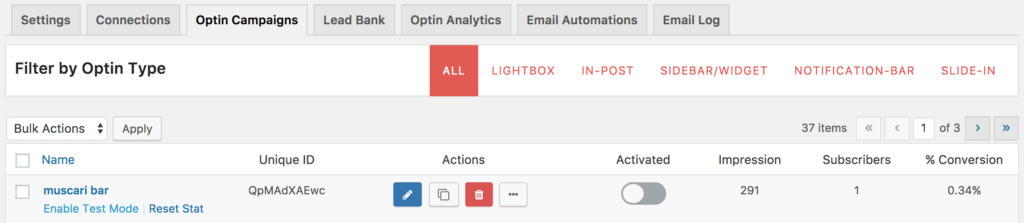
If it is turned on successfully, you will see “TEST MODE” appear under the unique ID of the opt-in.
Don’t forget to “Disable Test Mode” when you are done. Hover on the name of the optin campaign that has test mode turned on. You will see the option “Disable Test Mode,”. Click on it to turn off test mode.
