How to Fix Opt-In Form Not Showing on Your Website
There are several reasons why your optin campaigns may not show on your website. Nevertheless, it is important to know that MailOptin is designed to work without problems on any WordPress theme.
Let us examine some of the reasons why your optin forms are not triggered on your site.
Firstly, if the optin is one with a close button such as a popup, slide-in, notification bar, and you’ve previously closed or subscribed via the form, chances are you won’t see it again (unless you have cookies disabled).
Ensure you’ve activated the opt-in campaign. This can be done by activating the switch at the top of the form builder.
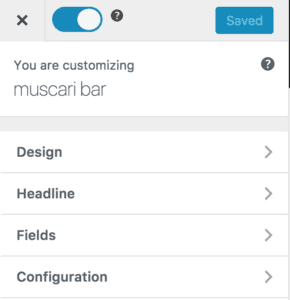
Alternatively, you can activate an opt-in campaign by activating the switch in the campaign listing page.
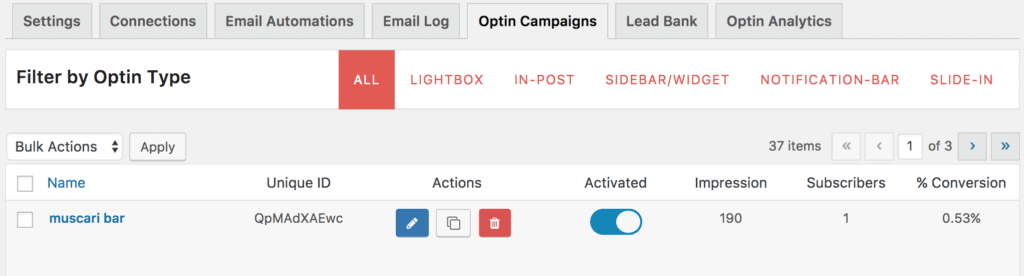
If you’ve activated your opt-in campaign and it is still not showing on your site, you need to check your display rules to ensure you have not created a display rule that requires your visitors have to be in certain location or they have to perform certain actions before your optin will be triggered.
To access the display rules, click the “Optin Campaigns” tab which will reveal a list of all your existing opt-in forms. After locating the particular optin form which won’t show up on your website, click on “Customize”.
This will take you to the form builder: Click “Display Rules” > and double check if you have any rule that is preventing your optin from showing.

At a bare minimum, ensure “Globally load optin” is activated which makes the optin to load everywhere on your site. Only deactivate if you want to use the page level targeting options below it.

P.S: You can preview your opt-in campaigns by activating test mode. This should display your optin form on your website regardless of any display rule.
If you turned on test mode and your opt-in campaigns are still not showing up on your website, kindly shoot us a mail through the support channel.
