How to Setup Subscribe to Newsletter via WooCommerce Checkout
Are you looking for a way to let customers easily subscribe to your newsletter? Display an opt-in checkbox or subscription checkbox on the checkout page of your WooCommerce site!
Displaying a newsletter opt-in on your WooCommerce site is one of the best and most convenient ways for customers to subscribe to your email list. This works great because customers can subscribe to your newsletter without thinking about it too much and navigating to a separate page.
In this post, we’ll take a closer look at the benefits of setting up a subscribe to newsletter opt-in on the checkout page of your WooCommerce site and how you can do this using our newsletter subscription plugin.
Supported email marketing software and CRMs include MailChimp, Salesforce, Microsoft Dynamics 365, Drip, AWeber, Google Sheets, Kit (ConvertKit), MailerLite, Constant Contact, GetResponse, Sendy, Campaign Monitor, ActiveCampaign, Brevo (Sendinblue), Gist, Klaviyo, Sendlane, Mailster, Vertical Response, Mailjet, HubSpot, Ontraport, Moosend, MailPoet, Zoho CRM, Zoho Campaigns, Keap Max Classic (Infusionsoft), HighLevel, Omnisend, Flodesk, Beehiiv, Benchmark Email, SendFox, iContact, Mailgun, E-goi, SendGrid Email Marketing, Elastic Email, Encharge, weMail, FluentCRM, CleverReach, NewsMAN, Facebook custom audience..
Why offer a newsletter subscription on the checkout page?
If you offer users an easy way to subscribe to your newsletter, there’s a high chance that more people will be inclined to do so. As a result, you’ll have an easier time building your mailing list.
For instance, you can let users automatically subscribe to your newsletter when they check out from your WooCommerce store. As a result, you can grow your email lists and improve customer retention for your business.
Since users at the checkout stage are already associated with your brand, they’re more likely to subscribe to your newsletter so they can receive updates about upcoming products and offers. And the more people you have on your list, the more likely you will get repeat sales.
For instance, first-time customers on your online store can select the “Receive product news and updates” checkbox on the checkout page. You encourage new customers to check out products or updated versions of the product they’re already interested in. It’s a great way to enhance your email marketing campaigns and incentivize new customers to shop from your store again.
Benefits of setting up a subscribe to newsletter opt-in
Here are some of the main advantages of setting up a subscribe to newsletter opt-in on your WooCommerce site:
Promote your products and offers
Once customers decide to join your newsletter subscription, you can send them news about other products available on your online store or upcoming sales and offers on your WooCommerce site. For instance, for a forthcoming Thanksgiving sale, you can notify customers in your email list beforehand so they don’t miss out on great deals. Similarly, you can send targeted emails to customers based on the products they’re already interested in and encourage them to purchase other products on your WooCommerce site.
Keep customers informed about new products and product updates
Once customers have shopped from your online store, you want them to revisit your online store. A great way to do this is by sending them notifications about related products. For example, you can offer them better, more expensive product variations and encourage them to upgrade to a better version of the product they’ve already purchased. For instance, if a customer purchases a photography drone from your online store, you can send them an email promoting the drone cases, battery packs, or other photography-related products you sell. Similarly, if you’re planning to update your online store with new products, you can let subscribers know ahead of time. As a result, it can help drive traffic to your store on product launch day.
Increase sales and keep customers engaged after they checkout
Offering customers an easy way to subscribe to your newsletter not only helps boost sales but is also a great way to increase customer retention for your business. For example, if a user subscribes to your WooCommerce newsletter when checking out, you can convince them to shop from your online store again by creating targeted email marketing campaigns.
Who needs a subscribe to newsletter opt-in?
The best part about offering a newsletter subscription on the checkout page is that it works great for many different types of WooCommerce sites.
Let’s take a look at some of the types of WooCommerce sites that may want to offer a newsletter subscription:
- Online apparel stores. Online apparel stores are constantly launching new products and clothing lines. It’s helpful to inform customers about the latest items you’re planning on launching. As a result, you can drive more traffic to your store, boost sales, and increase customer retention.
- Wholesale stores. Since wholesale stores receive larger quantity orders than traditional online stores, it’s best to offer a newsletter subscription option on the checkout page. This is because wholesale customers are more likely to purchase products once in bulk instead of placing repeat orders throughout the month. In addition, offering a newsletter subscription on the checkout page is a great way to stay in touch with wholesale customers and let them know about upcoming offers.
- Membership websites. Membership websites are centered around building communities of like-minded people that are all equally interested in your content. Offering customers the option to automatically subscribe to your newsletter when they first purchase your membership program is a great way to build better relationships with your members and keep them informed about the latest news.
How to let customers subscribe to the newsletter in WooCommerce
By default, WooCommerce offers limited functionality for setting up a subscribe to newsletter opt-in on your online store.
We recommend using the MailOptin plugin to offer your customers an easy way to subscribe to your newsletter on your WooCommerce site.
MailOptin offers an all-in-one solution for growing and automating email lists for your business.
The plugin comes built-in with powerful tools that let you easily convert regular site visitors into subscribers on your WooCommerce site. For example, you can use it to create attractive-looking newsletters or call-to-action lightboxes on your WooCommerce site.
The best part about the MailOptin plugin is that it lets you set up a subscribe to newsletter opt-in when customers check out from your online store. You can display an opt-in box on the checkout page of your WooCommerce site and let customers decide whether they want to receive news and updates from you.
You will need a WordPress site with the WooCommerce plugin setup and ready to go for this tutorial. You will also need the MailOptin plugin and an email hosting provider to give your customers the option to automatically subscribe to your email list.
Step #1: Install and activate the MailOptin plugin
Get the MailOptin plugin and install it on your WordPress site. Navigate to Plugins → Add New from the WordPress admin panel and click on the Add New button. Upload the zip file and install the plugin on your WordPress site.
Click the Activate button to get started.
Step #2: Configure plugin settings
With the MailOptin plugin activated on your WooCommerce site, navigate to MailOptin → Settings from the WordPress admin panel.
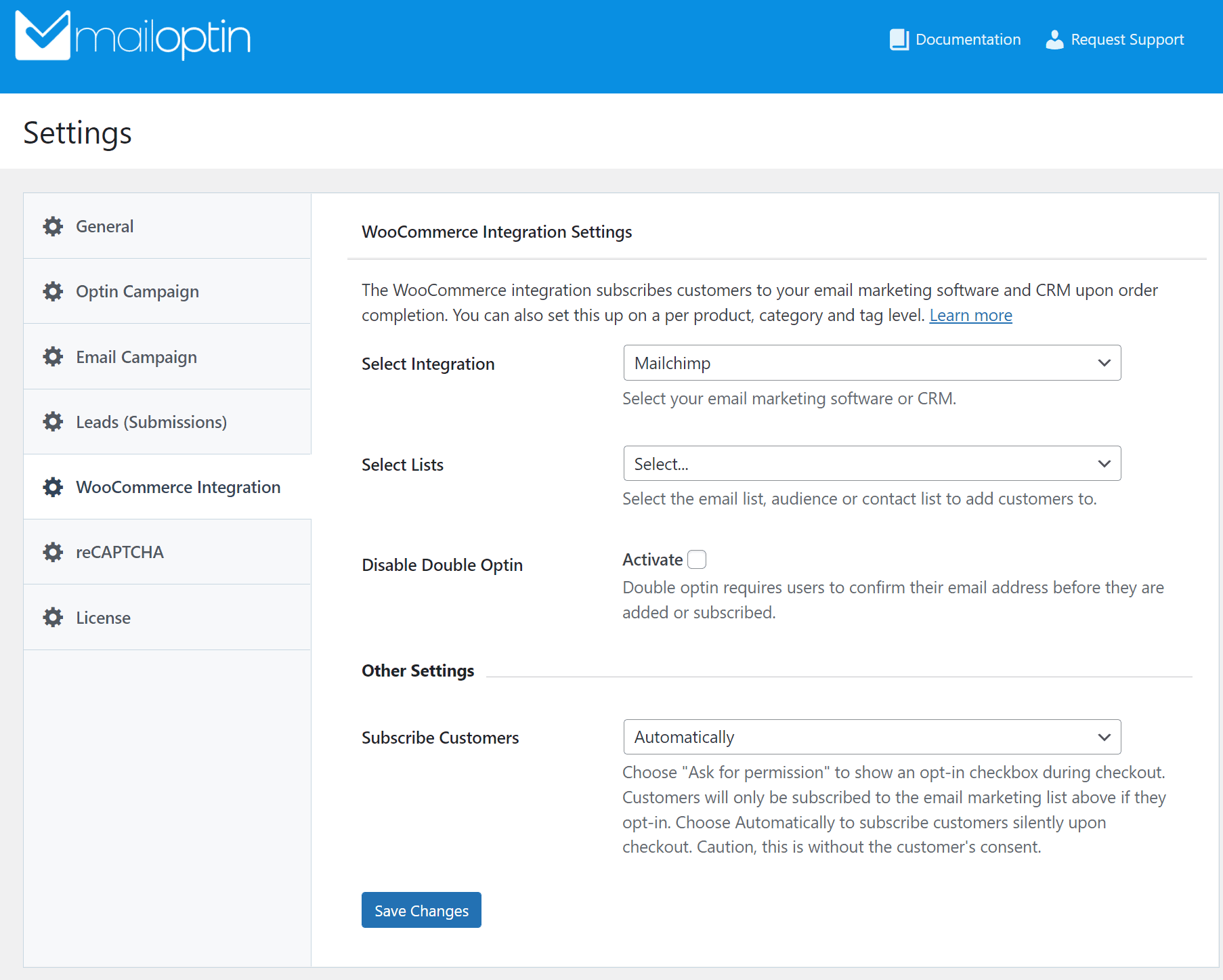
Using the Select Integration dropdown menu, select your email marketing software or CRM, and select the email list that you want to add subscribers to.
Step #3: Let customers subscribe to the newsletter directly from the checkout page
Once you select your email marketing software and select the list you want to add subscribers to, it will automatically refresh the page and display the Map Fields section.
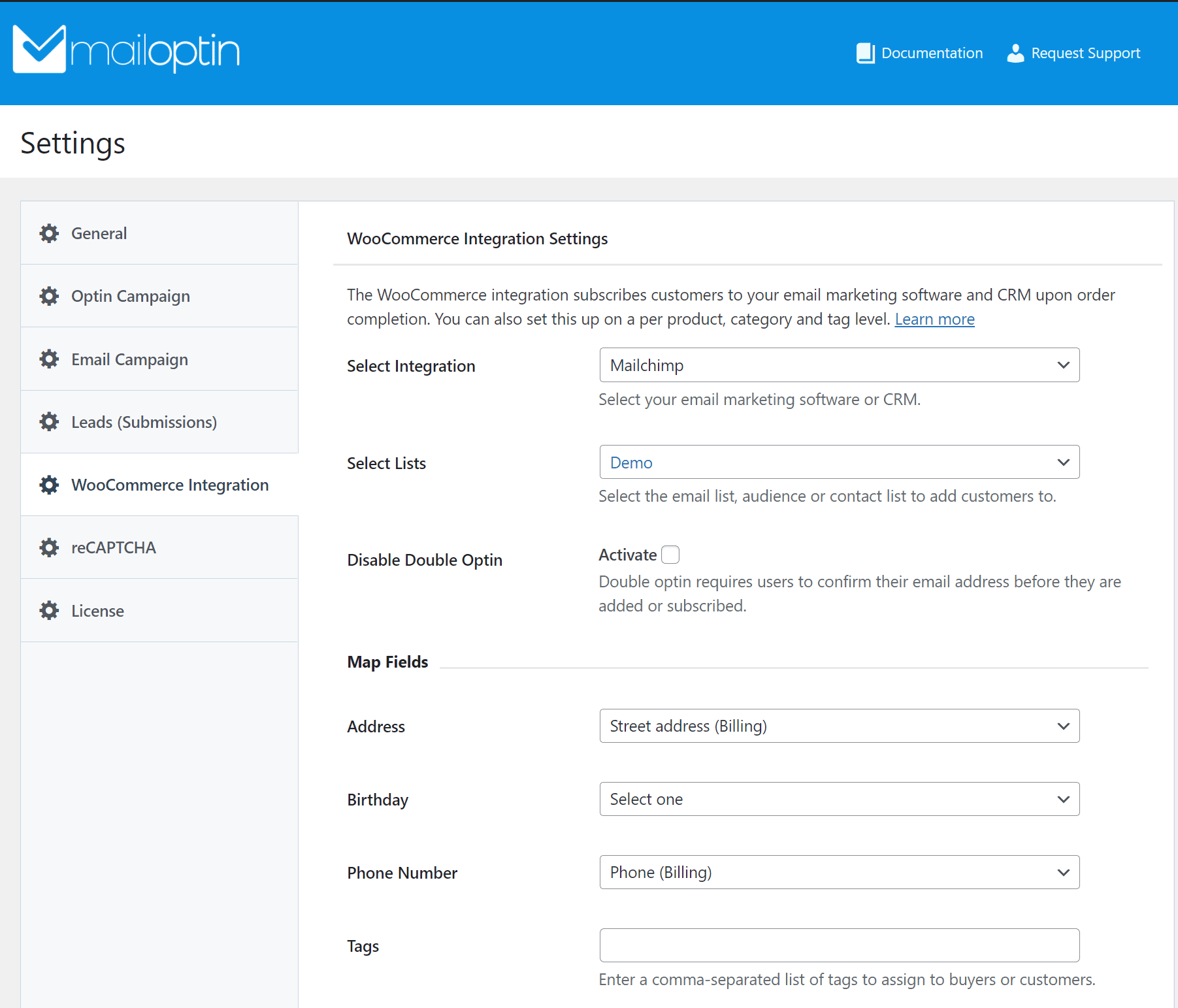
After setting the Map Fields options, scroll down to the Other Settings section and select Ask for permission using the Subscribe Customers dropdown menu so that customers subscribe to your newsletter directly from the checkout page of your online store. You can also specify tags to assign to customers.
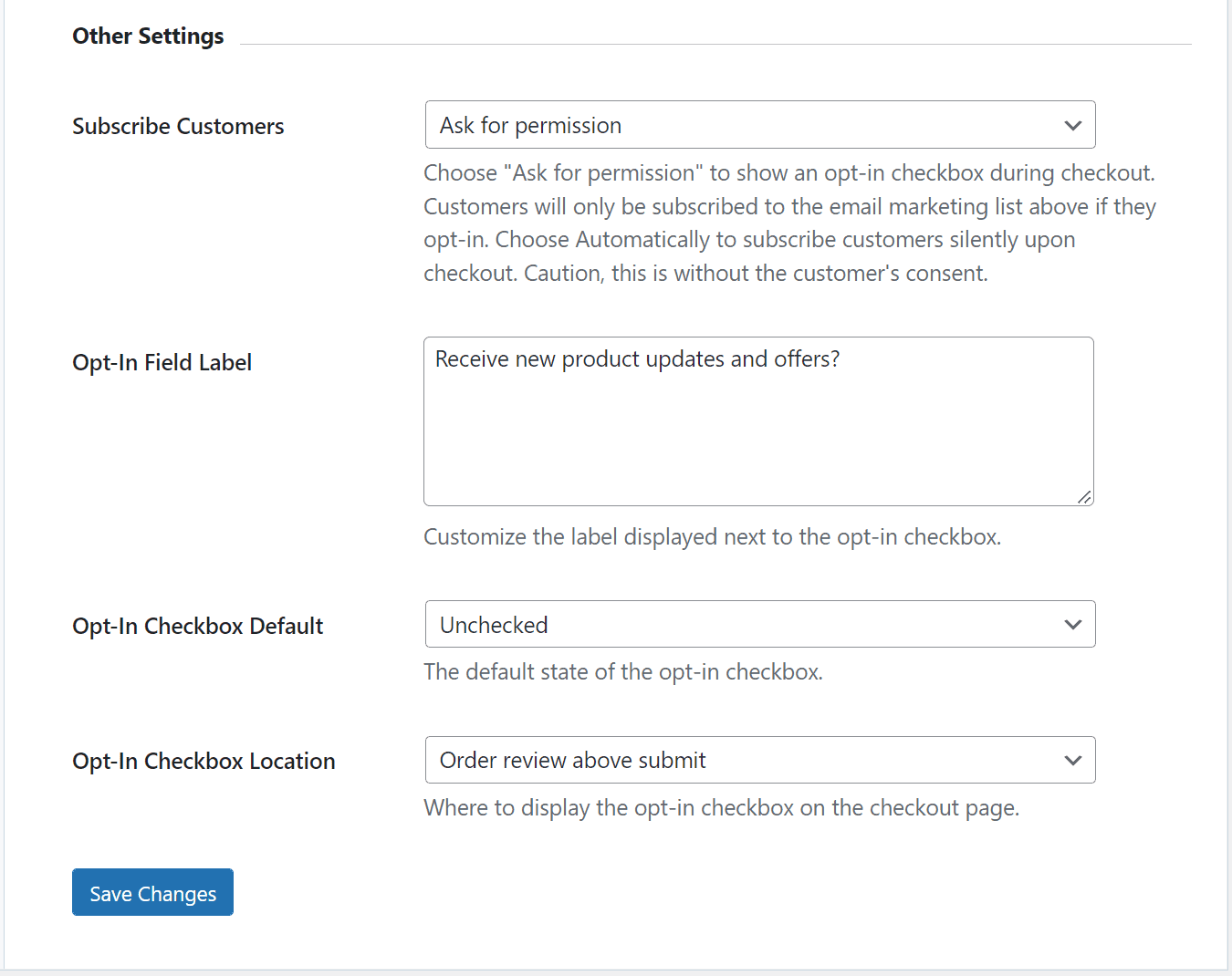
You can also set the Opt-In Field Label and select the Opt-In Checkbox Location according to your preferences. Finally, make sure to click on the Save Changes button to continue.
On the front-end, customers can now subscribe to your newsletter directly from the checkout page on your online store.
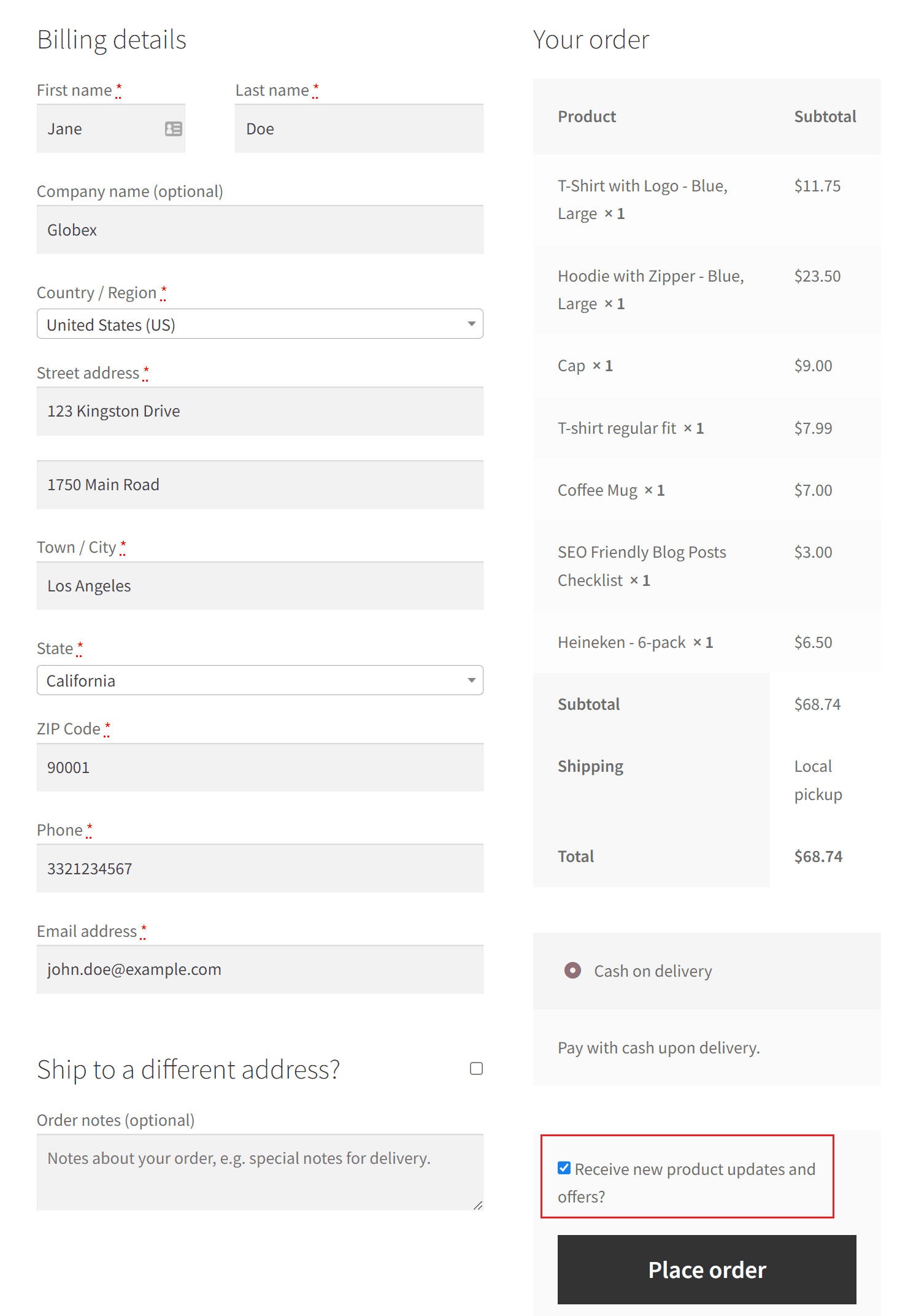
If you want to subscribe customers to different email lists based on the purchased product or the category or tag the purchased product belongs to, MailOptin got you covered.
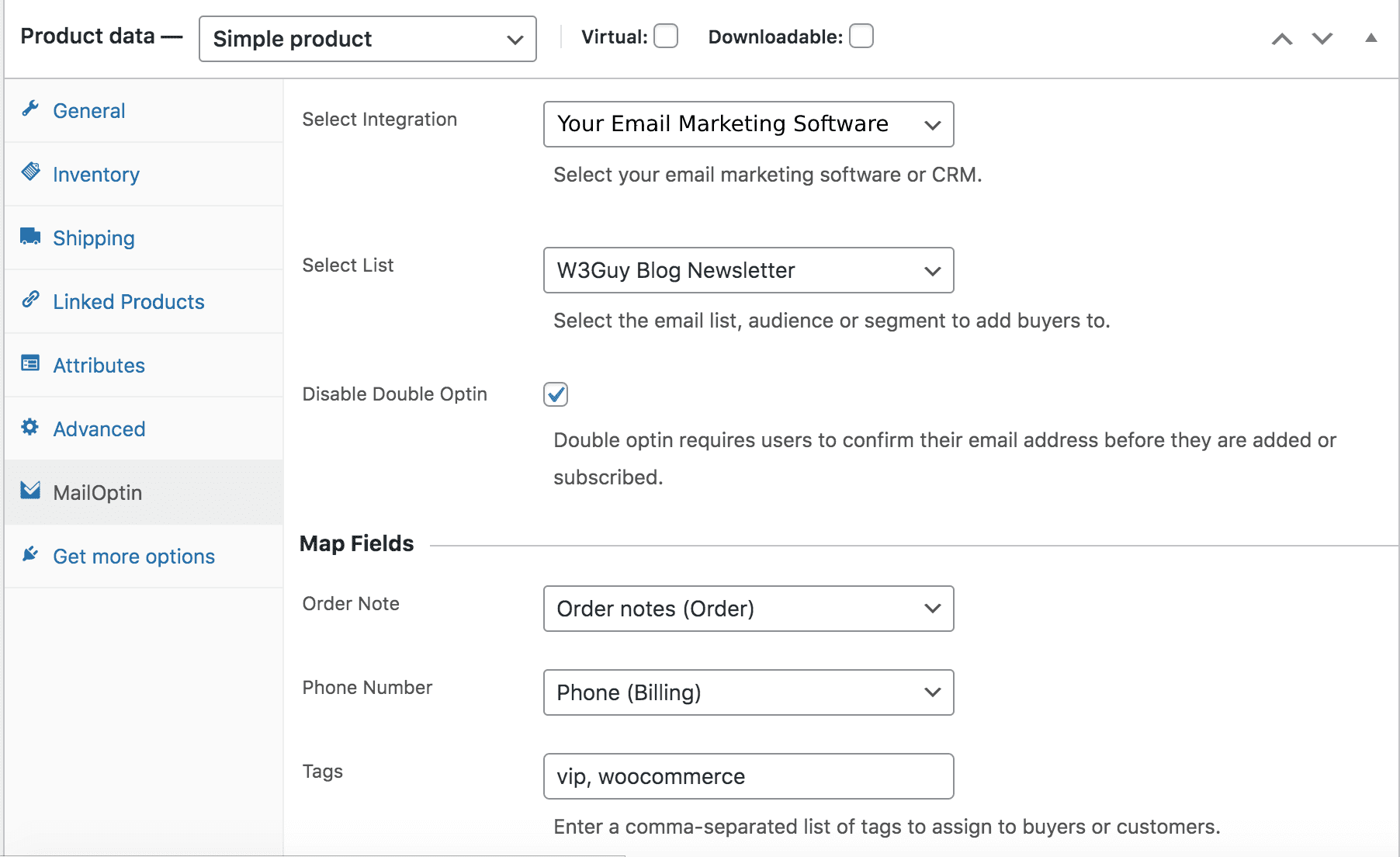
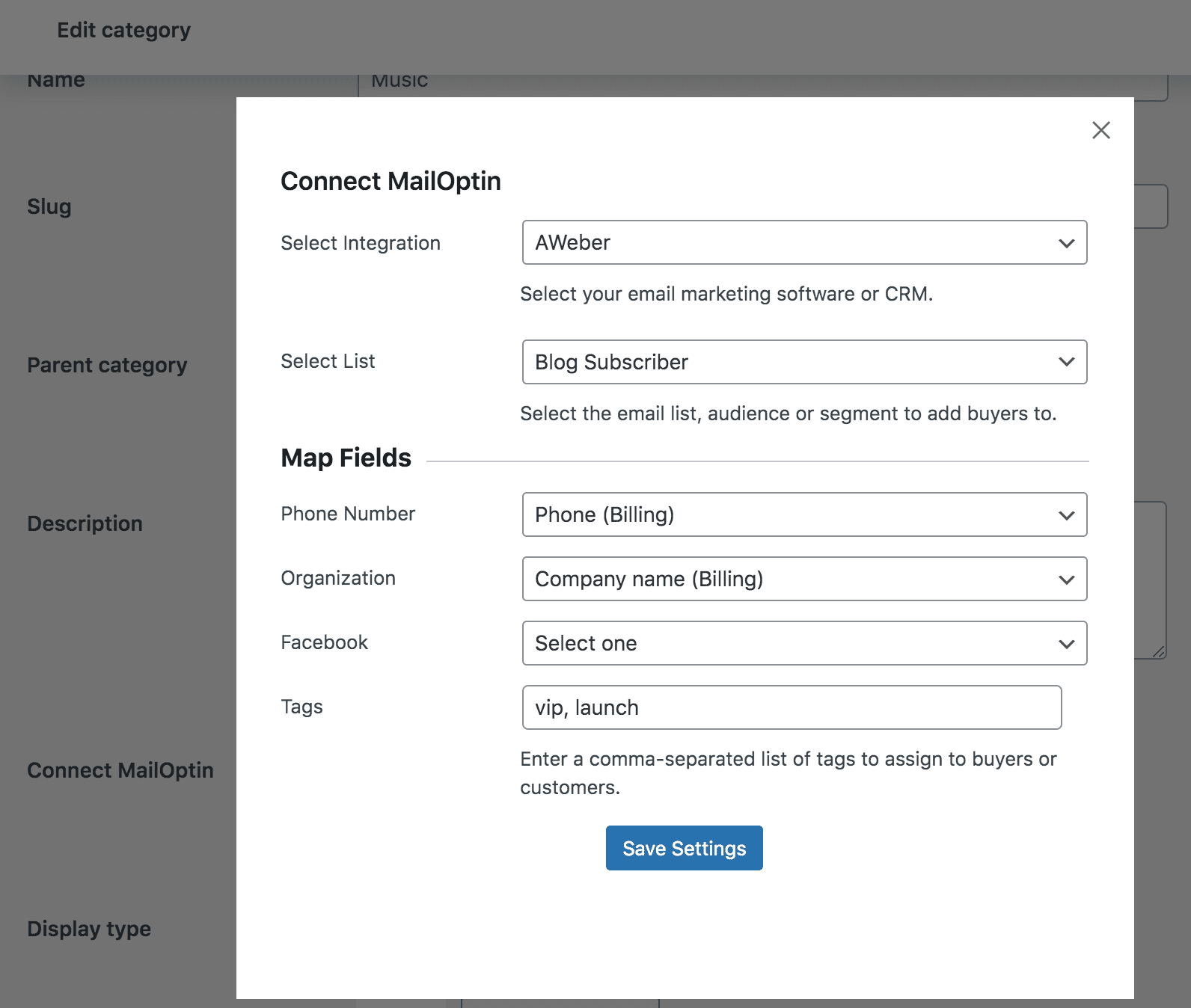
Conclusion
Letting customers automatically subscribe to your email newsletter when they check out from your online store is a great way to grow your email list and enhance email marketing campaigns.
MailOptin is the perfect solution for business owners looking for a more “hands-off” approach to automating the email list-building process. You can display a custom subscribe to newsletter opt-in box on the checkout page of your WooCommerce site.
Ready to set up a subscribe to newsletter opt-in on the WooCommerce checkout page? Get MailOptin today!
