Redirect WordPress Users After Login & Registration – Full Guide
Do you want to redirect WordPress users after login and registration on your site?
WordPress user redirects after login and registration allow website owners to customize the user experience by directing users to a specific landing page, such as a frontend account dashboard, homepage, or personalized welcome page, instead of the default WordPress admin dashboard.
In this article, you will learn how to redirect users after login and registration in WordPress with ProfilePress – a powerful WordPress membership plugin.
Benefits of Redirecting WordPress Users After Login & Registration
Redirecting users after login and registration on your WordPress website can offer several benefits, including:
Improved User Experience: Streamline the user experience by redirecting WordPress users to a specific page tailored to their interests upon logging in or registering. This eliminates the need for users to navigate to desired sections of the site manually, making their interaction smoother and more efficient.
Enhanced Engagement: By directing users to specific WordPress pages after login or registration, you can encourage them to take desired actions, such as completing a purchase or profile information, exploring new content, or engaging with community features. This targeted approach increases the likelihood of user engagement and interaction with your site.
Enhanced Security: Redirecting users to a designated page after login or registration in WordPress can contribute to website security by minimizing exposure to sensitive areas, such as the WordPress dashboard. This helps prevent unauthorized access or accidental changes to website settings or content.
Why The ProfilePress Plugin?
ProfilePress is a popular WordPress membership plugin with hundreds of thousands of active installations. It is an excellent tool that simplifies setting up registration and login redirects on your WordPress website.
It also offers features, such as charging one-time and recurring payments via credit cards, PayPal, Stripe, Mollie, Razorpay, etc., from your customers or community.
To set up a WordPress login and registration redirect with ProfilePress, you need to install the plugin on your WordPress website.
Installing the ProfilePress Plugin
To get started, purchase a copy of the ProfilePress plugin from their pricing page. After purchase, you will receive an email with the download link for the plugin and your license key.
Log in to your WordPress admin dashboard and go to Plugins > Add New, Then select Upload Plugin. Next, choose the ProfilePress zip file you downloaded and click Install Now.
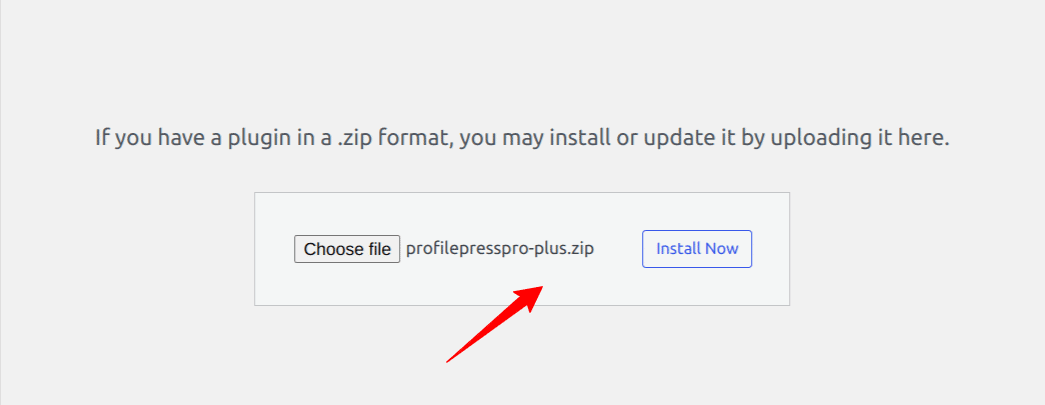
Globally Redirect Users After WordPress Login & Registration
ProfilePress lets you select a page or define a custom URL to redirect all users to after they log in, log out, and password reset in WordPress.
To configure the global redirect, go to Settings >> Redirection.
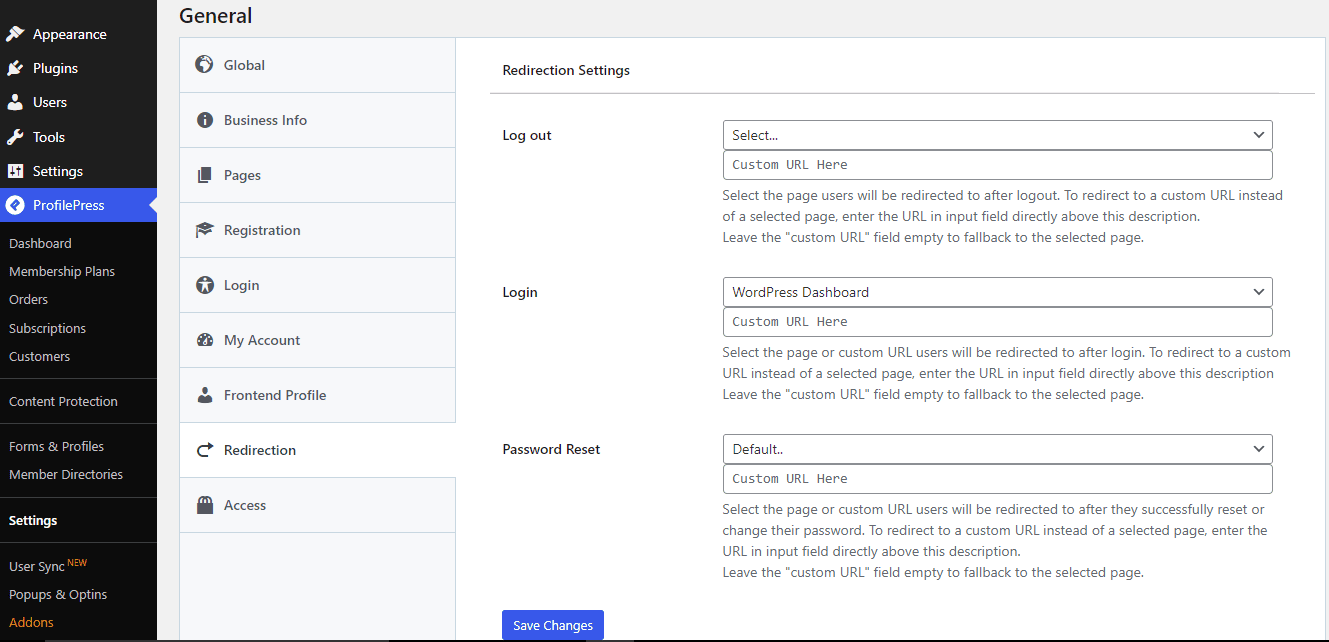
In the Redirection Setting page, you can specify the page or a custom URL to which users will be redirected after logging in, logging out, or resetting their password.
To globally redirect users after registration, ProfilePress has the Auto-login after WordPress registration feature that automatically logs users into WordPress after they register. By enabling this feature, you indicate you want to redirect registered users to the same page or custom URL users are redirected to after login because they are indeed logged in after registration.
To activate this feature, navigate to ProfilePress settings, open the Registration section, check the ‘Auto-login after registration‘ option, and save changes.

Conditional WordPress Login Redirect
In this section, you will learn how to conditionally redirect WordPress users after login based on their user role and subscribed membership plan in ProfilePress.
WordPress Login Redirect Based on Membership Level
ProfilePress lets you create login redirect rules, where users are redirected based on their membership plan or level after logging in.
To configure conditional login redirection, head to ProfilePress >> Settings >> Login Redirect.
Navigate to the “Login Redirect Based on Membership Plan” section.
At the bottom right corner, choose the membership plan for which you wish to create a login redirect rule and click the “Add Rule” button. Lastly, input the URL path or slug for the desired redirection destination.
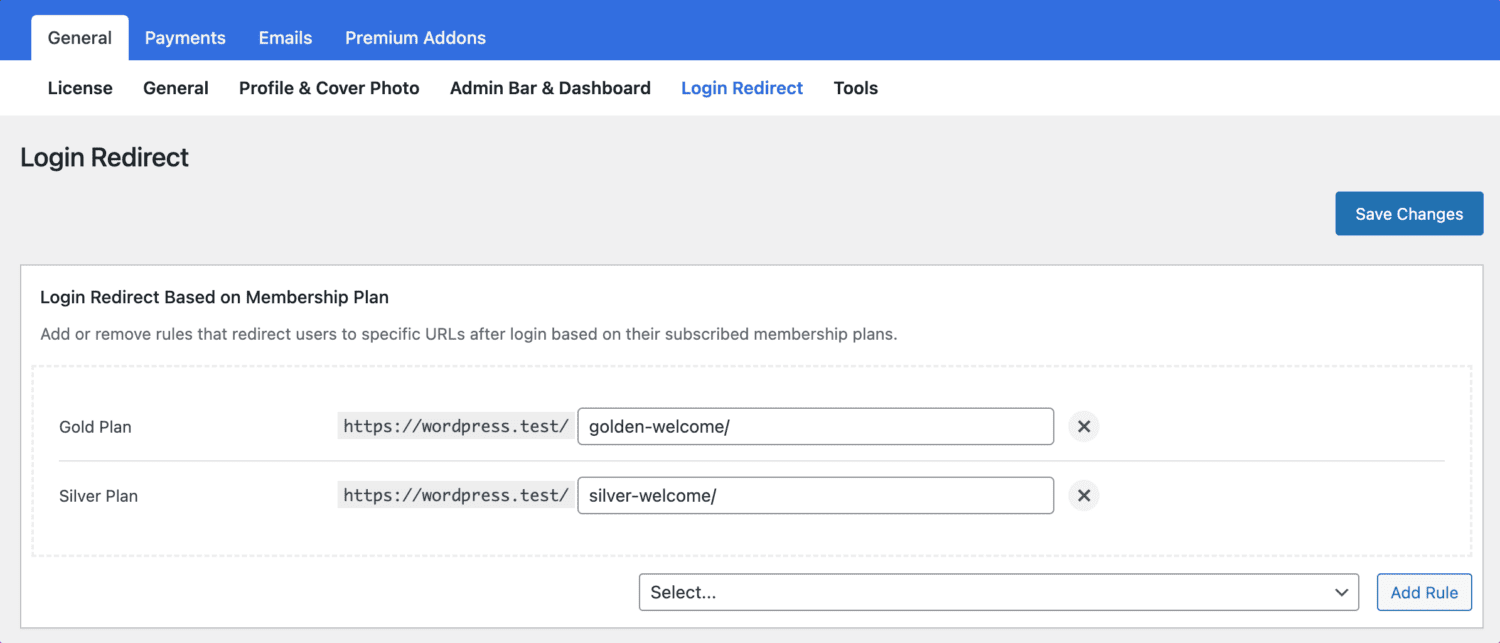
In the screenshot above, WordPress users subscribed to the Gold plan will be redirected after login to https://wordpress.test/golden-welcome/, while those subscribed to the Silver plan to https://wordpress.test/silver-welcome/.
WordPress Redirect After Login Based on User Role
To set up login redirects for WordPress users based on their user role, navigate to ProfilePress >> Settings >> Login Redirect.
Scroll down to the “Login Redirect Based on User Role” section.
Choose the specific user role for which you wish to set up a login redirect, located at the bottom right corner, and click the “Add Rule” button.
Complete the process by entering the desired URL path or slug for redirection.

In the screenshot above, we set up WordPress login redirects for the Subscriber and Administrator user roles, where the former is redirected after login to a welcome page (https://wordpress.test/welcome) and the latter to the WordPress admin backend (https://wordpress.test/wp-admin/).
Setting Up Login & Registration Redirect On Shortcodes
You can also define the URL to redirect users to after WordPress login and registration by specifying the URL in your custom registration and login form shortcodes provided by ProfilePress.
Examples
In the shortcode below, any users who log in via the login form will be redirected after login to https://xyz.com/welcome. This is because the URL was specified in the “redirect” attribute of the login form shortcode.
[profilepres-login id="2" redirect="https://xyz.com/welcome"]Similarly, for registration pages, use the profilepress-registration shortcode with the redirect attribute to guide users to a specified URL after successful registration:
[profilepres-registration id="1" redirect="https://xyz.com/welcome"]In cases where you prefer users not to be automatically logged in before redirection, modify the attribute to “no-login-redirect” like so:
[profilepres-registration no-login-redirect="https://xyz.com/welcome"]Setup WordPress User Redirect After Login and Registration Today
User experience is a crucial part of web design. It might not seem that important, but the page your users end up on after registration and when they log in can have a significant impact. You can use it to redirect them to the places you want them to go, prevent confusion, and save them time.
It is a great way to guide users to relevant dashboards, curated content, exclusive offers, or welcome pages, providing users with meaningful user experiences.
To further customize the WordPress login experience, you might also be interested in these articles on creating a custom login page, changing the WordPress login URL, and setting up a passwordless login.
Don’t wait any longer – Get ProfilePress today!
