How to Prevent Newsletter Signup Spam in WordPress
Newsletters play a crucial role in maintaining and expanding your online audience. They provide a direct communication channel with your readers, customers, or followers, enabling you to share valuable content, updates, promotions, and more. However, the effectiveness of your newsletter campaign can be seriously compromised by newsletter signup spam.
Spam submissions inflate your subscriber count with fake or irrelevant email addresses and negatively impact your email deliverability rates and overall engagement metrics. Fortunately, powerful tools, such as the MailOptin plugin, can help you prevent newsletter signup spam and ensure the authenticity of your subscriber list.
In this article, we’d like to discuss the pressing issue of newsletter signup spam in WordPress and give you some effective strategies to prevent it.
What is Newsletter Signup Spam, and Why Prevent It?
Newsletter signup spam refers to submitting fake or irrelevant email addresses to sign up for newsletters or email marketing campaigns. This malicious activity can hurt the integrity of your subscriber list and the overall effectiveness of your email campaigns.
The rise of automated bots and malicious actors has made newsletter signup spam a prevalent issue for website owners and marketers. These spammers exploit online forms to flood subscriber lists with bogus email addresses. While the initial impact might seem minimal, the consequences can be far-reaching.
Here’s why you should take active measures to prevent newsletter signup spam:
Maintaining Data Quality: High-quality data is essential for effective email marketing. Newsletter signup spam clutters your subscriber list with non-existent or irrelevant email addresses, preventing you from accurately understanding your audience.
Protecting Your Reputation: Sending emails to fake or irrelevant addresses can trigger more bounces and spam complaints. Internet service providers (ISPs) and email clients monitor these metrics, potentially flagging your future emails as spam, even to legitimate subscribers.
Improved Engagement: Authentic engagement relies on connecting with a genuinely interested audience. If your emails reach people who never intended to subscribe, your open rates, click-through rates, and overall engagement metrics will be affected.
Resource Efficiency: Managing a bloated subscriber list consumes valuable resources. You end up paying for subscribers who don’t contribute to your goals. Additionally, time spent reviewing fake entries could be better utilized for meaningful marketing efforts.
Preventing newsletter signup spam safeguards your email marketing efforts, enhances your sender reputation, and ensures that your communications reach a receptive and interested audience. To combat newsletter signup spam effectively, consider using WordPress plugins like MailOptin, which provide specialized anti-spam features tailored to newsletter signups.
Why Use MailOptin
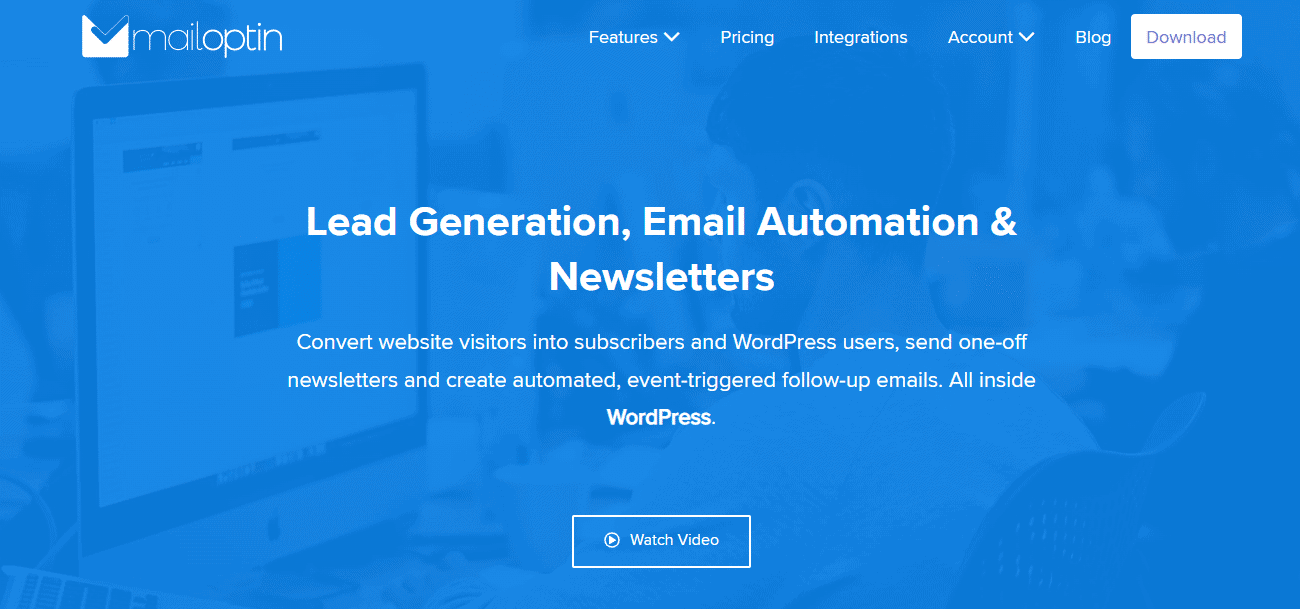
MailOptin is a feature-rich WordPress plugin designed to help you create eye-catching lead capture or opt-in forms, send automated emails, and boost your subscriber count.
One of its standout features is its ability to combat newsletter signup spam effectively. It offers a range of anti-spam measures to ensure that visitors or users subscribing to your email list via its signup forms aren’t spam bots.
Key Features of MailOptin
- Different types of opt-in forms include popups, notification bars, inline/embedded, scroll boxes, slide-ins, and sidebar forms.
- Set up event-triggered emails such as new blog post emails, email digests, and welcome messages.
- A ton of professionally designed, mobile responsive, and conversion-optimized opt-in forms and email templates.
- Page-level targeting and optin trigger to build hyper-segmented email lists such as exit-intents, scroll triggers, time on site, page-views, Adblock and referral detection, and device targeting.
- Analytics with actionable reporting and insights to improve your lead-generation strategy and make data-driven decisions that will increase your revenue.
We recommend the MailOptin plugin because it is a reliable solution for combating newsletter signup spam on WordPress websites. By implementing MailOptin, you can create meaningful connections with your audience while safeguarding your website’s integrity and reputation.
Let’s get started by installing and activating MailOptin. We will also share two methods to prevent newsletter signup spam on your WordPress site using MailOptin’s reCAPTCHA and ESP double opt-in features.
Installing the MailOptin Plugin
First, you must purchase a copy of the MailOptin plugin from the pricing page and install it on your WordPress website.
Upon purchasing, you will receive an email containing your plugin download link and license key. Also, you can get the plugin by accessing your account page on the MailOptin website.
Now that you have downloaded the MailOptin plugin to your computer, the next step is to install it on your WordPress website.
Log in to your WordPress admin dashboard and navigate to the Plugins page. Click the ‘Add New’ button and select ‘Upload Plugin.’
Next, click ‘Choose File’ to select the plugin zip file you downloaded earlier, and then click ‘Install Now.’
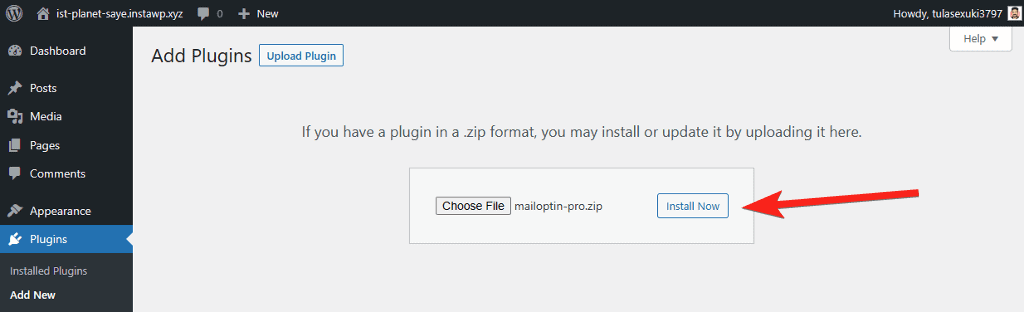
Wait a few seconds for the installation to complete. Once the plugin is installed, click ‘Activate Plugin’ to enable it on your site.
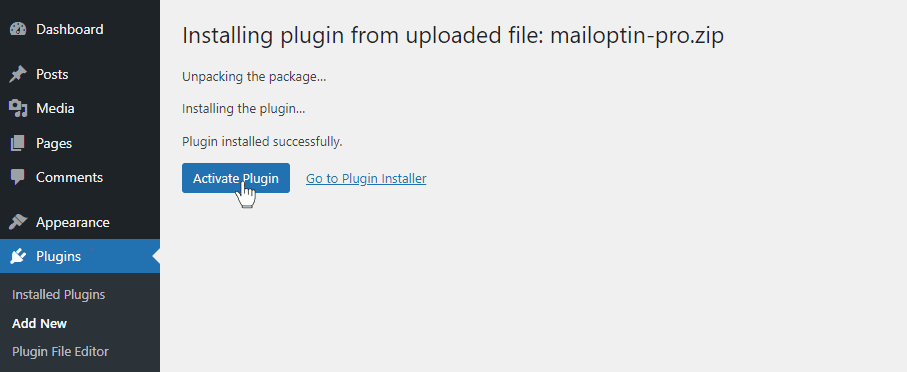
How to Prevent Newsletter Signup Spam With MailOptin
We will show you two methods to prevent newsletter signup spam on your WordPress site using MailOptin’s reCAPTCHA and ESP double opt-in features.
Implementing reCAPTCHA
reCAPTCHA is a widely recognized technology developed by Google that helps differentiate between human users and automated bots. Integrating it into your MailOptin optin forms adds an extra layer of security that prevents bots from easily subscribing to your newsletter.
There are different eCAPTCHA types. However, MailOptin supports versions 3 and 2; you can only use them in your forms.
reCAPTCHA v2 (“I’m not a robot” Checkbox)
This version requires the user to click a checkbox indicating the user is not a robot. This will either pass the user immediately (with No CAPTCHA) or challenge them to validate whether or not they are human.
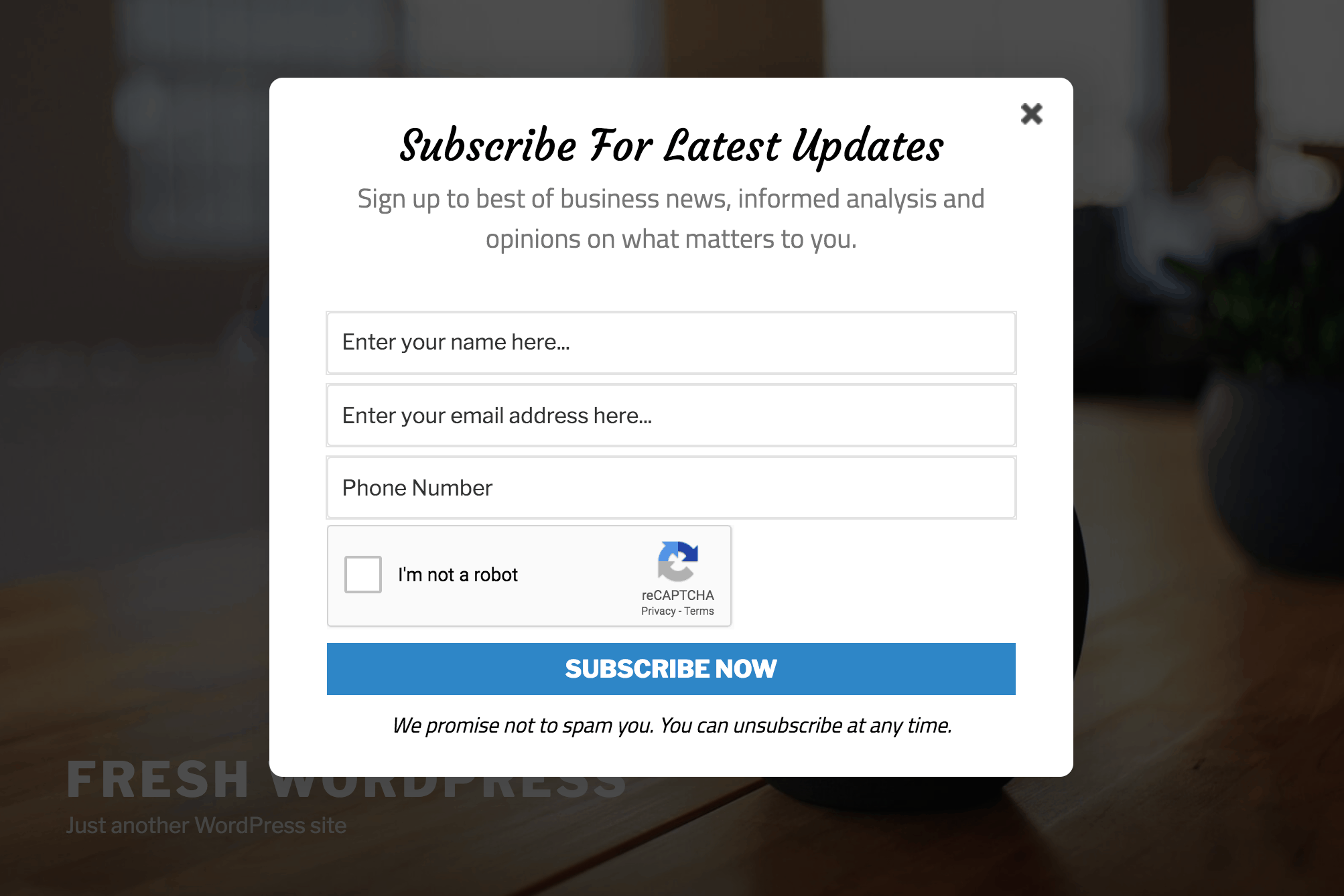
reCAPTCHA v3
Version 3 allows you to verify whether an interaction is legitimate without user interaction. It will never display a captcha like version 2; instead, users will only see a badge at the lower right corner of the screen.
To avoid asking for user interaction, Google will monitor the user’s behavior on your site to look for what it considers suspicious activity. Then, reCAPTCHA will assign them a score. You will decide the score needed to allow your forms to be submitted. If a user’s reCAPTCHA score does not meet your requirements, they will have no way to submit your form.
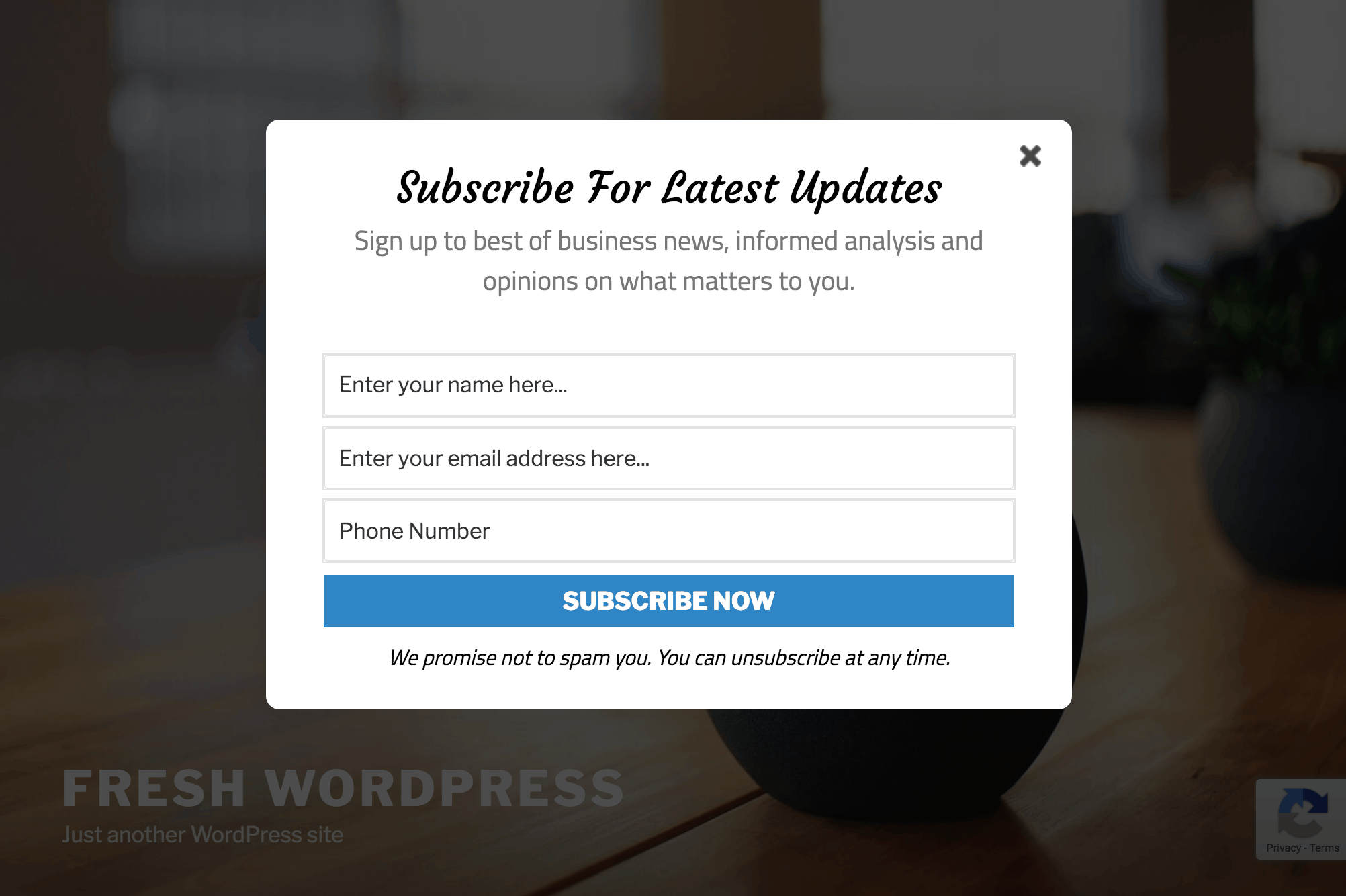
To use the reCAPTCHA features, go to the Google reCAPTCHA site. You will be prompted to log in if you aren’t already.
Enter a label used to identify the site in the future, select the reCAPTCHA type, input your website’s domain name, and then submit.

After registering, you should see a page with the keys for your website.
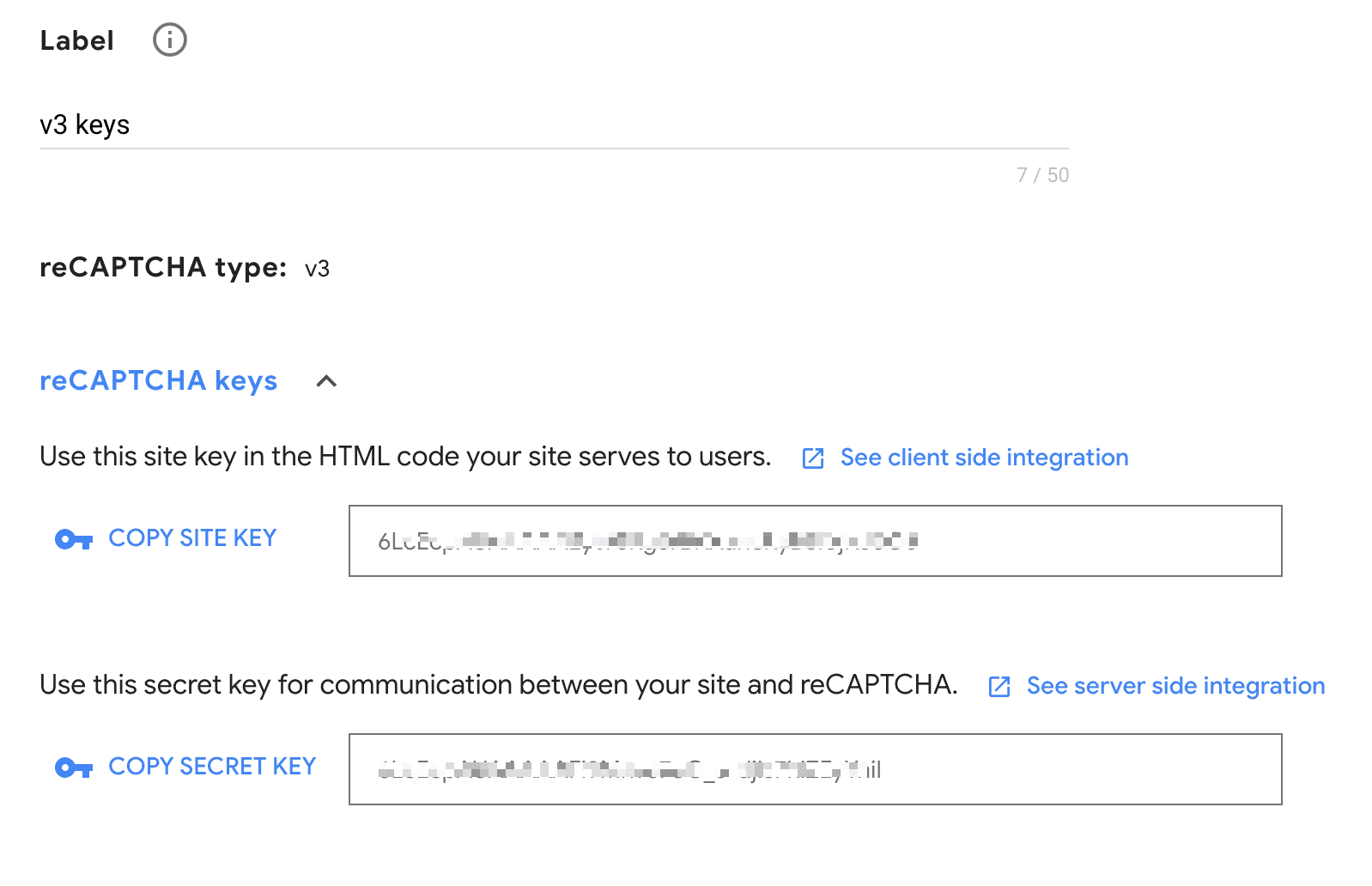
Saving the reCAPTCHA Keys in MailOptin
Within the MailOptin settings, locate the “reCAPTCHA” tab. Select the reCAPTCHA type and enter your Site Key and Secret Key.
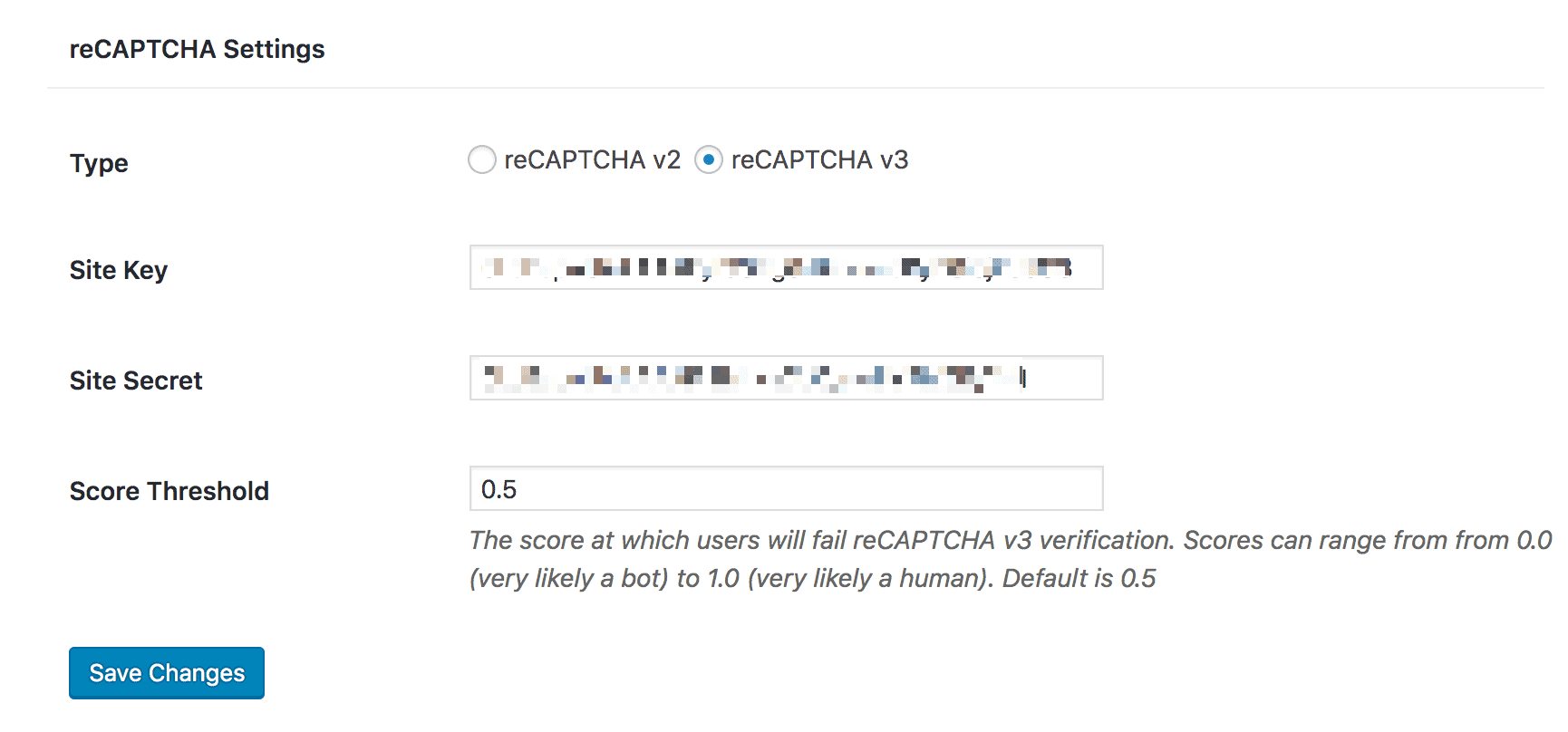
Click on the Save Changes button to save your settings.
Adding reCAPTCHA to Email Newsletter Signup Form
Navigate to the MailOptin’ Optin Campaigns’ section and edit the desired opt-in form.
Open the form and proceed to the ‘Fields’ panel. Add a new field and select reCAPTCHA v2 or reCAPTCHA v3 as the field type.
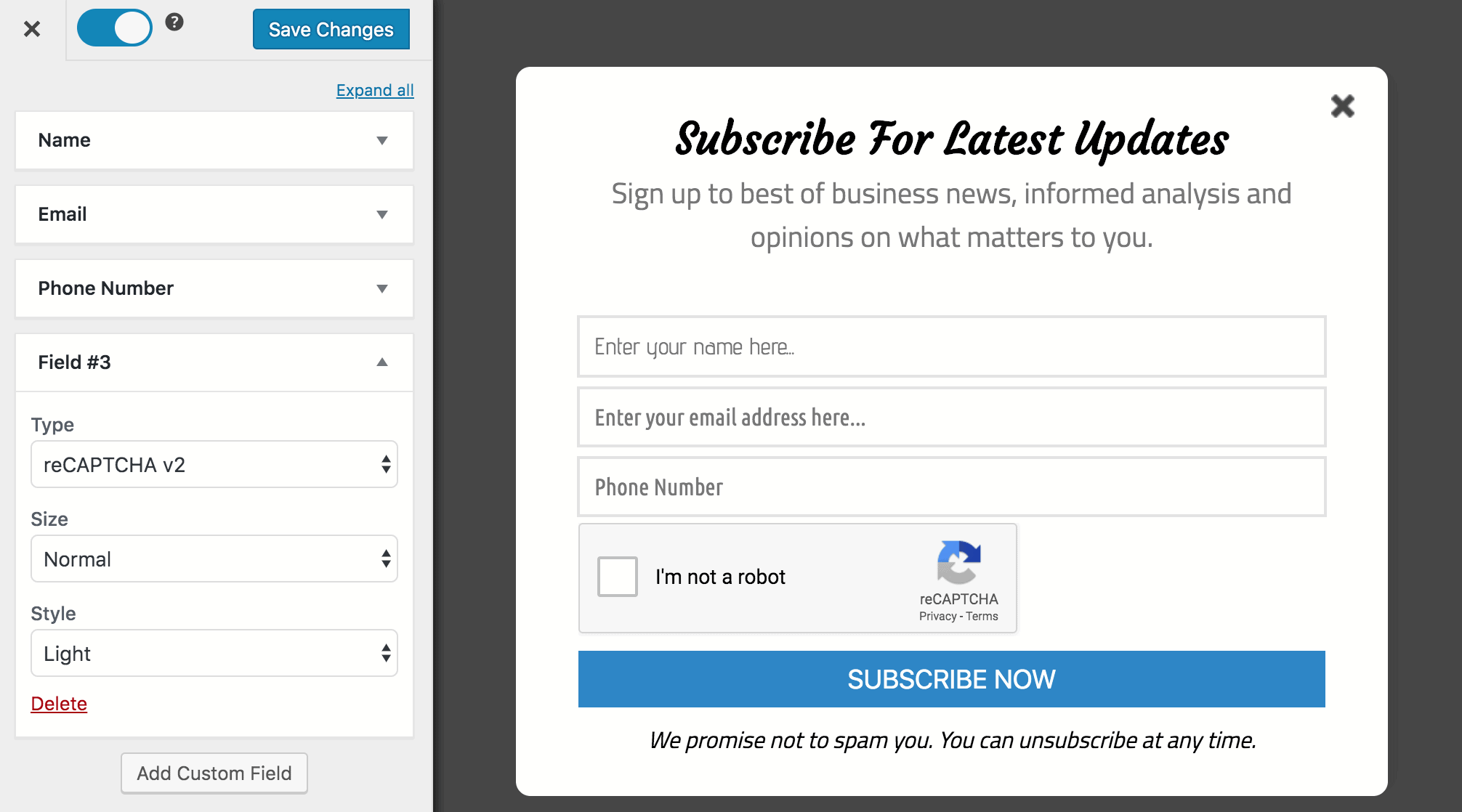
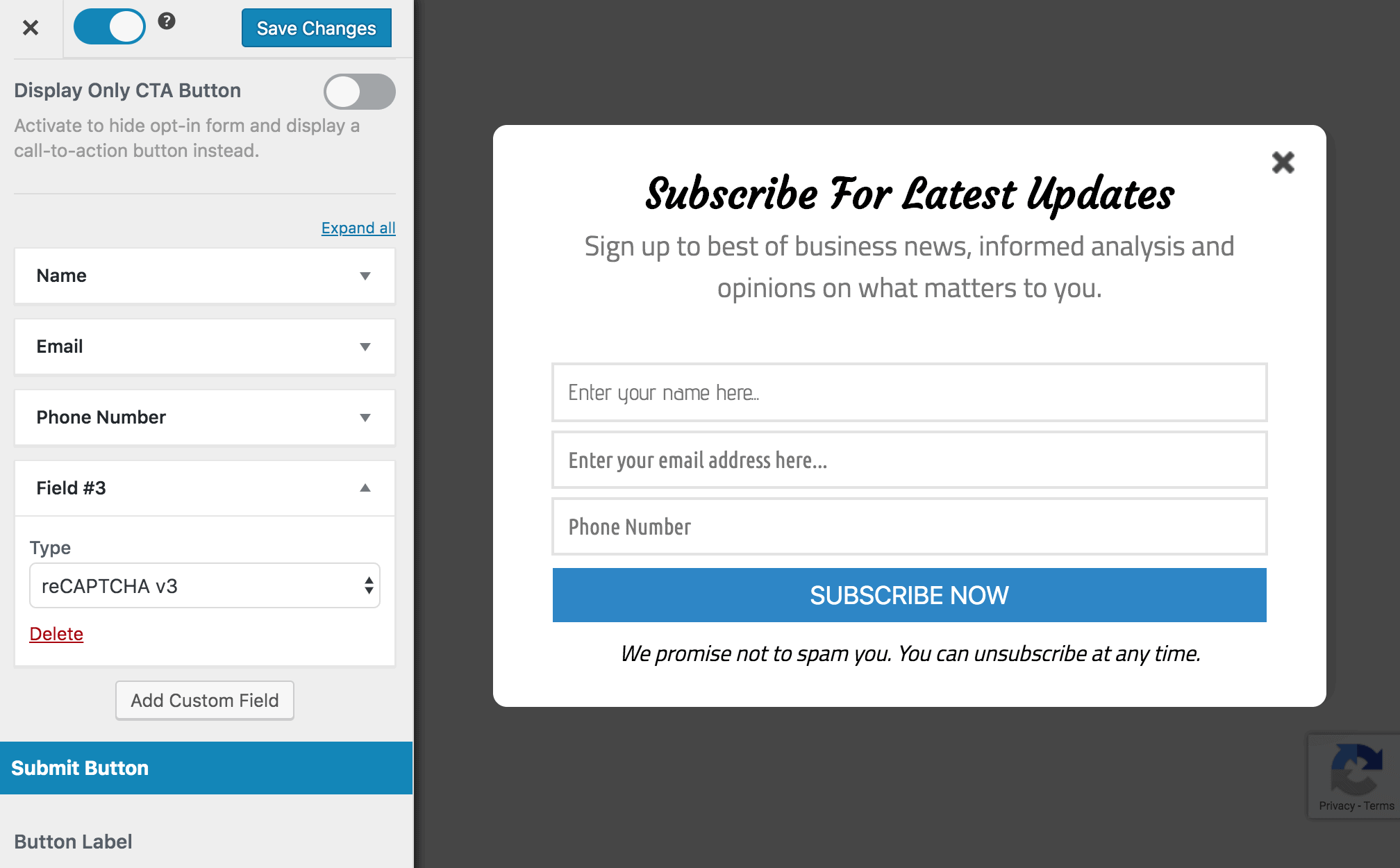
Finally, save the changes.
You can preview the form on your site, and you should see the reCAPTCHA shown (in the case of v2) or the badge at the bottom right corner (for v3).
Implementing Double Opt-in
In addition to reCAPTCHA, MailOptin offers the ESP double opt-in feature to further enhance the security and quality of your subscriber list. With this feature, new subscribers must confirm their email addresses before being added to your list. This ensures that the provided email addresses are valid and functional and prevents fake or unauthorized subscriptions.
To enable ESP Double Opt-in in MailOptin, you will need to connect to an Email Service Provider. MailOptin integrates with all major email marketing platforms, such as MailChimp, Salesforce, Drip, AWeber, Kit (ConvertKit), MailerLite, Constant Contact, GetResponse, Sendy, Campaign Monitor, ActiveCampaign, Brevo (Sendinblue), Klaviyo, Sendlane, Mailster, Vertical Response, Mailjet, HubSpot, Ontraport, Moosend, Zoho CRM, Zoho Campaigns.
To connect MailOptin with a third-party email service provider, navigate to MailOptin > Integrations and choose your preferred email marketing provider.
For this guide, we are connecting with Brevo (formerly Sendinblue).
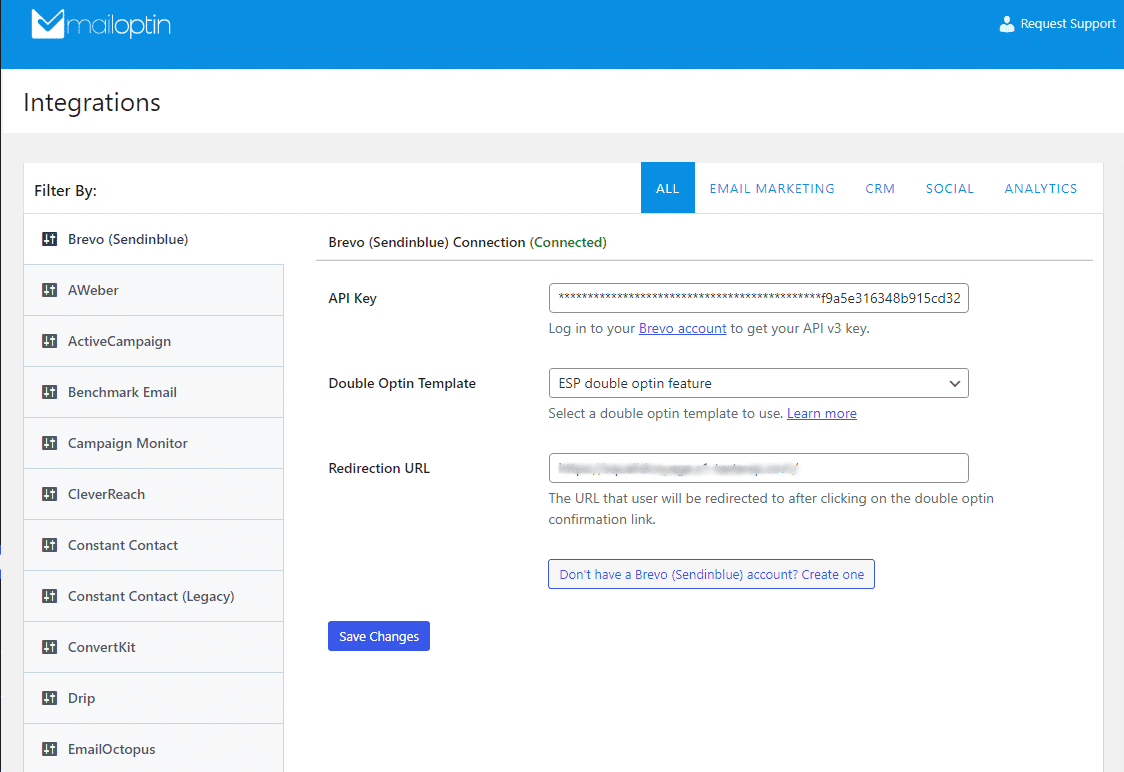
Next, enter the API key in the designated box and click ‘Save Changes.’
If you need the API key, click the link below the box to be redirected to the ESP website and generate a new API key.
Once this is done, the next step is to set up a Double Opt-In Template.
How to Set Up Double Opt-in Template
Note that not all email marketing platform requires setting up a double-optin template. This sort of ways of setting up DOI is unique to Brevo.
Log in to your Brevo (formerly Sendinblue) account. Go to Campaigns >> Templates and click the “New Template” button.
Fill out the template creation form. Open “Advanced Options” and add the “optin” tag to the template.
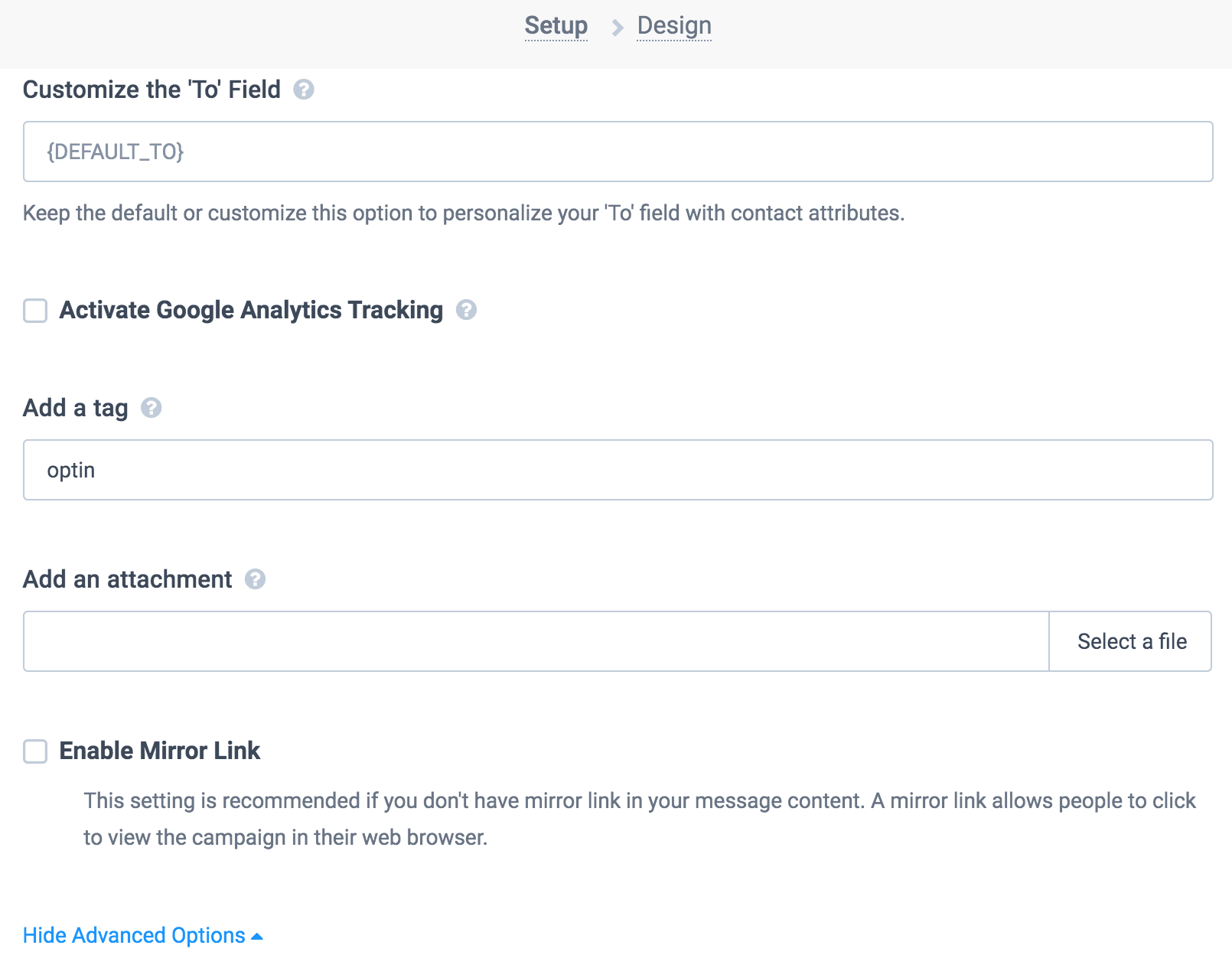
Finally, edit the template as desired and add the confirmable link to the template using the merge tag {{ doubleoptin }}
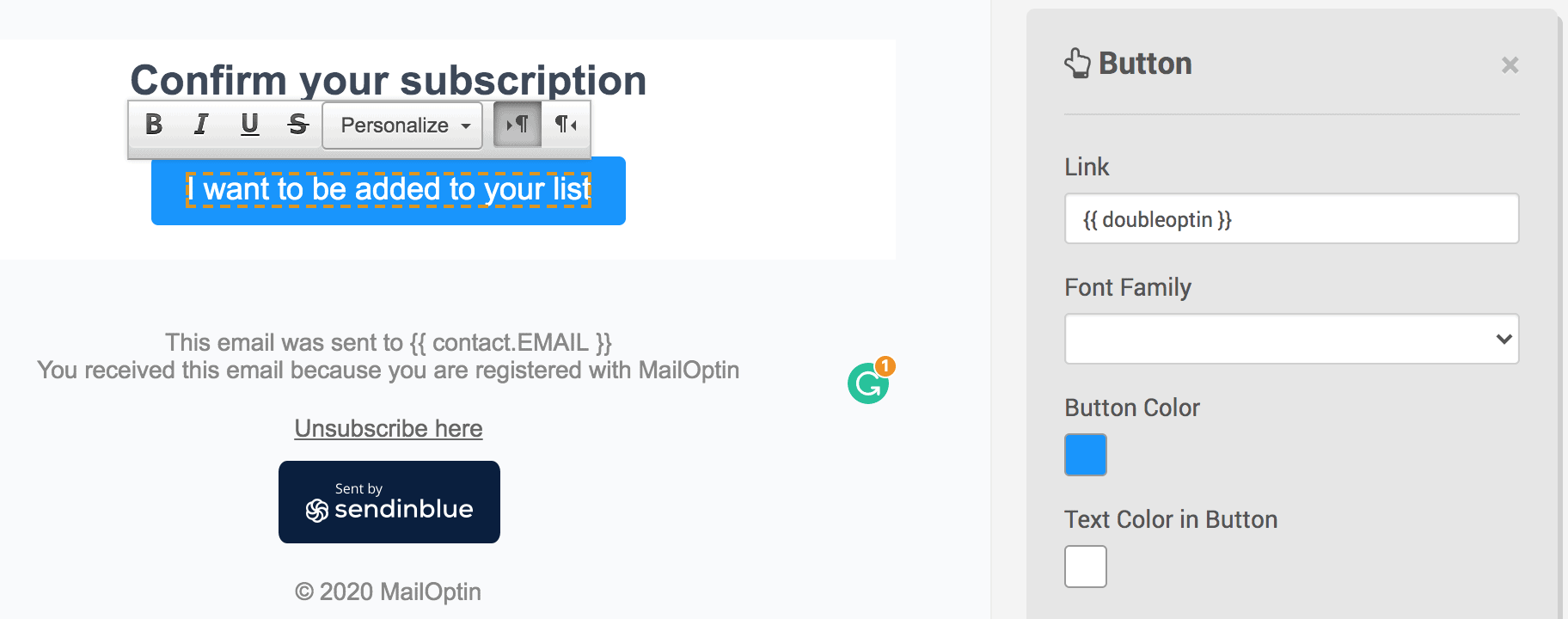
After finishing the setup, enabling Double Optin in your optin form is next.
Enabling Double Optin in Newsletter Signup Forms
Navigate to the MailOptin’ Optin Campaigns’ section and edit the desired opt-in form.
Open the form and go to the ‘Integrations’ panel.
Add Brevo in the select integration box, then choose your email list. After that, enable Double Optin.
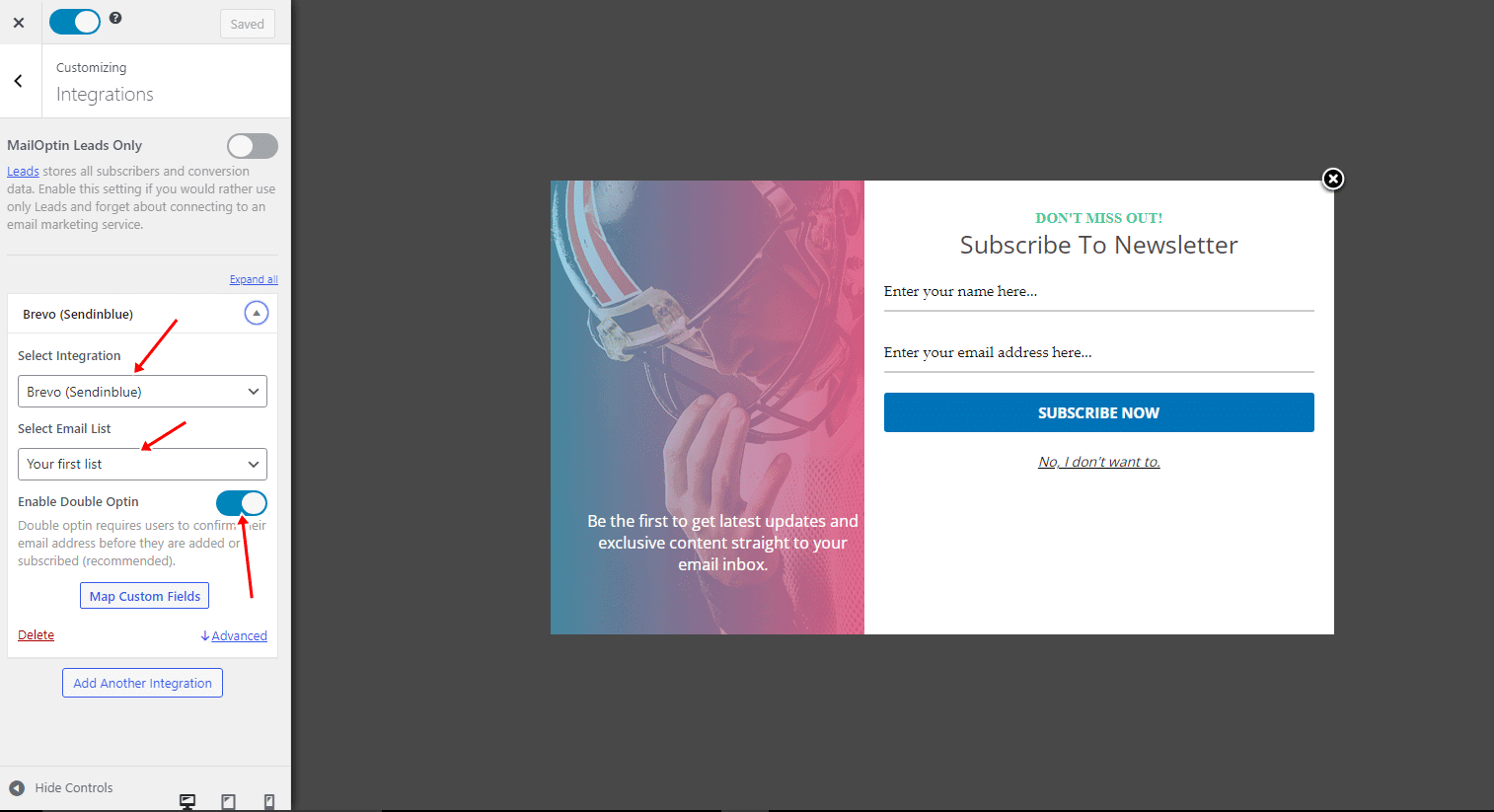
Finally, save changes.
Having completed the setup, users will have to confirm their email addresses before being added to or subscribed to your newsletters.
Below is a sample of the confirmation email sent to every email that tries to sign up for the newsletter.
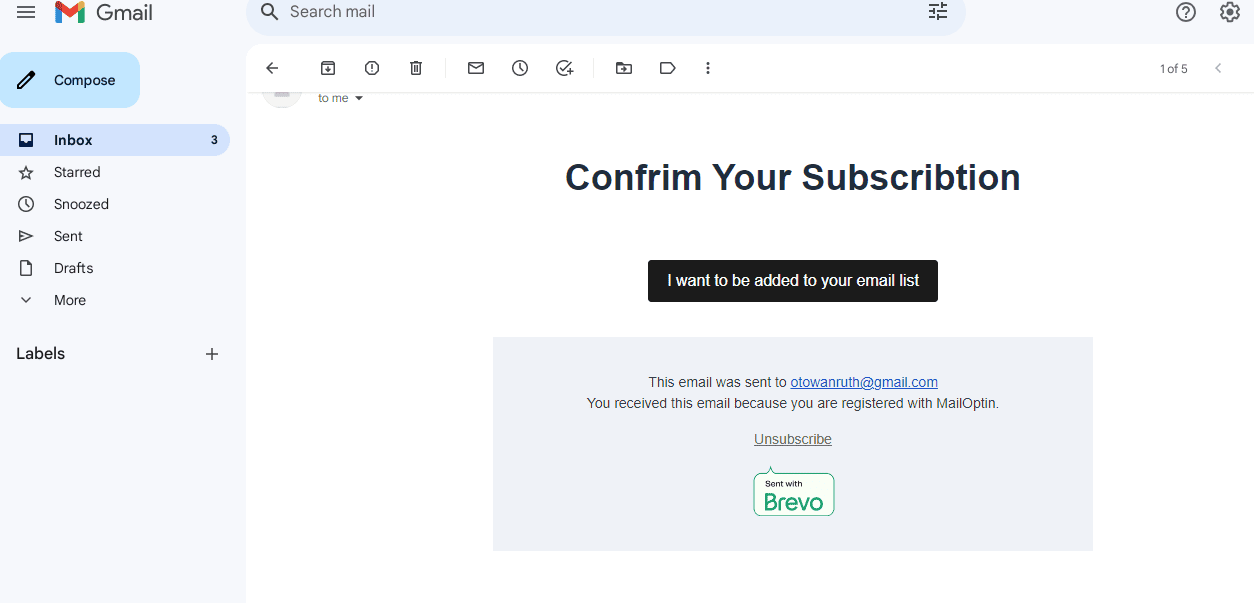
Conclusion
Newsletter signup spam can significantly hinder the success of your email marketing efforts. Thankfully, tools like the MailOptin plugin offer effective solutions to combat this issue. You can maintain a clean and engaged subscriber list by implementing features such as reCAPTCHA integration and double opt-in confirmation.
As you embrace MailOptin and its anti-spam features, you can unlock the full potential of your newsletter campaigns. Improved deliverability rates, enhanced engagement metrics, quality audience growth, and an enhanced reputation are just a few benefits you’ll experience.
Remember, while no solution is foolproof, a multi-layered approach will go a long way in safeguarding your website from spam.
So, what are you waiting for? If you haven’t already, purchase the MailOptin plugin today!
