Setup WordPress New Post Notification To Kit (ConvertKit) Subscribers
If you’re interested in learning how to set up WordPress new post notifications for your Kit (ConvertKit) subscribers, this tutorial will walk you through the process of automatically notifying your Kit (ConvertKit) subscribers whenever you publish a new post on your WordPress site.
We’ll be leveraging the power of the MailOptin plugin, enabling you to integrate your WordPress website with Kit (ConvertKit) seamlessly. This integration ensures that your subscribers get all your fresh content. This automation saves you time and helps maintain a consistent connection with your audience, potentially boosting your site traffic and engagement rates.
Setting Up WordPress Post Automation Email to Kit (ConvertKit) Subscribers
Below are the steps to set up New Post Notification email automation or alert feature (a.k.a Post2Email, RSS-to-Email) in MailOptin to Kit (ConvertKit), eliminating the need to manually create newsletters for every new post you publish on your WordPress site.
Begin by purchasing a MailOptin plan and download the plugin from the welcome email or your MailOptin account.
Next, upload and install the plugin on your WordPress website.

Once installed, click “Activate” to activate the plugin.
Connecting MailOptin to Kit (ConvertKit)
Next is to connect MailOptin to your Kit (ConvertKit) account. To do this, go to the Integrations settings page by clicking the sidebar menu link or the top menu tabs.
In the Kit (ConvertKit) Connection section, click the Kit (ConvertKit) account link beneath the API key text field to log in to your account.
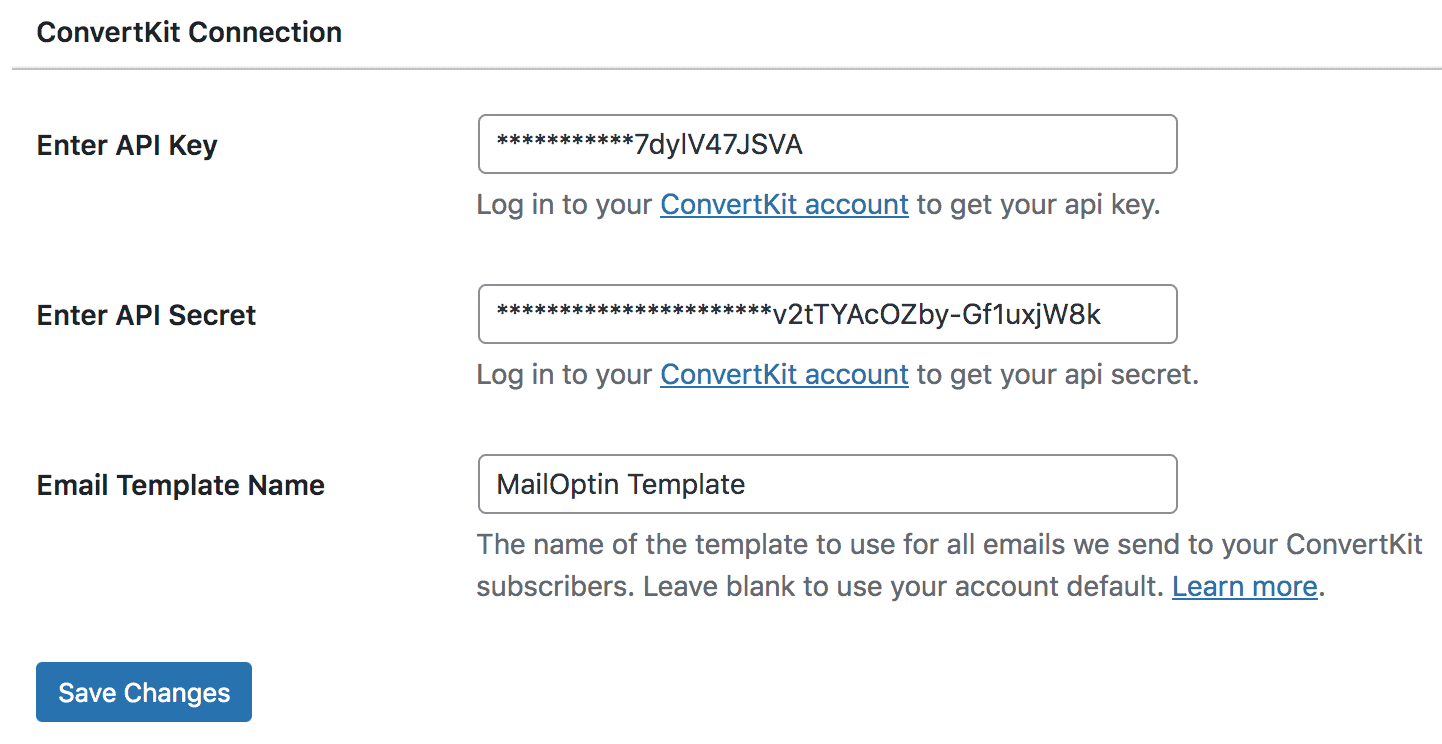
Once you log in, you will be redirected to your account settings, where you will find your API key and API secret.
Copy and paste them into their respective settings fields.
Finally, save your changes.
Creating the New Post Notification Automation
To create the email automation that automatically emails your Kit (ConvertKit) subscribers whenever you publish a new post in WordPress, go to MailOptin >Email > Add New.

Next, click on ‘Setup Now’ under Email Automation.
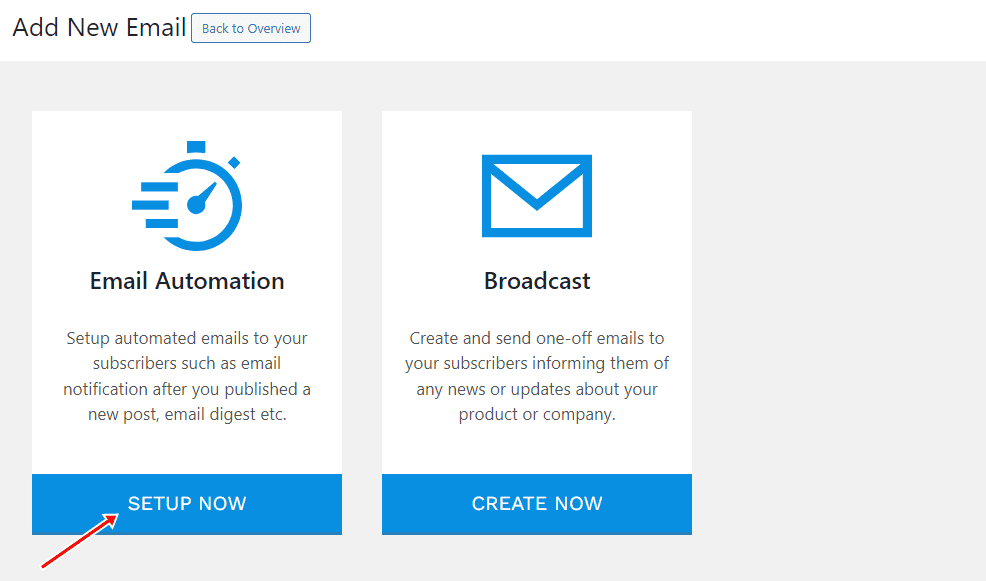
Then, enter your “Automation Title” and “Select Automation Type” > “New Post Notification” > Select Template.
Here’s how to use your own custom email template.
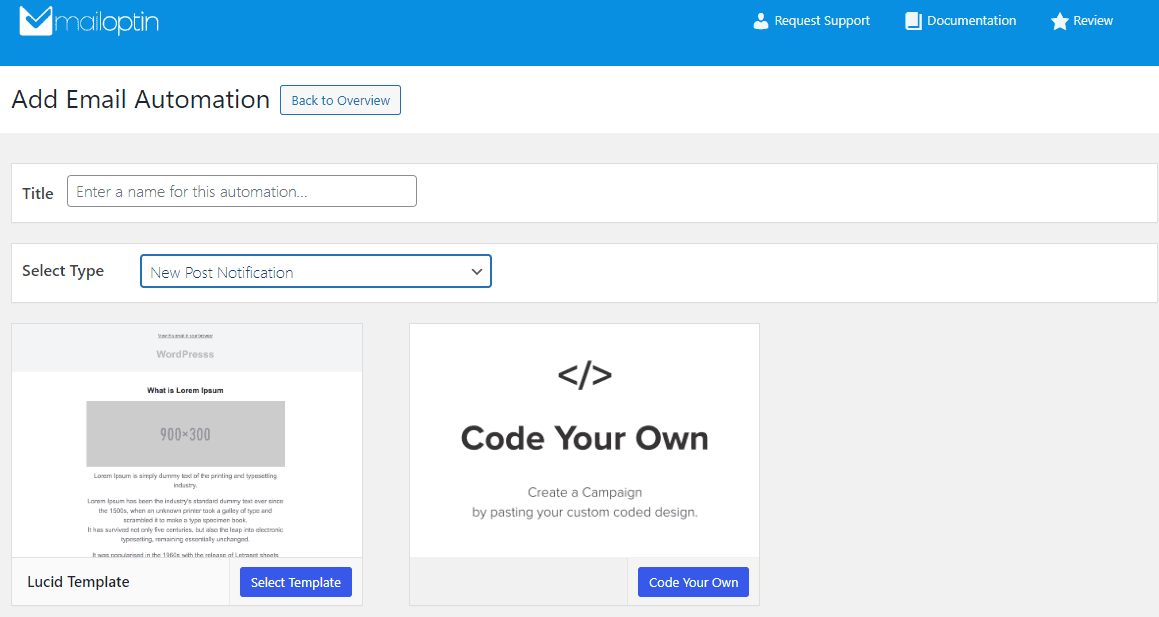
After selecting your template, you will be taken to the email customizer, where you can configure the automation settings, template page, template header, and template content. You can even send a test email to your email address.

For this process to work without issues, you need to open the “Settings” panel and select Kit (ConvertKit) as your connection.
You can send the newsletters to your Kit (ConvertKit) subscribers immediately after post-publication in WordPress by checking “Send immediately” or scheduling it to be sent minutes, hours, or days after publication.
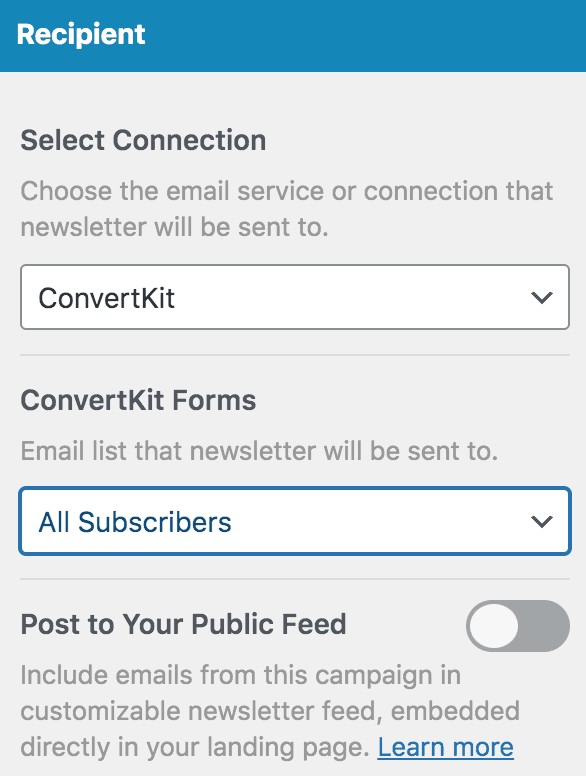
You can create as much automation as possible based on the author, categories, and tags the post belongs to.

The WordPress new post notification for your Kit (ConvertKit) subscribers is now complete.
Every time MailOptin sends a new post newsletter to your list, you will see the record in Kit (ConvertKit) as Broadcasts.
Don’t forget you can also send a daily, weekly, and monthly email digest of your WordPress articles.
Conclusion
The era of manual content distribution is over. Step into the future of effortless, automated engagement with MailOptin.
Following this tutorial, you can successfully set up WordPress new post notifications to your Kit (ConvertKit) subscribers using MailOptin. This powerful integration ensures your audience stays informed and engaged, driving traffic and boosting your website’s visibility.
