WordPress New Post Notification To AWeber List Subscribers
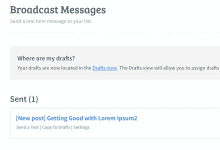
Do you want to automatically send WordPress new post notifications to your AWeber list subscribers? Imagine the power of reaching your audience instantly with every new blog post, ensuring they never miss an update.
With MailOptin’s New Post Notification feature, you can automatically send newsletters to your subscribers each time you publish a new post.
This tutorial will guide you through setting up WordPress new post notifications to AWeber list subscribers, eliminating the need to create newsletters for every post you publish manually. Whether you’re a blogger, business owner, or content creator, this integration can significantly boost engagement and drive traffic to your site.
Installing and Activating MailOptin
To set up new post notifications automation in WordPress, first purchase a MailOptin license. Next, log in to your WordPress admin dashboard, go to the Plugins page, click the Add New button and Upload Plugin.
Then, click Choose File to select the downloaded plugin zip file. Click Install Now. After installing the plugin, activate it by clicking ‘Activate Plugin’.

Connecting WordPress to AWeber via MailOptin
After installing the MailOptin plugin, the next is to connect MailOptin to your AWeber account. To do this, go to the Integrations settings page by clicking the sidebar menu link or the top menu tabs.
Next, at the Aweber Connection section, click the “Authorize” button.
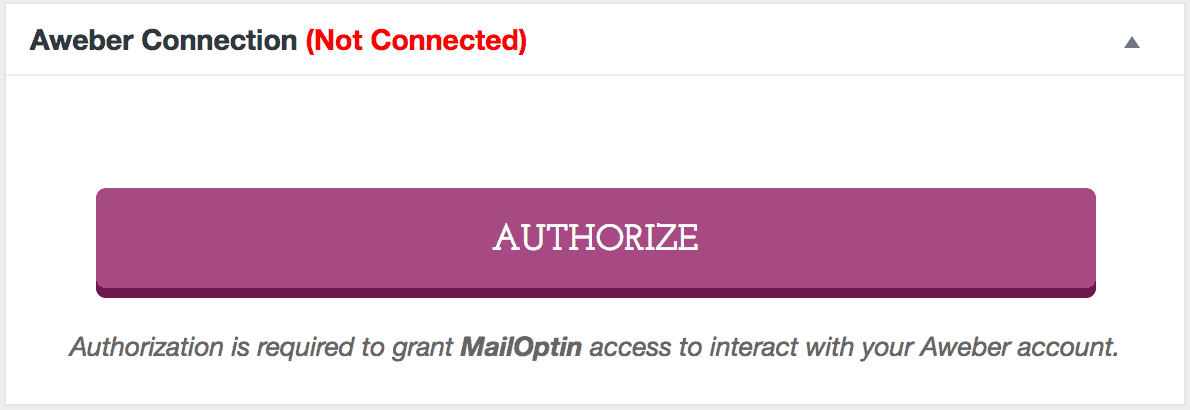
You will then be redirected to log in, which will allow MailOptin access to your Aweber account.
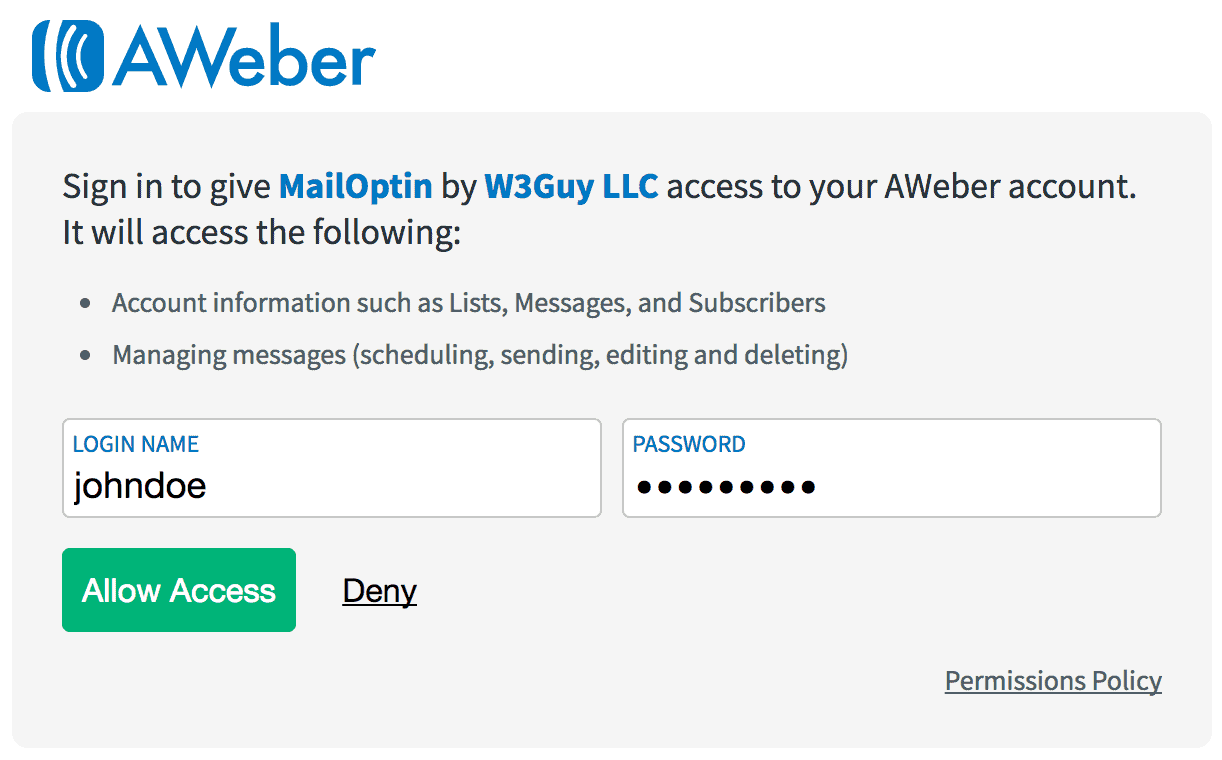
Afterward, you will be redirected to the MailOptin connections page, where the button will turn green, indicating a successful connection.
Creating the WordPress New Post Notification to AWeber Automation
To set up the email automation that automatically emails your AWeber list subscribers whenever a new post is published, go to MailOptin >Email > Add New.

Then, click on ‘Setup Now’ under Email Automation.
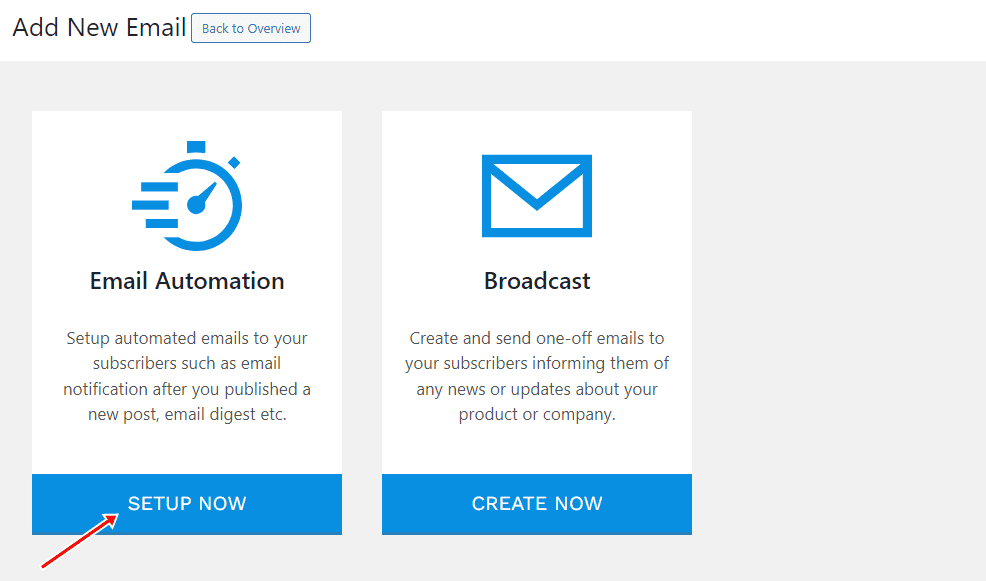
Enter a title for the automation, select Automation Type as “New Post Notification”, then select a Template.
Here’s how to use your own custom email template.
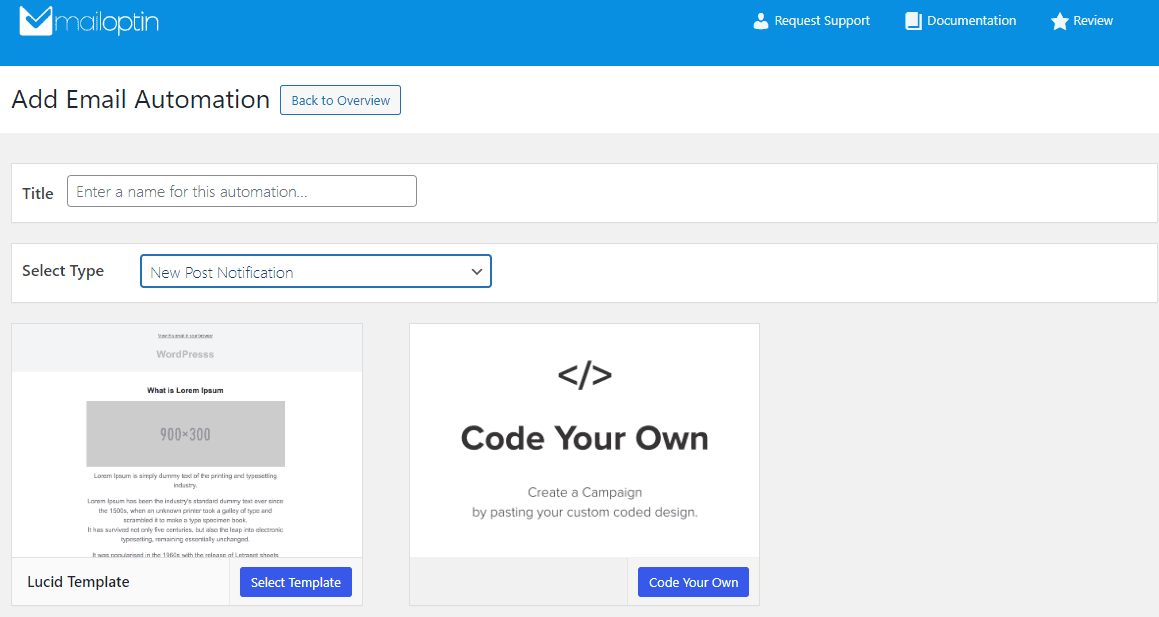
After selecting your template, you will be taken to the email customizer page, where you can configure the automation settings, template page, template header, template content, and even send a test email to your email address.

For the new post automation to AWeber to work, open the “Settings” panel and select “Aweber” as your connection. Then, select a specific email list that the new post newsletters will be sent to.
It is also possible to send the newsletters immediately after publishing your post by checking “Send immediately” or schedule it to be sent minutes, hours, or days after publication.
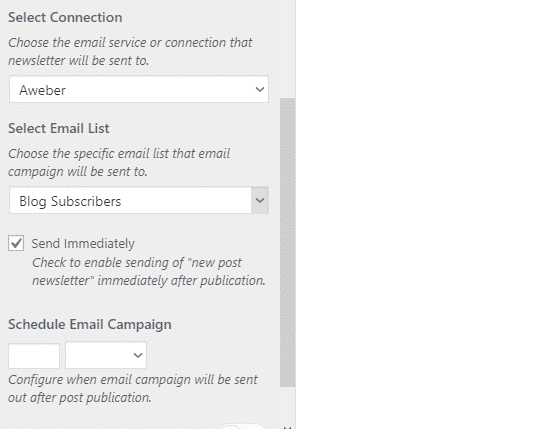
You can create as much automation as possible to send to different email lists based on the categories and tags the post belongs to.

The setup is now complete.
Whenever MailOptin sends a new post newsletter to your list, you will see the record in AWeber as a broadcast.
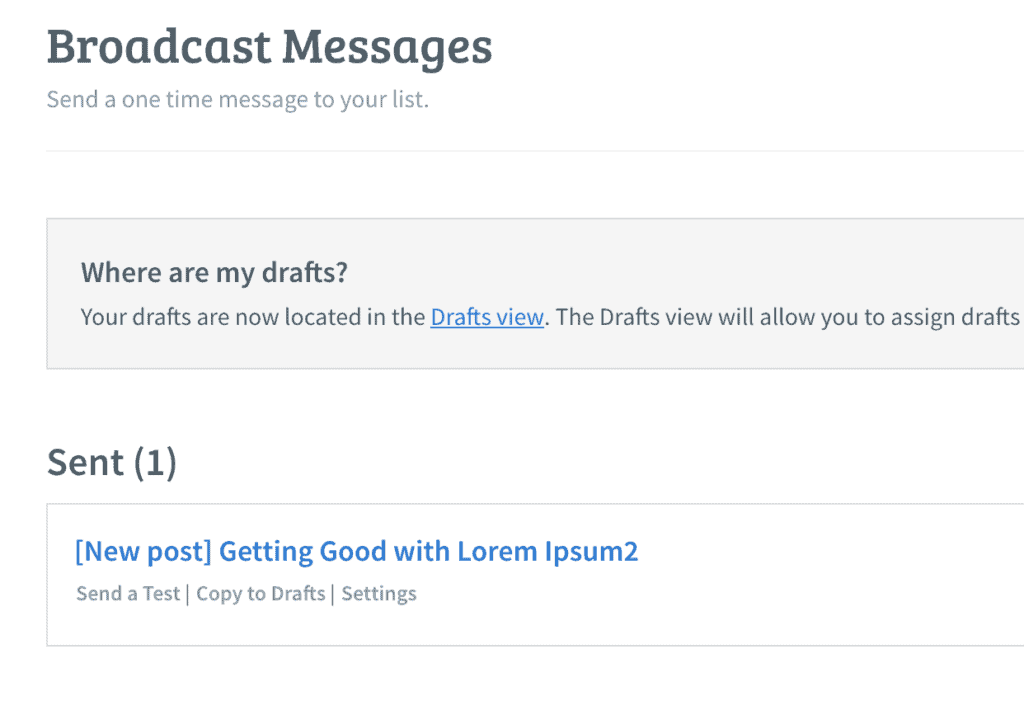
You can also decide to send a daily, weekly or monthly round up of published posts instead of immediately after posts are published.
Conclusion
In summary, setting up WordPress new post notifications to AWeber list subscribers using MailOptin is a powerful way to keep your audience engaged and informed.
By automating the notification process, you save time and ensure your subscribers receive updates instantly, boosting your blog’s visibility and engagement.
Get MailOptin today and watch your audience grow!
