WordPress New Post Notification To VerticalResponse Email List
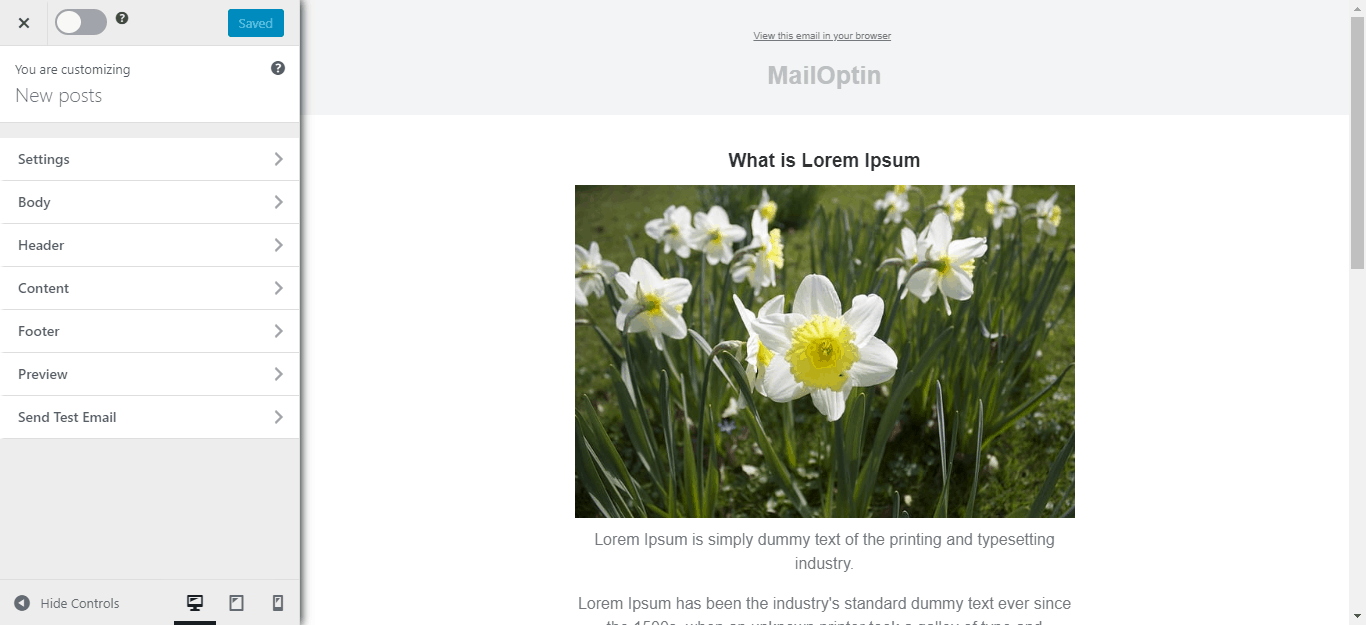
The New Post Notification email automation feature email feature (a.k.a Post2Email, RSS-to-Email) in MailOptin is a very important tool for email list builders. In this tutorial, we will learn how to set up new post notification to a Vertical Response list. It will go a long way in saving you stress because you are basically going to automate the process.
Therefore, you will eliminate the need for manually creating newsletters for every new post you publish on your WordPress site.
For every new post you publish, MailOptin will automatically send the new post newsletter to your email list subscribers on your behalf.
Before You Start
Ensure you’ve connected MailOptin with your VerticalResponse account. If you haven’t done that, go ahead and do it before coming back to this tutorial.
Steps
First; Click on MailOptin > Emails in your WordPress admin dashboard to open MailOptin’s email overview page.
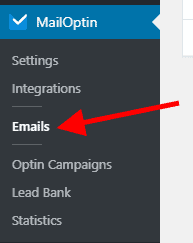
Next, click on the Add New button to open the email creation page.
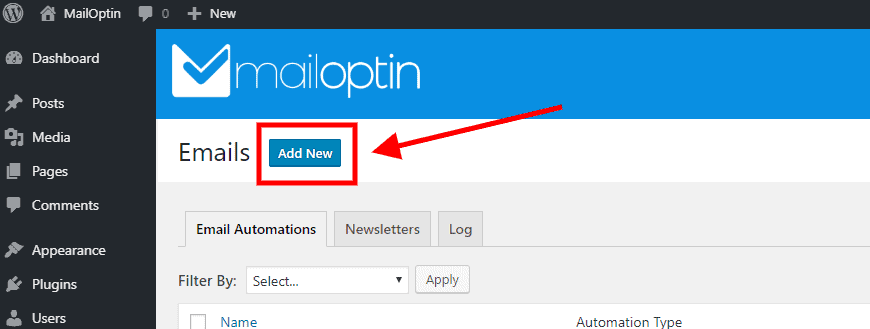
Locate the card titled Email Automation and click on the Setup Now button found below it.
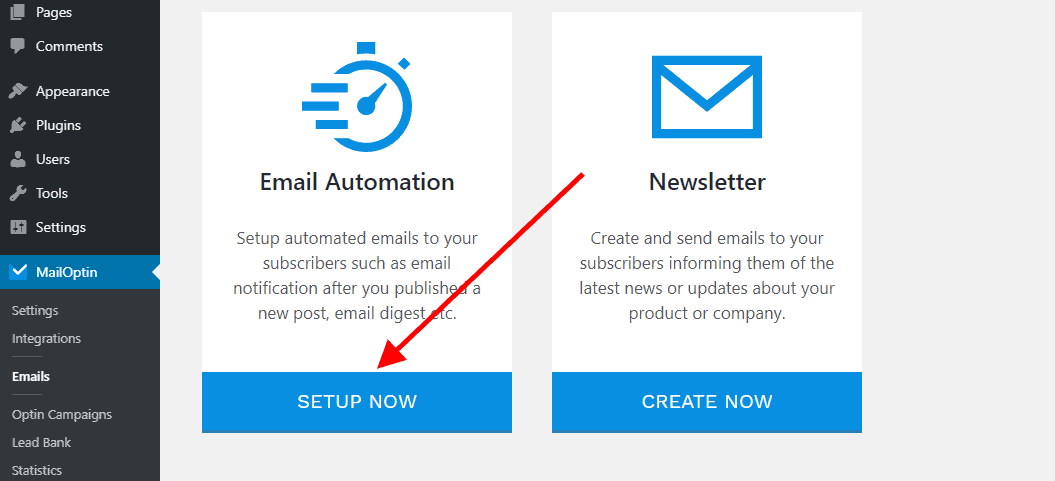
Next, enter a title that describes your automation…

… then select the type of automation you want to set up.

Next, select a template for this automation. This tells MailOptin how your email should look like.
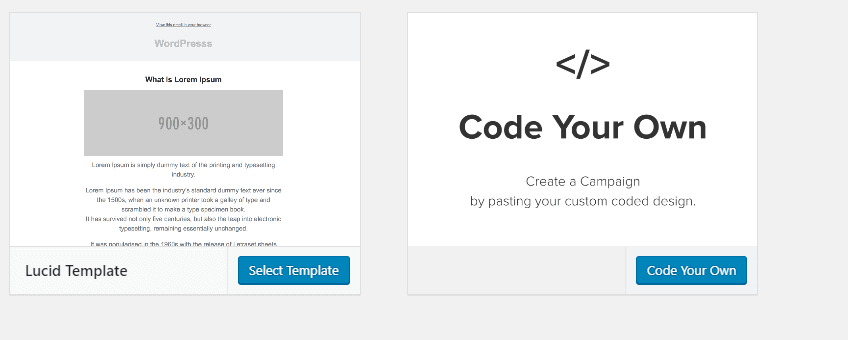
Here’s how to use your own custom email template.
After selecting your template, you will be taken to the email customizer page where you can configure the automation settings (such as selecting the post type, categories and tags the post have to belong to), template page, template header, template content and even send a test email to your email address.
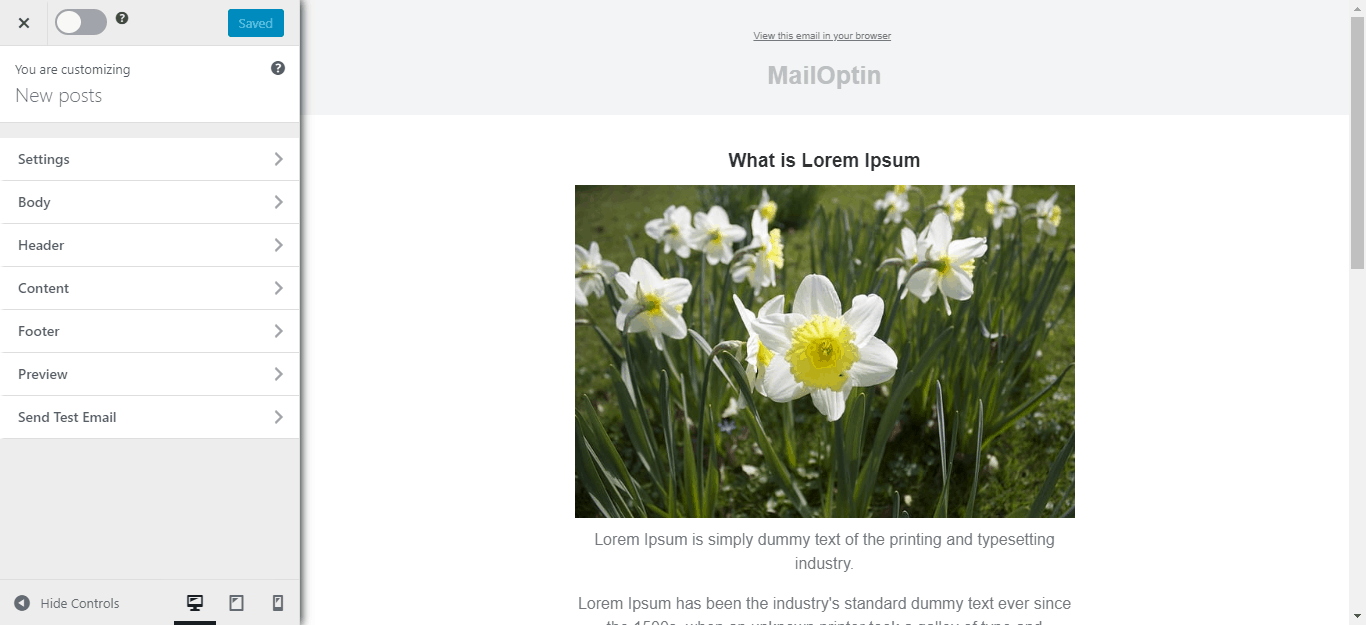
Finally, we need to tell MailOptin to send the emails to a VerticalResponse list.
To do this;
First, click on the Settings Panel and then scroll down to the Recipient section and select VerticalResponse under the Select Connection dropdown.
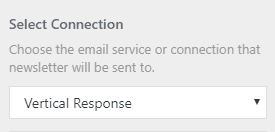
Next, select a specific email list that the new post newsletters will be sent to.
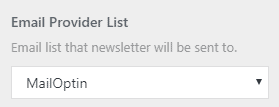
You can also decide to send the newsletters immediately or schedule it to be sent minutes, hours or days after publication.
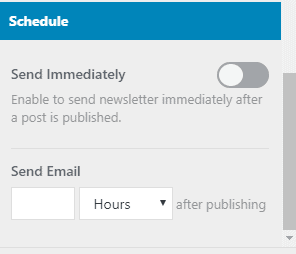
Note that you can create various automations to be sent out to different email lists based on the categories and tags the post belong to.
 You are done setting up your new automation campaign. Remember to activate it by clicking on the activation switch at the top of the page. Finally, click on the Save Changes button to save your new automation campaign.
You are done setting up your new automation campaign. Remember to activate it by clicking on the activation switch at the top of the page. Finally, click on the Save Changes button to save your new automation campaign.
![]()
Conclusion
Every time a new post is published, MailOptin will send out an email to your subscribers.
You can also decide to send a daily, weekly or monthly round up of published posts instead of immediately after posts are published.
Let us know if you have any questions or comments.
