Adding LifterLMS Customers to Email Marketing Lists
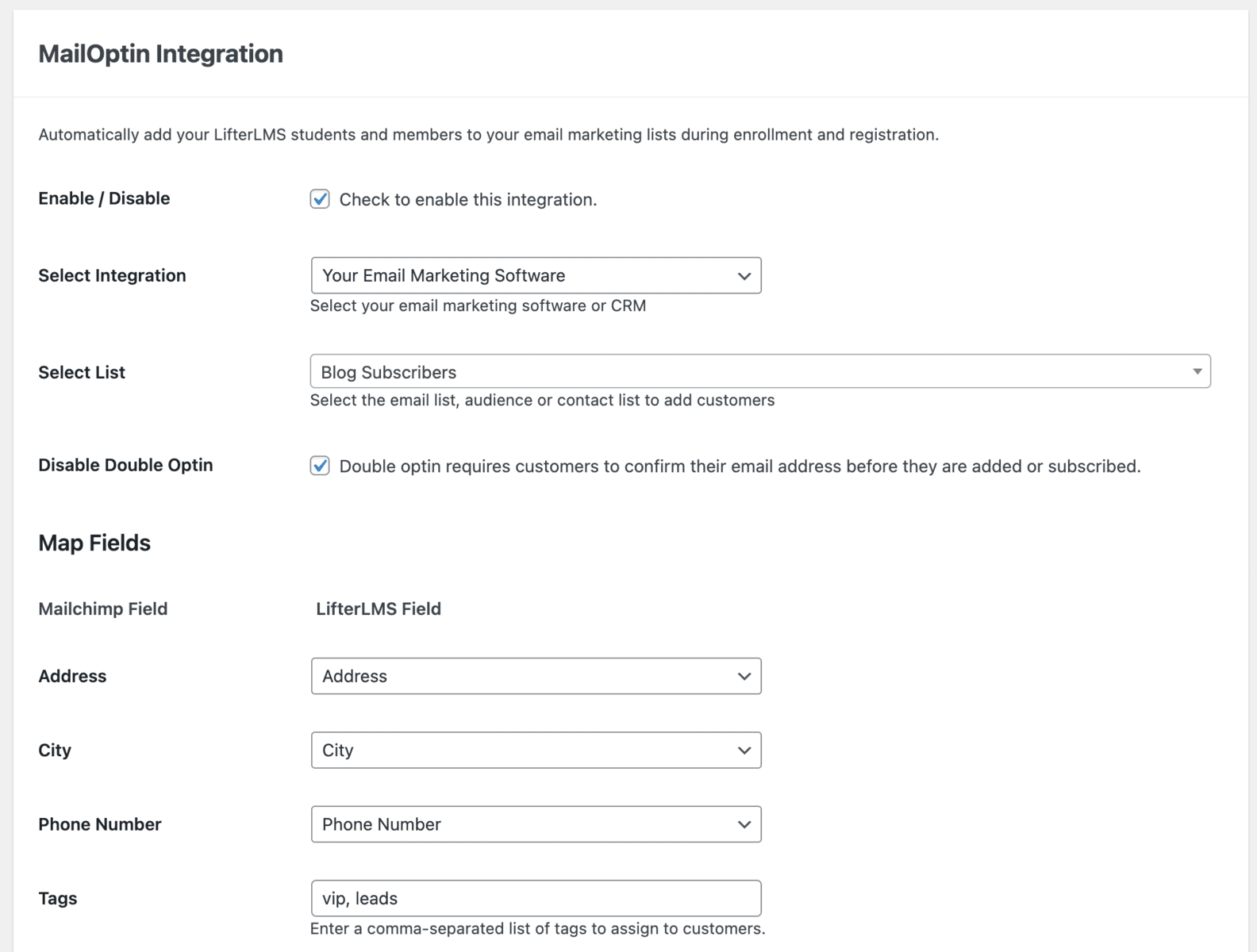
LifterLMS is a powerful learning management system for WordPress that makes it easy to create, sell, and protect engaging online courses and training-based membership websites.
It is essential you build an email list of your students or users that enrol or subscribe to your website memberships and courses. You can generate more sales by sending them discounts, new offers, products, etc. This is a proven strategy to encourage customers to return to your store.
MailOptin integrates with LifterLMS, so you can automatically add your students during user registration and enrollment to courses and memberships. You can also give your students the option to subscribe during checkout and registration.
You can also subscribe customers and students to a specific contact list based on the courses and memberships they are enrolled on.
Our supported mail marketing software includes MailChimp, Salesforce, Microsoft Dynamics 365, Drip, AWeber, ConvertKit, MailerLite, Constant Contact, GetResponse, Sendy, Campaign Monitor, ActiveCampaign, Brevo (Sendinblue), Gist, Klaviyo, Sendlane, Mailster, Vertical Response, Mailjet, HubSpot, Ontraport, Moosend, MailPoet, Zoho CRM, Zoho Campaigns, Keap Max Classic (Infusionsoft), HighLevel, Omnisend, Flodesk, Beehiiv, Benchmark Email, SendFox, iContact, Mailgun, E-goi, SendGrid Email Marketing, Elastic Email, GoDaddy Email Marketing, weMail, FluentCRM, CleverReach, NewsMAN, Facebook custom audience..
Email List Subscription Based on Any Purchased Courses
See the steps below to add all LifterLMS students and customers to a particular email list regardless of the courses they are enrolled in.
Go to LifterLMS >> Settings >> Marketing >> MailOptin
Select your email marketing software (e.g., Mailchimp, AWeber, MailerLite, etc.) and the email list to add customers to.

If you don’t use an email marketing service, you can save your customers in WordPress by selecting “MailOptin Leads” as your integration. Learn more about MailOptin Leads.
You can also pass additional or extra data about your customer besides their names and email addresses by mapping their profile details to the corresponding custom fields in your email marketing software.
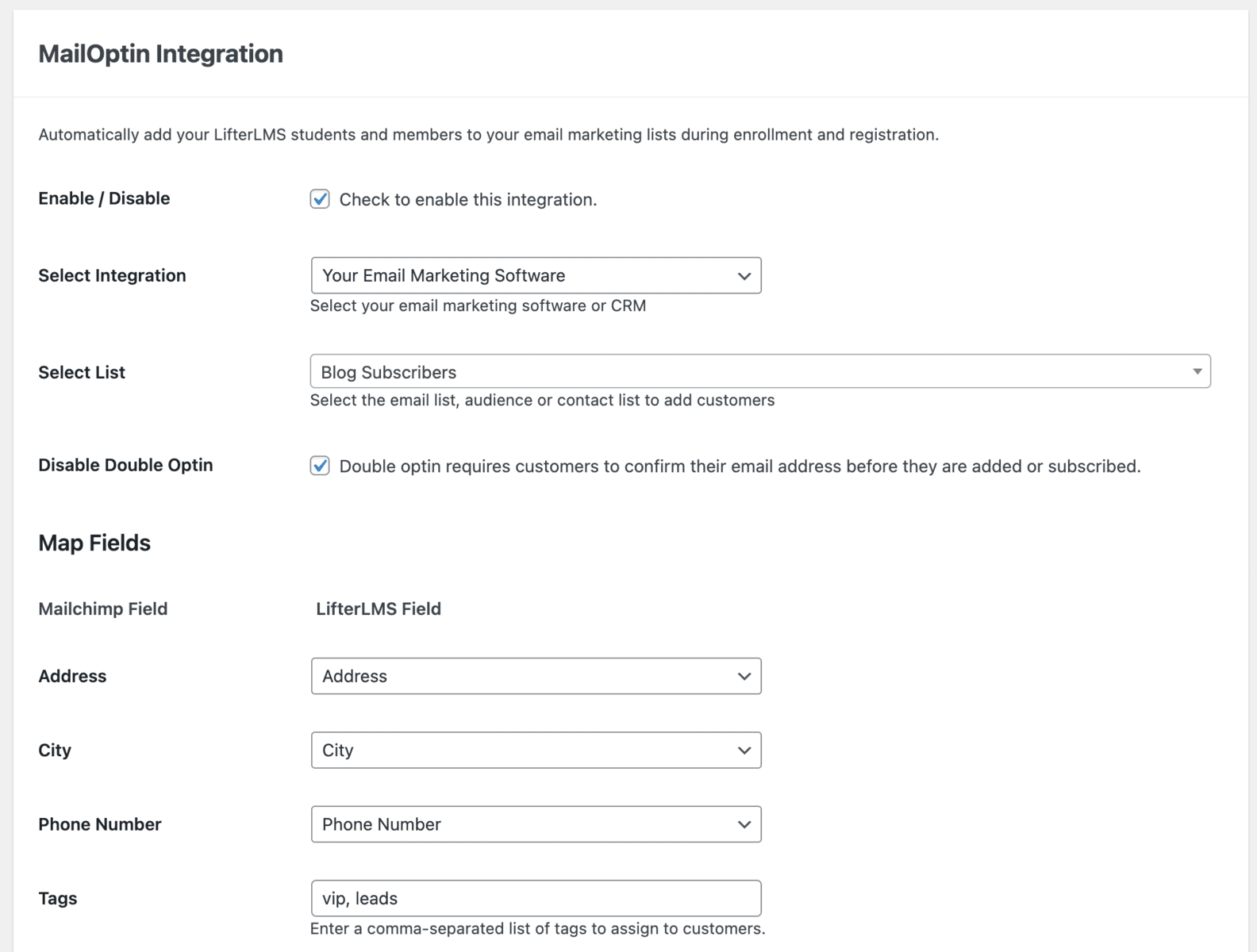
Tags can also be assigned to them.
Finally, save your changes.
Enrollment to Specific Courses
To add customers and students enrolled on specific courses to specific email lists and assign specific tags, open the course edit page in LifterLMS.
Scroll to the MailOption sidebar metabox section. Select your email marketing software, the list to add them to, map custom fields, and the tags to assign to them.
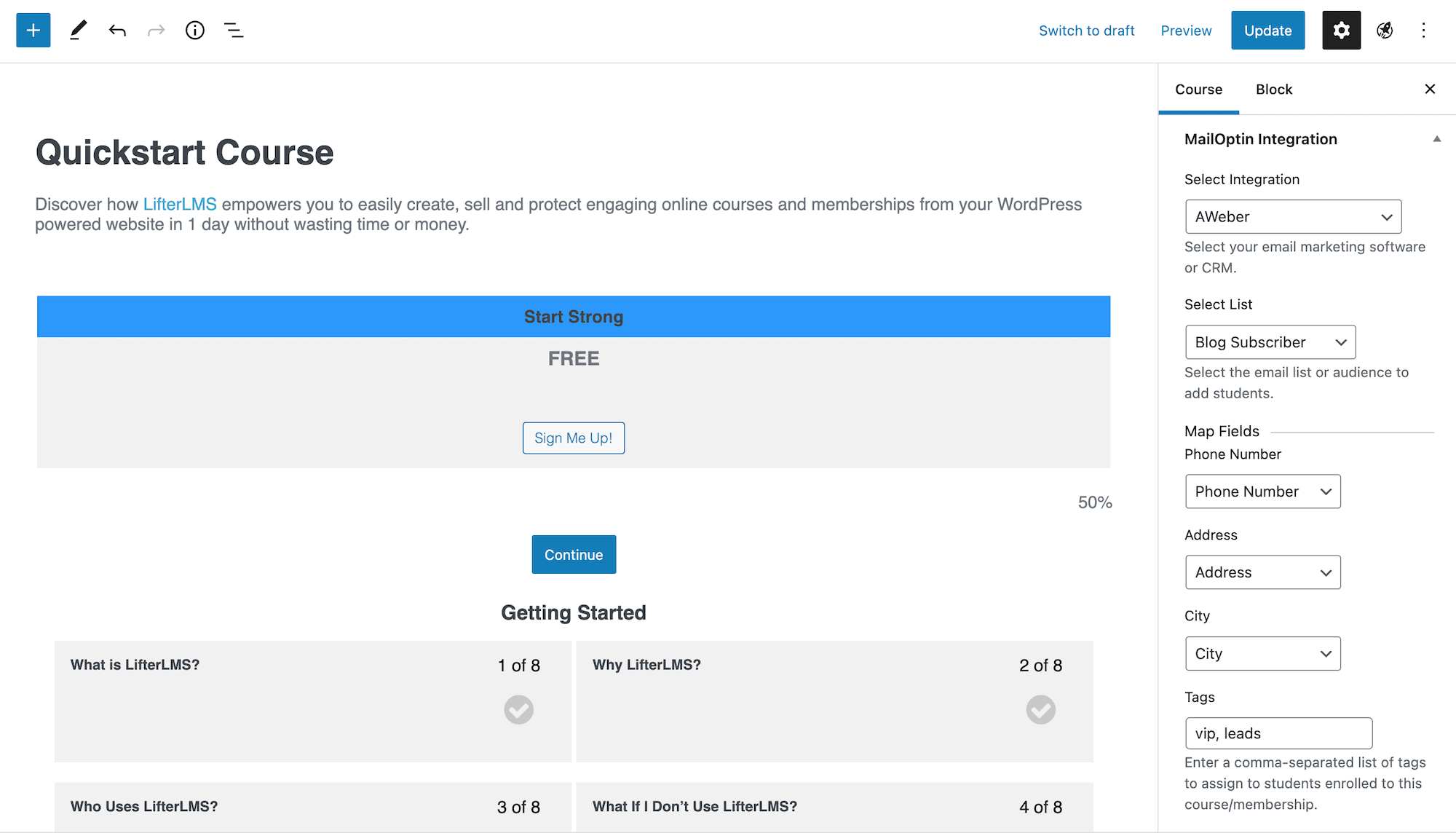
Enrollment to Specific Memberships
To add customers and students subscribed to specific memberships to specific email lists and assign specific tags, open the membership edit page in LifterLMS.
Scroll to the MailOption sidebar metabox section. Select your email marketing software, the list to add them to, map custom fields, and the tags to assign to them.
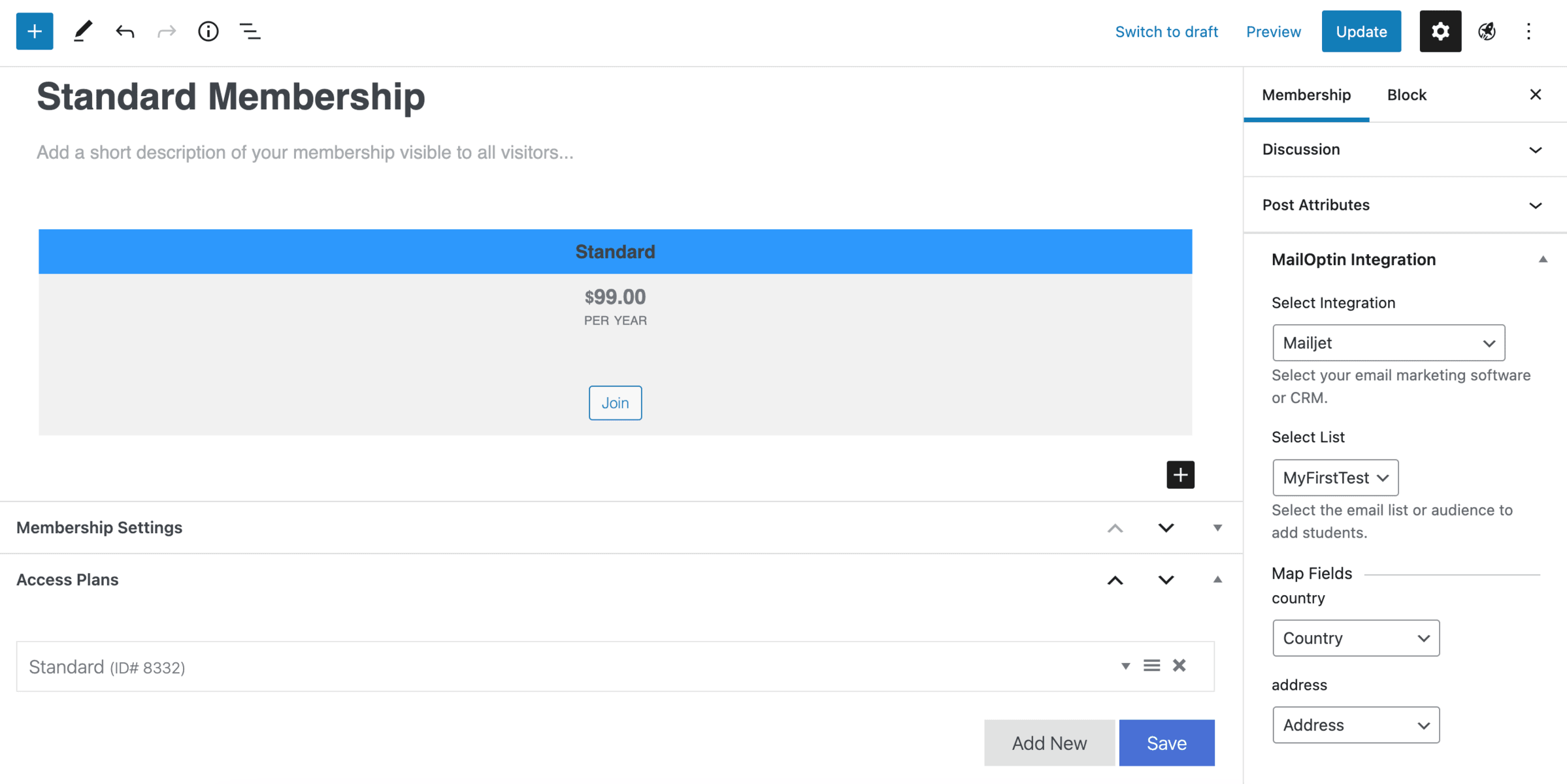
Setting Up Newsletter Subscription Checkbox
By default, MailOptin automatically subscribes students to your email list after every successful membership subscription and course enrollment.
Follow the guide below to add an optin checkbox to the LifterLMS checkout/enrollment form as well as the account dashboard when open registration is enabled in order to seek their permission before adding them to your email marketing list.
Still on the LifterLMS MailOptin settings page, change the Subscription Method setting to “Ask for permission,” configure the optin checkbox label, and set the checkbox default state.
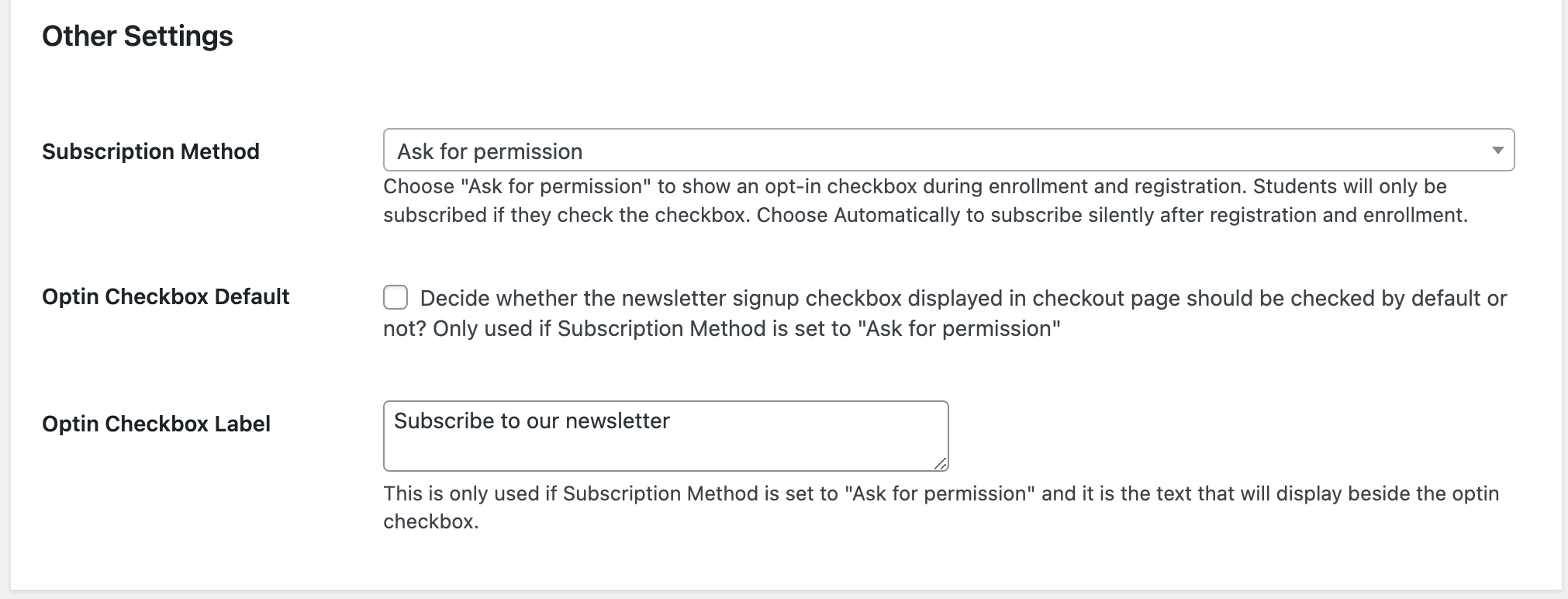
Don’t forget to save your changes.
Here’s how it will look on the LifterLMS registration and checkout pages.
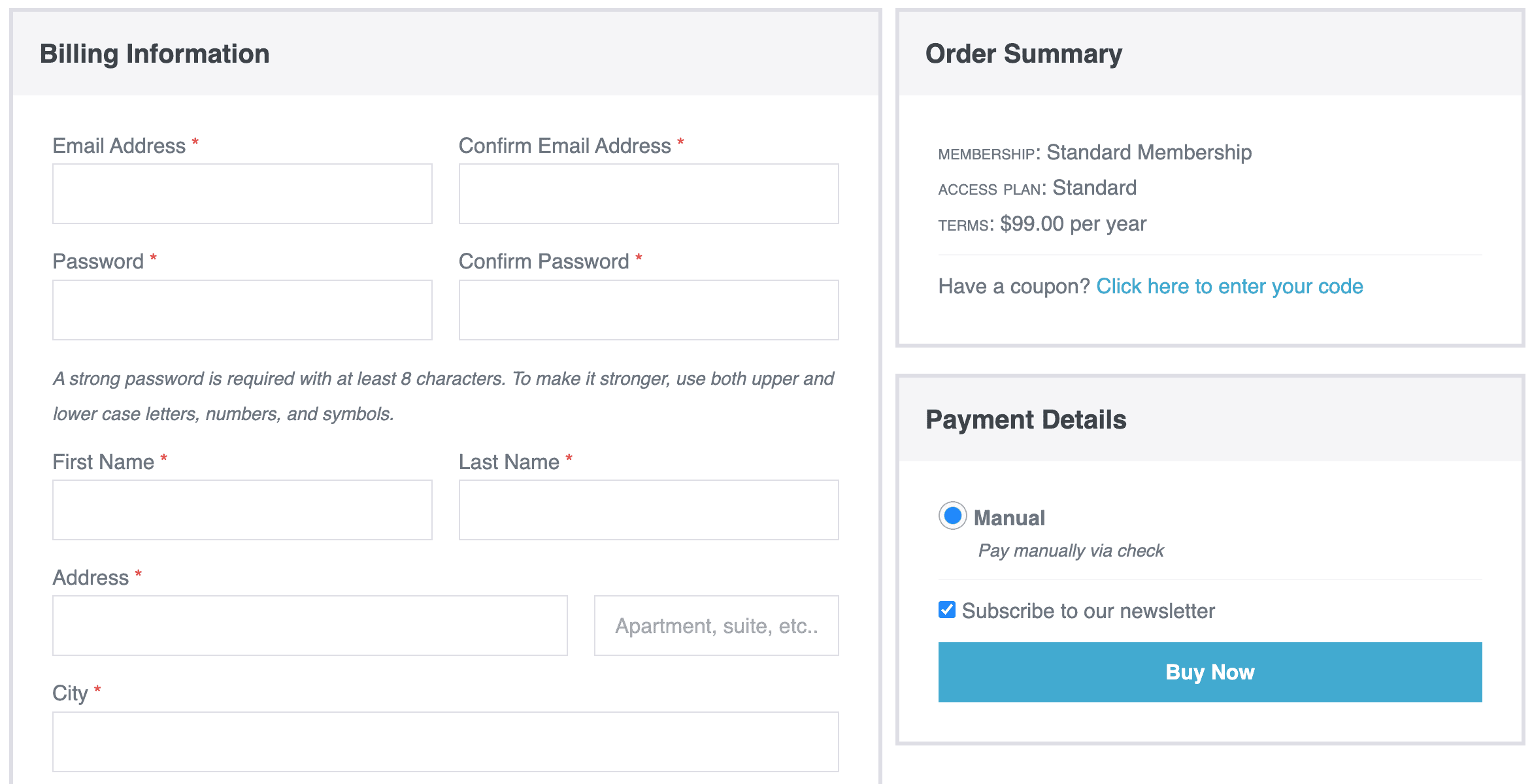
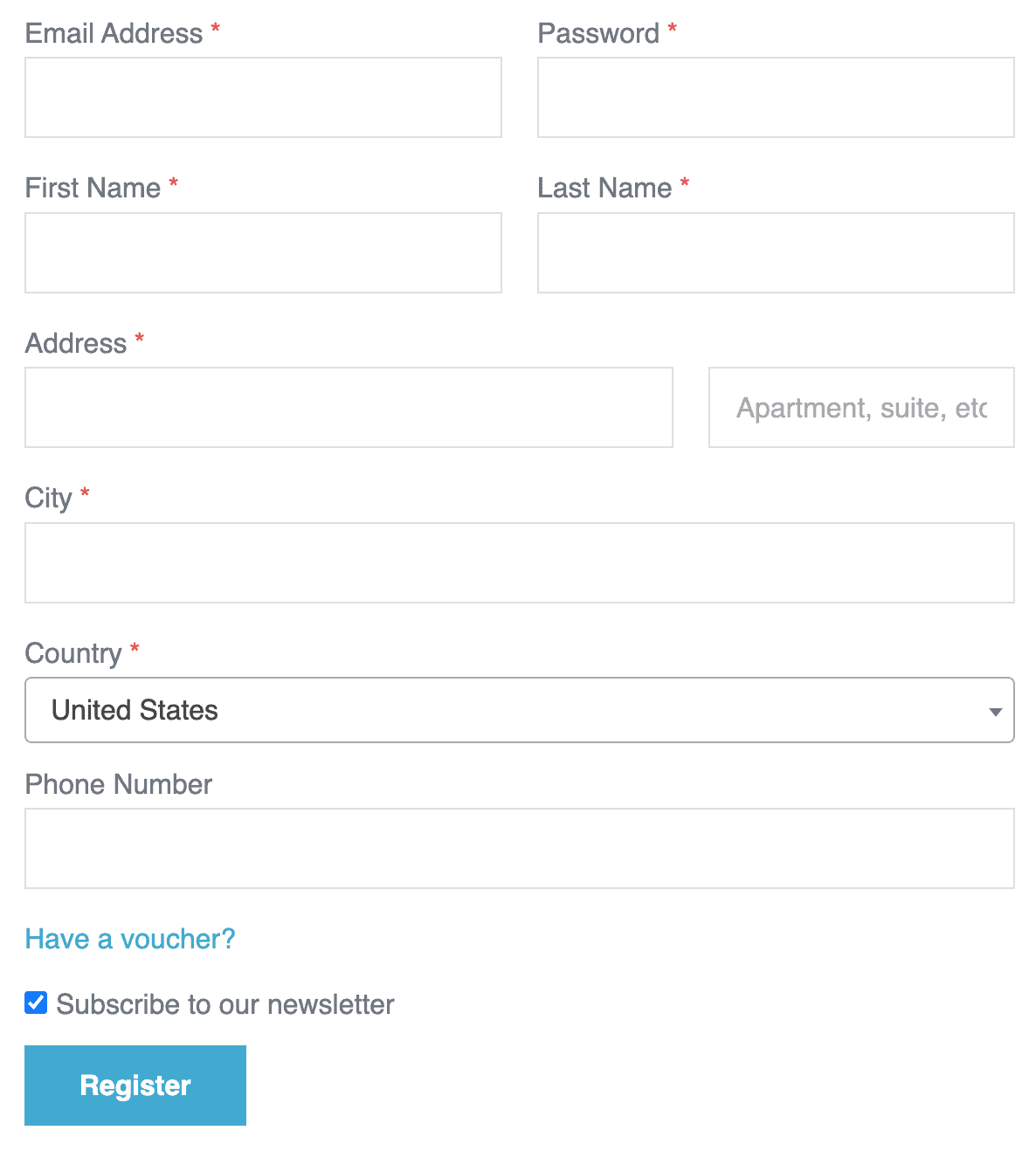
Easy peasy.
