How to Connect WordPress With GetResponse
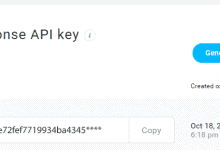
MailOptin offers a seamless integration with GetResponse email marketing service. Follow the step by step guide below to learn on how to connect MailOptin with your GetResponse account.
- Go to the Integrations settings page by either clicking the sidebar menu link or top menu tabs.
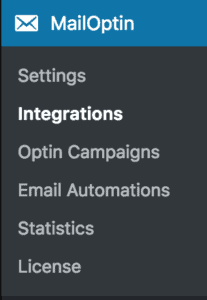
- At the GetResponse Connection section, click the GetResponse account link beneath the API key text field.

- You will be redirected to GetResponse where you will be required to login to your account and your API key shown to you as in the image below.
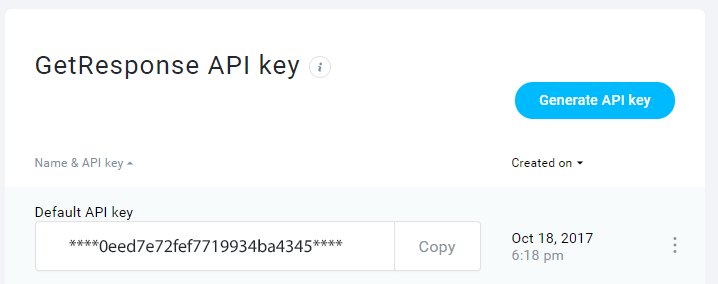
- Copy your GetResponse API key, paste it in the “Enter API Key” text field and finally click the “Save Changes” button to save.
GetResponse Enterprise Integration
If you are a GetResponse enterprise customer (formerly called GetResponse360), you must configure these additional steps.
- Check “Activate” beside GetResponse360 / GetResponse Enterprise section.
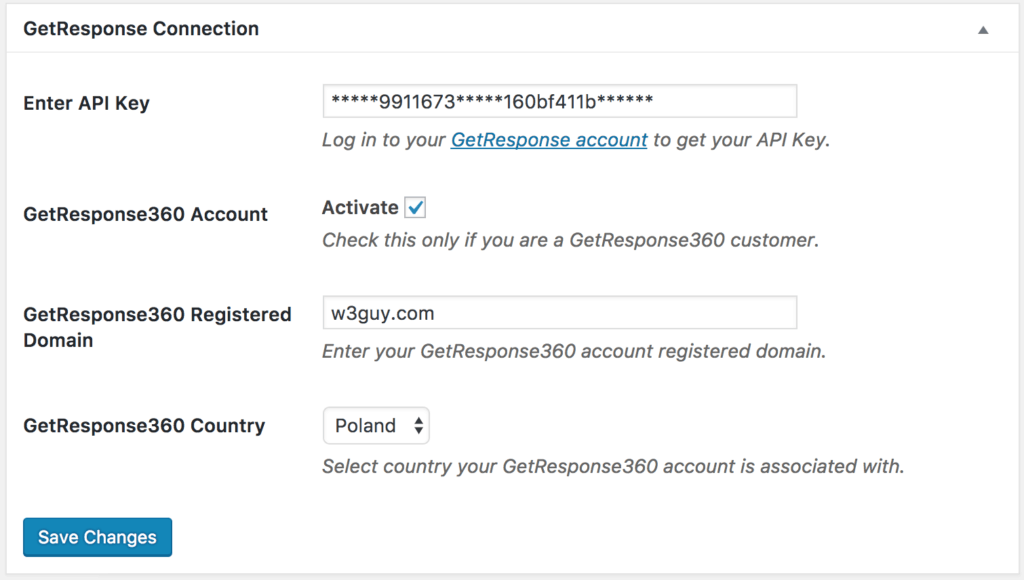
- Add your GetResponse Registered Domain. This is the domain that you registered with GetResponse. The domain should be in the format example.com and should not include “www”, “http://” or “https://” prefixes.
- Choose whether your account is associated with Poland or Others for other countries.
Having completed the set up, you can now start capturing leads and sending newsletters.
