Send Email Notification When New WooCommerce Products are Added
As a WooCommerce store owner, it’s essential to keep your customers informed about new products and updates to your store. One way to do this is by setting up email notifications that is sent out whenever new products are added to your store. This can help keep your customers engaged and encourage them to visit your store more frequently.
Email marketing is considered the most effective marketing tactic for sustainable lead generation. It will interest you that MailOptin supports all the popular email marketing services, including MailChimp, Salesforce, Microsoft Dynamics 365, Drip, AWeber, Google Sheets, Kit (ConvertKit), MailerLite, Constant Contact, GetResponse, Sendy, Campaign Monitor, ActiveCampaign, Brevo (Sendinblue), Gist, Klaviyo, Sendlane, Mailster, Vertical Response, Mailjet, HubSpot, Ontraport, Moosend, MailPoet, Zoho CRM, Zoho Campaigns, Keap Max Classic (Infusionsoft), HighLevel, Omnisend, Flodesk, Beehiiv, Benchmark Email, SendFox, iContact, Mailgun, E-goi, SendGrid Email Marketing, Elastic Email, Encharge, weMail, FluentCRM, CleverReach, NewsMAN, Facebook custom audience..
In this article, you will learn how to set up an automatic email that can either be sent to your WordPress users or email list subscribers whenever you publish or add a new WooCommerce product.
To send email notifications of new WooCommerce products using the MailOptin plugin, firstly, Go to MailOptin >> “Email automation” and click the “Add New” button.
You have to Enter a name or title and then select “New post Notification” email automation because we want to send emails whenever a new WooCommerce product is published.
Then select a template, and you will be redirected to the customizer.
So that you know, you can also decide to code or import your email template.
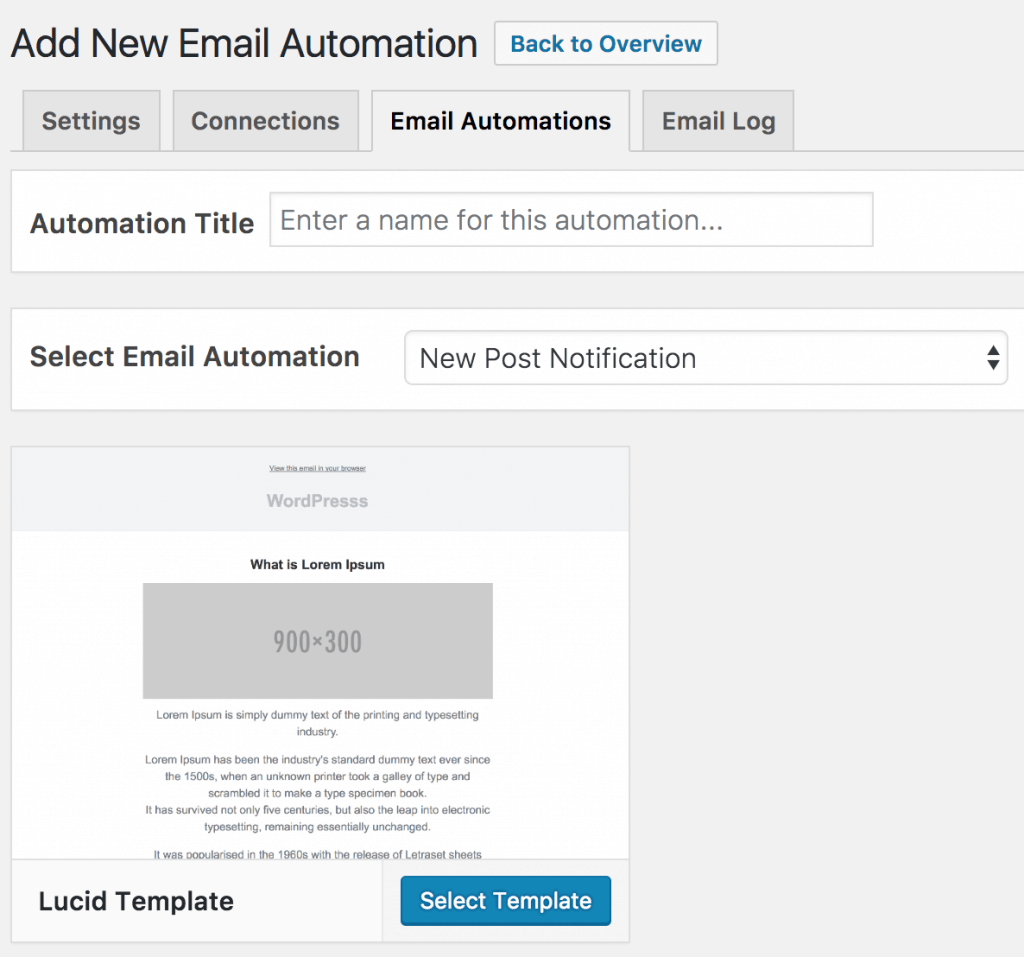
Set up the look and feel of the email to your heart’s content. You can also import or code your template to use.
Click on “Settings,” then scroll down to “Select Post Type” and select “Product.”
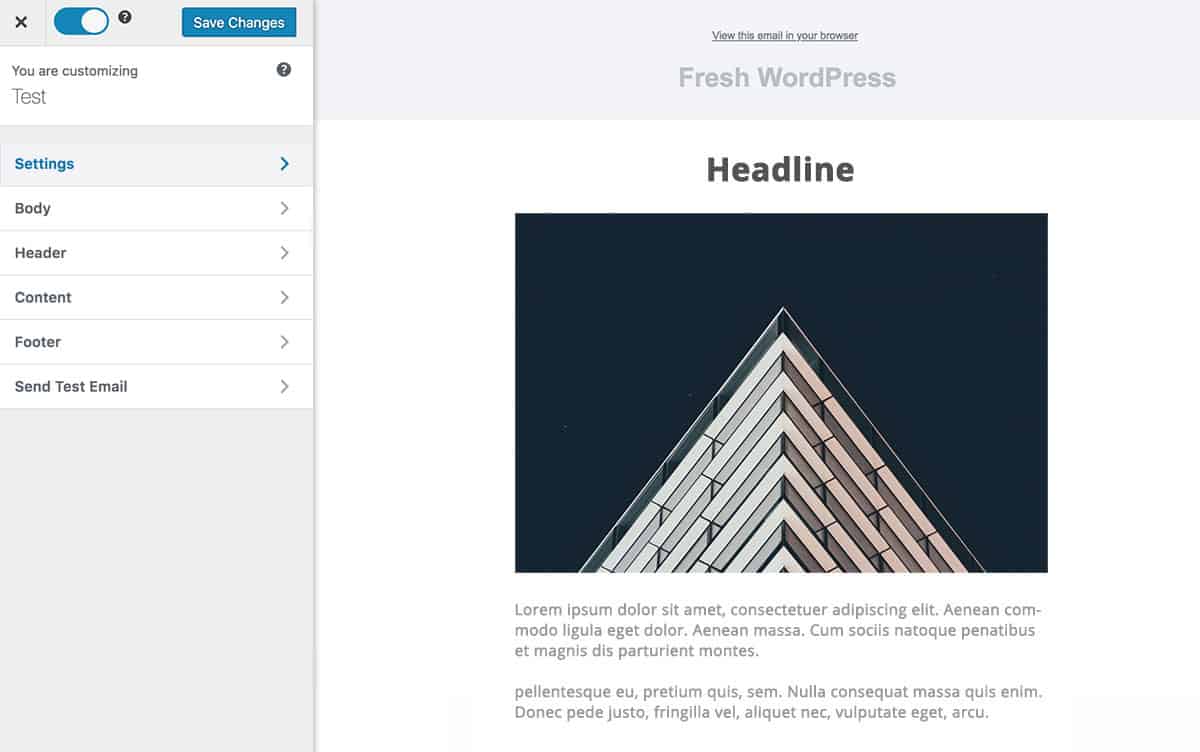
You can further filter the product that will trigger the new product email by the categories and tags taxonomies they belong to.
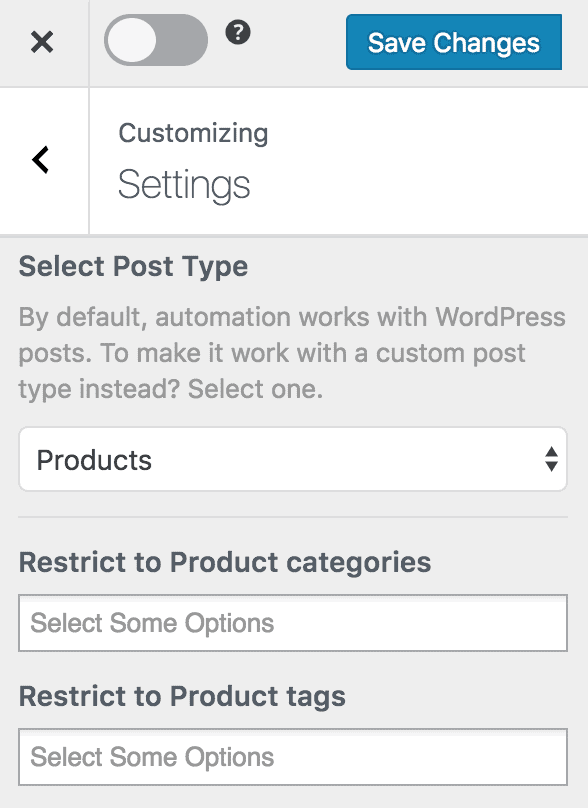
Do note that
Productis the custom post type used by WooCommerce for its product listing.
Scroll down to the “Recipient” section to define who receives the newsletter. Your WordPress users could be further filtered or restricted to specific roles such as Author, Contributor, Subscriber, Editor, or a combination of roles, depending on who you’re trying to reach.
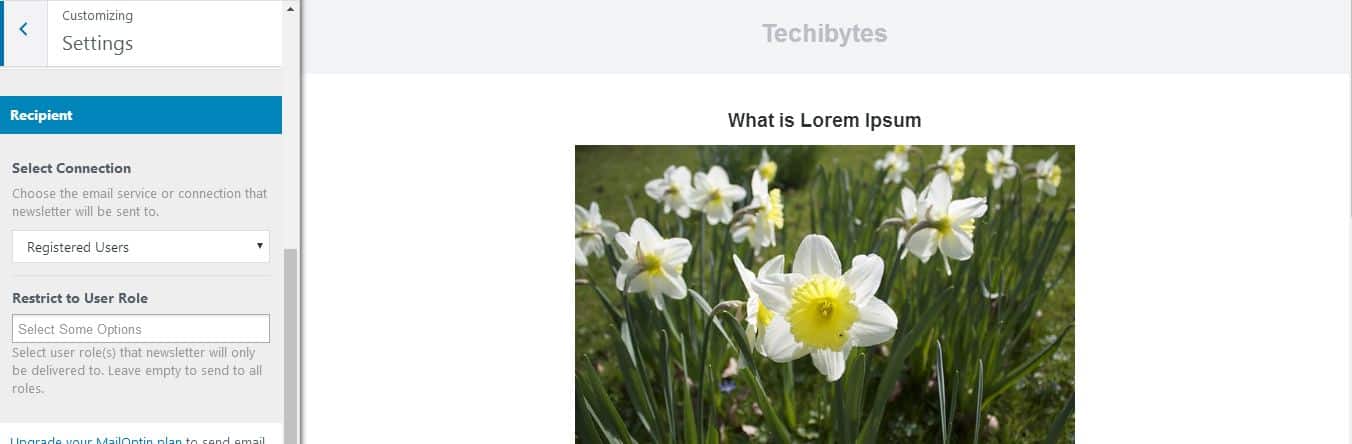
Say you want the recipient of the automated email to be all WooCommerce customers, select “Registered Users” as the connection and “Customer” as the user role.
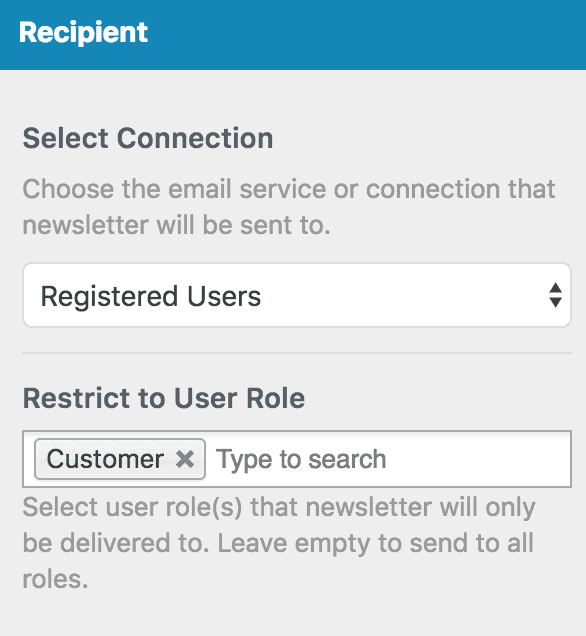
To send the email notification to your list subscribers, select your email marketing service, such as MailChimp, AWeber, and Campaign Monitor, as the connection and then your email list. For MailChimp, you have the option to send to a saved segment.
Please note that you need MailOptin connected to your email service provider before it can appear in the “Connection” select dropdown.
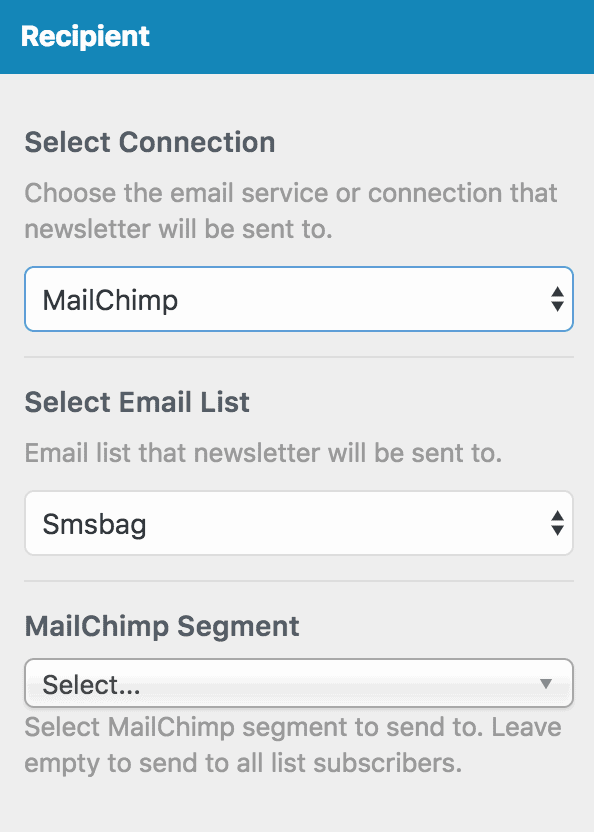
Finally, save the changes and activate the automation using the toggle switch at the top.
Set up is now complete.
So every time you add a new product to your WooCommerce store, MailOptin automatically sends out a newsletter.
Conclusion
By setting up email notifications when new products are added to your WooCommerce store, you can inform your customers and encourage them to visit your store more frequently.
Feel free to let us know if you have any questions or comments.
