WordPress New Post Notification To Campaign Monitor Email Lists
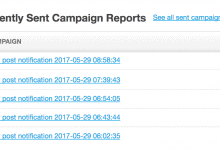
Do you want to set up WordPress new post notifications to Campaign Monitor email lists so that whenever you publish a new post, an email with the post content will be sent to your list subscribers?
With MailOptin, you can easily automate email updates for your subscribers whenever you publish new content on your WordPress website.
This tutorial will walk you through integrating MailOptin with Campaign Monitor so you can automate sending email updates to your subscribers every time you publish new content on your WordPress blog.
Setting Up New Post Email Automation to Campaign Monitor Lists
Begin by purchasing a copy of the MailOptin plugin. After your purchase, log in to your WordPress admin dashboard and navigate to the Plugins page. Click on the “Add New” button and click “Upload Plugin. ”
Upload the zip file, install, and activate the plugin on your WordPress site.

Connecting MailOptin to Campaign Monitor
Next, you need to connect MailOptin to your Campaign Monitor account. To do this, go to the Integrations settings page by clicking the sidebar menu link or the top menu tabs.
At the CampaignMonitor Connection section, click the “Authorize” button.
You will then be redirected to the Campaign Monitor account to grant MailOptin access to your account.
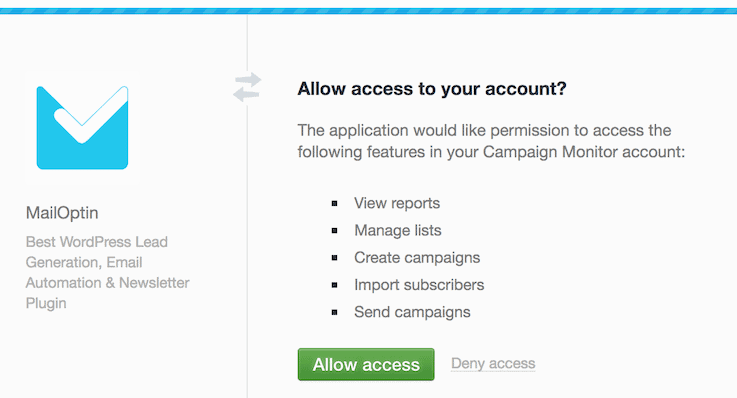
MailOptin will redirect you to the connections page, and the button color will turn green. Select your Campaign Monitor Client and hit the Save Changes button.
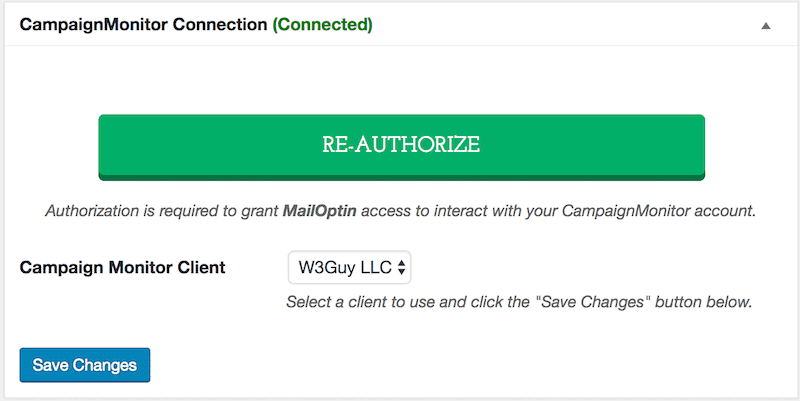
Setting Up New Publish Post Email automation
To set up the automation to email your published WordPress posts to Campaign Monitor, go to MailOptin >Email > Add New.

Next, click on ‘Setup Now’ under Email Automation.
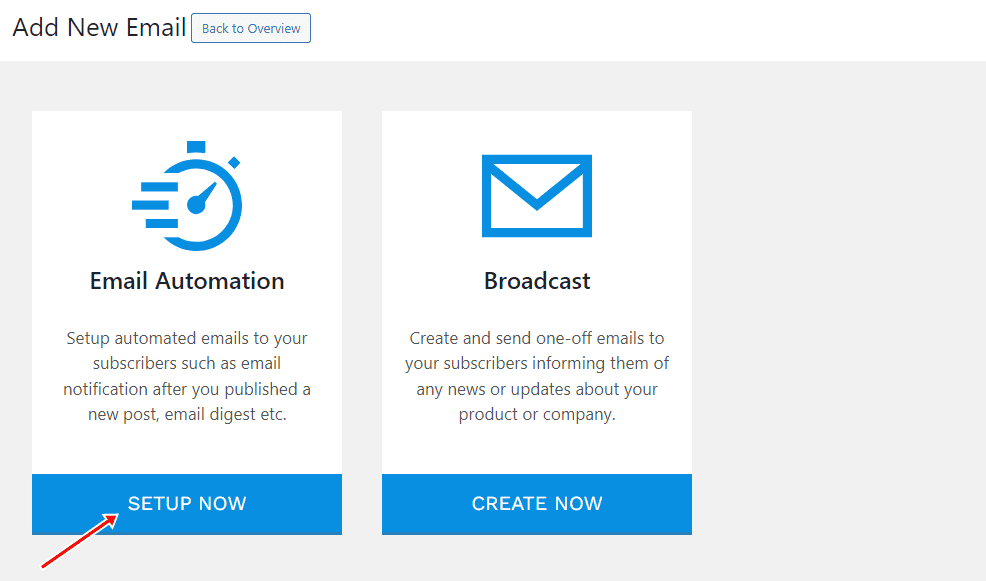
Enter a campaign title, select the type ‘New Post Notification,’ and choose a template.
Here’s how to use the custom-coded email template.
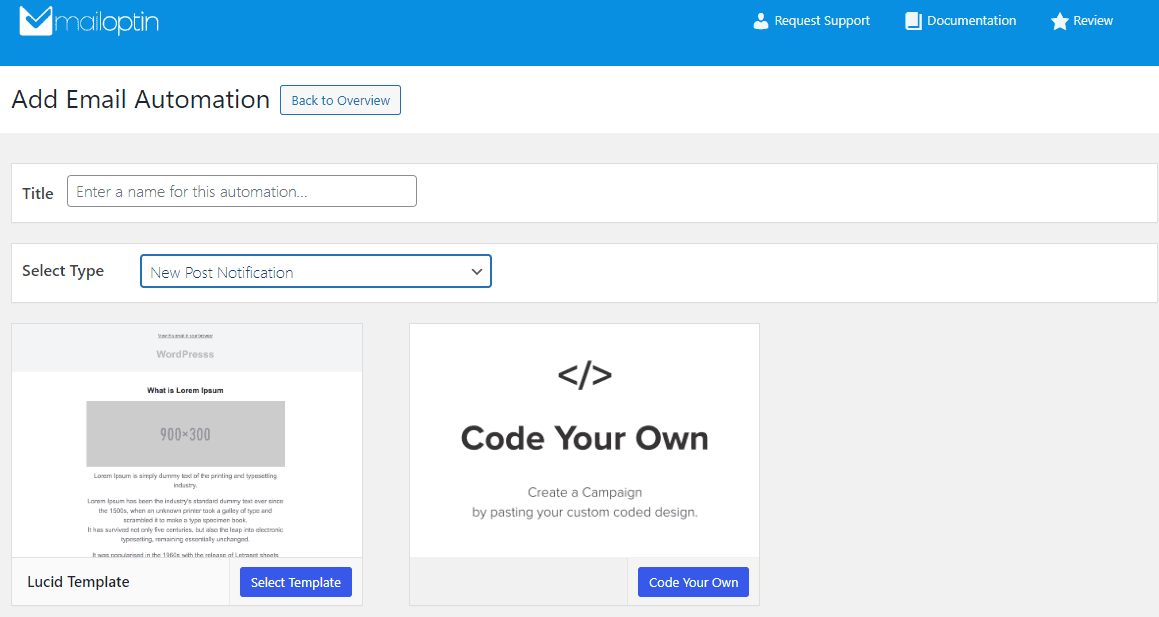
After you select your template, the email customizer page will open, allowing you to configure the automation settings, template page, template header, and template content. You can also send a test email to your address.

Open the Settings panel and select “Campaign Monitor” as your recipient connection.
Then, you will need to select a specific email list to which the new post newsletter will be sent.
You can also decide to send the newsletters immediately after a post is published by checking “Send Immediately or simply schedule it to be sent minutes, hours, or days after publication.
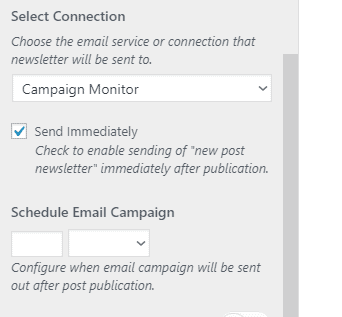
Create as much automation as needed to send to different email lists based on the categories and tags the post belongs to.

Remember to save your changes and activate the automation from the page’s top-left corner.
Every time MailOptin sends a new post newsletter to your list, you will see the record in Campaign Monitor as a Campaign Monitor.
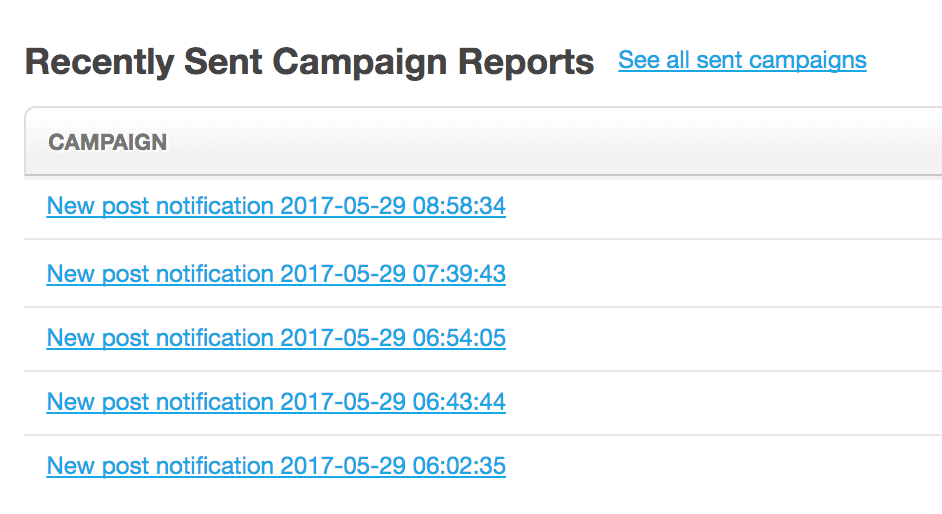
You can also decide to send a daily, weekly or monthly round up of published posts instead of immediately after posts are published.
Setting up WordPress new post notifications to Campaign Monitor email lists using MailOptin is an effective way to automate communication with your subscribers, keeping them engaged and informed.
By experimenting with different scheduling options and segmentation strategies, you can optimize your new post-notification email automation to resonate better with your audience. Monitoring your analytics and adjusting as needed will help boost your email campaigns.
