How to Hide Your Opt-in Campaigns from Existing Subscribers
Do your newsletter subscription campaigns keep popping up on your website even after a user has subscribed?
It is not only annoying to your website visitors but also a waste of valuable website real estate.
This article walks you through very simple steps that you can take to hide the opt-in forms after a website visitor subscribes to your newsletter.
Specifically, we will focus on two methods:
- Setting Global Success or Interaction Cookies — (easiest).
- Using special URL parameters in your Email Campaigns — (most flexible).
Before following along this tutorial, make sure you have to installed MailOptin on your WordPress website and set up some campaigns
Hiding campaigns using Global Success and Interaction Cookies
Whenever a user signs up for your newsletter or closes an opt-in form, MailOptin stores this information in a cookie.
MailOptin will not display a specific opt-in campaign to a user when the user closes or signs up to the campaign. By default, this will happen for 30 days but you can specify your own duration for which the opt-in campaign should be hidden to the user.
The duration you specify is used to determine when the interaction or success cookie (respectively) is should expire. After the cookies expire, the opt-in campaign is will be displayed to the user again.
This is enough for most use cases of MailOptin. When a user interacts with an opt-in campaign, MailOptin hides the campaign from the user.
But what if you want to hide all campaigns from the user?
That is where the global success and interaction cookies help. You can set them by clicking on the Optin Campaign tab of the MailOptin settings page.
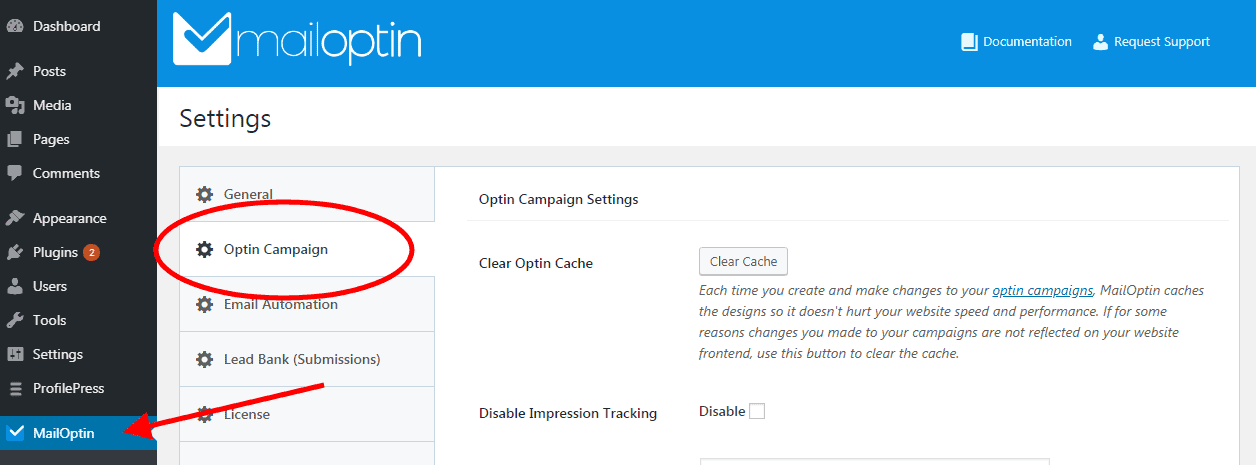
Global Success Cookie
You can hide all opt-in campaigns whenever a user subscribes to one of your campaigns. This is done by setting up a global success cookie.

The default value is 0. This means that other opt-in forms should not be hidden whenever a user signs up to one campaign.
The value you set is the number of days before the cookie expires. A good value to set here is 90 days. This means that no forms will be shown to the visitor for 90 days after he signs up.
Global Interaction Cookie
You can also hide all opt-in campaigns whenever a user closes one of your campaigns. To do this, you need to set up a global interaction cookie.

As with the global success cookie, the default value is 0. You can enable this cookie by setting a value larger than 0. The value you set here is the number of days after which the cookie should expire.
A good value to set here is 7. That way, MailOptin can try converting the user into a subscriber once every week. This increases the chance that the user signs up to your newsletter without being annoying.
Using special URL parameters in your Email Campaigns
You will notice that setting up cookies has some weaknesses:
- Opt-in forms will still be displayed to your users if they switch browsers.
- Some users block cookies in their browsers.
- Opt-in forms will still be shown to users who subscibed to your newsletter using another tool.
That is why MailOptin also lets you hide campaigns using URL parameters.
Method I
It provides a global mohide parameter that when set to true, hides all opt-in forms. What this means is that adding ?mohide=true at the end of any URL disables all opt-ins.
For example, if in your email newsletter, you are linking to a landing page of your website with URL https://mailoptin.io/lead-generation-wordpress/, adding “mohide=true” query string like so https://mailoptin.io/lead-generation-wordpress/?mohide=true will hide all optin forms that would have been shown on the page.
If you want all your optin campaigns to also be hidden from your subscribers who click links to your website that contains the query string mohide=truewhen they visit other pages of your site; ensure you’ve set a global success cookie. By doing this, subscribers won’t see your optins until the number of days set in global success cookie is over.
Method II
You can also set a custom query parameter name on a per campaign basis.
To do this:-
Visit the campaigns pages then click on the blue pencil icon to open up the campaign customizer:

Click on the Display Rules tab to open the display settings:
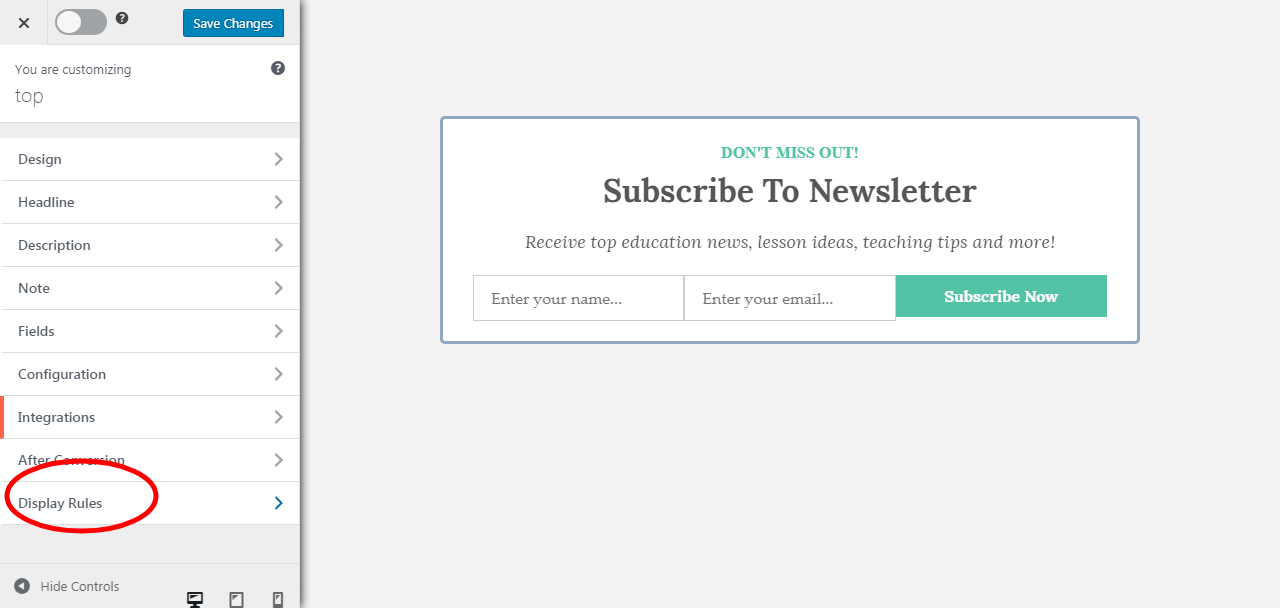
Click on Query String Targeting to specify a custom query string:
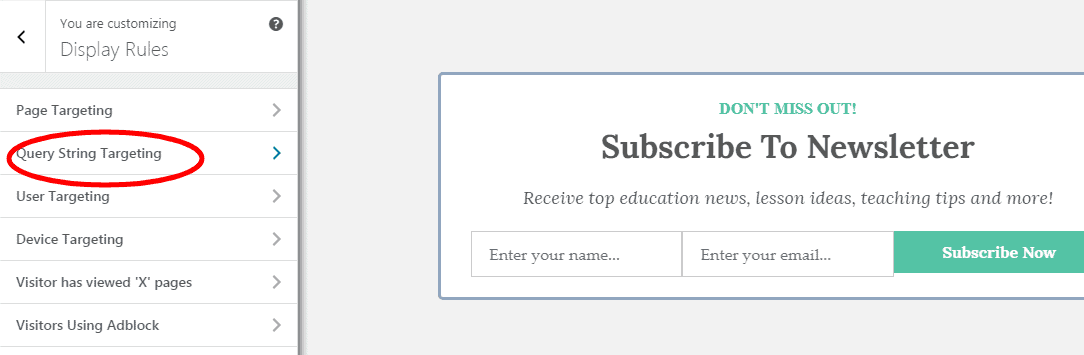
Set the action to hide and then specify a parameter name and value to watch out for as shown below:
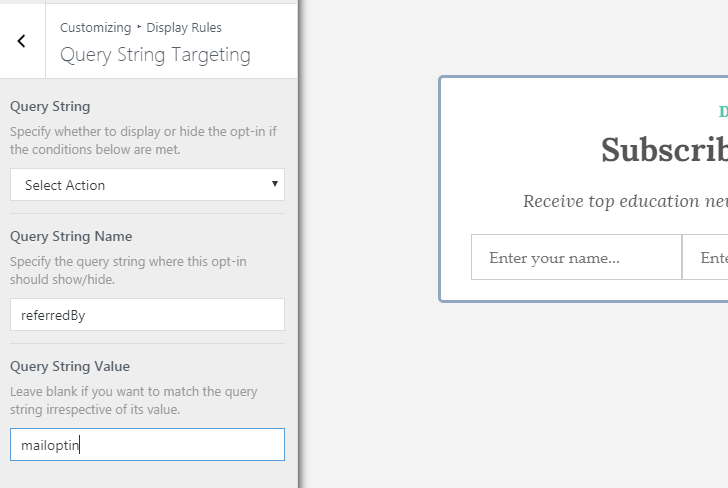
Whenever you add this parameter to any URL, the opt-in form will be hidden. You can add it at the end of any links you send to your subscribers to hide the form from them.
Please note that this setting will only affect this specific opt-in campaign. In most cases though, you want to hide all your forms from your subscribers. That is why it is recommended to use the global ‘mohide=true’ parameter whenever you need to hide your forms.
Conclusion
I hope you learned something new from this tutorial. Get MailOptin now and start building high converting email subscription forms.
