How to Create a Scroll Popup in WordPress
Are you looking to add scroll popups to your WordPress site?
A scroll popup is a great way to display a targeted message to your audience at the exact moment they are most engaged with your content and encourage them to sign up for your email list or take a specific action.
In this article, we will guide you through the process of creating a scroll popup using a simple scroll popup WordPress plugin.
Let’s get started!
What Is a Scroll Popup?
A scroll popup is a type of popup that appears as a visitor scrolls down the page on your website. They’re used to promote special offers, invite visitors to join your email list, or encourage them to take action.
Scroll popups are triggered when a visitor scrolls down a specific percentage of the page or sometimes when they reach the end of the page.
They can be configured to display as a lightbox that takes up the entire screen or as slide-ins that appear at the bottom of the page.
Email marketing automation tool, Drip, uses this on its blog to encourage visitors to join their email list.
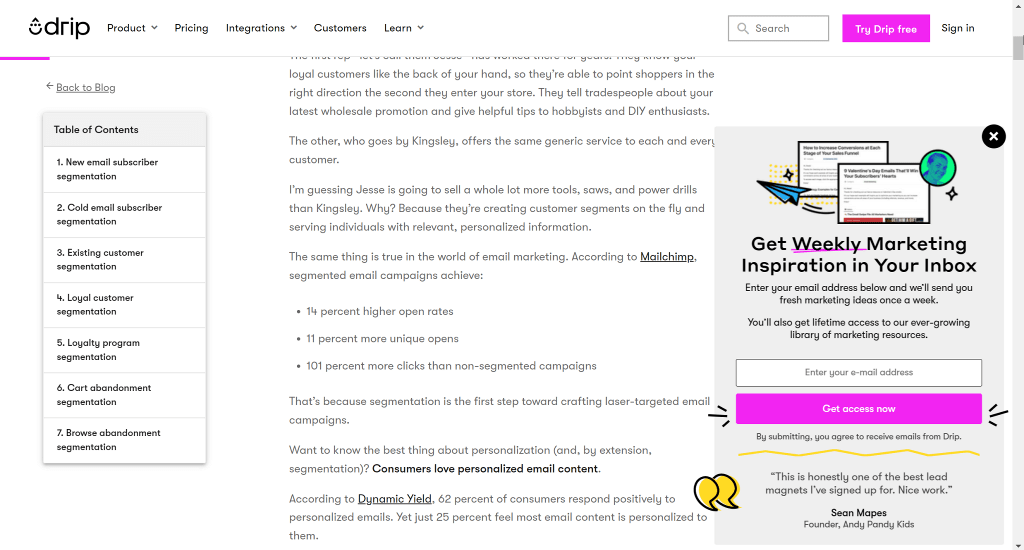
They use the scroll trigger with the slide-in popup style to hit the right balance of being visible but not too intrusive.
How Are Scroll Popups Better Than Other Popups?
Scroll popups are triggered when a user scrolls down a certain percentage of the page rather than immediately landing on the page or when trying to exit it.
This makes the scroll popups feel less intrusive to the user, as they are only displayed after the user has shown engagement with the page by scrolling and also had a chance to view the content on the page.
How To Create a Scroll Popup in WordPress Using MailOptin
MailOptin is a WordPress lead generation plugin that allows you to create and manage optin campaigns such as email optins, scroll-triggered boxes, notification bars, and more.
It is designed to help you grow your email list and convert website visitors into leads and customers.
In this tutorial, we’ll use it to create a scroll-triggered popup on your WordPress site.
1. Install and Activate the MailOptin Plugin
The first step is to install and activate the MailOptin plugin. MailOptin has a free version available on the WordPress directory, but the scroll trigger feature is part of the premium version.
To purchase the Pro version of the plugin, head to the pricing page and buy a plan that fits your needs.
After you purchase a plan, log in to your account and, under Account Dashboard, click on the Download Plugin button to get the zip file.
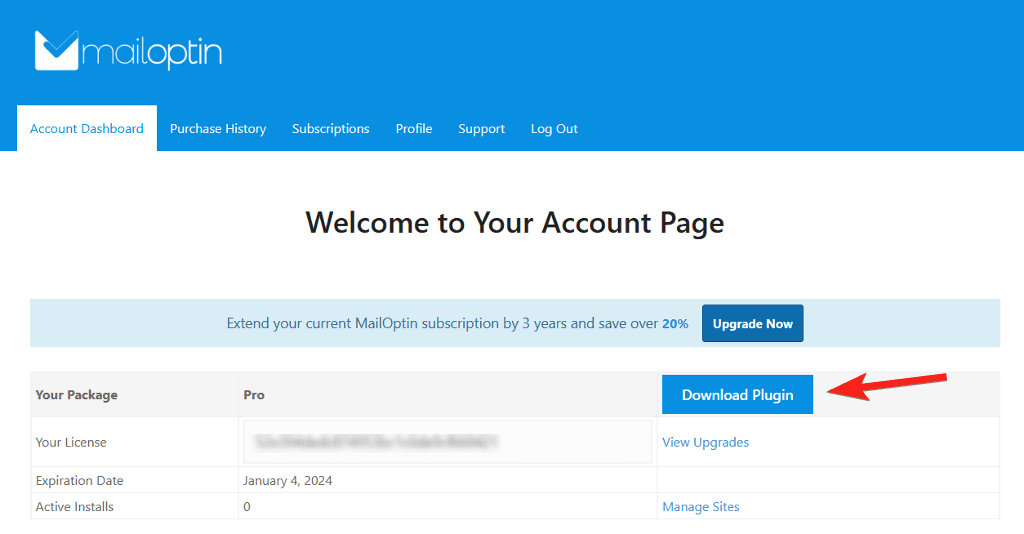
Next, log in to your WordPress dashboard and go to Plugins > Add New to install the plugin. Next, click on the Upload Plugin button at the top, and then choose the plugin’s zip file from your computer.
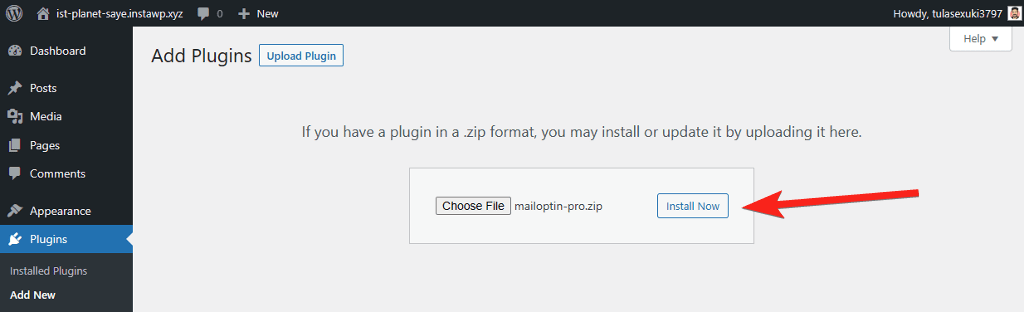
Install the plugin and then activate it.
Next, we need to verify the license to unlock the premium features of the plugin. To do so, navigate to MailOptin > Settings and switch to the License tab at the bottom.
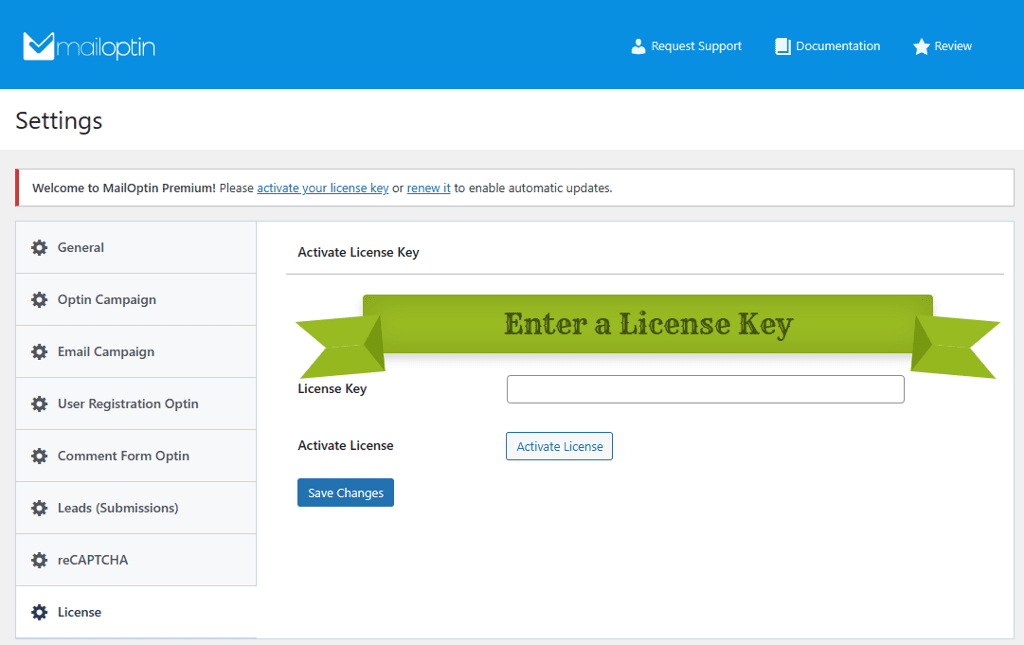
Copy the license key from your account page and paste it into the box provided. Then, click the Activate button, and you’re all set.
2. Create Your Scroll Popup
After installing the plugin, it is time to create your scroll popup. From your WordPress dashboard, go to MailOptin > Optin Campaigns.
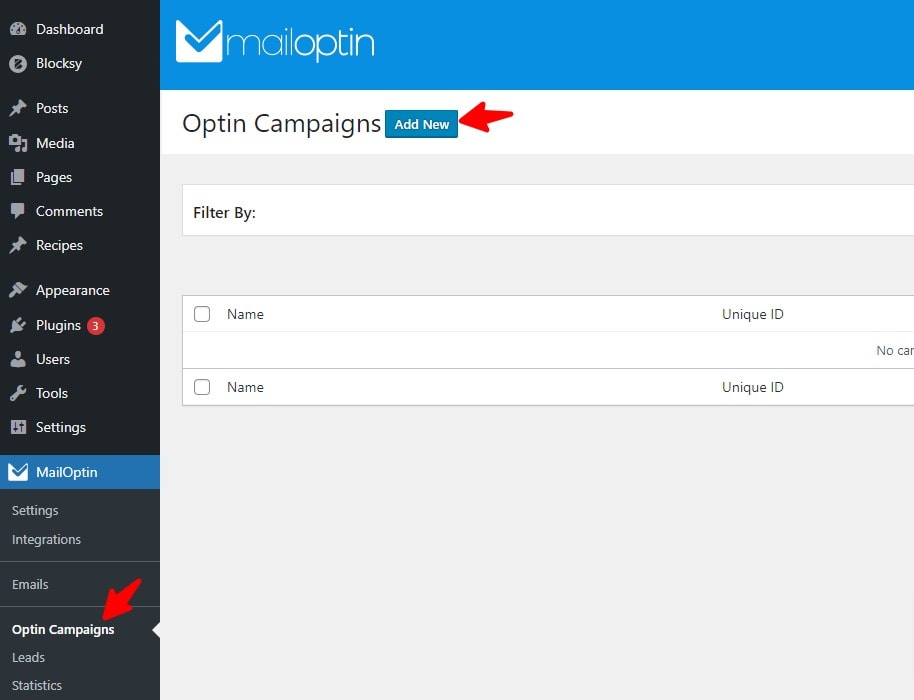
In the next step, you will need to select a campaign type and give it a name. Click on the Add New button at the top and give your popup a name. Next, select Lightbox as the campaign type and choose from the list of premade templates.
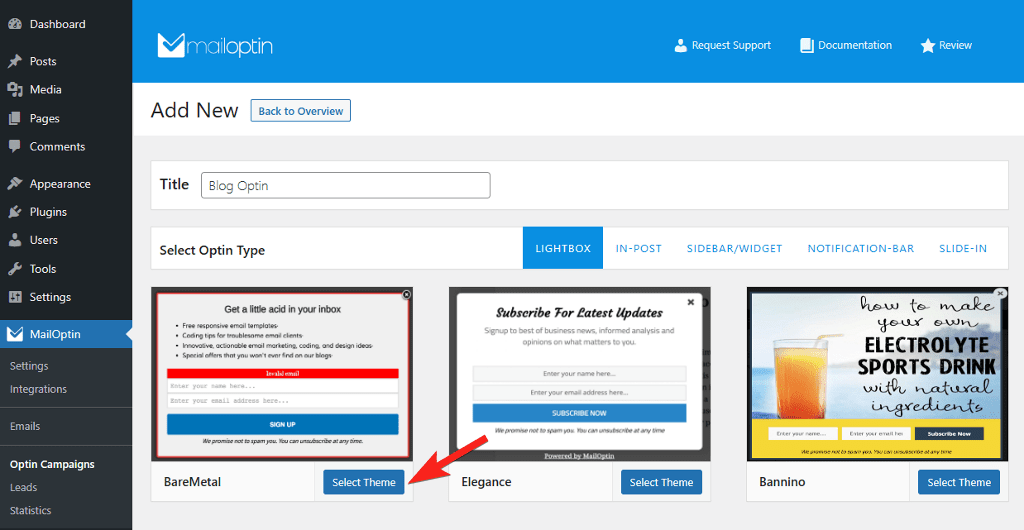
3. Customize Your Popup
After you click on Select Theme, it’ll open a customizer similar to the WordPress theme customizer. This makes editing and customizing the popup very easy, as you don’t have to learn a new interface.
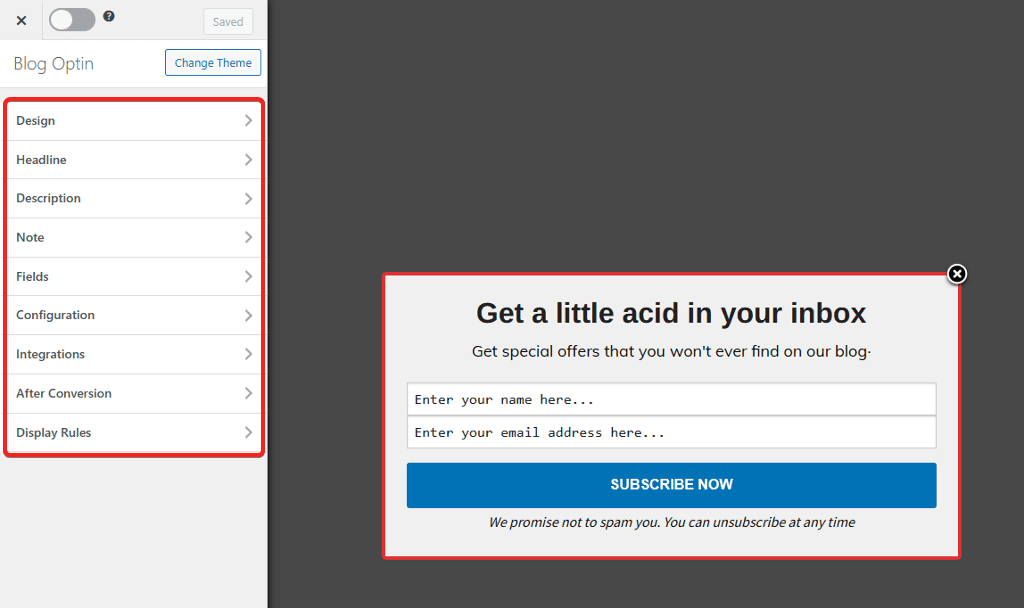
On the left sidebar, the customizer lists various customization options you can check out.
Some of the customization options you’ll find here include:
- Fonts and Colors
- Image
- Optin width
- Sound and Display Effects
- Custom CSS and many more.
The next option lets you edit the popup’s headline, description, and note. The plugin also lets you add or remove fields to the popup. For most use cases, you’ll want to use the name and the email field, but additional fields are available if you ever need them.
4. Integrate With an Email Service Provider
MailOptin integrates with a wide range of email service providers. This allows you to capture email addresses from your website visitors and automatically add them to your email marketing platform.
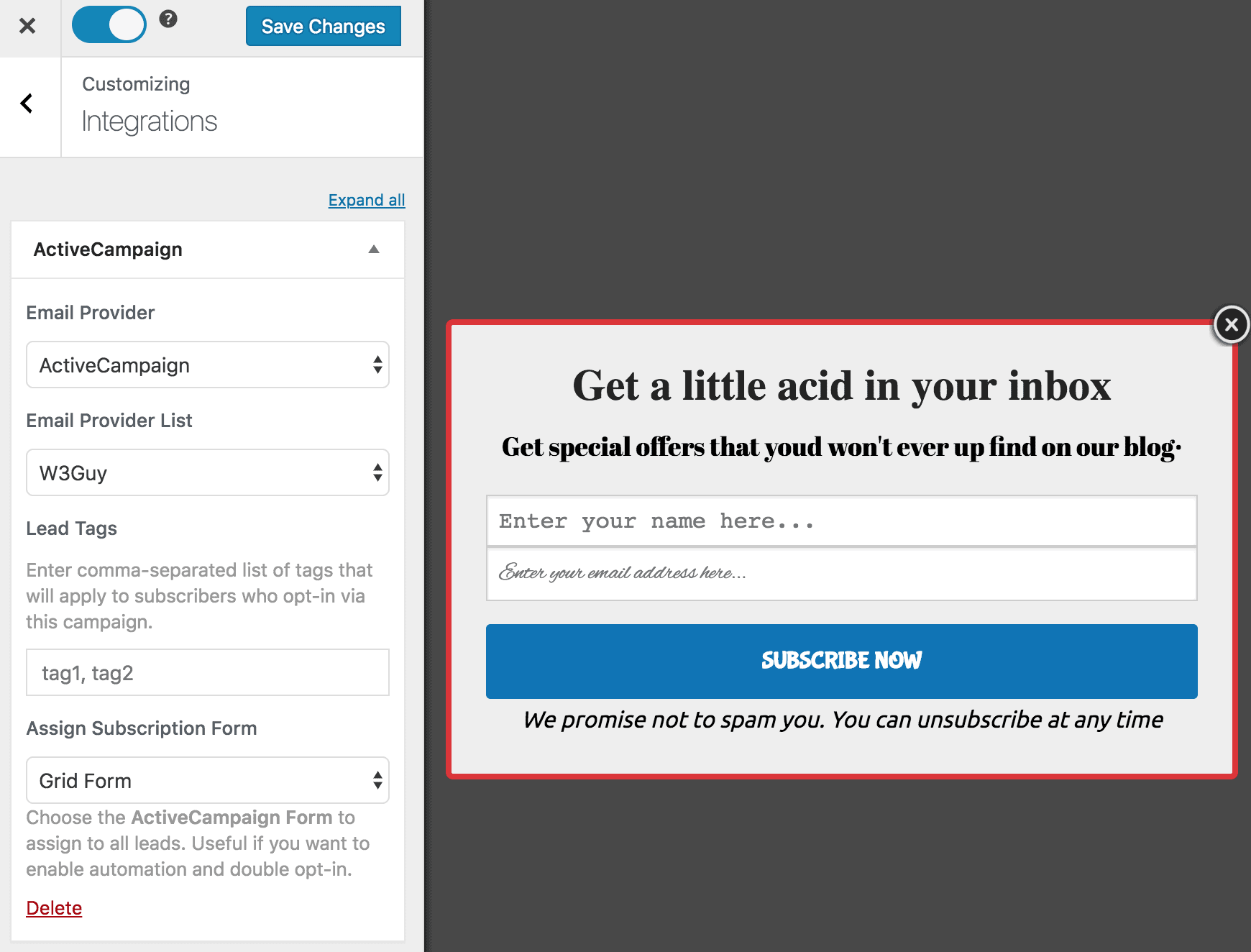
Some of the marketing platforms that it integrates with are MailChimp, Salesforce, Microsoft Dynamics 365, Drip, AWeber, Kit (ConvertKit), MailerLite, Constant Contact, GetResponse, Sendy, Campaign Monitor, ActiveCampaign, Brevo (Sendinblue), Gist, Klaviyo, Sendlane, Mailster, Vertical Response, Mailjet, HubSpot, Ontraport, Moosend, MailPoet, Zoho CRM, Zoho Campaigns, Keap Max Classic (Infusionsoft), HighLevel, Omnisend, Flodesk, Beehiiv, Benchmark Email, SendFox, iContact, Mailgun, E-goi, SendGrid Email Marketing, Elastic Email, GoDaddy Email Marketing, weMail, FluentCRM, CleverReach, NewsMAN, Facebook custom audience.
If you don’t want to integrate a platform right now, you can enable the MailOptin Leads Only option to save all your leads in your website’s database.
5. Configure Your Scroll Trigger Setting
Once you are done customizing and connecting an email service provider, open the Display Rule tab in the customizer, and then open the After Scrolling Down’ X’ Percent option.
Here you can set the percentage of the page that should be scrolled before the popup is triggered.
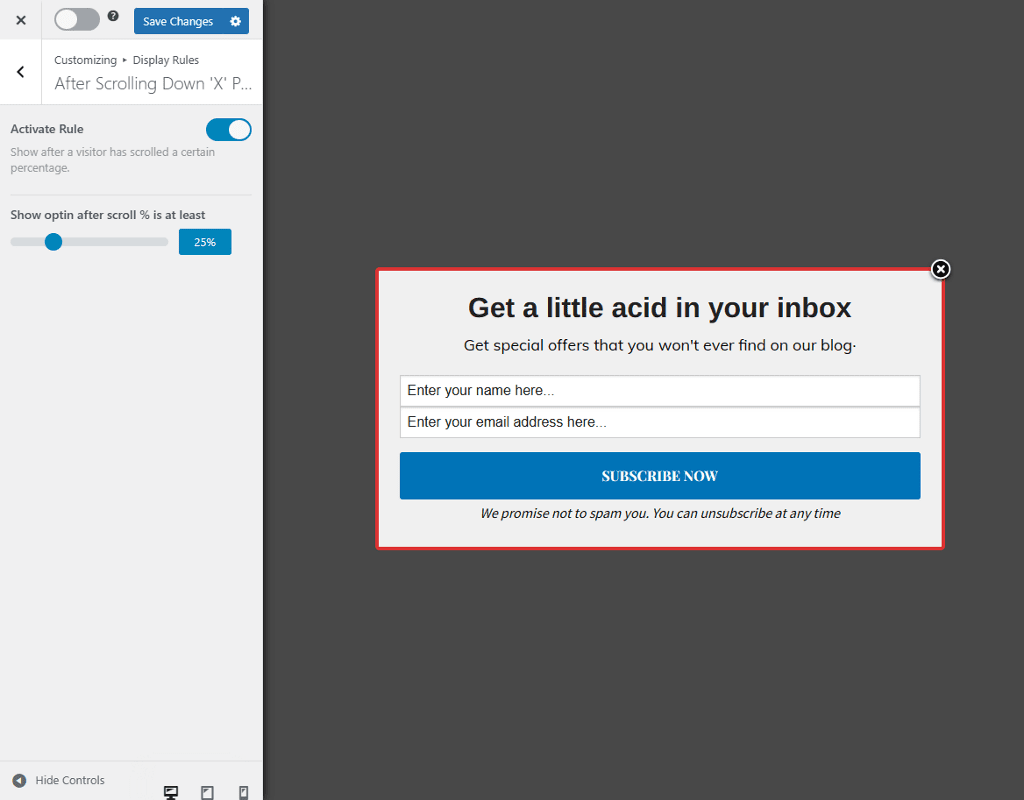
Next, toggle the Activate Rule option and click the Save Changes button at the top.
Your optin popup is not yet live, and you must change the toggle at the top to enable it.
That’s it! If you visit your website in incognito mode and scroll down the set percentage, you should see your scroll popup appear on the page. You can also set page targeting to fine-tune which pages on the website should display the popup.
Wrapping Up: Add Scroll Popup to Your WordPress Website
Scroll popups can be a powerful tool for increasing conversions and growing your email list. A plugin likeMailOptin makes it easy to create and customize a scroll-triggered popup that’ll appear when your visitors engage with your content and scroll down the page.
Download MailOptin today – WordPress scroll popups plugin – and follow the steps outlined above to have a scroll popup up and running on your WordPress website in no time.
