Use WPForms to Create WordPress User Registration Forms
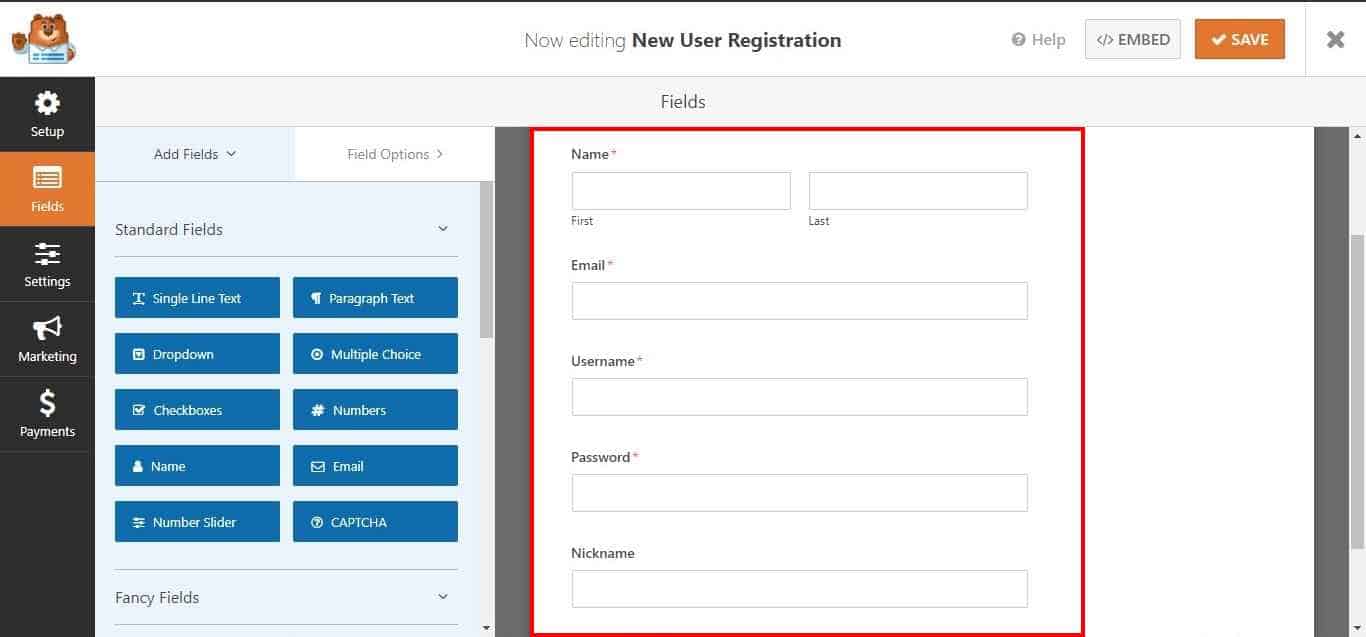
Do you want to add a WordPress registration form to your website using WPForms plugins?
WPForms is an intuitive drag-and-drop form builder that allows you to easily create various types of forms, including WordPress registration forms.
Enabling user registration on your WordPress website is essential for fostering a sense of community and encouraging user engagement.
In this tutorial, you will learn how to create WordPress registration forms using WPForms and MailOptin. The tutorial covers installing the plugins, creating the user registration form, configuring the necessary settings, and discussing best practices.
Using WPForms to Create WordPress User Registration Forms
To start creating WordPress registration forms using WPForms, you must install both the WPForms and MailOptin plugins on your WordPress website.
Follow the steps below to learn how to do this:
Step 1: Install and Activate WPForms and MailOptin
To begin, go to your WordPress dashboard and click “Plugins” then “Add New.”
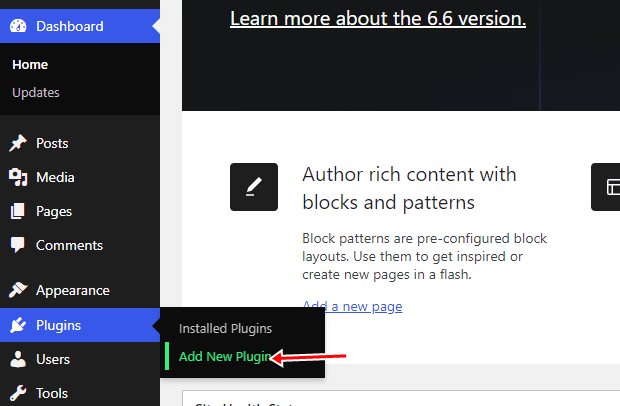
Search for WPForms, click “Install Now” and then “Activate”.
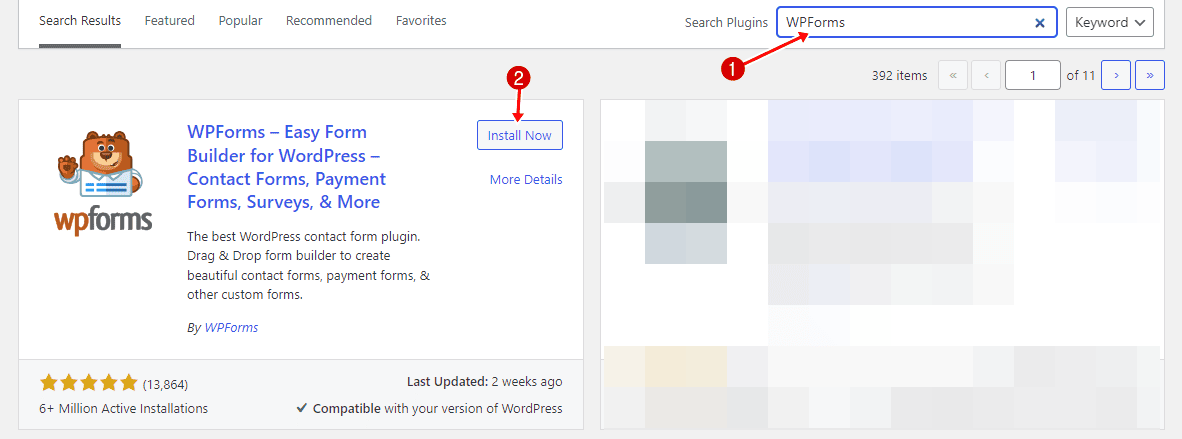
Next, install and activate the MailOptin plugin.
To do this, buy a MailOptin plan and download the plugin from the welcome email or your MailOptin account. Then, upload and install the plugin into your WordPress website.

Once installed, click “Activate” to activate the plugin.

Step 2: Creating The WordPress Registration Form
Now that we have installed and activated WPForms and MailOptin, the next step is creating the registration form for our WordPress website.
Navigate to WPForms and click “Add New.”
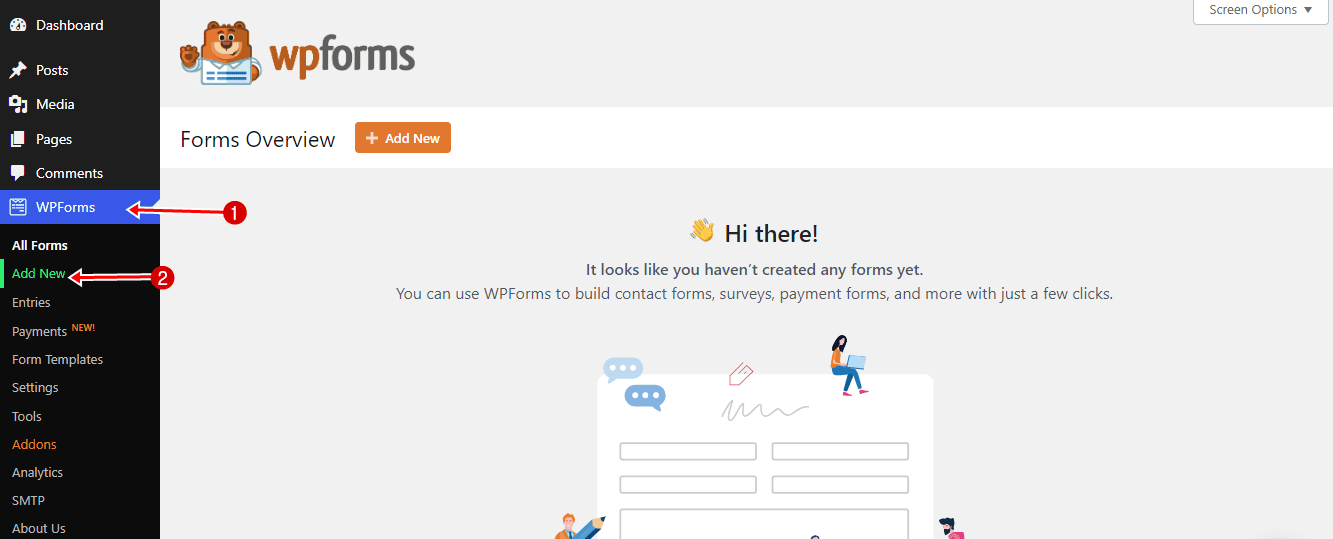
Next, enter a name for your WordPress registration form. WPForms provides a pre-built template that includes all necessary fields. For this tutorial, we will be using Blank Form.
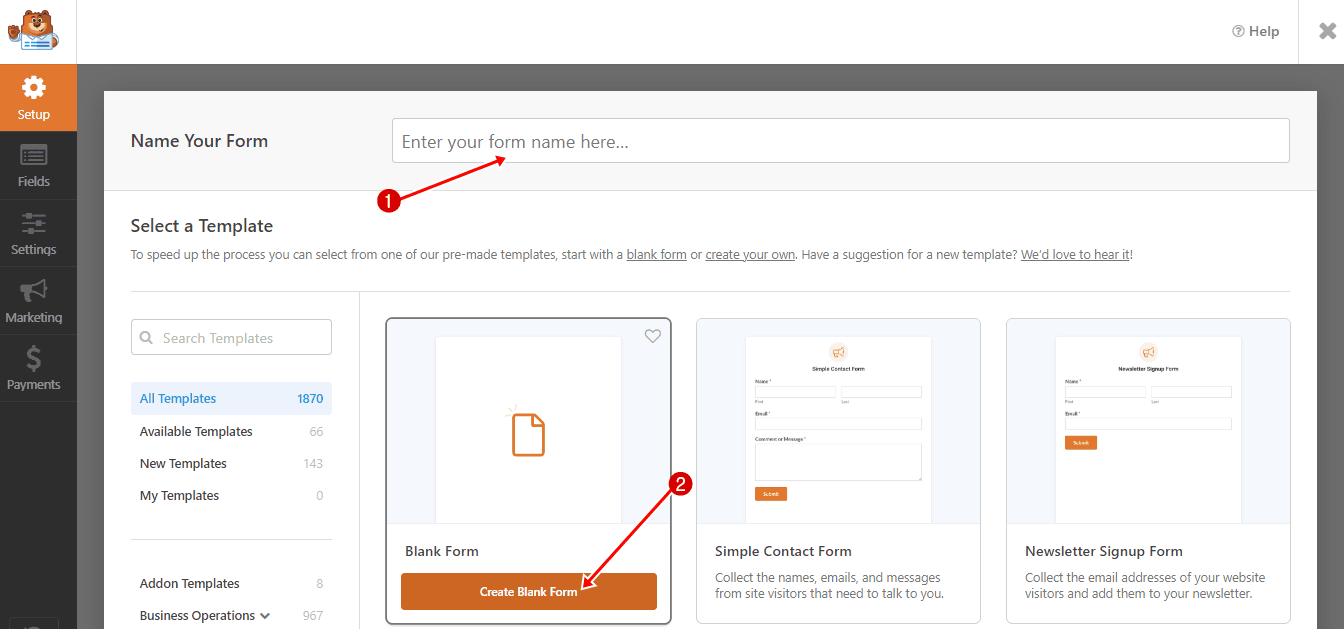
Drag and drop the form fields (Name, Email, Username, etc.) from the sidebar to build your registration form. You can add more fields to fit your new user registration requirements.
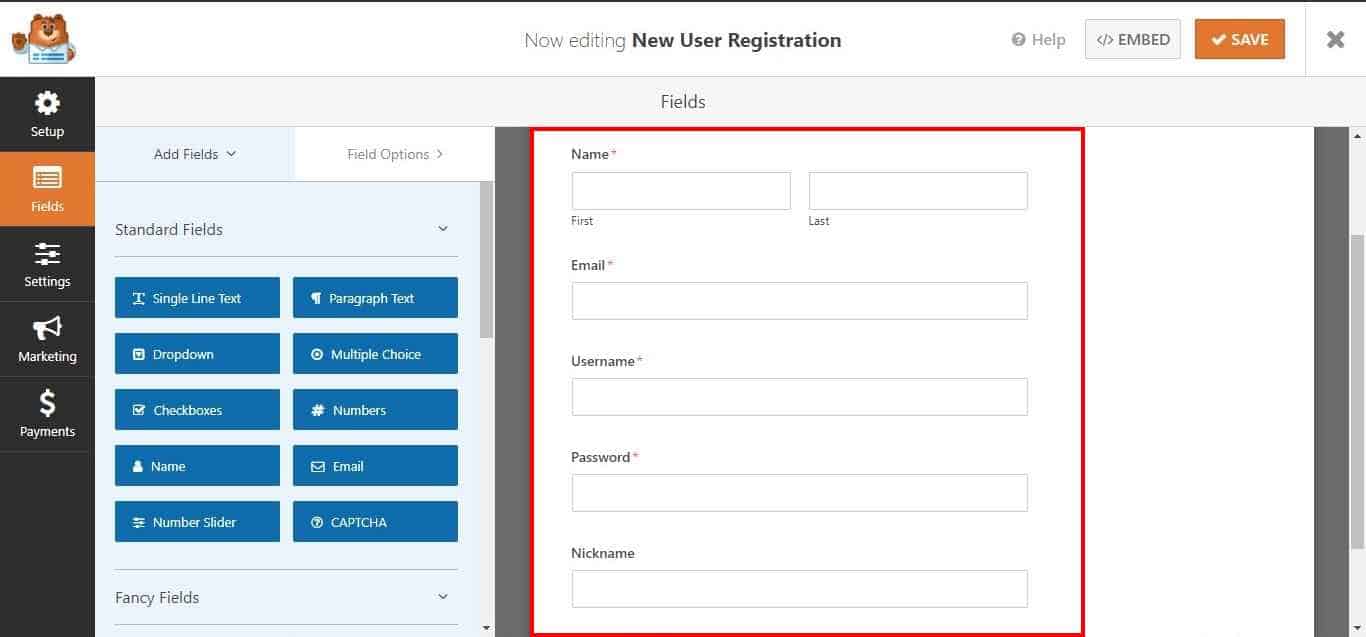
On each form field, you can change the field type, label, and placeholder text and toggle the required option and column width. For user registration, you must include the Email and Username fields.
You can also add custom fields like Address or Social Media handle to the form.
Step 3: MailOptin Configuration
Under the “Marketing” tab, select MailOptin and click “Add New Connection”.
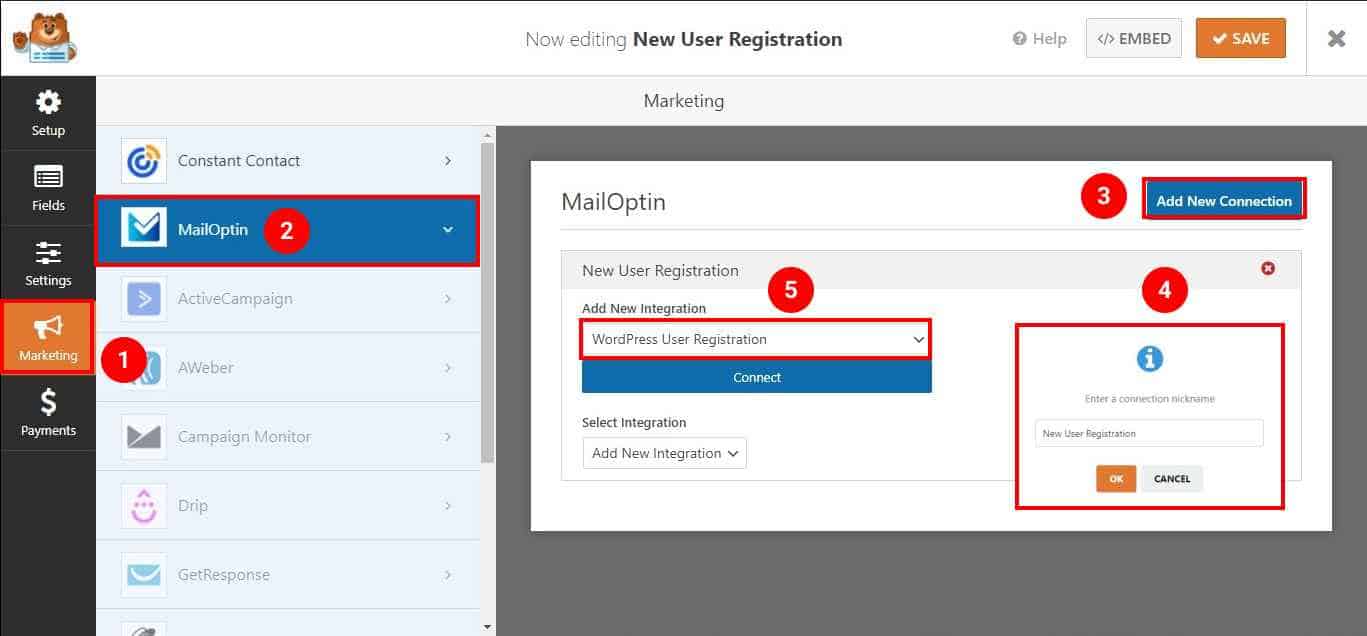
Create a nickname for the new connection in the prompt, select ‘WordPress User Registration’ in the Integration Type drop-down, and click Connect.
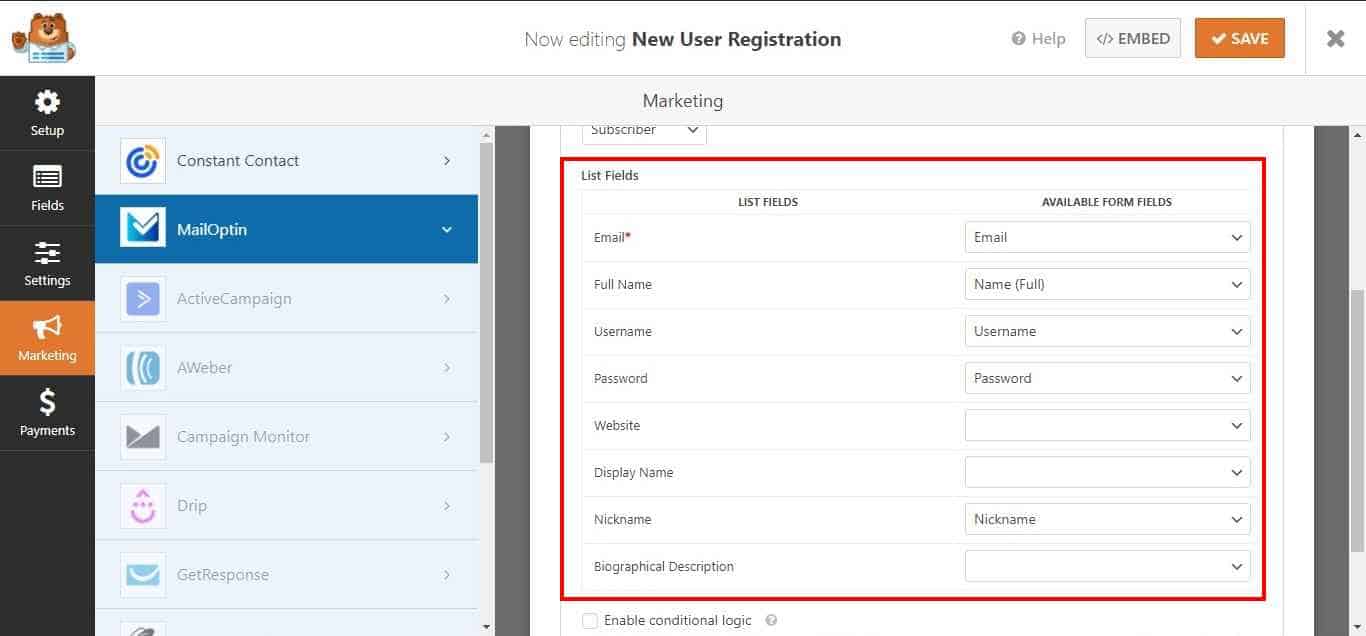
Next, pick the user role to assign to the newly registered user under Select List.
Step 4: Field Mapping
The next step is field mapping. The registration form fields should be mapped to the WordPress user profile information. You can map the field attributes in your form and leave those not in use as ‘None.’
Save the changes. Preview your page, and you should see the registration form displayed.
Finally, create a new WordPress page called, for example, “Registration” and embed the form into it. The page will serve as your website registration page where visitors can sign up for your website.
Best Practices for User Registration Forms
Keep it Simple: Users are likelier to complete a simple registration form. Avoid adding unnecessary fields and focus on collecting essential information. The fewer fields you have, the higher the chances of users completing the form.
Use Clear Labels and Instructions: Clear labels and instructions help users understand what information is required and how to fill out the form. Use concise and descriptive labels for each field, and provide additional instructions if necessary. This reduces confusion and ensures users provide accurate information.
Implement Security Measures: Security is paramount when dealing with user data. Ensure your form includes necessary security measures, such as reCAPTCHA and honeypot fields, to prevent spam registration and protect user information.
We hope this article helped you learn how to create WordPress registration forms using the WPForms plugin. You might also be interested in how to connect WPForms to your CRM and email marketing software.
