Use Contact Form 7 to Create WordPress User Registration Forms
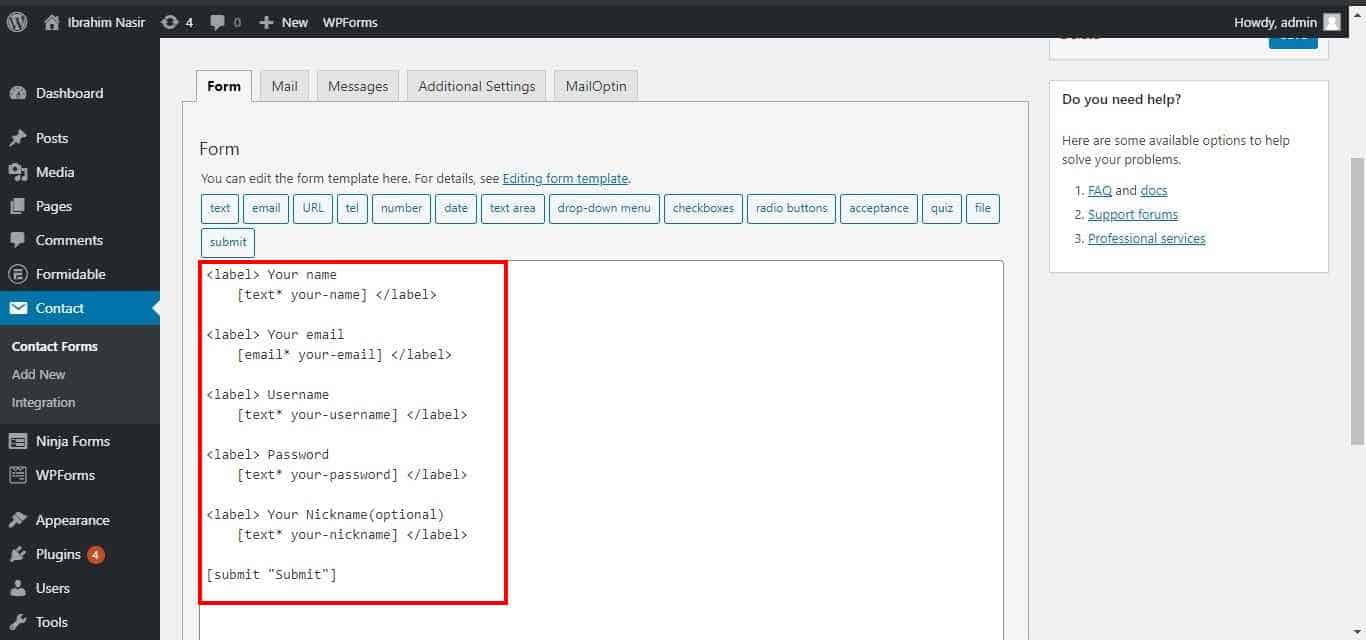
Do you want to create a WordPress user registration form using Contact Form 7 on your site?
Creating a user registration form on your WordPress site is essential for collecting user information and allowing visitors to sign up for accounts. Contact Form 7, a popular and versatile plugin, can help you achieve this.
In this tutorial, we’ll guide you through creating WordPress registration forms using two powerful WordPress plugins: Contact Form 7 and MailOptin.
Creating a User Registration Form Using Contact Form 7
Here’s what you need to know to create a user registration form using Contact Form 7 in WordPress. The Contact Form 7 plugin creates the registration form, and the MailOptin plugin handles the user registration process.
Follow the guide below to learn how to create a WordPress registration form using the Contact Form 7 plugin.
Step 1: Install and Activate Contact Form 7 and MailOptin Plugin
To get started, install and activate the Contact Form 7 plugin on your WordPress site.
Navigate to your WordPress dashboard, go to Plugins > Add New, and search for “Contact Form 7.” Click Install Now and then activate the plugin.
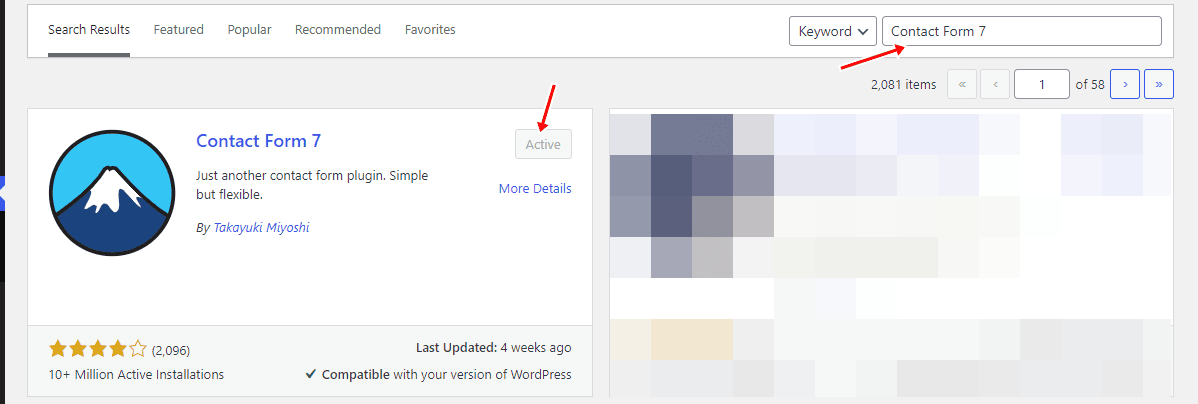
Next, get a copy of the MailOptin plugin and install and activate it on your website, too.
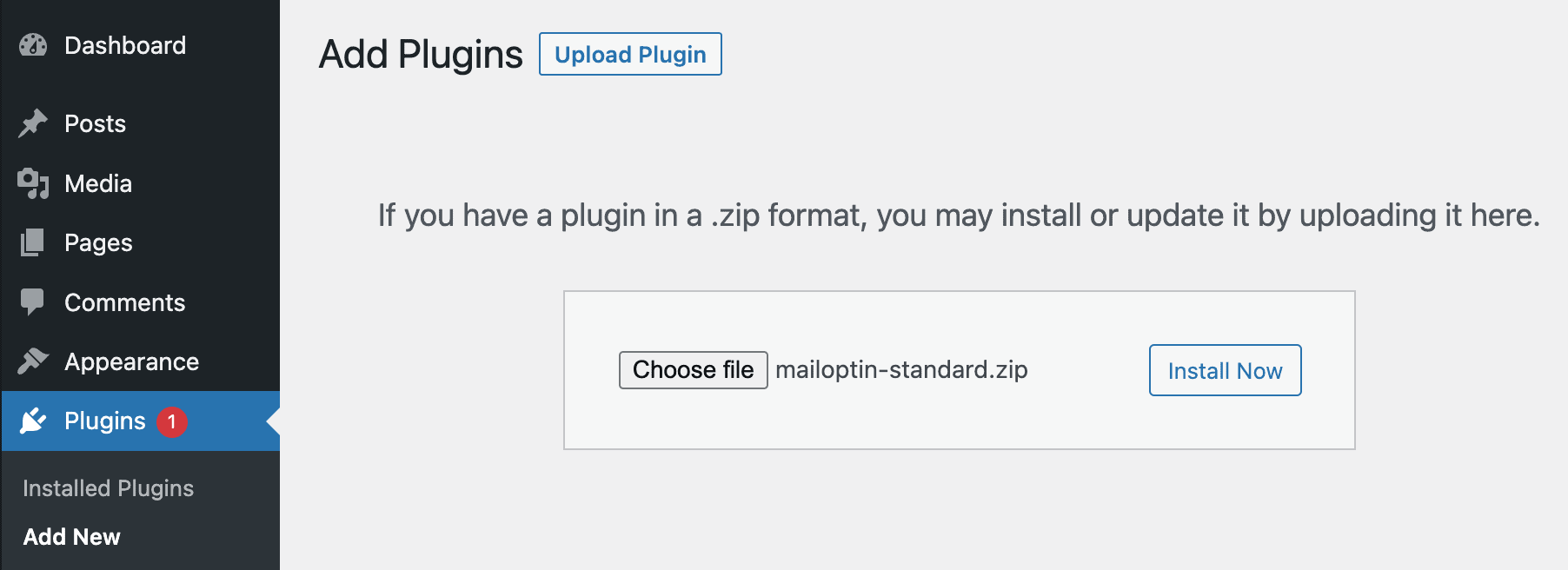
Step 2: Creating The WordPress Registration Form
After installing and activating Contact Form 7 and MailOptin, your next step is to create a new Contact Form 7 (CF7) form.
To do this, navigate to ‘Contact’> ‘Add New’ in your WordPress dashboard.
From there, you can use the form fields in the top bar and label them appropriately (such as Name, Email, Username, etc.). You can incorporate additional fields to cater to specific requirements for new user registrations if you need them.
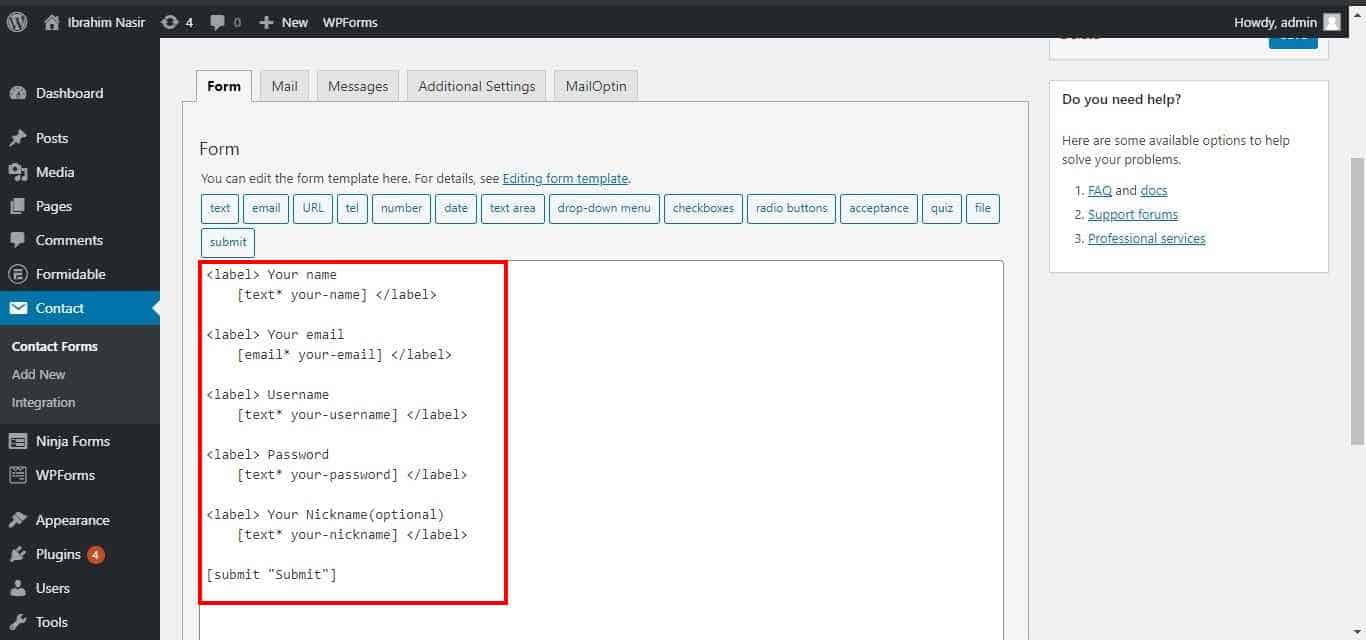
You can change the field type, label, and placeholder text for each form field, make it a required field, and adjust the column width. You must include the Email and Username fields for a user registration form.
You can also add custom fields like Address and social media handle to the form.
Step 3: MailOptin Configuration
To get the form to register users for your WordPress website, under the “MailOptin” tab, click on “Select Integration” and select WordPress User Registration.
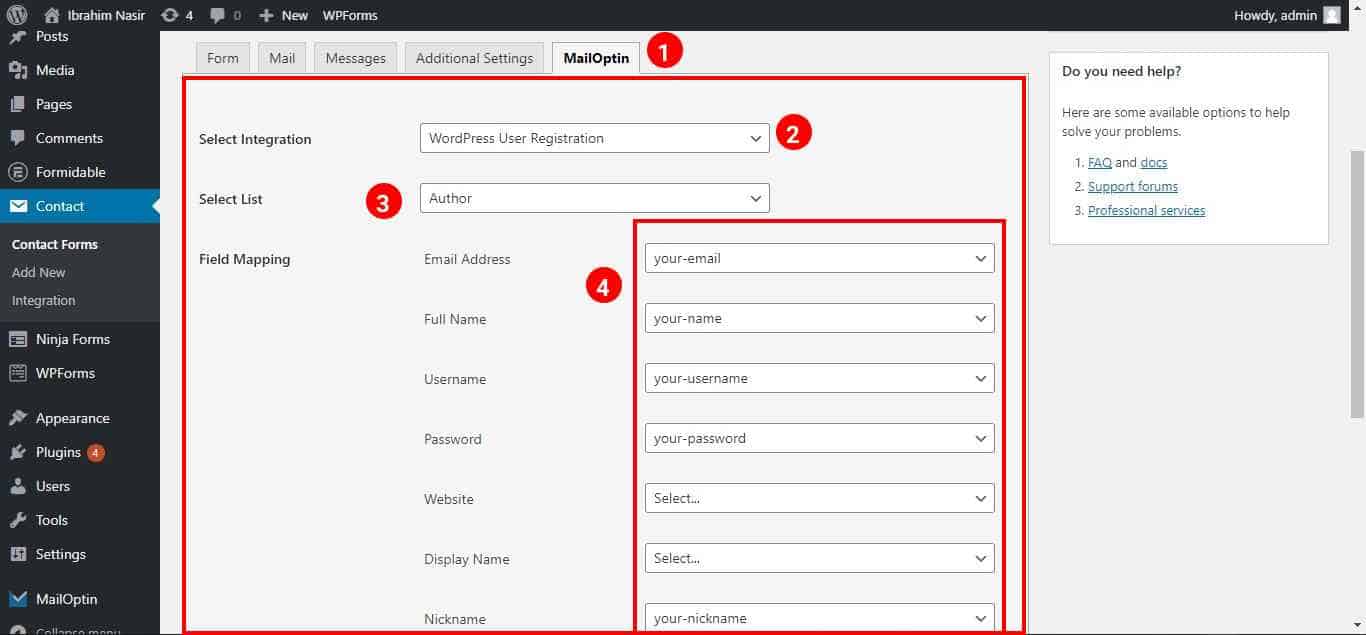
Next, pick the user role to assign to the newly registered user under Select List.
Then, Ensure that the form fields are correctly mapped to the user profile information. Assign any unused fields as ‘None’.
Once mapped, save your changes. Preview the registration form to ensure the updates display correctly.
WordPress User Registration Form Made Easy with Contact Form 7
Following this guide, you can create a WordPress user registration form using the excellent Contact Form 7 plugin. This will not only enhance your website’s functionality but also provide a seamless and user-friendly experience for your visitors.
With the powerful features of Contact Form 7 and MailOptin, you can design and implement a registration form for your specific needs.
