Create WordPress User Registration Forms with Formidable Forms
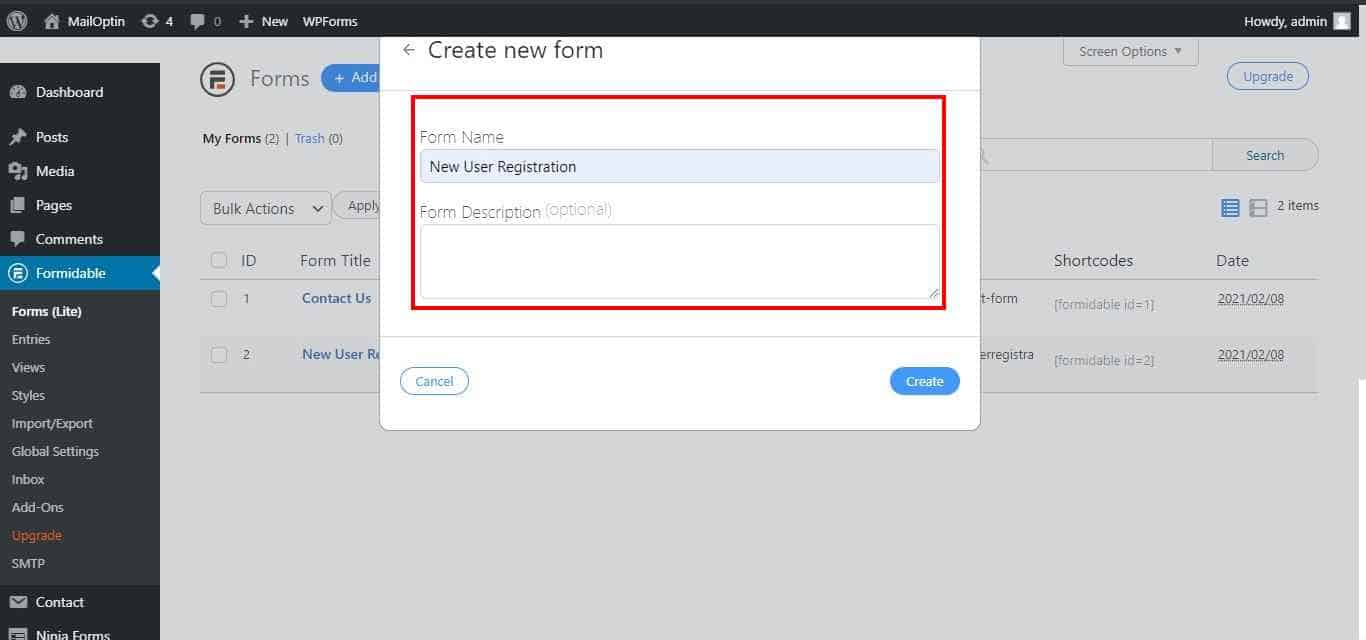
Are you looking to create a WordPress user registration form with the Formidable Forms plugin?
Creating WordPress registration forms is essential for many websites, enabling visitors to become registered users quickly. Formidable Forms is a highly effective plugin that offers extensive features and customization options.
This tutorial will walk you through creating a WordPress user registration form using Formidable Forms and MailOptin.
Creating WordPress User Registration Form with Formidable Forms
Here’s what you need to know about creating a user registration form using Formidable in WordPress. The Formidable Forms plugin creates the registration form, while the MailOptin plugin handles user registration.
Follow the guide below to learn how to create a WordPress registration form using the Formidable plugin.
Step 1: Install and Activate Formidable Forms and MailOptin Plugin
To begin, install and activate the Formidable Forms plugin on your WordPress site.
Go to your WordPress dashboard and click on “Plugins” > “Add New”.
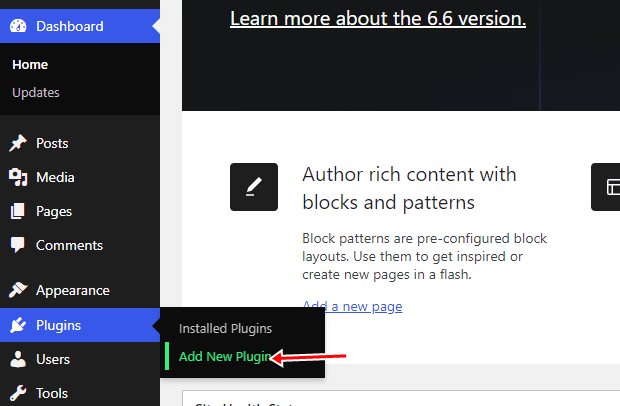
Search for “Formidable Forms”. Locate the plugin in the search results and click “Install Now”.
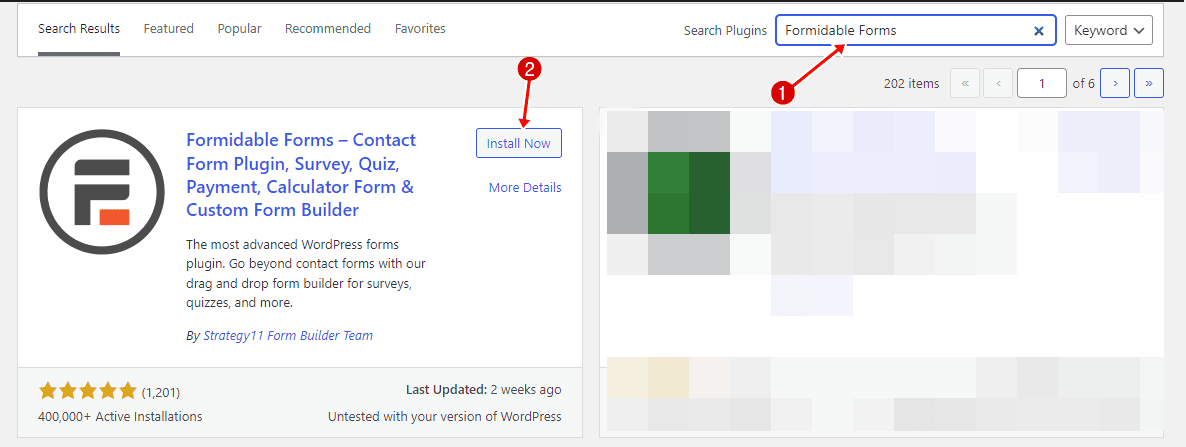
Once the plugin is installed, click “Activate” to enable it on your site.
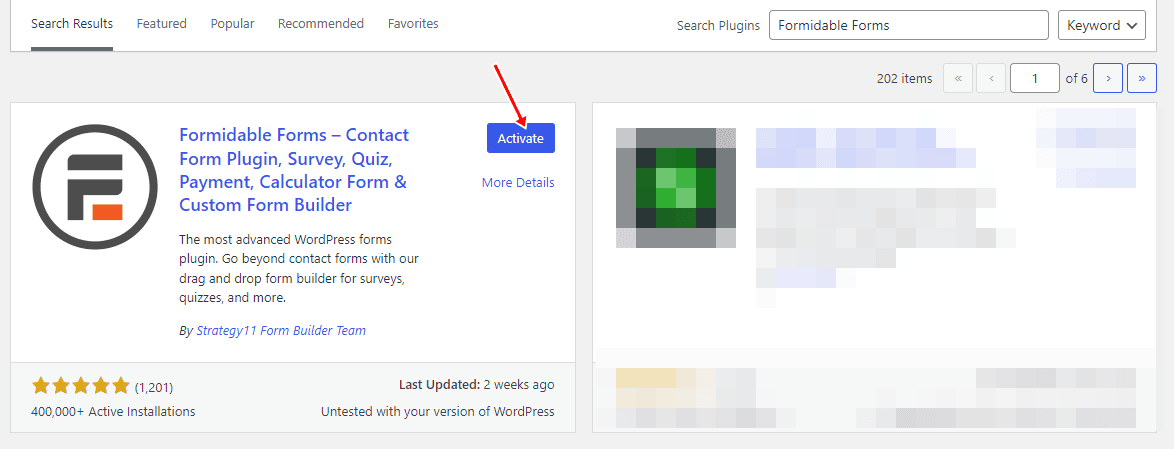
Next, get a copy of the MailOptin plugin and install and activate it on your website.

With both Formidable Forms and MailOptin activated, you’re ready to create excellent user registration forms.
Step 2: Creating The WordPress Registration Form
To do this, from your WordPress dashboard, navigate to “Formidable” > “Forms” and click on “Add New”.
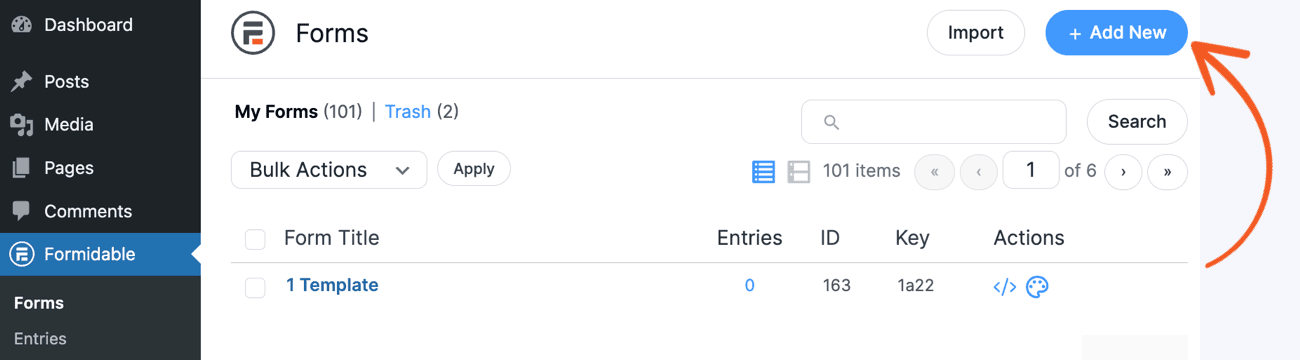
Select the “Create a Blank Form” option to start a new form from scratch.
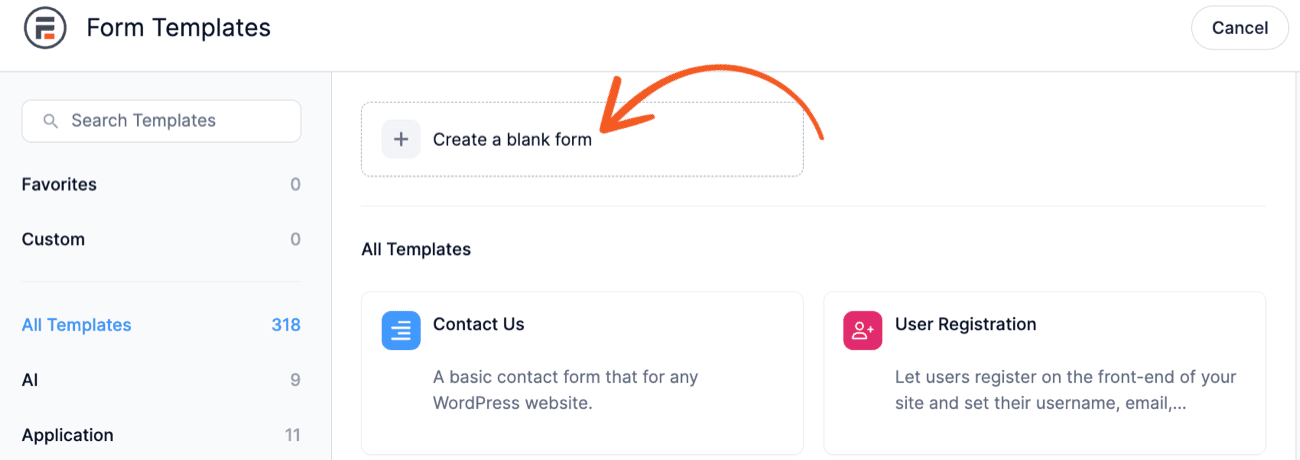
Add fields to your form using either the drag-and-drop builder or by clicking a field type in the left sidebar (e.g., Name, Email, Username). Add additional fields as needed to meet your specific user registration requirements.
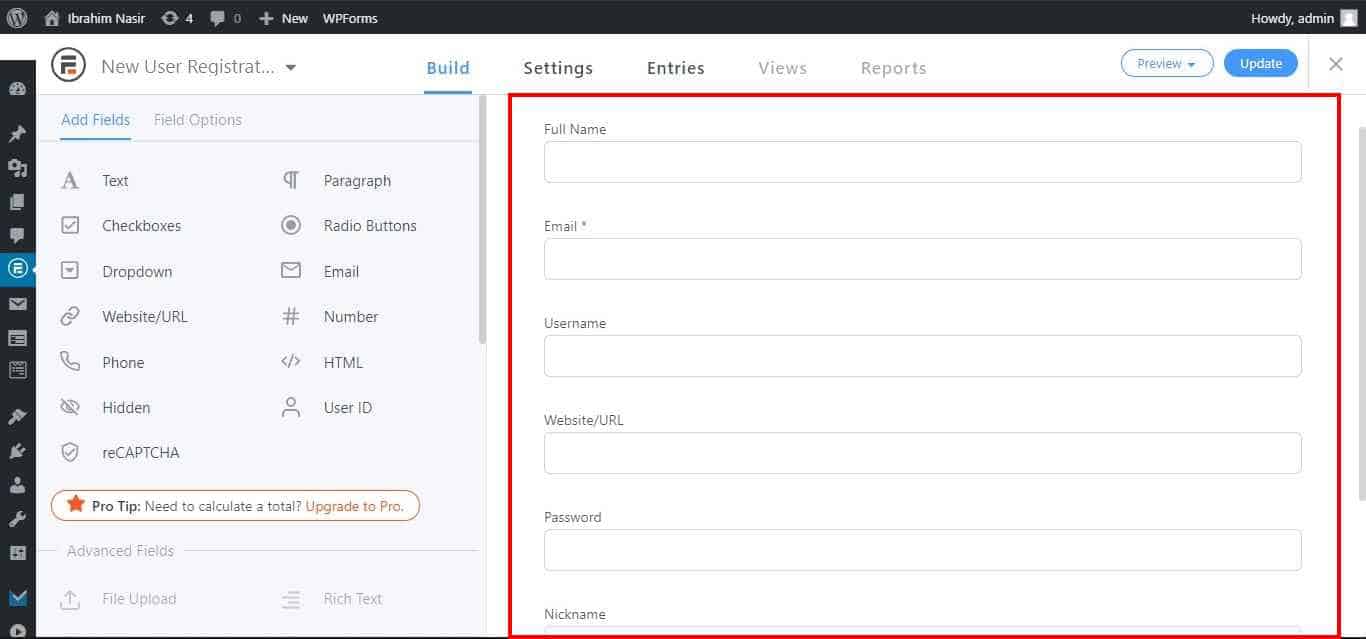
You can change the field type, label, and placeholder text for each form field, make it a required field, and adjust the column width. For user registration, you must include the Email and Username fields.
You can also add custom fields, such as Address or Social Media handle, to the form.
Step 3: MailOptin Configuration
Under the “Settings” tab, click “Actions & Notifications” and select MailOptin.
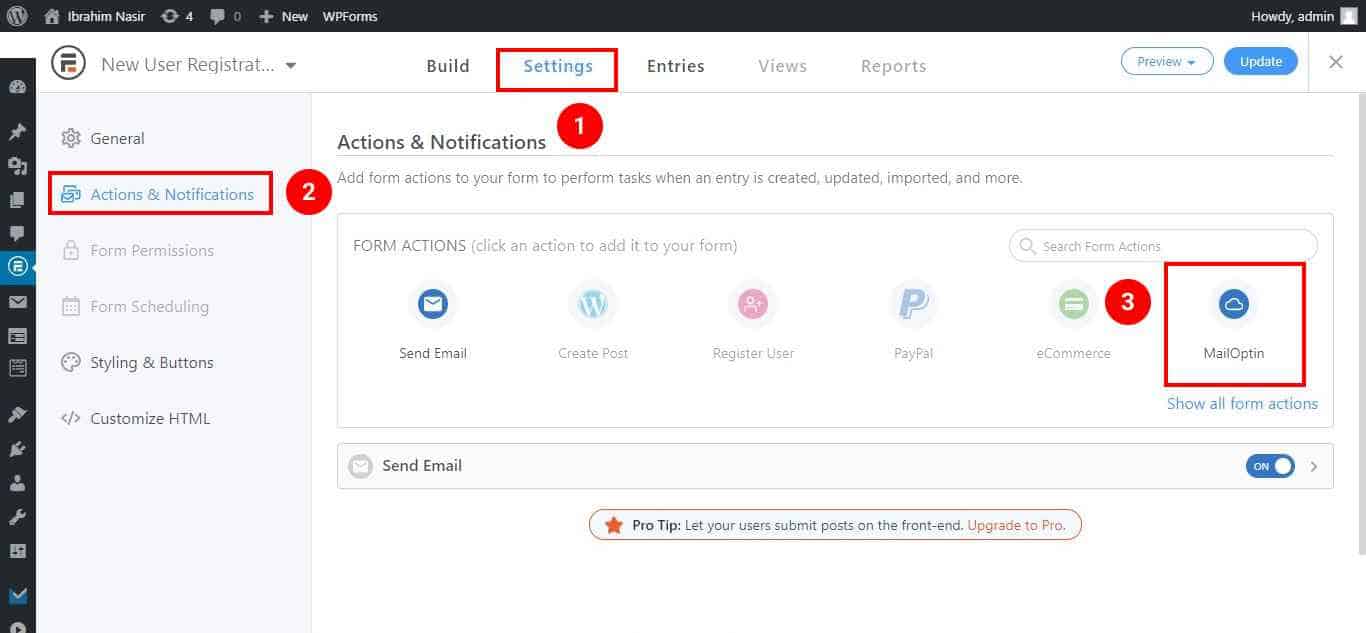
Under Select Integration, choose WordPress User Registration.
Next, pick the user role to assign to the newly registered user under Select List.
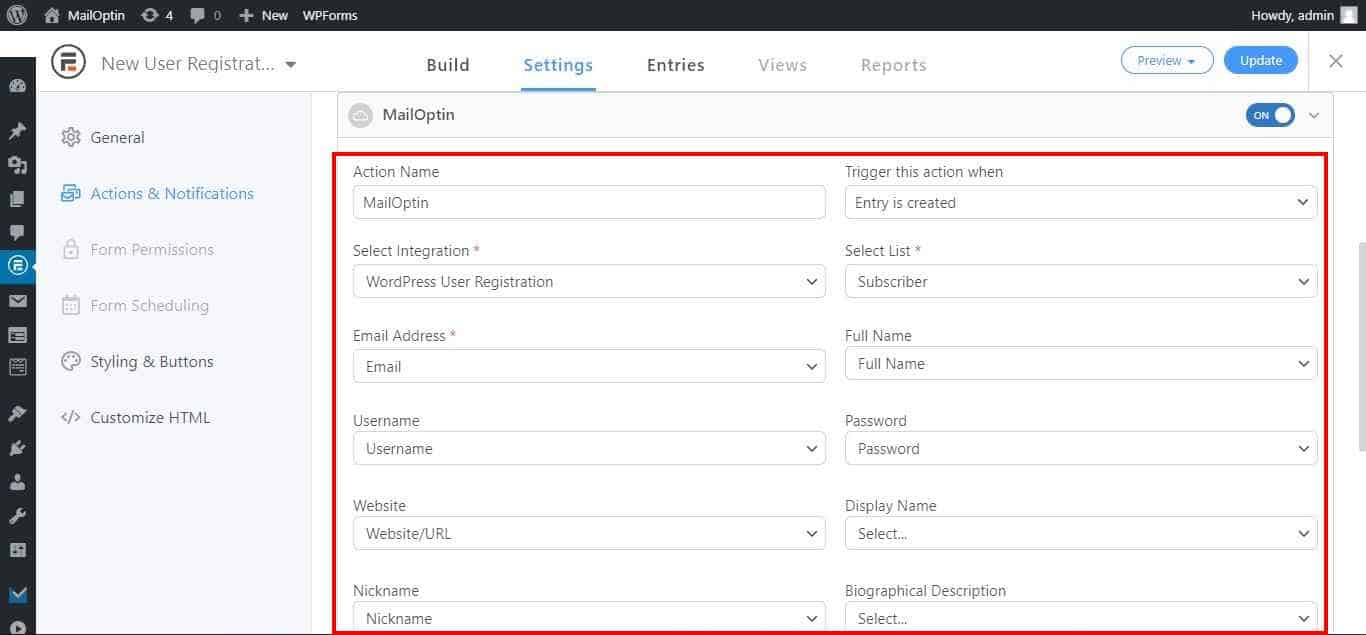
The form fields should also be mapped to the user profile fields. You can map the field attributes in your form and leave those not in use as “None”.
Save the changes. View your form, and you should see the registration form displayed.
Finally, create a new WordPress page called, for example, “Registration” and embed the form into it. The page will serve as your website registration page where visitors can sign up for your website.
We hope this article has helped you learn how to create WordPress user registration forms using the Formidable Forms plugin. By following the steps outlined, you can create custom forms that meet your specific needs and provide a smooth registration process for your users.
You might find our other article on connecting Formidable Forms to CRM and email marketing software helpful.
